| Previous Contents Index Next |
| iPlanet Messaging Server 5.2 Installation Guide for Windows NT |
Chapter 3 Installation Questions
This chapter provides a description of all of the questions you may be asked during an installation. Depending on your installation options (for example, whether you are performing a Typical or Custom installation), you may or may not see all of the questions described in this chapter.It is assumed that you have reviewed the previous sections in Chapter 2, "Installation Instructions." In particular, you should review Installation Scenarios to determine how the installation questions (detailed in this chapter) correspond to common installation scenarios. When you review the scenarios, you can also determine the questions you will need to answer and the order in which you will need to answer them.
This chapter includes the following sections:
Installation Dialog Boxes by Installation Type
Installation Dialog Boxes by Installation Type
The following table shows the various installation dialog boxes you may encounter, depending on the type of installation you perform. For more details, refer to Types of Installations.
Common Questions
You will see the questions in this section regardless of the type of installation you are performing.
Welcome Screen
- This is the first screen you will see. Be sure to read this screen, then click Next to continue with the installation.

License Agreement
- As part of the installation process, you will be asked if you agree to the terms listed in the license agreement which is located in the LICENSE.txt file in the directory where you downloaded the installation software. After reading the license agreement, click on Yes to continue with the installation.
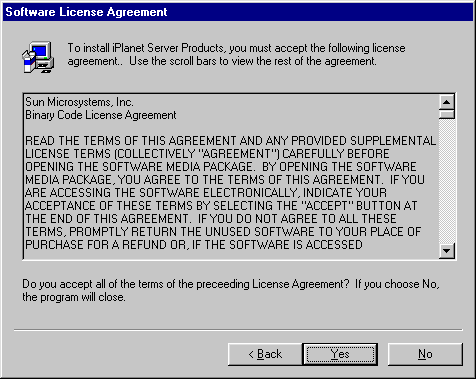
Select Server or Console Installation
- You are given the option to install the iPlanet Servers (includes the Netscape Console and related components) or solely the Netscape Console, also known as iPlanet Console. The default is to install iPlanet Servers option. You can choose the Netscape Console option (without the Messaging Server) if you only want to administer a server installed on a remote machine. For example, if you are using a Windows NT machine and want to administer iPlanet Messaging Server hosted on another machine (Unix or Windows NT), you only need to install the Netscape Console. The following instructions assume that you install the iPlanet Servers option.

Installation Type
- You are given the option to choose the type of installation you want to use. The same software is installed with each type of installation. The difference between the types of installations is the number of choices you have to make during the installation process. For more information, see Types of Installations. The three levels are:
Express Installation. This level is the simplest to run, but provides the fewest configuration options.
Typical Installation. This level provides a balance between configuration options that you are asked to specify and those that are supplied automatically. This is the default level.
Custom Installation. This level provides the greatest amount of configuration options and is intended for expert users.
- After you select the installation level, you enter your installation and configuration information, according to the type of installation you selected. Refer to Table 3-1 for the types of questions you may be asked depending on your installation type.
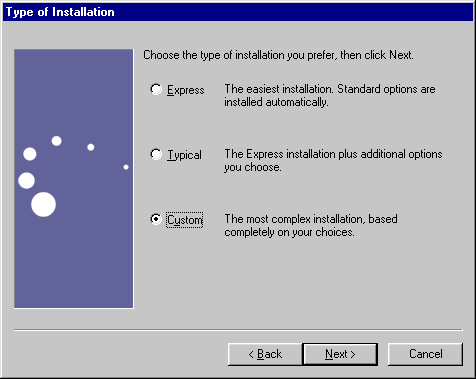
Installation Location (server-root)
- Specify the desired installation location by clicking Browse. If you have not created an installation directory, you can do so at this time. Or, you can click Next to accept the default. The installation location is referred to as server-root for the remainder of this document. If you have an existing directory server, you should specify a different server-root for this installation.

Component Questions
The questions in this section relate to the Messaging Server suite of products you want to install.
iPlanet Server Products Components
- Specify which products and components in the Messaging Server Suite you want to install. For a detailed description on each product and component, see Installation Components.
- The choices are:
- Netscape Server Family Core Components. These are the shared server libraries, iPlanet Core Java Classes, and the Java Runtime Environment. iPlanet Messaging Server requires installation on these libraries.
- Directory Components. Includes Directory Server 4.16 Server and bundled components. See the Directory Server 4.1x Installation Guide for details.
Note A Directory Server is required to run iPlanet Messaging Server 5.2. The iPlanet Messaging Server 5.2 installation program includes Netscape Directory Server 4.16. However, for new Messaging Server deployments, it is recommended that you install Messaging Server with iPlanet Directory Server 5.1. See Appendix A "Installing iPlanet Directory Server 5.1." for more information.
- Administration Services. Includes the Administration Server and Netscape Console. iPlanet Messaging Server requires installation of Administration Services.
- iPlanet Messaging Suite. Includes iPlanet Messaging Server, iPlanet Internet Message Transport Agent, and as an optional package, iPlanet Messaging Multiplexor. For more information on the Multiplexor, see Chapter 4, "Installing the Messaging Multiplexor."
- To install the product defaults and their corresponding sub-component defaults, click Next. You can also uncheck any components you do not wish to install. For example, if you are already using an existing Directory Server, you can uncheck the Netscape Directory Suite option.
- To change the sub-components that you want to install, first click the product name; then click Change. You will be able to view and change the default installation settings for all of the sub-components. For example, the iPlanet Messaging Multiplexor is not a checked sub-component under the iPlanet Messaging Server option. You can check this option if you want to install it with the iPlanet Messaging Server installation. See Table 1-2 for details and dependencies on each component and sub-component.
Directory Server Questions
The questions in this section relate to the Directory Server. The questions you will see and the answers you are expected to provide differ depending on your specific installation scenario.
LDAP URL of the Configuration Directory Server
LDAP URL of the Users and Groups Directory Server
- The default radio button is set to installing a new Configuration Directory Server instance. You can use this option if you are installing a new Configuration Directory Server as a part of the Messaging Server installation.

- Additionally, if you are using an existing Configuration Directory Server, make certain that your existing Configuration Server is up and running, and that you have run the ims_dssetup script to prepare it for the iPlanet Messaging Server 5.2 installation.
Directory Server Settings
- The default radio button is set to installing a new Users and Groups Directory Server instance. You can use this option if you are installing a new Users and Groups Directory Server as a part of the Messaging Server installation. The Configuration Directory Server stored user and group information by default; you will have the opportunity to change the default at a later point.
- However, if you are using an existing Users and Groups Directory Server, you will need to specify the LDAP URL of your existing Users and Groups Directory Server. To determine the port that the Directory Server is using, check the slapd.conf file in the Directory Server's server-root/slapd-serverID/config directory. For example:
- Host: budgie.siroe.com
Port: 389
- In the `Bind As' option, you should enter your Users and Groups Directory Manager DN. The password is the corresponding Directory Manager DN password. The user and group suffix is the root of your directory tree beneath which users and groups for all hosted domains are defined, including the hosted domain that corresponds to the default domain. You must provide a properly formatted organizational DN in the following format:
o=suffix
- For example:
- Bind As: cn=Directory Manager
Password: *******
Suffix: o=siroe.com
If you already have a Directory Server installed, you must use this existing root suffix for the iPlanet Messaging Server and the iPlanet Delegated Administrator for Messaging.
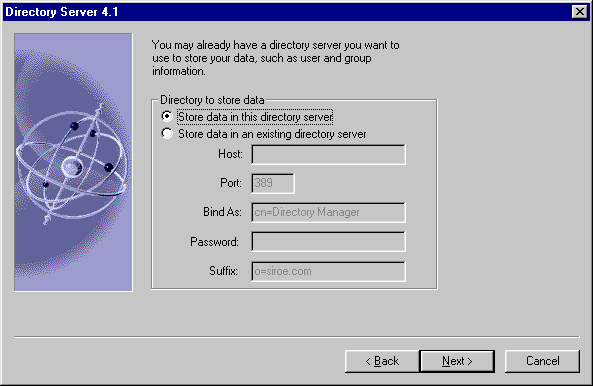
- Additionally, if you are using an existing Users and Group Directory Server, make certain that your existing Users and Group Server is up and running, and that you have run the ims_dssetup script to prepare it for the iPlanet Messaging Server 5.2 installation.
- If you are installing iPlanet Messaging Server with a new Directory Server, then you will need to enter the following information:

Netscape Configuration and Directory Server Administrator
- This is the user ID (default: admin) and associated password that can make the configuration changes to servers through the Netscape Console. The Configuration Server Administrator has administration privileges over all of the servers that use the Configuration Directory Server instance, but not over the Configuration Directory Server itself. Server administration is restricted to people who access the server from the host you specify. When you open the Netscape Console, it will prompt you for Directory Server Administrator user ID and password.

Configuration Administrator
Server Configuration Directory
- You will see this question when you install Messaging Server with existing Configuration and Users and Groups Directory Servers. You are asked to specify your Configuration Administator ID and Configuration ID password. This screen is similar to the one in Step 10.
Administration Domain in Server Configuration Directory
- You will see this question when you install Messaging Server with existing Configuration and Users and Groups Directory Servers. You are asked to specify your Configuration Directory Server host name and port.
Administration Domain
- You will see this question when you install Messaging Server with existing Configuration and Users and Groups Directory Servers. You are asked to specify the administration domain of the Configuration Server Directory where your server configuration information is stored. This is the domain of your organization, for example: siroe.com. This screen is similar to the one in Step 14.
- Specify the administration domain of the Configuration Server Directory where your server configuration information is to be stored. This is the domain of your organization, for example: siroe.com. You should use the same domain name that you used for you Configuration Directory Server. You are asked this question if you do not have an existing Configuration Directory Server and you are installing the one included with the Messaging Server.
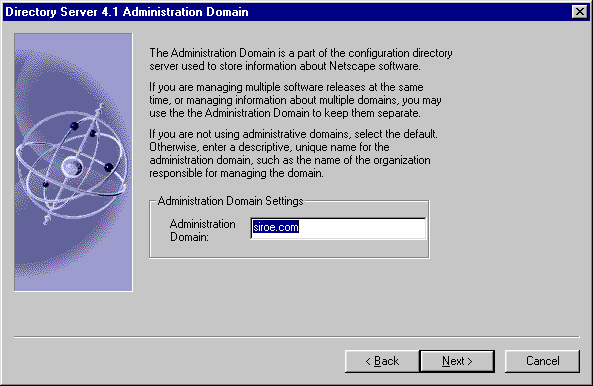
Bind DN and Password of the Directory Manager
- The Directory Manager has privileges to make changes in the Directory Server schema (has access to the Users and Groups Directory). This user has overall administrator privileges on the Directory Server and all iPlanet servers that make use of the Directory Server. The Directory Manager has full administration access to all entries in the Directory Server. The default and recommended DN is cn=Directory Manager.
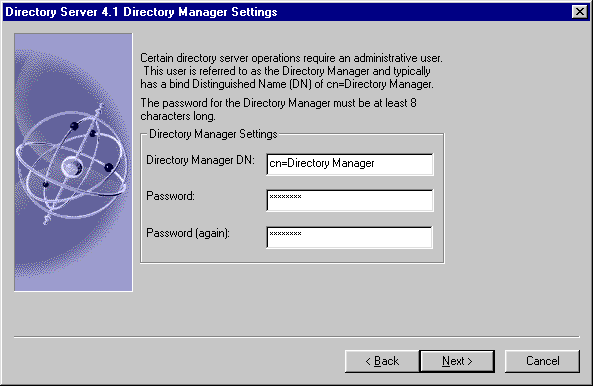
Directory Server Replication
- Replication is used to duplicate all or part of a Directory Server to another Directory Server. This can be used for fail safe purposes, to ensure that the directory data is always online and up-to-date in case one server goes down. It is also useful for distributing directory data from a central main repository to remote Directory Servers.
Populate Directory Server with Sample Data
- Check the Install Sample Organizational Structure checkbox if you would like to add sample entries to your new directory server instance. The samples are installed in a separate suffix and will not interfere with the normal operation of the Directory Server.
- You may choose to populate the database with an LDIF file or by creating a sample database. If you import entries from an existing LDIF file, click on the "Populate with custom database button", and click "Browse" to find and select the appropriate LDIF file.
- It is recommended that you either choose to "populate with custom database" or you specify "don't populate" to avoid creating unnecessary additional entries.

Disable Schema Checking
- If you are going to import an old Directory Server database during or after installation, you may want to turn off schema checking until after the import. If you choose to do this, schema checking will remain off until you manually turn it back on. It is recommended that you turn schema checking back on as soon as possible.

Administration Server Questions
The questions in this section related to the Administration Server. The questions you will see and the answers you are expected to provide differ.
Administration Server IP Address
- You can bind the Administration Server to a specific IP address rather than to the default IP address of the current host. If the host machine has multiple IP addresses, you can specify which address the Administration Server should use. The default IP address of the current host is displayed in the following example:
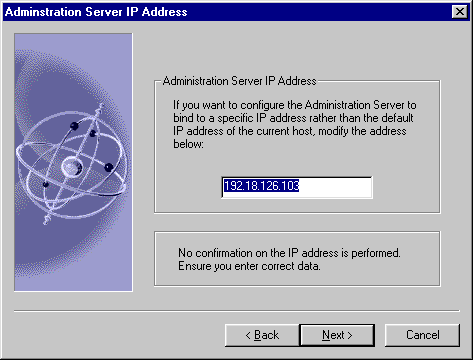
Administration Server Port
- Supply the port to which the Administration Server listens. The Administration Server is separate from any other application server since it listens to a different port.
- It is recommended that you choose a unique port number between 1024 and 65535 on which to run your Administration Server. Do not specify a port number on which you plan to run an application server.
- Use the iPlanet Messaging Server Installation Checklist to record the server port information. You will use this port number when you log onto the Netscape Console.
Note You can also find your port number information at c:\admin-serv\config\adm.conf. Look for the line that begins with port:

Messaging Server Questions
The questions in this section related to Messaging Server. The questions you will see and the answers you are expected to provide differ.
Unique Identifier for this Messaging Server
- This is the unique identifier for this instance of the Messaging Server; each Messaging Server instance must have a unique identifier, called a serverID. The installation program automatically adds the prefix "msg-" to the name you specify. For example, if you name the server instance budgie, the installation program creates the serverID called msg-budgie.

Messaging Server Host and Domain Names
- This is the host and domain name of the machine where the Messaging Server resides and executes commands. Be sure to specify this in the form hostname.domainname (for example: budgie.siroe.com).

Default Domain and Organization for the Messaging Server
- Specify the domain and organization for this Messaging Server. The default domain is the domain of unqualified user IDs that do not belong to any particular domain. The default organization DN should represent the subtree under which all users belonging to the default domain are located. All users belonging to the default domain are managed under this subtree.

Distinguished Name and Password of the Directory Manager
- Certain Directory Server operations require an administrative user. This user is referred to as the Directory Manager and typically has a bind Distinguished Name (DN) of cn=Directory Manager. Specify the DN and password for the Directory Manager.

Host name and Port of the iPlanet Delegated Administrator for Messaging Web Server
- iPlanet Messaging Server requires the use of a Delegated Administration Server. This application allows administrators and end users to manage user accounts and their preferences. The host name must be the name of the machine that will host the Web server for the Delegated Administrator; this machine can either be local or remote. The port number is the port on which the Web server listens. The default port number is: 8080.
Note A Delegated Administrator server does not have to pre-exist at this specified port and server; it can be installed later.
- If you choose to install the Delegated Administrator client (for example: the Command-Line Interface) on a different machine from the Delegated Administrator, then you will be asked for this information in the Delegated Administrator installation.

Messaging Server Firewall
- If you choose to operate your Messaging Server behind a firewall, you must specify the fully qualified host name of the Smart Host, which has the ability to route messages beyond the firewall. If Messaging Server cannot route mail to a recipient's address, it forwards the message to its Smart Host.
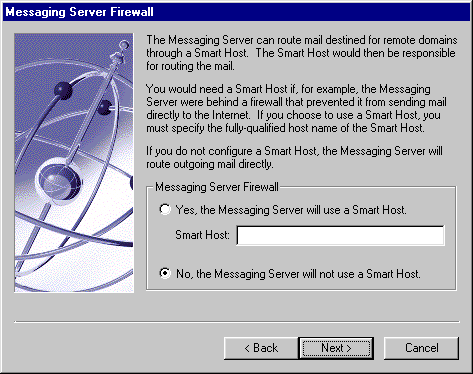
Customizable Root of Domain Component Tree
Primary Message Store Directory
- In most instances, the default o=internet is sufficient for specifying your dcroot.

- This is the path to the message storage area to which messages will be written and from which they will be retrieved. You must specify the absolute path name for this directory. The default location is: c:\server-root\serverID\store\partition\primary.

Note If you specify a non-default path, you will need to manually create the directory, since Installer will not do so(unless it is a default path).
TCP/IP port numbers for POP3, IMAP, SMTP, and Messenger Express (Webmail)
- The port number specified must be a unique port that no other application is using. If the port is in use, you can either enter a different port, or accept the proposed default in which case you must kill whatever process is currently using that port before starting up Messaging Server.
Note When performing a Typical installation, this prompt will display if any of the default ports are in use.
- The default port numbers are:

Login ID and Password for the Service Administrator
- This is the top-level administrator for the Delegated Administrator. Messaging Server requires that this account exists in the Users and Groups Directory Server; this user has privileges (for example: create, modify, or delete) to manage any user, group, domain, domain organization, or mailing list defined in the directory.
- Additionally, Service Administrators are implicitly granted Store Administrator privileges; for example, they can authenticate as another user via the proxy and perform such functions as checking their quota status.
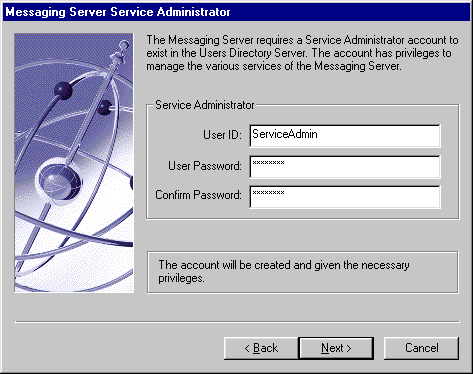
Messaging Server Postmaster Address
Configuration Summary
- A postmaster group (for example, email group) will be created by the installation program; you are asked to specify an email address which will be made a member of that group. Any mail addressed to the postmaster in the Users and Groups Directory Server will be sent to this email account. This alias is not recognized until the imsimta dirsync command is run. See the iPlanet Messaging Server Reference Manual for more information on imsimta dirsync. After the installation process has completed, it is recommended that you reboot your system prior to using the iPlanet Messaging Server and its components.

- In the last installation screen, you will get a summary of your installation and configuration parameters. The instructions indicate that you can click back to a section of the installation that you would like to change; note that you can only go as far back as the Messaging Server Default Domain and Organization Screen. Once the installation parameters have been finalized, you should press the "Install" button to begin the installation process.

Previous Contents Index Next
Copyright © 2002 Sun Microsystems, Inc. All rights reserved.
Last Updated February 26, 2002
