Creating Stripes and Concatenations
This section describes how to create stripes and concatenations. To concatenate (add slices) to an existing stripe, refer to "How to Expand an Existing Concat/Stripe (DiskSuite Tool)".
Preliminary Information for Creating Stripes and Concatenations
-
In DiskSuite terms, stripes and concatenations are "simple metadevices" in that they are composed of slices. Both stripes and concatenations enable you to expand disk storage capacity. They can be used either directly or as the building blocks for mirrors and trans metadevices.
-
The system must contain at least three state database replicas before you can create stripes and concatenations. (See Chapter 1, Getting Started.)
-
You can use multi-way stripes and concatenations (stripes or concatenations that consist of more than one slice) for any file system except the following:
-
Root (/)
-
swap (You can create multiple, single-slice swap metadevices)
-
/usr
-
/var
-
/opt
-
Any other file system accessed during a Solaris installation or upgrade
-
-
Do not stripe slices that are on the same physical disk. This practice eliminates simultaneous access and reduces performance.
-
If possible create metadevices from disks consisting of the same disk geometries. The historical reason is that UFS uses disk blocks based on disk geometries. Today, the issue is centered around performance: a stripe composed of disks with different geometries will only be as fast as its slowest disk.
-
When possible, distribute the slices of a stripe or concatenation across different controllers and busses. Using stripes that are each on different controllers increases the number of simultaneous reads and writes that can be performed.
-
Do not create a striped metadevice from an existing file system or data. Doing so will destroy data. Instead, use a concatenation. (You can create a striped metadevice from existing data, but you must dump and restore the data to the metadevice.)
-
Avoid striping slices with different sizes; this wastes disk space. If necessary, you can assign the unused portion to another slice. The slice must be repartitioned (using format(1M), fmthard(1M), or Storage Manager) to assign the unused disk space to another available slice name.
Note -
Because DiskSuite Tool uses the Concat/Stripe object to represent both concatenated metadevices and striped metadevices, the only way to distinguish them by a glance is to study the pattern of rectangles in the Concat/Stripe object.
How to Create a Striped Metadevice (DiskSuite Tool)
Do not create a striped metadevice from an existing file system or data. Doing so will destroy data. To create a striped metadevice from existing data, you must dump and restore the data to the metadevice.
-
Make sure you have met the prerequisites ("Prerequisites for Creating DiskSuite Objects"), and have read the preliminary information ("Preliminary Information for Creating Stripes and Concatenations").
-
Click the Concat/Stripe template to display an unassigned and uncommitted Concat/Stripe object on the canvas. The metadevice name is automatically assigned.
-
[Optional] Change the default metadevice name.
Display the object's pop-up menu and choose Info. Type the new metadevice name in the Device Name field and click the Attach button. Then click the Close button.
-
Click Slices to open the Slice Browser window.
-
Use Control-click to select multiple slices, and drag them into the Concat/Stripe object.
-
Click Stripe on the "Stripe or Concat" dialog box that appears.
Note -If you drag slices one at a time, the "Stripe or Concat" dialog box does not appear, so be careful where you drop them on the Concat/Stripe object. To create a stripe, drop the slices on the rectangle labeled "stripe 0 of dx."
-
[Optional] To change the default interlace value of 16 Kbytes, point the cursor inside the rectangle where "stripe 0 of dx" is displayed, and display the pop-up Stripe Information window for this striped metadevice.
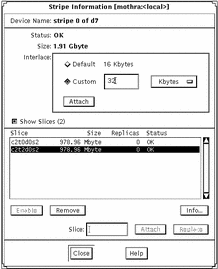
-
To change the interlace value, click Custom and type the new value in the field next to the Custom button. This value can be in Kbytes, Mbytes, or sectors. You can configure it by using the drop-down menu beside this field. Click Attach to set the value, then click Close.
For more information on setting the interlace value, refer to Solstice DiskSuite 4.2.1 Reference Guide.
Note -The interlace value cannot be changed after committing the metadevice.
-
Click the top rectangle of the Concat/Stripe object, then click Commit.
-
To verify that striped metadevice was committed, display the Configuration Log.
Example -- Committed Stripe
This example shows a newly created stripe made of two slices. The Stripe object displays the slices on top of each other in a single rectangle. Compare the presentation of a concatenated metadevice with "Example -- Committed Concatenation Object".
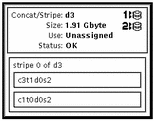
Where to Go From Here
To prepare the newly created stripe for a file system, refer to "How to Create a File System on a Metadevice (File System Manager)". An application, such as a database, that uses the raw metadevice must have its own way of recognizing the metadevice.
How to Create a Striped Metadevice (Command Line)
After checking the prerequisites ("Prerequisites for Creating DiskSuite Objects"), and the preliminary information ("Preliminary Information for Creating Stripes and Concatenations"), create the striped metadevice with the metainit(1M) command. Refer to the metainit(1M) man page for more information.
Do not create a striped metadevice from an existing file system or data. Doing so will destroy data. To create a striped metadevice from existing data, you must dump and restore the data to the metadevice.
Example -- Creating a Striped Metadevice of Two Slices With a 32 Kbyte Interlace
# metainit d10 1 2 c0t1d0s2 c0t2d0s2 -i 32k d10: Concat/Stripe is setup |
The striped metadevice, d10, consists of a single stripe (the number 1) made of two slices (the number 2). The -i option sets the interlace to 32 Kbytes. (The interlace cannot be less than 8 Kbytes, nor greater than 100 Mbytes.) If interlace were not specified, the striped metadevice would use the default of 16 Kbytes. The system verifies that the Concat/Stripe object has been set up.
For more information on setting the interlace value, refer to Solstice DiskSuite 4.2.1 Reference Guide.
Example -- Creating a Striped Metadevice of Three Slices
# metainit d20 1 3 c0t1d0s2 c0t2d0s2 c0t3d0s2 d20: Concat/Stripe is setup |
The striped metadevice, d20, consists of a single stripe (the number 1) made of three slices (the number 3). Because no interlace is specified, the striped metadevice uses the default of 16 Kbytes. The system verifies that the Concat/Stripe object has been set up.
Where to Go From Here
To prepare the newly created striped metadevice for a file system, refer to "How to Create a File System on a Metadevice (Command Line)". An application, such as a database, that uses the raw metadevice must have its own way of recognizing the metadevice.
How to Create a Concatenation (DiskSuite Tool)
Use this procedure to create a concatenation from slices that do not contain any data. To concatenate existing data, such as a file system or a database, refer to "How to Expand a Slice Containing Existing Data (DiskSuite Tool)".
-
Make sure you have met the prerequisites ("Prerequisites for Creating DiskSuite Objects"), and have read the preliminary information ("Preliminary Information for Creating Stripes and Concatenations").
-
Click the Concat/Stripe template.
An unassigned and uncommitted Concat/Stripe object appears on the canvas. The metadevice name is automatically assigned.
-
[Optional] Change the default metadevice name.
Display the object's pop-up menu and choose Info. Type the new metadevice name in the Device Name field and click Attach. Then click Close.
-
Click Slices to display the Slice Browser window.
-
Use Control-click to select the slices to be concatenated and drag them into the Concat/Stripe object.
-
Click Concat on the "Stripe or Concat?" dialog box that appears.
-
Click the top rectangle of the Concat/Stripe object, then click Commit.
-
To verify that concatenation was committed, display the Configuration Log.
Example -- Committed Concatenation Object
This example shows a newly created concatenation made of two slices. The object displays the slices in the concatenation so that each slice is in its own rectangle.
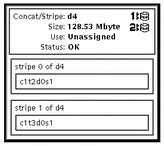
Where to Go From Here
To prepare the newly created concatenation for a file system, refer to "How to Create a File System on a Metadevice (File System Manager)". An application, such as a database, that uses the raw metadevice must have its own way of recognizing the metadevice.
How to Create a Concatenation (Command Line)
After checking the prerequisites ("Prerequisites for Creating DiskSuite Objects"), and the preliminary information ("Preliminary Information for Creating Stripes and Concatenations"), use the metainit(1M) command to create the concatenation. For more information, refer to the metainit(1M) man page.
Do not use this procedure on an existing file system or data. To concatenate existing data, such as a file system or a database, refer to "How to Expand a Slice Containing Existing Data (Command Line)".
The following examples create concatenations that do not contain any existing data.
Example -- Creating a Concatenation of Two Slices
# metainit d25 2 1 c0t1d0s2 1 c0t2d0s2 d25: Concat/Stripe is setup |
This example creates a concatenation, d25, consisting of two "stripes" (the number 2) each made of a single slice (the number 1 in front of each slice). The system verifies that the Concat/Stripe object has been set up.
Example -- Creating a Concatenation of Four Slices
# metainit d40 4 1 c0t1d0s2 1 c0t2d0s2 1 c0t2d0s3 1 c0t2d1s3 d40: Concat/Stripe is setup |
This example creates a concatenation called d40 consisting of four "stripes" (the number 4) each made of a single slice (the number 1 in front of each slice). The system verifies that the Concat/Stripe object has been set up.
Where to Go From Here
To prepare the newly created concatenation for a file system, refer to "How to Create a File System on a Metadevice (Command Line)". An application, such as a database, that uses the raw metadevice must have its own way of recognizing the metadevice.
- © 2010, Oracle Corporation and/or its affiliates
