| C H A P T E R 2 |
|
Hardware Installation |
This chapter describes the hardware installation procedures for the Netra CP3010 board, and contains the following sections:
Refer to Important Safety Information for Sun Hardware Systems (816-7190) for general safety information.
Read the safety statements specific to the Netra CP3010 board carefully before you install or remove any part of the system.
The installer must be familiar with commonly accepted procedures for integrating electronic systems and with the general practice of Sun systems integration and administration. Although parts of these systems are designed for hot-swap operation, other components must not be subjected to such stresses. Work with power connected to a chassis only when necessary, and follow these installation procedures to avoid equipment damage.
This equipment is sensitive to damage from electrostatic discharge (ESD) from clothing and other materials. Use the following antistatic measures during an installation:
The other end of the strap lead should be connected to one of the following:
This section provides information on the materials and tools required to perform installation. The minimum tools required to perform installation are:
Refer to Section 1.5.1, Hardware Requirements for information on hardware requirements.
Read the following subsections before starting to install these boards. In addition, do the following:
1. Become familiar with the contents of the referenced documentation.
2. Verify that all listed hardware and software is available (see Section 1.5, System Requirements).
3. Check power, thermal, environmental, and space requirements (see Section 2.3.1, Checking Power, Thermal, Environmental, and Space Requirements).
4. Verify that local area networking (LAN) preparations are completed (see Section 2.3.2, Determining Local Network IP Addresses and Host Names).
5. Ensure that the host names and their network IP addresses are allocated and registered at the site.
Observe the following requirements:
Collect the following information to connect hosts to the local area network (LAN). Ask your network administrator for help, if necessary. This information is not needed for a standalone installation. You can use TABLE 2-1 to record this information.
|
IP addresses[1] and host name for each Netra CP3010 client |
|
|
Type of name service and corresponding name server names and IP addresses--for example, DNS and NIS (or NIS+) |
|
You might need the MAC (Ethernet) addresses of the local hosts to make nameserver database entries. The MAC address can be seen in the console output while booting to the ok prompt. It can also be derived from the host ID seen on the barcode label of the I2C EEPROM (see Section 1.6.1, Board Part Number, Serial Number, and Revision Number Identification).
The steps in this section summarize the Netra CP3010 board installation at a high level. Be sure to read the details in Section 2.4, Configuring the Board Hardware before installing the board.
The procedure to set up and configure a Netra CP3010 board in a system includes the following steps:
1. Configure the board's physical hardware. For example, install memory and PMC cards, replace the serial EEPROM, and set switches if necessary.
2. Configure the rear transition card with PIMs, switch settings, or connector attachments, as necessary.
3. Physically install the rear transition card (as necessary), host, and any peripheral boards into the chassis.
4. Connect the nodes to a local network. Alternatively, the board can be run as a standalone system without a network connection.
5. Install the operating system.
This section lists hardware installation and settings that might apply to your board configuration. Read and perform the procedures, as necessary, before installing the Netra CP3010 board into the chassis.
The Netra CP3010 board supports a total of 4 DIMMs and a maximum memory capacity of 8 Gbytes (using four 2-Gbyte DIMMs). In addition to the on-board memory, the Netra CP3010 board accommodates the following:
Two DIMMs must be installed for each CPU, and they must be matching pairs. You cannot mix 1-Gbyte and 2-Gbyte DIMMs for a CPU, but you can have two 1-Gbyte DIMMs for one CPU and two 2-Gbyte DIMMs for the other CPU.
The Netra CP3010 board supports DDR-1 DIMM memory modules that have the following characteristics:
For additional information, see Section 5.1.2, DDR Memory Subsystem. FIGURE 2-1 shows the location of the DIMMs and PMC connectors.
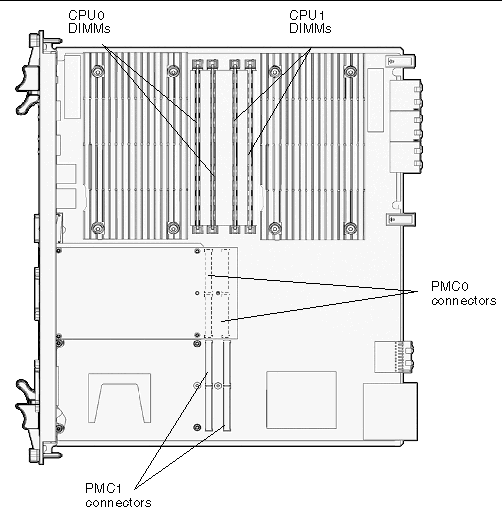
The following procedure provides a general guide for installing additional memory. However, for directions on the installation process of the memory DDR-1 DIMMs on the Netra CP3010 board, refer to the documentation that shipped with the memory module.
1. Locate the DDR-1 DIMM connectors on the Netra CP3010 board.
Select the connectors where you will install the memory module (see FIGURE 2-1). If you need to replace an existing memory module with a new module, see Section 2.4.1.2, Removing a DDR-1 DIMM Memory Module for instructions on removing the DDR-1 DIMM module.
2. Remove the DDR-1 DIMM from its protective packaging, holding the module only by the edges.
3. Holding the DDR-1 DIMM at approximately a 20-degree angle to the board, insert the bottom edge of the DDR-1 DIMM into the bottom of the slot's hinge-style connector (see FIGURE 2-2).
The socket and module are both keyed, which means the module can be installed one way only. With even pressure, push simultaneously on both upper corners of the DDR-1 DIMM until its bottom edge (the edge with the gold fingers) is firmly seated in the connector.
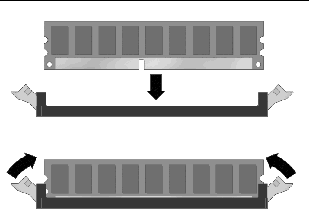
4. Press the top edge of the DDR-1 DIMM toward the board until the retainer clips click into place (see FIGURE 2-2).
The small metal retainer clips on each side of the DDR-1 DIMM slot are spring-loaded, and click into place in the notches on the sides of the DDR-1 DIMM.
5. Install heat sinks on DIMMs if heat sinks are provided.
You might need to remove a DDR-1 DIMM module from the Netra CP3010 board if you are returning the DDR-1 DIMM module or the board for service, or if you are replacing a module with another DDR-1 DIMM module. To remove a DDR-1 DIMM from the Netra CP3010 board, perform the following steps:
1. Take antistatic precautions: attach and electrically ground the wrist strap.

|
Caution - Always wear a grounded antistatic wrist strap when handling modules. |
2. Place the Netra CP3010 board on an antistatic mat, or on the board's antistatic bag if you do not have a mat available.
3. For the DDR-1 DIMM you wish to remove, simultaneously pull both DDR-1 DIMM spring retainer clips outward from the slot.
The DDR-1 DIMM releases outward at an angle of about 20 degrees (see FIGURE 2-3).
4. Grasp the DDR-1 DIMM by the edges, and carefully pull it out of its connector. Place it in an antistatic bag.
Ensure that you pull the DDR-1 DIMM out at an angle of about 20 degrees, or you might damage the DDR-1 DIMM.
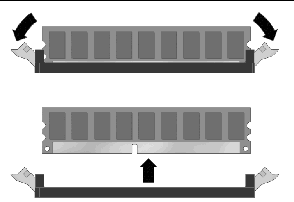
5. If you are replacing the module you removed with a new DDR-1 DIMM, install it as described in Section 2.4.1.1, Installing a DDR-1 DIMM Memory Module.
Because the Netra CP3010 board is shipped without a battery, the date and time stored in the TOD chip are not backed up when the system is powered off. The customer has the option of installing a TOD battery on the board.
The TOD battery must be type CR 1632, with a minimum of 4ma abnormal charging current rating (for example; a Panasonic CR 1632).

|
Caution - Risk of explosion if battery is replaced by an incorrect type.
|
To install the battery, slide the battery into the holder (see FIGURE 2-4) with the side labeled "+" facing up.
An optional IDE Compact Flash card can be installed on the Netra CP3010 board. The Compact Flash card is not hot-swappable and there is no access to the card once the board is installed in an ATCA chassis.
To install the Compact Flash card, use the arrow on the card's label as a guide and insert the card into the Compact Flash connector (see FIGURE 2-4).
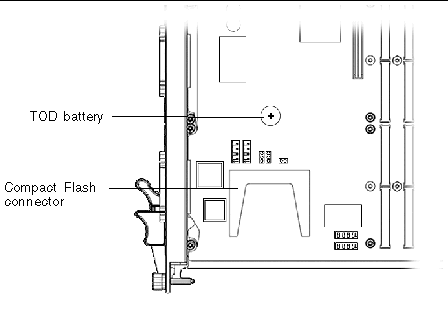
A PCI Mezzanine card (PMC) is a slim, modular card that provides additional functionality to the Netra CP3010 board. The board contains two PMC slots in which you can install optional PMC devices (see FIGURE 2-1 for the location of these slots). You must install PMC devices on the Netra CP3010 board before you install the board into the chassis.
To provide rear I/O access to the PMC device, the PMC device's kit might contain a PIM card that must be installed on the Netra CP30X0 rear transition card. Refer to the PIM card documentation and the Netra CP30X0 Rear Transition Card User's Guide (819-1187) for installation instructions.
1. Retrieve the wrist strap from the adapter's ship kit.
2. Attach the adhesive copper strip of the antistatic wrist strap to the metal chassis. Wrap the other end twice around your wrist, with the adhesive side against your skin.
3. Remove the Netra CP3010 board from its antistatic envelope and place it on an ESD mat (if one is available) near the chassis.
If an ESD mat is not available, you can place the card on the antistatic envelope it was packaged in.
|
Note - If EMI compliance is required, do not remove the PMC filler panel unless you are going to install a PMC to the adapter. |
4. If the PMC has a connector for cabling, remove the Netra CP3010 board's filler panel (FIGURE 2-5).
Depending on its application, a PMC might contain a connector where you need to attach a PMC-specific cable, or it might have LEDs that must be viewed while operating. If the PMC has a connector or LEDs, remove the board's filler panel so that you can connect the appropriate cable after installing the board.

5. Retrieve the PMC from its ship kit and place it on an antistatic surface.
6. Insert the PMC at an angle into the appropriate PMC slot (FIGURE 2-6).
Make sure that the PMC's connector goes through the board's PMC slot.
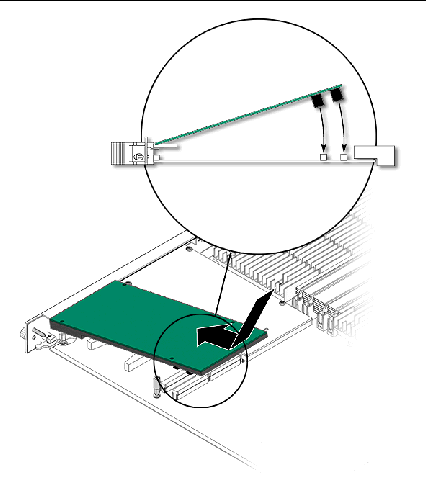
7. Align the PMC over the PMC connectors.
8. Carefully press the PMC into the board's PMC connectors (FIGURE 2-6).
9. Use a screwdriver to secure the four screws that attach the PMC to the Netra CP3010 board (FIGURE 2-7).
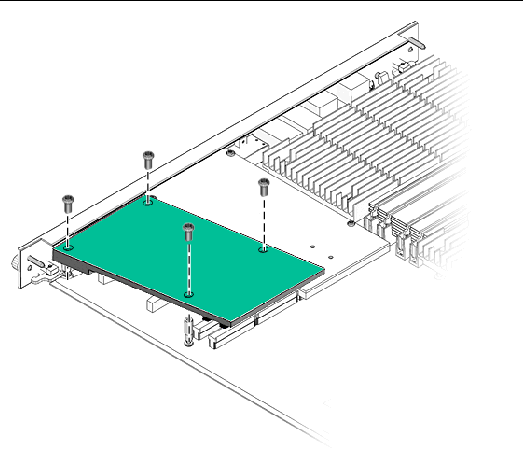
Refer to the PMC device's documentation for PMC software and cabling installation instructions.
Normally you do not need to set or reset the switches or jumpers. See Section A.5, Switches and Jumpers for details about the Netra CP3010 board switch settings.
The I2C serial EEPROM stores the board's MAC address and host ID information. You do not need to replace the EEPROM unless you are installing a replacement board that does not have the host ID information.
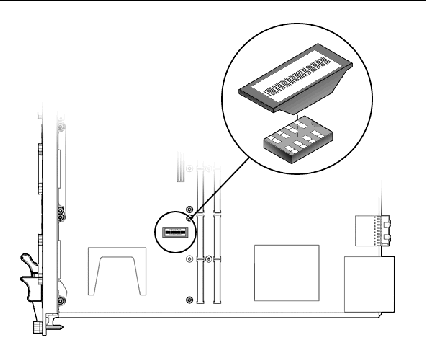
If you need to replace the Netra CP3010 board, remove the I2C EEPROM from the original board and install it on the replacement Netra CP3010 board. FIGURE 2-8 shows the position of the I2C EEPROM on the Netra CP3010 board. The MAC address label is positioned on top of the I2C EEPROM.
If you are using the Netra CP30X0 rear transition card, refer to the Netra CP30X0 Rear Transition Card User's Guide (819-1187). You can also refer to the Netra CP30X0 manual for detailed connector pin assignments.
Follow the PMC card manufacturer's procedure to install PIM cards. Refer to the Netra CP30X0 Rear Transition Card User's Guide (819-1187) for more PIM connector pin assignments and additional installation information.
If you are installing the Netra CP3010 board with the rear transition card, first install the rear transition card at the rear of the server. Then install the front card in the front of the server. Even though you will be installing the rear transition card first, look at the front of the server and locate the slot number where you will be installing the cards. Then go to the back of the server and install the rear transition card in that particular slot.
A compatible rear transition card must be used with the Netra CP3010 board for rear I/O access. The card enables access to the network, to a boot device, and to a console terminal. You can use the Netra CP30X0 rear transition card, or you might design your own transition card.
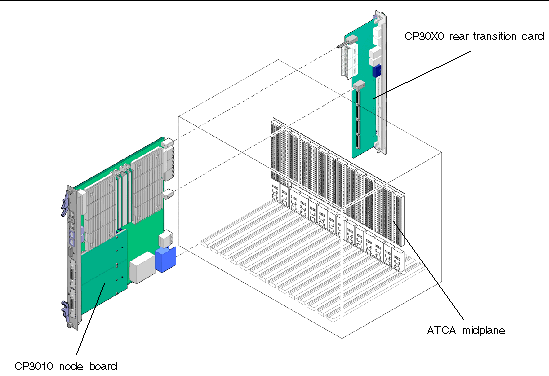
1. Verify that you have taken the necessary antistatic precautions.
2. Go to the rear of the system and choose an appropriate slot for the rear transition card.
Rear transition cards must be installed inline behind the accompanying front board. For example, if the accompanying front board is installed in slot 3, its rear transition card must be installed at the back of the system in slot 3. See FIGURE 2-9.
3. Remove the slot filler panel from the selected node board slot, if necessary.
4. Get the rear transition card from the ship kit.
5. Perform any card-specific hardware procedures, if necessary.
Refer to the documentation that you received with the card for more information.
6. Prepare the card by opening the injector/ejector latches at the top and bottom of the card (FIGURE 2-10).
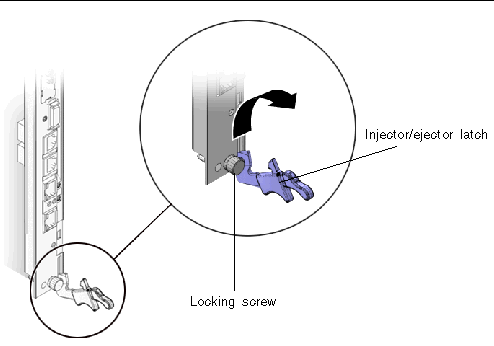
7. Connect any internal system cabling, such as cabling to an IDE device, to the appropriate headers on the rear transition card.
Route the cabling so that it does not snag or kink when the card is inserted.
8. Carefully align the edges of the card with the card guides in the appropriate slot.
It might be helpful to look into the enclosure to verify correct alignment of the rails in the guides.
9. Taking care to keep the board aligned in the guides, slide the card in until the injector/ejector latches engage the card cage.
10. Push the board into the midplane connectors and close the latches to seat the board in the connectors.
11. Tighten the locking screws to ensure that the board is secured into the shelf.
12. Install the Netra CP3010 board into the shelf.
Go to Section 2.5.2, Installing the Netra CP3010 Board for those instructions.
1. If you have installed a rear transition card, go to the front of the system and locate the card slot where you installed the rear transition card at the rear of the system.
2. Remove the filler panel, if necessary.
The filler panel is secured to the card cage using two screws, one at the top of the filler panel, the other at the bottom. Store the filler panel in a safe place; you might need to use it again if you have to remove a card for an extended period of time.
3. Prepare the board by opening the injector/ejector latches (FIGURE 2-10).
4. Carefully align the edges of the board with the card guides in the appropriate slot (FIGURE 2-11).
It might be helpful to look into the enclosure to verify correct alignment of the rails in the guides.
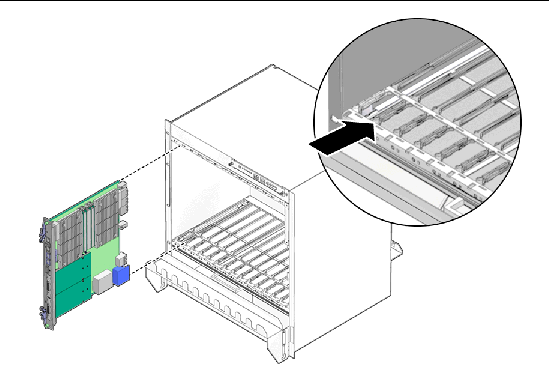
5. Taking care to keep the board aligned in the guides, slide the board in until the injector/ejector latches engage the card cage.
6. Push the board slightly into the midplane connectors, and then close the latches to seat the board in the connectors.
When the lower latch is closed, the blue Hot-Swap LED blinks while the board is initializing. The blue LED turns off and the green OK LED lights when the board is ready.
7. Tighten the locking screws to ensure the board is secured into the shelf (see FIGURE 2-10).
External I/O cables are connected to the Netra CP3010 board or to the Netra CP30X0 rear transition card when a rear transition card is used. Information on connecting each of these cables follows:
Once a serial cable is connected, use the tip utility on the host to establish a full-duplex terminal connection with the Netra CP3010 board. At the UNIX prompt in a command tool or shell tool, type:
Copyright © 2006, Sun Microsystems, Inc. All Rights Reserved.