 Create the bpPsSelect Business Process
Create the bpPsSelect Business Process
-
From the Projects window, right-click your new project and select New -> Business Process from the shortcut menu.
-
Rename your new business process to bpPsSelect.
-
Add the following activities to the bpPsSelect Business Process canvas.
-
FileClient.Receive (CAPS Components Library -> Adapters -> File -> FileClient)
-
FileClient.Write
-
FileClient.Write
-
Select_psPSSelectAll (prjDB2_BPEL -> otdALL -> otdDB2)
-
-
Connect the following activities:
-
Start -> FileClient.receive
-
FileClient.receive -> FileClient.write
-
FileClient.write -> otdDB2.Select_psPSSelectAll
-
-
Create the Decision.
-
From the Business Process Designer toolbar, select a Branching Activity -> Decision element and drag it to the canvas. This adds a Decision and Decision.end element to the canvas.
-
From the Business Process Designer toolbar, select a Scope element and drag it to the canvas. Double-click the Scope element to expand the element.
-
Rename the Scope element to Records found.
-
From the Projects window, expand prjDB2_BPEL -> otdALL -> otdInputDTD_DB_employee. Select and drag the marshal activity from the project tree into the expanded Records found element box on the BPEL Designer canvas.
-
From the Projects window, select and drag the FileClient.write activity from the project tree into the expanded Records found element box on the BPEL Designer canvas.
-
Connect the following elements: (See image below for details)
-
otdDB2.Select_psPSSelectAll -> Decision element input node
-
Decision element -> Records found input node
-
Records element input node -> otdInputDTD_DB_employee.marshal
-
otdInputDTD_DB_employee.marshal -> FileClient.write
-
FileClient.write -> Records found element output node
-
Records found element output node -> Decision.end
-
-
From the Business Process Designer toolbar, select another Scope element and drag it to the canvas. Double-click the Scope element to expand the element.
-
Rename the Scope element to No Record.
-
From the Projects window, select and drag the FileClient.write activity from the project tree into the expanded No Record element box on the BPEL Designer canvas.
-
Connect the following elements: (See image below for details)
-
otdDB2.Select_psPSSelectAll -> Decision element input node
-
Decision element -> No Record input node
-
No Record input node -> FileClient.write
-
FileClient.write -> No Record element output node
-
No Record element output node -> Decision.end
-
-
-
Connect the following elements:
-
Decision.end -> FileClient.write
-
FileClient.write -> End
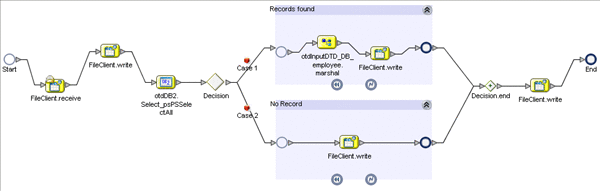
-
- © 2010, Oracle Corporation and/or its affiliates
