 Create the bpInsert Business Process
Create the bpInsert Business Process
-
From the Projects window, right-click your new project and select New -> Business Process from the shortcut menu.
-
Rename your new business process to bpInsert.
-
From the Projects window, expand CAPS Components Library -> Adapters -> File -> FileClient. Select and drag the FileClient.receive activity from the project tree to the BPEL Designer canvas.
-
As in step 3, drag the FileClient.write activity from the CAPS Components Library -> Adapters -> File -> FileClient directory to the BPEL Designer canvas, and then drag another FileClient.write activity to the canvas, so that you have two FileClient.write activities in your BPEL process.
-
From the Projects window, expand prjDB2_BPEL -> otdALL -> otdInputDTD_DB_employee. Select and drag the unmarshal activity from the project tree to the BPEL Designer canvas.
-
Connect the following activities:
-
Start -> FileClient.receive
-
FileClient.receive -> FileClient.write
-
FileClient.write -> otdInputDTD_DB_employee.unmarshal
-
-
Create the Insert Scope with a While statement.
-
From the Business Process Designer toolbar, select a Scope element and drag it to the canvas. Double-click the Scope element to expand the element.
-
Rename the Scope element to Insert.
-
From the Business Process Designer toolbar, select a While element and drag it into the expanded Scope element box on the canvas. Double-click the While element to expand the element.
-
From the Projects window, expand prjDB2_BPEL -> otdALL -> otdDB2. Select and drag the otdDB2.DB_EMPLOYEEInsert activity from the project tree into the expanded While element box on the BPEL Designer canvas.
-
Connect the following elements: (See image below for details)
-
otdInputDTD_DB_employee.unmarshal -> Scope element input node
-
Scope element input node -> While element input node
-
While element input node -> otdDB2.DB_EMPLOYEEInsert
-
otdDB2.DB_EMPLOYEEInsert -> While element output node
-
While element output node -> Scope element output node
-
Scope element output node -> FileClient.write
-
FileClient.write -> End
-
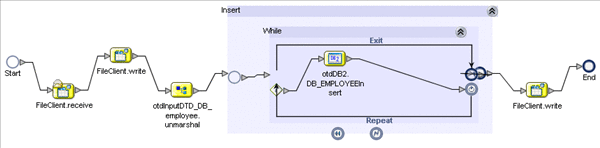
-
-
Click Save All to save the latest changes to your project.
- © 2010, Oracle Corporation and/or its affiliates
