If a Personal Folder (.pst) File Conversion Is Interrupted
Since Personal Folder (.pst) file conversions can run for many minutes or even hours for large files, an interruption of the process— by a power failure, for example— could be especially inconvenient if it meant having to repeat the lengthy process from scratch. The Setup Wizard therefore offers a recovery feature that lets you resume an interrupted conversion from wherever it was interrupted. Note that this recovery feature is available only when an interruption occurs during a “large” Personal Folder conversion— not during a profile conversion or during the conversion of smaller .pst files. (Your network administrator has previously set a size limit to define the difference between “large” and “small” files.)
If the conversion of a large .pst file is interrupted, the Wizard will temporarily add to your desktop an icon for the recovery feature, titled “Finish Aborted Sun Java System Connector Wizard Conversion.” The recovery feature will not work if you simply restart the Setup Wizard as you ran it for your original conversion; you must start it from the desktop “Finish” icon, as shown in Figure 8–1.
Figure 8–1 To Finish an Aborted Conversion: The Desktop “Finish” Icon
To complete an interrupted conversion: Start the recovery mode of the Sun Java System Connector Setup Wizard, by double-clicking the “Finish” desktop icon.
The Wizard then displays its Welcome screen, as shown in Figure 8–2, and notifies you that it has detected an incomplete conversion.
Figure 8–2 Setup Wizard Welcome Screen, to Resume an Interrupted Conversion
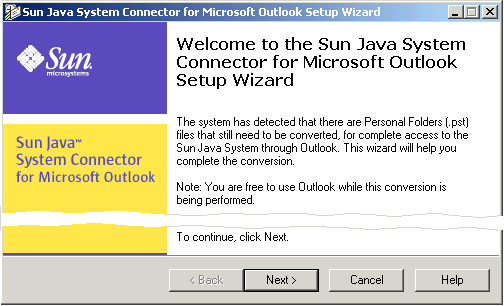
This recovery procedure is an abbreviated version of the original Setup procedure, as described in The Setup Procedure. The Wizard remembers, from its interrupted run, which user profile and which Personal Folders (.pst) files you selected for conversion, so it will not prompt you for that information again.
Instead, when you click Next from the Welcome screen shown here, the Wizard skips ahead to step 5 or 6 of the original Setup procedure: to prompt you for your old Exchange login information (step 5) if you previously used Outlook on this computer, or for your new Sun Java System Account login information (step 6) if you will be a new Outlook user. From step 5 or 6 forward, the procedures are identical, so please refer to The Setup Procedure.
- © 2010, Oracle Corporation and/or its affiliates
