| Exit Print View | |
Sun Netra CP3270 ATCA Blade Server User’s Guide |

|
Documentation, Support, and Training
Evaluating Product Compatibility
Preparing to Install the Blade Server
Installing Components and Blade Server
Installing Optional Components
Software and Firmware Upgrades
Software and Firmware Upgrades
Administering Parameters and Configurations
Keys for Directing Output to Remote Systems
Emulated Terminal Types and Key Mapping
View Electronic Blade Server ID
Reset the System Time and Date
Administering User Accounts and Security
The color of the OOS LED can be set to red or amber by moving jumper 18 to the appropriate position. Amber is the default color for the OOS LED.
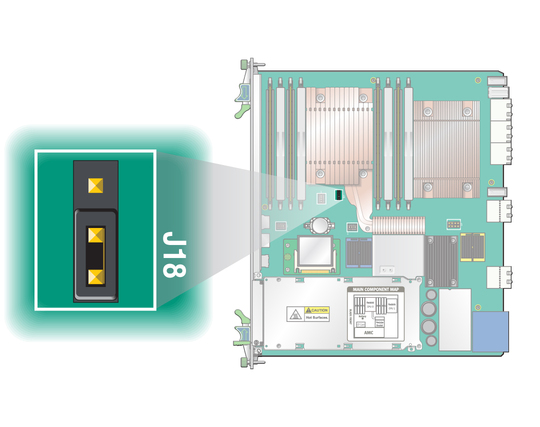
Remove the blade server.
Remove the jumper housing from the default (amber) position (P2/P3) and move it to the red position (P1/P2).
Reinstall the blade server.