| C H A P T E R 7 |
|
Returning the Server to Operation |
This chapter describes how to return the Sun Fire X4170, X4270, and X4275 Servers to operation after you have performed service procedures.
The following topics are covered in this chapter:

|
Caution - Never attempt to run the server with the covers removed. Hazardous voltage present. |

|
Caution - Equipment damage possible. Covers must be in place for proper airflow. |
If you removed the top cover, perform the following procedure to replace it.
1. Place the top cover on the chassis (FIGURE 7-1 and FIGURE 7-2 [1]).
Set the cover down so that it hangs over the rear of the server by about 1 inch (25.4 mm).
FIGURE 7-1 Installing the Top Cover on the Sun Fire X4170 and X4270 Servers
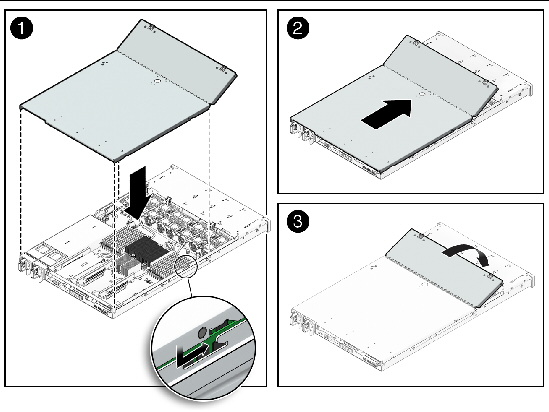
FIGURE 7-2 Installing the Top Cover on the Sun Fire X4275 Server

2. Slide the top cover forward until it seats [2].
4. If you are installing the X4270 Server cover, press down on the cover at the locations labeled to close the cover completely [4].
If you removed the server chassis from the rack, perform these steps.

|
Caution - The servers are heavy. Two people might be required to carry the chassis and install it in the rack.
|
1. On the rack, ensure that the slide rails are extended.
2. Place the ends of the chassis mounting brackets into the slide rails (FIGURE 7-3).
3. Slide the server into the rack until the brackets lock into place.
The server is now in the extended maintenance position.
FIGURE 7-3 Returning the Server to the Rack

If you extended the server to the maintenance position, use this procedure to return the server to the normal rack position.
1. Release the slide rails from the fully extended position by pushing the release tabs on the side of each rail (FIGURE 7-4).
FIGURE 7-4 Release Tabs on Rails
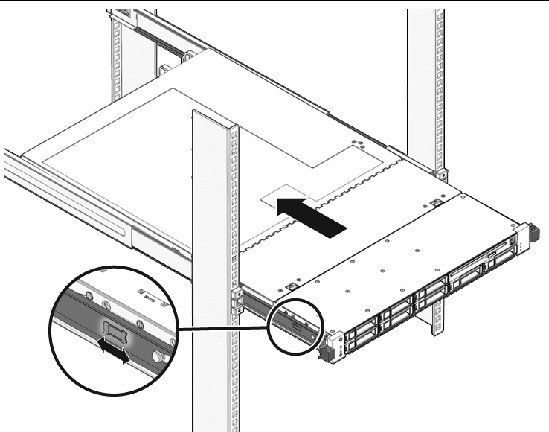
2. While pushing on the release tabs, slowly push the server into the rack.
Ensure that the cables do not get in the way.
3. Reconnect the cables to the back of the server.
If the cable management arm (CMA) is in the way, disconnect the left CMA release and swing the CMA open.
Swing the CMA closed and latch it to the left rack rail.
Before powering on your server for the first time, follow the installation and cabling instructions provided in the Sun Fire X4170, X4270, and X4275 Servers Installation Guide (820-5827), which is optionally shipped with the system and is also available online.
To connect power cords and apply power to the server:
1. Connect the power cord (or cords) to the power supply (or supplies) on the rear panel as shown in FIGURE 7-5 and FIGURE 7-6.
FIGURE 7-5 Sun Fire X4170 Server Rear Panel Power Supplies
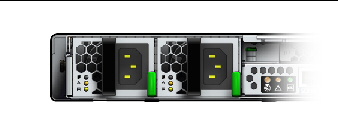
FIGURE 7-6 Sun Fire X4270 and X4275 Servers Rear Panel Power Supplies

2. Verify that standby power is on.
In standby power mode, the Power/OK LED on the front panel flashes.
3. Use a pen, or other pointed object, to press and release the recessed Power button on the server front panel.
When the main power is applied to the server, the Power/OK LED next to the Power button lights and remains lit, as shown in FIGURE 7-7, FIGURE 7-8, and FIGURE 7-9.
FIGURE 7-7 Sun Fire X4170 Server Front Panel Power/OK LED
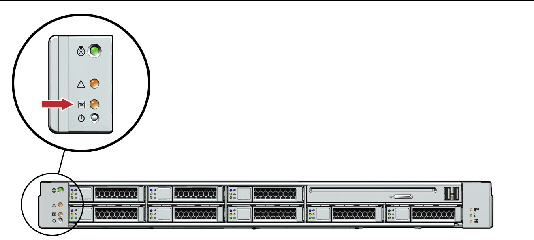
FIGURE 7-8 Sun Fire X4270 Server Front Panel Power/OK LED
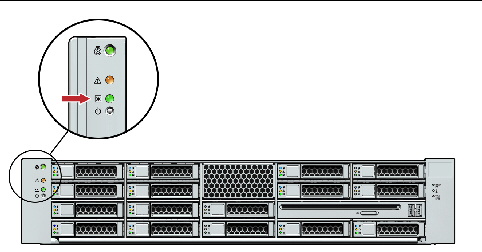
FIGURE 7-9 Sun Fire X4275 Server Front Panel Power/OK LED
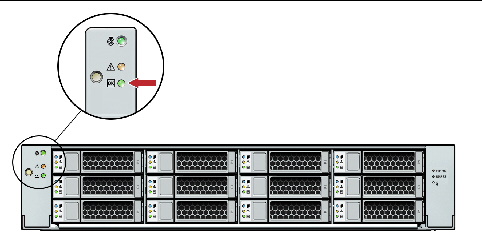
Copyright © 2010, Oracle and/or its affiliates. All rights reserved.