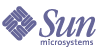
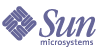
| |
| Sun Java Enterprise System 2004Q2 Installation Guide | |
Chapter 1
OverviewThis chapter provides an overview of Sun Java™ Enterprise System and the Java Enterprise System installer.
This chapter contains the following sections:
What Is Java Enterprise System?Java Enterprise System integrates Sun™ server-side products into a single software system that provides the integrated server software needed to support distributed enterprise applications.
To learn more about the services Java Enterprise System offers and about the technologies used to provide those services, refer to the Java Enterprise System Technical Overview (http://docs.sun.com/doc/817-5764).
For an overview of the tasks involved in integrating Java Enterprise System into your computing infrastructure, see the Java Enterprise System Documentation Roadmap (http://docs.sun.com/doc/817-5763). This roadmap also lists many documentation resources to help you accomplish these tasks.
What Is in this Release of Java Enterprise System?Java Enterprise System 2004Q2 provides a broad spectrum of component products and shared components supporting many languages across multiple operating system and hardware platforms, as described in the following sections.
Operating Systems and Hardware Platforms
Java Enterprise System 2004Q2 supports the following combinations of operating system and hardware platform:
Languages
In addition to English, Java Enterprise System 2004Q2 includes support for the following languages:
Additional information on the languages for the Java Enterprise System installer is contained in Language Selection.
Component Products
Component products provide infrastructure services needed to support distributed enterprise applications. When you install Java Enterprise System on a particular host, you choose which component products to install on that host based on your overall deployment architecture.
Java Enterprise System 2004Q2 includes the following component products:
Communication & Collaboration Services
- Sun Java System Messaging Server 6 2004Q2
- Sun Java System Calendar Server 6 2004Q2
- Sun Java System Instant Messaging 6 2004Q2
- Sun Java System Portal Server 2004Q2
- Sun Java System Portal Server Mobile Access 2004Q2
- Sun Java System Portal Server Secure Remote Access 2004Q2
- Sun Java System Communications Express 6 2004Q2
Web & Application Services
Directory & Identity Services
Availability Services
Administrative Services
Note that Sun Cluster, Sun Cluster Agents, and Sun Remote Services Net Connect are not available on the Linux operating system.
Shared Components
Shared components provide the local services and technology support upon which the component products depend. When you install component products, the Java Enterprise System installer automatically installs the shared components required if they are not already installed.
Java Enterprise System 2004Q2 includes these shared components:
- Ant (Jakarta ANT Java/XML-based build tool)
- Apache Common Logging
- Apache SOAP (Simple Object Access Protocol)
- ICU (International Components for Unicode)
- J2SE™ platform 1.4.2_04 (Java 2 Platform, Standard Edition)
- JAF (JavaBeans™ Activation Framework)
- JATO (Java Application Framework)
- JavaHelp™ Runtime
- JAXB (Java Architecture for XML Binding)
- JAXM (Java API for XML Messaging) Client Runtime
- JAXP (Java API for XML Processing)
- JAXR (Java API for XML Registries)
- JAX-RPC (Java APIs for XML-based Remote Procedure Call)
- JCAPI (Java Calendar API)
- JSS (Java Security Services)
- KT search engine
- LDAP C Language SDK
- LDAP Java SDK
- NSPR (Netscape Portable Runtime)
- NSS (Network Security Services)
- Perl LDAP, including NSPERL
- SAAJ (SOAP with Attachments API for Java)
- SAML (Security Assertions Markup Language)
- SASL (Simple Authentication and Security Layer)
- SNMP (Simple Network Management Protocol) Peer
- Sun Explorer Data Collector
- XML C Library (libxml)
How Do I Get the Java Enterprise System Software?You can get the Java Enterprise System software the following ways:
You can get a media kit containing CDs or a DVD by contacting your Sun sales representative or at http://www.sun.com. Each CD contains the installation files for a single operating system (Solaris SPARC, Solaris X86 or Linux X86), the Java Enterprise System installer program, and all the component products. The DVD contains the installation files for all operating systems, the Java Enterprise System installer program, and all the component products.
The Java Enterprise System software on CD or DVD is automatically included in some Solaris 9 media kits.
You can download Java Enterprise System software in several formats from the Sun Download Center at http://www.sun.com/download. These formats are available:
- ISO CD image of all installation files for a single operating system.
- Compressed archive of all installation files for a single operating system.
- Compressed archive of all installation files for a single component product, including any component products and shared components that the chosen component product requires.
If you ordered a Sun hardware system with preloaded or preinstalled software, Java Enterprise System software might already be loaded on your system. If the following directory exists on your system, Java Enterprise System software is preloaded:
/var/spool/stage/JES_04Q2_architecture/
where architecture is the system’s hardware architecture; for example, SPARC or X86. To complete the installation and configuration of the preloaded software, see Completing Deployment of Preloaded Java Enterprise System Software.
Depending on the operations procedures at your company, the Java Enterprise System installation files might be available on your internal network. Contact your system operations or administration staff to find out if this is the case.
Note
If you are responsible for making the Java Enterprise System installation files available from a file server on your network, see To Make an Installation Image Available in a Shared Directory.
How Does the Java Enterprise System Installer Work?The Java Enterprise System common installer is an installation framework that uses the Solaris pkgadd or Linux rpm utility to transfer Java Enterprise System software to your system. The installer supports graphical and text-based interactive modes as well as a parameter-driven silent installation mode. All Java Enterprise System components are installed using this single common installer.
Benefits of the common installer include:
During installation, you can perform configuration of the component products you selected. The extent of installation-time configuration depends on which component products and which configuration type you select.
The following sections explain how the installer works:
Installer Modes
You can install Java Enterprise System interactively or by means of a reusable script. The following are the three modes in which the installer runs:
- Interactive graphical mode. Provides a graphical wizard that leads you through the tasks of installing the Java Enterprise System software.
- Interactive text-based mode. Provides the same functionality that graphical mode provides, but you are prompted for responses on a line-by-line basis rather than by means of a wizard.
- Silent mode. Uses a file to provide installation values. To perform silent installation, you first run the installer interactively to save your responses in a state file, and then use the state file as input to the installer.
For information on choosing which mode to use for your installation, refer to Choosing an Installation Mode.
Language Selection
Java Enterprise System components are available in a number of languages. You can install the components in their translated interfaces, in addition to the English interface.
Installer Languages
The interactive installer runs in the language specified by the operating system locale setting. The following languages are available:
If your operating system language is not on the list, the installer runs in English.
Component Languages
The installer automatically installs English versions of all Java Enterprise System components. In addition, you can install component packages in any of the languages on the list. If your operating system language matches a language on the list, it is selected for installation by default, but you can change the selection.
During an installation session, the languages you choose apply to all the components you are installing. To install some components in one set of languages and other components in another set of languages, you can run the installer multiple times.
The installer cannot install additional language packages for previously-installed components. However, you can use the pkgadd or rpm utility to add languages at any time. To find out which packages to add for each component product, see Localized Solaris Packages for Component Products.
Pre-existing Software Checking
During installation, the installer surveys the machine where you are installing and identifies the following.
For software that was installed using a package-based method, you can use the installer to list the previously installed products. Instructions are contained in Identifying Component Upgrade Needs.
Many systems already have versions of the shared components installed, such as J2SE or NSS. The Java Enterprise System installer checks the shared components installed on the machine. If it finds shared components whose version is incompatible with Java Enterprise System, it lists them. If you proceed with installation, the installer upgrades the shared components to the newer versions.
Dependency Checking
The installer does extensive cross checking of components to verify that the installation components you select will function properly. The following topics are addressed in this section:
Component Product Dependency Checking
Many components depend on the presence of other components to provide their own core functions. The Java Enterprise System installer provides dependency checking logic to ensure that those dependencies are met. For this reason, the installer might automatically select certain components as you make your selections.
For example, Identity Server needs a local or remote instance of Directory Server and a local instance of a J2EE web container, either Application Server or Web Server. Additionally, Application Server needs a local instance of Message Queue.
The installer checks the relationships between selected software and existing installed software. For example:
- The installer generates an error and stops you from proceeding if you select Application Server and an incompatible version of Message Queue is already installed.
- The installer generates a warning but lets you continue if you select Identity Server and deselect Directory Server. This situation is only a warning because you can satisfy the dependency of Identity Server on Directory Server by referring to a remote instance of Directory Server during configuration.
Component Selection Process
In general, the Java Enterprise System installer uses the following rules for governing selection and deselection of component products:
For example, if you select Application Server, the installer automatically selects Message Queue.
For example, Identity Server depends on a local instance of a J2EE web container, either Application Server or Web Server. In this case, the installer automatically selects Application Server as the web container. To use Web Server as the web container, you would deselect Application Server (and Message Queue, which was automatically selected because Application Server depends on it) and select Web Server.
For an example that extends to subcomponents, Portal Server depends on a local instance of Identity Server or Identity Server SDK. In this case, the installer automatically selects Identity Server. To satisfy the dependency with Identity Server SDK, you would deselect all Identity Server subcomponents except Identity Server SDK.
- If you deselect a component that is required locally by another selected component, the installer displays an error when you attempt to proceed past the component selection process. This error directs you to choose the required component.
- If you deselect a component that is required locally or remotely for another selected component, the installer displays a warning when you attempt to proceed past the component selection process. This warning directs you to choose the required component or to use a remote instance of it during configuration.
- If you select a subcomponent, the installer automatically selects the component to which it belongs. It does not automatically select any other subcomponents, however.
- If you deselect a component, the installer automatically deselects all its subcomponents.
Interdependency Example
The following figure illustrates the various types of dependency relationships among component products. In the figure, unbroken lines represent dependencies that must be satisfied on the local machine. Dashed lines represent dependencies that can be satisfied remotely.
Figure 1-1 Example of Component Product Interdependencies
When you select to install Identity Server, the installer automatically selects:
- Directory Server because Identity Server has a local or remote dependency on it.
- Application Server because Identity Server has a local dependency on a J2EE web container, and the installer uses Application Server as the default web container.
- Message Queue because Application Server (the automatically selected web container) has a local dependency on it.
Configuration Types and Parameter Setting
Many Java Enterprise System component products require some degree of installation-time configuration. The information you specify might be just a few common parameters, such as administrator user ID and password, or it might include detailed component-specific parameters. The type of configuration you choose determines how configuration will be performed for your installation.
Information on choosing your configuration type is contained in Choosing a Configuration Type.
Depending on the configuration type you selected, two types of configuration information might be required during installation:
- Common server settings. These are parameters that multiple component products use. For example, most component products require that you specify an administrative ID and password. By setting these common values, you are setting default values for all component product administrative IDs and passwords.
- Component product settings. These parameters apply to a particular component product and are requested during installation only if you have selected Configure Now configuration mode. Some of the settings for components products are populated from the common server settings page.
Uninstallation
Java Enterprise System provides an uninstallation program for removing component products that were installed on your system using the Java Enterprise System installer. The uninstaller checks product dependencies for the system on which it is running, issuing warnings when it discovers a dependency. The uninstaller can be run in graphical, text-based, or silent mode.
After installing Java Enterprise System, you can find the uninstaller in /var/sadm/prod/entsys.
Full instructions for using the uninstaller are contained in Chapter 10, "Uninstalling Software".
Installation Flow
The installation flow varies depending on your deployment plan and the combination of component products you are implementing. The full set of installation tasks is contained in Installation Roadmap. You may not need to perform all these tasks.
To see some high-level examples of the types of installation you might perform, refer to Installation Procedures for Specific Deployment Needs. If one of these examples matches closely with the implementation you have planned, it can be helpful to use the steps as a guideline.
The following flow charts illustrate the main actions and decision points of a standard Java Enterprise System installation. The figure is divided into parts, for reasons of size. The left side of the figure shows the installer’s actions, and the right side of the figure shows your actions.
Figure 1-2 Installation Flow, from Start to Upgrading Components
The following figure is the continuation of Figure 1-2. The ellipses (...) at the bottom of Figure 1-2 connect to the ellipses at the top of Figure 1-3.
Figure 1-3 Installation Flow, from Shared Component Compatibility Checking to End