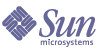
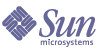
| |
| Sun Java System Connector for Microsoft Outlook 7 2005Q1 User's Guide | |
Chapter 3
Getting StartedOnce Sun Java System Connector for Microsoft Outlook is installed and configured on your desktop, you can open Outlook and begin using Connector for Microsoft Outlook. This section describes the initial settings and appearance, and also some of the typical getting started tasks.
The following topics are discussed in this section:
Starting OutlookWhen you first start Outlook, you may be asked which profile to use. Select the Connector for Microsoft Outlook profile that you created during installation and click OK.
AppearanceWhen Outlook opens, you see:
The items in your default Inbox (and other mail folders), Journal, Notes, Sent Items, and Deleted Items folders are stored on the mail server. Items in Outbox are locally stored on your machine. The items in the default Calendar and Tasks folders are stored in the calendar server. The items in your Contacts are stored in the address book server. Any subfolder under the default Calendar, Tasks, and Contacts are locally stored.
Typical Initial ProfileThe Sun Java System Connector for Microsoft Outlook software that is installed on the client enables server-side features and functionality available through the user interface. A typical Connector for Microsoft Outlook profile consists of:
Accessing Your InboxYou can access your email inbox on the Sun Java System Messaging Server using one of the following methods:
Accessing Your CalendarYou can access your default calendar on the Sun Java System Calendar Server using one of the following methods:
Accessing Your ContactsYou can access your contacts on the Sun Java System Address Book Server using one of the following methods: