Using the General Tab
The panels in the General tab allow you to perform the following tasks:
Figure 1–2 shows the General tab.
Figure 1–2 General Tab
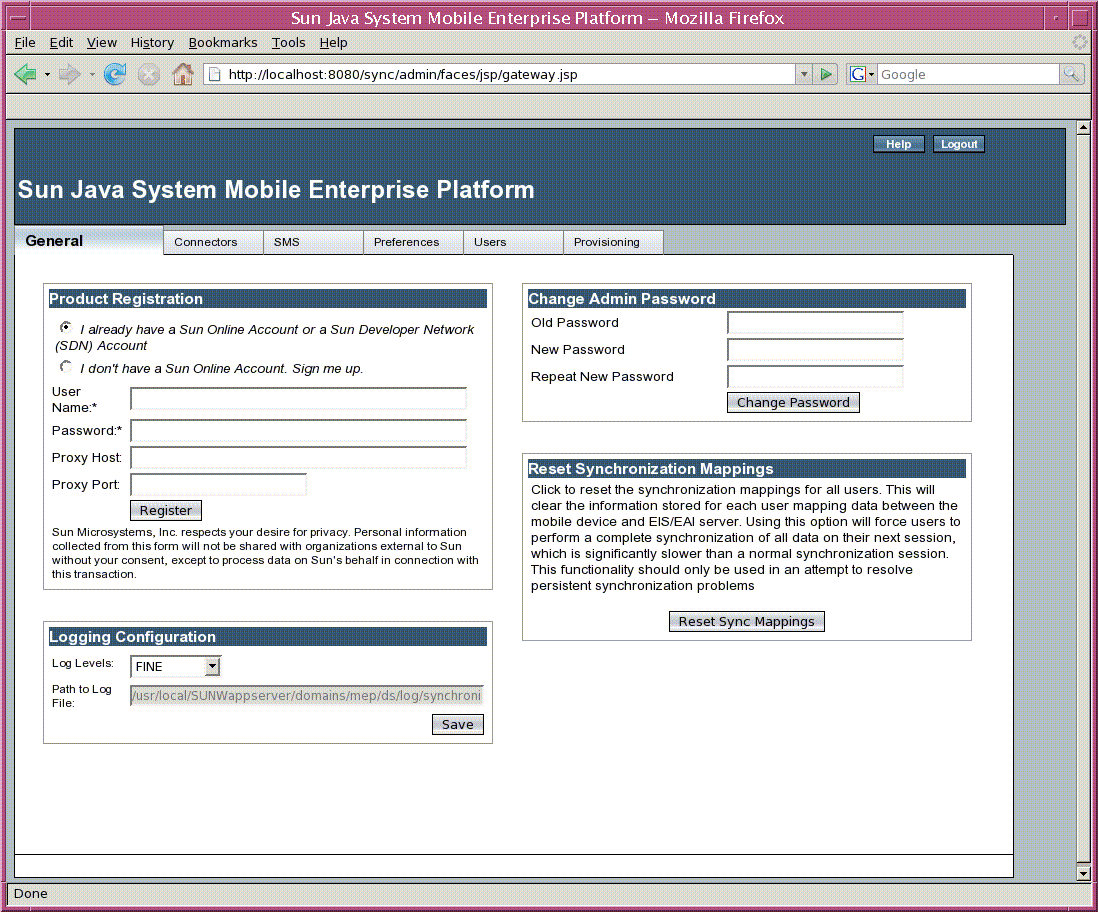
Performing Product Registration
When you register your MEP product with Sun, you join a worldwide community of millions of users, and you gain access to support, training, other downloads, and many other services. See https://reg.sun.com/whyregister for details.
The registration process varies depending on whether you have previously registered with Sun or not.
 To Register Using an Existing Sun Account
To Register Using an Existing Sun Account
If you already have a Sun Online Account or a Sun Developer Network account, follow these steps. Fields marked with an asterisk are required. You need to specify the proxy host and port if you access the Internet from behind a firewall.
-
In the Product Registration panel, select the radio button next to the text “I already have a Sun Online Account or a Sun Developer Network (SDN) Account.”
-
In the User Name field, type the user name for your account.
-
In the Password field, type the password for your account.
-
In the Proxy Host field, type the name of the proxy system through which you access the Internet.
Type this value if you access the Internet from behind a firewall.
-
In the Proxy Port field, type the port number through which your proxy system accesses the Internet.
Type this value if you access the Internet from behind a firewall. The most common port value is 8080.
-
Click Register.
A message appears, confirming successful registration.
 To Register Using a New Sun Account
To Register Using a New Sun Account
If you do not yet have a Sun Online Account or a Sun Developer Network account, follow these steps. Fields marked with an asterisk are required. You need to specify the proxy host and port if you access the Internet from behind a firewall.
-
In the Product Registration panel, select the radio button next to the text “I don't have a Sun Online Account. Sign me up.”
-
In the Email Address field, type your email address.
Your email address will serve as your user name.
-
In the Password field, type a password for the account.
-
In the Retype Password field, type the password again.
-
In the First Name field, type your first name.
-
In the Last Name field, type your last name (surname).
-
From the Country/Territory drop-down list, choose your country location.
-
In the Proxy Host field, type the name of the proxy system through which you access the Internet.
Type this value if you access the Internet from behind a firewall.
-
In the Proxy Port field, type the port number through which your proxy system accesses the Internet.
Type this value if you access the Internet from behind a firewall. The most common port value is 8080.
-
Click Register.
A Support page appears.
Changing the Administrator Password
For security reasons, it is recommended that you change the default administrator password (syncpass) to one specific to your own installation.
 To Change the Admin Password
To Change the Admin Password
In the Change Admin Password panel, follow these steps.
-
In the Old Password panel, type the current password.
-
In the New Password field, type the new password.
-
In the Repeat New Password field, type the new password again.
-
Click Change Password to confirm the change.
Configuring Logging
Use the Logging Configuration panel to configure the level of logging messages that will be sent to the log for the MEP Gateway. You can choose from the levels listed in Table 1–1.
Table 1–1 Log Levels|
Log Level |
Description |
|---|---|
|
All |
Displays all messages |
|
Fine |
Provides trace information for debugging |
|
Info |
Provides informational messages |
|
Warning |
Indicates a potential problem |
|
Severe |
Indicates a serious failure |
The Logging Configuration panel displays the path to the log file but does not allow you to change the name or location of this file. The path is mep-domain-dir/ds/log/synchronica.log, where mep-domain-dir is the location of the Application Server domain for MEP.
 To Configure Logging
To Configure Logging
To configure logging, follow these steps:
Resetting Synchronization Mappings
The MEP Gateway stores mapping information for each user and device. This information enables the MEP Gateway to perform fast syncs (a type of sync in which only the differences since the last sync are exchanged). Use the Reset Synchronization Mappings panel to clear this mapping for all users and all devices. Use this feature when your system is experiencing persistent synchronization problems.
To clear the user information, click the Reset Sync Mappings button.
This button has no confirmation dialog. The reset takes place as soon as you click the button.
After you clear the user information, all users must perform a complete synchronization (a slow sync) of all data in their next session. A slow sync is significantly slower than a normal synchronization session.
You can also reset the synchronization mappings for an individual user. See Using the Users Tab for more information.
- © 2010, Oracle Corporation and/or its affiliates
