| Skip Navigation Links | |
| Exit Print View | |

|
Oracle Integrated Lights Out Manager (ILOM ) 3.0 Supplement for the Sun Blade X6275 M2 Server Module |
| Skip Navigation Links | |
| Exit Print View | |

|
Oracle Integrated Lights Out Manager (ILOM ) 3.0 Supplement for the Sun Blade X6275 M2 Server Module |
About This Documentation (PDF and HTML)
Overview of the ILOM Supplement
Clearing Server and CMM Faults
Managing Power Usage and Monitoring Power Consumption
How to View Power Management Properties Using the Web Interface
How to View Power Management Properties Using the CLI
Configuring the Server Power Restore Policy
How to Set the Server Power Restore Policy Using the ILOM Web Interface
How to Set the Server Power Restore Policy Using the ILOM CLI
Switching the Default Serial Port Output Between SP and Host Console
How to Switch Default Serial Port Output Using the ILOM Web Interface
How to Switch Default Serial Port Output Using the ILOM CLI
Determining Current Firmware Versions
How to Download Firmware Updates
Using ILOM to Update System BIOS and ILOM Firmware
Alternate Methods for Updating the System BIOS and ILOM Firmware
Resetting the Service Processor After an Update
Clearing CMOS Settings After an Update (Optional)
Using the edit Command and Configuring the Preboot Menu For Remote Access
Resetting the Root Password to the Factory Default
Restoring ILOM Access to the Serial Console
Recovering the SP Firmware Image
Indicators, Sensors, and Traps
A single Sun Blade X6275 M2 server module contains two complete systems, each referred to as a node. Each node is individually represented beneath the blade, the blade itself is addressed by the chassis slot number.
When using the Command Line Interface (CLI) to access CMM ILOM, nodes are identified by both the blade slot number and the node ID.
For example, the nodes of a Sun Blade X6275 M2 server module in slot number 6 are displayed as follows:
/CH/BL6/NODE0 for node 0
/CH/BL6/NODE1 for node 1
Note - The slot addressing for each node described above is used by the CMM ILOM only. The server module ILOM displays the actual blade slot number in all instances, for both nodes.
When navigating the CMM device tree, once you get to the server node's ILOM, you can start the node's CLI to gain access to node-specific management features not available from the CMM. The following is an example of starting a node's ILOM CLI from CMM ILOM:
-> start /CH/BL6/NODE0/SP/cli
When finished with the node ILOM session, you can go back to CMM ILOM by entering the exit command at the prompt.
When using the Web interface, you can access a node by entering the node's Service Processor (SP) network address in the browser address bar. Alternately, you can also access CMM ILOM by entering its SP address into the browser address bar.
The following graphic shows access through the CMM ILOM with Sun Blade X6275 M2 server module nodes listed.
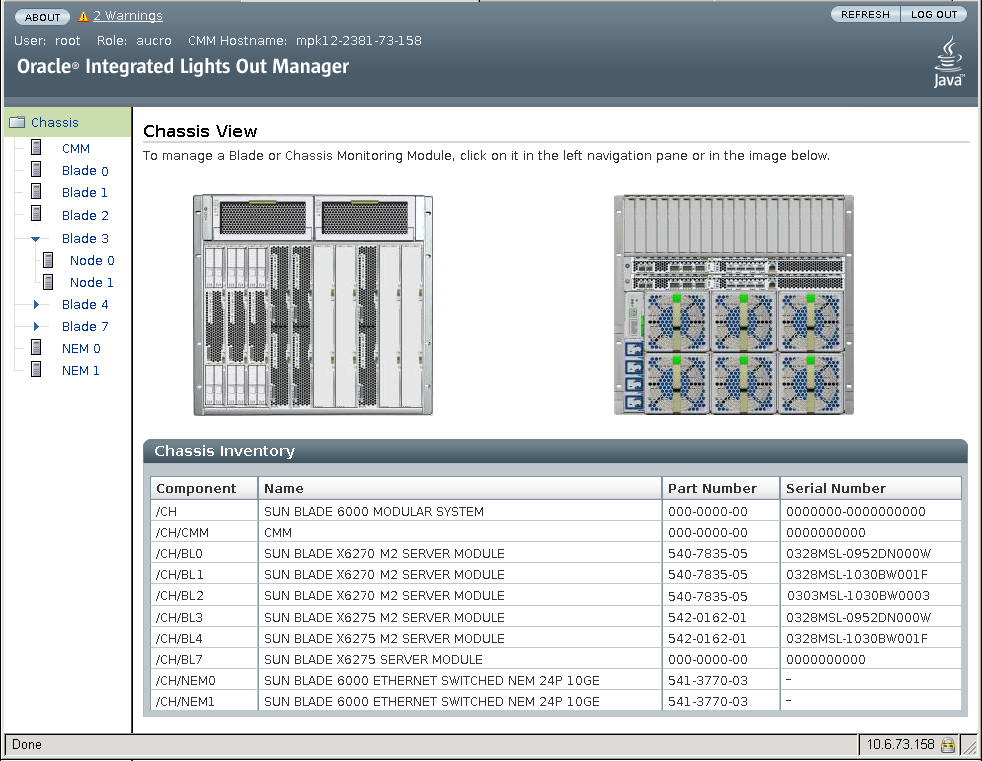
To access the ILOM web interface for an individual server module, click on the server module name in the left-hand frame, or click on the graphic representing the server module in the right-hand frame. In the case of a Sun Blade X6275 M2 server module, click on the upper half of the graphic to access node 0, and click on the lower half of the graphic to access node 1.
See Also