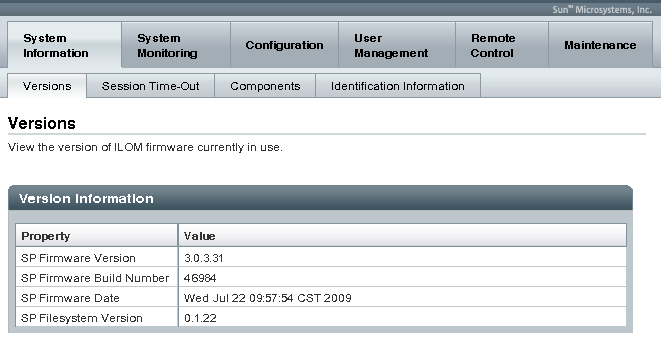| Skip Navigation Links | |
| Exit Print View | |

|
Sun Server X2-8 Product Documentation Sun Server X2-8 (formerly Sun Fire X4800 M2) Documentation Library |
| Skip Navigation Links | |
| Exit Print View | |

|
Sun Server X2-8 Product Documentation Sun Server X2-8 (formerly Sun Fire X4800 M2) Documentation Library |
Administration, Diagnostics, and Service
Determining Your Server Management Strategy
Common Server Management Tasks
Server Management Software Benefits
Oracle Integrated Lights Out Manager
Oracle Hardware Management Pack
Oracle Hardware Installation Assistant
Evaluating Your Server Environment
Server Management Downloads and Documentation
Oracle ILOM 3.0 Common Feature Set Documentation
Determining Current Firmware Versions
How to Verify the Oracle ILOM and BIOS Firmware Versions Using the Web Interface
How to Verify the Oracle ILOM and BIOS Firmware Versions Using the Command Line Interface
How to Verify the LSI HBA Firmware Version
Planning and Downloading the Firmware Update
How to Plan the Firmware Update
How to Download Firmware Updates
How to Request Physical Media Online
How to Request Physical Media by Phone
Updating the Oracle ILOM and System BIOS
How to Update the Oracle ILOM and System BIOS Using the CLI
How to Update Embedded HBA Firmware
How to Update NEM Firmware Using the Web Interface
How to Update NEM Firmware Using the CLI
Server-Specific Oracle ILOM Features
Minimum Supported Firmware and BIOS
How to Use the Web Interface to Monitor Power Usage and Set Notification Thresholds
How to Use the CLI to Monitor Power Usage and Set Notification Thresholds
Fixing Problems with Oracle ILOM Using the Preboot Menu
Using the edit Command and Configuring the Preboot Menu for Remote Access
Restoring Oracle ILOM Access to the Serial Console
How to Recover the SP Firmware Image
Identifying and Clearing Faults
Components With No Fault Diagnosis
Recovering a Lost Oracle ILOM Password
How to Recover a Lost Password by Proving Physical Presence
Before You Begin
Identify the version of Oracle ILOM that is currently running on your system. See Determining Current Firmware Versions.
Download the firmware image for your server or CMM from the Sun platform's product web site. See How to Download Firmware Updates.
Copy the firmware image to the system on which the web browser is running, using a supported protocol (TFTP, FTP, HTTP, HTTPS).
Obtain an Oracle ILOM user name and password that has Admin (a) role account privileges. You must have Admin (a) privileges to update the firmware on the system.
Note - The firmware update process might take about 15 minutes to complete, depending on whether the system is a 4 or 8 socket system. During this time, do not perform other Oracle ILOM tasks. When the firmware update is complete, the system reboots.
The Firmware Upgrade page appears.
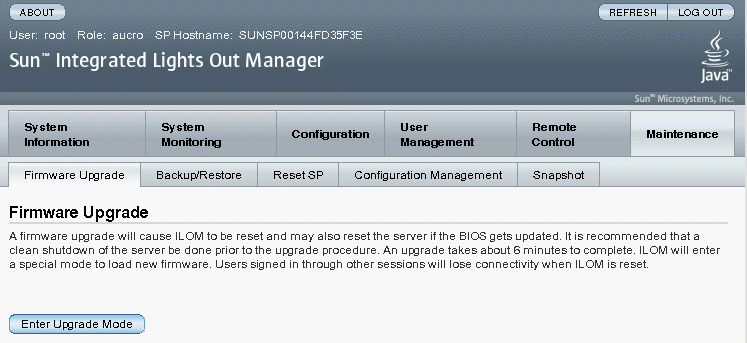
An Upgrade Verification dialog appears, indicating that other users who are logged in will lose their session when the update process is completed.
You are prompted to select an image file to upload.
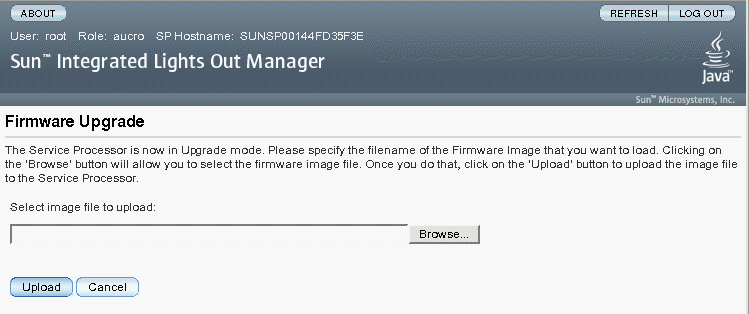
Wait for the file to upload and validate.
The Firmware Verification page appears.
When you click Start Upgrade the upload process starts and a prompt to continue the process appears.
Note - If you did not preserve the Oracle ILOM configuration before the firmware update, you need to perform the initial Oracle ILOM setup procedures to reconnect to Oracle ILOM. See Communicating With Oracle ILOM and the System Console in Sun Server X2-8 (formerly Sun Fire X4800 M2) Installation Guide.
The Update Status page appears, providing details about the update progress. When the update indicates 100%, the firmware upload is complete. When the upload is completed, the system automatically reboots.
Note - The Oracle ILOM web interface might not refresh properly after the update is completed. If the Oracle ILOM web interface is missing information or displays an error message, you might be viewing a cached version of the page from the version previous to the update. Clear your browser cache and refresh your browser before continuing.