| Skip Navigation Links | |
| Exit Print View | |

|
Sun Blade X3-2B (formerly Sun Blade X6270 M3) Installation Guide |
| Skip Navigation Links | |
| Exit Print View | |

|
Sun Blade X3-2B (formerly Sun Blade X6270 M3) Installation Guide |
Sun Blade X3-2B Model Name Change
Getting the Latest Firmware and Software
About the Installation Procedure
About Server Features and Components
Server Module Front Panel and Indicators
Preparing to Install the Server Module
Attach the 3-Cable Dongle to the Server Module
Attach a VGA Monitor to the Dongle Video Connector
Attach a Keyboard and Mouse to the Dongle or Server Module
Attach a Serial Device to the Dongle
Determining the Oracle ILOM SP IP Address
Logging In to Server Module SP Oracle ILOM
Accessing the Server Module Console Through Oracle ILOM
Setting Up Software and Firmware
Accessing Oracle System Assistant
Launch Oracle System Assistant (Oracle ILOM)
Set Up Software and Firmware (Oracle System Assistant)
Setting Up an Operating System and Drivers
Preparing the Storage Drives to Install an Operating System
Prepare the Storage Drives (Oracle System Assistant)
Make a Virtual Drive Bootable (LSI WebBIOS Utility)
Configuring the Preinstalled Oracle Solaris OS
Oracle Solaris OS Documentation
Configure Preinstalled Oracle Solaris 11
Configuring Preinstalled Oracle VM Software
Oracle VM Server Configuration Worksheet
Configure the Preinstalled Oracle VM Server
Getting Started With Oracle VM
Configuring the Preinstalled Oracle Linux OS
Oracle Linux Configuration Worksheet
Configure the Preinstalled Oracle Linux OS
Register and Update Your Oracle Linux OS
Troubleshoot Installation Issues
Powering Off the Server for Graceful Shutdown
Powering Off the Server for Immediate Shutdown
Troubleshooting Server Power States
Technical Support Information Worksheet
Locating the System Serial Number
Getting Server Firmware and Software
Firmware and Software Access Options
Available Software Release Packages
Before You Begin
To launch the Oracle System Assistant locally, you need:
To be physically present at the server module front panel
3-cable dongle
VGA monitor
Keyboard and mouse
In server standby mode, the Power/OK LED blinks slowly.
The server boots, and POST messages appear on the monitor.
The server module is powered on and the server boot screen appears in the console session window. A series of F-key prompts appear. To access Oracle System Assistant you need to press the F9 key.
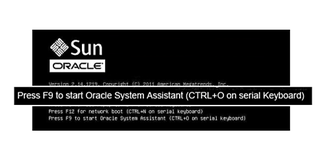
To troubleshoot Oracle System Assistant, refer to Troubleshooting and Verifying Oracle System Assistant in Sun Blade X3-2B (formerly Sun Blade X6270 M3) Administration Guide.
Oracle System Assistant launches. the launch screen appears, then the System Overview home screen appears. If this is your first time launching Oracle System Assistant, the Software License Agreement (SLA) screen appears before the home screen. The SLA screen also appears after running the Get Updates task. You must accept the terms expressed in the SLA screen to use Oracle System Assistant.
The following illustration shows the Oracle System Assistant access screen sequence.
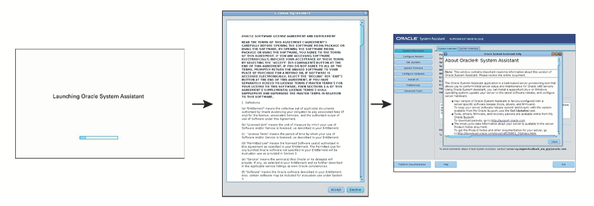
Next Steps