| Skip Navigation Links | |
| Exit Print View | |

|
Working With the EDM for Oracle Java CAPS Master Index Java CAPS Documentation |
| Skip Navigation Links | |
| Exit Print View | |

|
Working With the EDM for Oracle Java CAPS Master Index Java CAPS Documentation |
Working With the EDM for Oracle Java CAPS Master Index
About the Enterprise Data Manager
About Oracle Java CAPS Master Index (Repository)
About Master Index Applications (Repository)
Features of Master Index Applications (Repository)
Functions of the Enterprise Data Manager
Learning about EDM Object Profiles
Object Profile Indicators on the EDM
System Record and SBR Components in a Master Index (Repository)
Identification Numbers for each Entity in the Master Index (Repository)
Working with the Enterprise Data Manager
Logging in to the Enterprise Data Manager
Enterprise Data Manager Security Permissions
Enterprise Data Manager Navigation Tips
Navigating the EDM Search Pages
Navigating the EDM Detail Pages
Learning About Object Queries on the EDM
Searching by Ranges on the EDM
Searching for Object Profiles on the EDM
Performing an EUID Lookup on the EDM
Performing a Local ID Lookup on the EDM
Performing an Alphanumeric Search on the EDM
To Perform an Alphanumeric Search
Performing a Phonetic Search on the EDM
Performing a Blocker Search on the EDM
Performing an EUID Comparison Lookup on the EDM
To Perform an EUID Comparison Lookup
Working with Search Results on the EDM
Viewing the Results of a Search
Sorting the Results of Your Search
Selecting a Profile from the Results List
Creating and Printing a Search Result Report
Learning About Object Profile Views on the EDM
Object Profile Details on the EDM
Object Profile Comparisons on the EDM
Object Profile Transaction Histories on the EDM
Viewing Object Profile Information on the EDM
Viewing Object Profiles on the EDM
Comparing Object Information on the EDM
Comparing Records in one Object Profile
Viewing a Profile's Transaction History on the EDM
About Transaction History Search Fields on the EDM
About Transaction History Results Fields on the EDM
Transaction History Transaction Types on the EDM
Viewing a Profile's Merge History on the EDM
Viewing an Object Profile From a Merge History Tree
About Audit Log Search Fields on the EDM
About Audit Log Results Fields on the EDM
Audit Log Functions on the EDM
Adding an Object Profile on the EDM
Step 1: Obtain Information about the Object
Step 2: Specify a System and Local ID
To Specify a System and Local ID
Step 3: Specify Parent Object Information
To Specify Parent Object Information
Step 4: Specify Child Object Information
To Specify Child Object Information
Step 5: Save the Object Profile
Learning About EDM Maintenance Tasks
Surviving and Non-surviving Profiles
Handling Potential Duplicates on the EDM
Updating the SBR versus System Records
Modifying Profile Information on the EDM
Modifying Parent Object Information
To Modify Parent Object Information
Adding a Child Object on the EDM
Modifying a Child Object on the EDM
Deleting a Child Object on the EDM
Updating the Single Best Record Directly on the EDM
Adding a System Record to an Object Profile on the EDM
To Add a System Record to an Object Profile
Deactivating a Profile or System Record on the EDM
Deactivating an Object Profile
Reactivating a Profile or System Record on the EDM
Reactivating an Object Profile
Working with Potential Duplicate Profiles on the EDM
Finding Potential Duplicate Profiles on the EDM
About Matching Review Search Fields on the EDM
About Potential Duplicate Results Fields on the EDM
Merging Potential Duplicate Profiles on the EDM
Resolving Potential Duplicate Profiles on the EDM
To Resolve two Potential Duplicate Profiles
Working with Assumed Matches on the EDM
Finding Assumed Matches on the EDM
About Assumed Match Results Fields on the EDM
Reversing an Assumed Match on the EDM
Combining Object Information on the EDM
Merging Object Profiles on the EDM
Merging System Records on the EDM
Unmerging Object Information on the EDM
Unmerging Object Profiles on the EDM
To Unmerge two Merged Object Profiles
Unmerging System Records on the EDM
Before you can view object information, you need to perform a search for the object using one of the search techniques described under Searching for Object Profiles on the EDM. Once you retrieve a search results list, you can view an object’s detailed information, compare object profiles, view a merge transaction history for a profile, and view a history of all transactions for a profile.
You can view object information in any of the following formats.
When you select a profile on the Search Result page, detailed information about the selected object appears on the View/Edit page. This page is divided into two sections. The left side of the page is a tree view that displays the EUID, the components of the SBR, and the components of each system record. You can select a component from the EUID tree to display detailed information about that component in the right portion of the page. The View/Edit page displays the selected object’s information, and you can select any record component to view additional information. From the View/Edit page, you can perform several actions, such as viewing a transaction history for the object, viewing potential duplicate profiles, deactivating the profile, updating object information, and so on.
A tree view on the left side of the View/Edit page displays an outline of the profile, including the SBR and any associated system records. This is called the EUID tree.
Figure 15 Object Profile Tree View
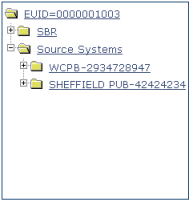
You can expand this tree view to view the different types of information contained in the SBR and in each system record. A plus sign (+) to the left of an item indicates that the item contains additional information. For certain components, a type appears in the tree to indicate a record. For example, an address or telephone number might have a type, such as Home or Office, that appears in the tree; but for an alias name, the entire name might appear.
Figure 16 Expanded Object Profile Tree View
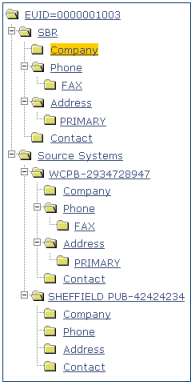
The right side of the View/Edit page displays detailed information about the item that is selected in the EUID tree. For example, if you have a master company index application, selecting the parent object (Company) might display information about the company’s name, industry type, tax ID number, and so on. Selecting a specific address type displays information about a specific address for the company. For more information about object profiles, see Learning about EDM Object Profiles.
You can compare two different object profiles by selecting the profiles to compare from a search results list. You can also compare different components of one object profile. The Comparison page allows you to view the selected profiles or components of one profile in a side-by-side comparison with the differences between the two sides highlighted. Like the View/Edit page, the Comparison page displays an EUID tree for each profile, from which you can select the type of information you want to compare. This design allows you to compare one object’s SBR with another’s SBR, one object’s system records with another’s system records, or one object’s SBR with another’s system records. You can also compare a profile’s SBR with one of its own system records or two system records from one profile. This gives you a complete comparison between object profiles and between the different records in an object profile.
Differences between displayed profiles are only highlighted when viewing the same type of information on each side. For example, viewing two SBR addresses highlights the differences, but viewing an SBR address and system object address does not. From the Comparison page, you can merge object profiles or system records if they are found to represent the same object.
You can view a history of all transactions performed against object profiles either by performing a search as described in Searching for Object Profiles on the EDM or by performing a Transaction History search on the History page (described in Viewing a Profile's Transaction History on the EDM). You can trace the events that modified an object profile from the time the profile was added to the master index application to the most previous transaction, including merged and deactivated profiles.
The Transaction History page allows you to view a side-by-side comparison of one object profile before and after a transaction occurred against that profile. Like the Comparison page, the Transaction History page displays an EUID tree for each profile, from which you can select the type of information you want to compare with differences between the two profiles highlighted. For a true comparison, be sure the type of information you are viewing is the same on both sides of the page. You can also compare an SBR against an SBR, an SBR against a system record, or a system record against a system record. From associated Transaction History pages, you can unmerge previously merged profiles.
On the Merge History page, you can display a history of the merges that have affected a specific object profile. The merge history appears in an EUID tree format on the left side of the page. The top level displays the EUID of the current active profile. The two profiles at the second level show you the EUIDs of the profiles that were merged to form the top-level profile. If there are profiles listed at the third level, they display the EUIDs of the profiles that were merged to form the profile above them. There might be several levels of merges displayed in an object’s merge history.
The right side of the page displays information about the merge transactions that involved the EUID that is selected in the EUID tree on the left. You can select a specific transaction to view a transaction history comparison for that merge transaction.
The audit log allows you to track and view all instances in which information about the objects in the master index application was accessed through the EDM. If audit logging is enabled, an audit log entry is created each time the EDM accesses database tables that contain object information. The audit log keeps a record of each time the tables are accessed, along with the database function used to access the tables, the login ID of the user accessing the tables, the date and time the tables were accessed, and the EUIDs of the object profiles that were accessed. The audit log is enabled and disabled in the Enterprise Data Manager file in the master index project.