| Skip Navigation Links | |
| Exit Print View | |

|
Working With the EDM for Oracle Java CAPS Master Index Java CAPS Documentation |
| Skip Navigation Links | |
| Exit Print View | |

|
Working With the EDM for Oracle Java CAPS Master Index Java CAPS Documentation |
Working With the EDM for Oracle Java CAPS Master Index
About the Enterprise Data Manager
About Oracle Java CAPS Master Index (Repository)
About Master Index Applications (Repository)
Features of Master Index Applications (Repository)
Functions of the Enterprise Data Manager
Learning about EDM Object Profiles
Object Profile Indicators on the EDM
System Record and SBR Components in a Master Index (Repository)
Identification Numbers for each Entity in the Master Index (Repository)
Working with the Enterprise Data Manager
Logging in to the Enterprise Data Manager
Enterprise Data Manager Security Permissions
Enterprise Data Manager Navigation Tips
Navigating the EDM Search Pages
Learning About Object Queries on the EDM
Searching by Ranges on the EDM
Searching for Object Profiles on the EDM
Performing an EUID Lookup on the EDM
Performing a Local ID Lookup on the EDM
Performing an Alphanumeric Search on the EDM
To Perform an Alphanumeric Search
Performing a Phonetic Search on the EDM
Performing a Blocker Search on the EDM
Performing an EUID Comparison Lookup on the EDM
To Perform an EUID Comparison Lookup
Working with Search Results on the EDM
Viewing the Results of a Search
Sorting the Results of Your Search
Selecting a Profile from the Results List
Creating and Printing a Search Result Report
Learning About Object Profile Views on the EDM
Object Profile Details on the EDM
Object Profile Comparisons on the EDM
Object Profile Transaction Histories on the EDM
Object Profile Merge Histories on the EDM
Viewing Object Profile Information on the EDM
Viewing Object Profiles on the EDM
Comparing Object Information on the EDM
Comparing Records in one Object Profile
Viewing a Profile's Transaction History on the EDM
About Transaction History Search Fields on the EDM
About Transaction History Results Fields on the EDM
Transaction History Transaction Types on the EDM
Viewing a Profile's Merge History on the EDM
Viewing an Object Profile From a Merge History Tree
About Audit Log Search Fields on the EDM
About Audit Log Results Fields on the EDM
Audit Log Functions on the EDM
Adding an Object Profile on the EDM
Step 1: Obtain Information about the Object
Step 2: Specify a System and Local ID
To Specify a System and Local ID
Step 3: Specify Parent Object Information
To Specify Parent Object Information
Step 4: Specify Child Object Information
To Specify Child Object Information
Step 5: Save the Object Profile
Learning About EDM Maintenance Tasks
Surviving and Non-surviving Profiles
Handling Potential Duplicates on the EDM
Updating the SBR versus System Records
Modifying Profile Information on the EDM
Modifying Parent Object Information
To Modify Parent Object Information
Adding a Child Object on the EDM
Modifying a Child Object on the EDM
Deleting a Child Object on the EDM
Updating the Single Best Record Directly on the EDM
Adding a System Record to an Object Profile on the EDM
To Add a System Record to an Object Profile
Deactivating a Profile or System Record on the EDM
Deactivating an Object Profile
Reactivating a Profile or System Record on the EDM
Reactivating an Object Profile
Working with Potential Duplicate Profiles on the EDM
Finding Potential Duplicate Profiles on the EDM
About Matching Review Search Fields on the EDM
About Potential Duplicate Results Fields on the EDM
Merging Potential Duplicate Profiles on the EDM
Resolving Potential Duplicate Profiles on the EDM
To Resolve two Potential Duplicate Profiles
Working with Assumed Matches on the EDM
Finding Assumed Matches on the EDM
About Assumed Match Results Fields on the EDM
Reversing an Assumed Match on the EDM
Combining Object Information on the EDM
Merging Object Profiles on the EDM
Merging System Records on the EDM
Unmerging Object Information on the EDM
Unmerging Object Profiles on the EDM
To Unmerge two Merged Object Profiles
Unmerging System Records on the EDM
The EDM is a web-based application, which means you access the application through an internet browser. The EDM uses standard web-based features, such as hyperlinks, data fields, and action buttons, to help you enter information and navigate through the different pages. The following topics provide basic information about the design of the EDM and logging in to and out of the application.
Before you can use the EDM, you must first log in to the application by entering the correct URL in your web browser and then specifying your login ID and password. Make sure you have a user ID and password for the master index application before logging in. The application server running the master index application must be started before you can log in to the EDM.
The URL for the EDM is:
http://host:port/app_nameedm
where
host is the name of the server machine.
port is the port number used by the EDM.
app_name is the name of the master index application.
The port number for the GlassFish Application Server is listed in the domain.xml file in the http-listener element without security enabled (8080 by default). The domain.xml file is located in app_server_home\domains\domain_name\config. If the server is configured for Secure Sockets Layer (SSL), the URL is:
https://host:port/app_nameedm
For SSL, the port number is listed in domain.xml file in the http-listener element with security enabled (8181 by default).
The login page appears.
Figure 2 EDM Login Page

The initial page appears. (By default, the initial page is the Search page, but this is configurable.)
Note - After a certain period of inactivity, the EDM automatically logs off and returns you to the Login page when you try to perform an activity on the EDM. Simply reenter your user name and password to access the EDM again. The system administrator can set the inactivity period at the server level in the session-timeout element of default-web.xml (in logicalhost_home\is\domains\domain_name\config) or at the application level in web.xml in the master index application .war file (located in the deployment .ear file) or in the deployment folder itself. The application level overrides any values set at the server level. The default inactivity period is 30 minutes.
Security for the EDM is defined at the function level. You might not be able to perform all the functions described in this guide depending on the security permissions you are assigned. For more information about functions you can perform, see your system administrator. Security for the EDM is defined in the application server.
The EDM provides hyperlinks and command buttons to help you access and move through the EDM pages. When you place the cursor over links and images on the EDM pages, tooltips appear to provide additional information. Information is also provided to facilitate the use of screen readers and other assistive technology.
The actions you can perform on the EDM are grouped into five primary functions: Search, Matching Review, History, Create System Record, and Reports. The main menu on all EDM pages provides hyperlinks to each of these functions, as shown in Figure 3. The first page to appear for each function, except the Create System Record function, is a search page. The names of these headings can be modified for your application.
Figure 3 Main Menu Navigation Tools

Search – The Search function allows you to perform a search for an object profile or set of object profiles in the master index application. From the associated pages, you can compare two object profiles, compare records in one object profile, view all information for one object profile, update an object profile, view a transaction history of an object profile, view an object’s potential duplicates, or merge object profiles or system records.
Matching Review – The Matching Review function allows you to perform a search for potential duplicate profiles or for any profiles that were updated by an assumed match. From the associated pages, you can compare, merge, or resolve potential duplicate profiles, and you can view and reverse assumed match transactions.
History – The History function allows you to perform a search for transaction histories or audit log entries. From the Transaction History pages, you can compare information about an object before and after a transaction occurred, select object profiles to unmerge, and view a merge history for an object profile. From associated Transaction History pages, you can unmerge object profiles. The audit log pages allow you to view information about transactions in which data about an object was accessed through the EDM.
Create System Record – The Create System Record function allows you to create new object profiles by creating a system record. When you save the information in the system record, the master index application automatically generates the SBR using the survivor calculator.
Reports – The Reports function allows you to display and print reports about certain transactions performed both from the EDM and from messages sent in from external systems. You can run reports from either the EDM or from a command line.
When you perform a search for object information using the Search, History, or Matching Review functions, information appears in three different pages. The Search page displays the fields you can use as search criteria, the Search Result page displays a list of search result profiles, and the detail pages display the object profiles you select from the results list. Once you perform a search, you can navigate back through these pages using the hyperlinks provided in a secondary menu below the main menu, as shown in the following figure. The Matching Review page for potential duplicate searches includes an additional results page called the Associated Records page.
Figure 4 Search Page Navigation Tools

The behavior of the commands on the secondary menu for Search, Matching Review, and History is described in Table 2.
Table 2 Secondary Menu Navigational Tools
|
The detail pages display an EUID tree view of the object profile on the left and the detailed information for the selected tree-view object on the right. If you are viewing a comparison of object profiles, the tree views appear in the outer sections of the page, with the detailed information in the center. Figure 5 illustrates a sample of the View/Edit page and shows the tree view on the left with the parent object of the SBR selected. The detailed information displayed on the right is associated with the selected parent object. When you select a different object from the tree view, the detailed information in the right portion of the page changes accordingly.
Figure 5 Sample View/Edit Page
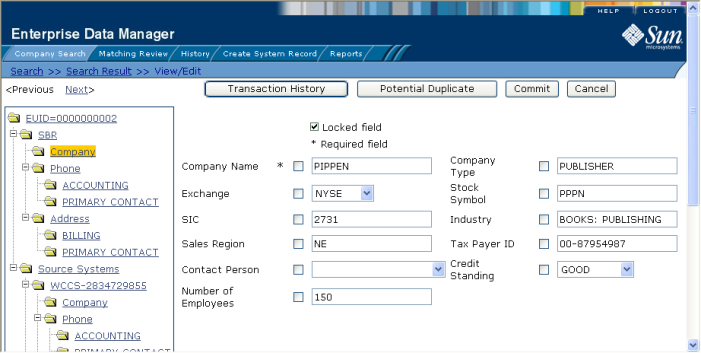
Before you exit the EDM, make sure you have saved any changes. To exit the EDM, click Logout in the upper right corner of the page. The Login page reappears.