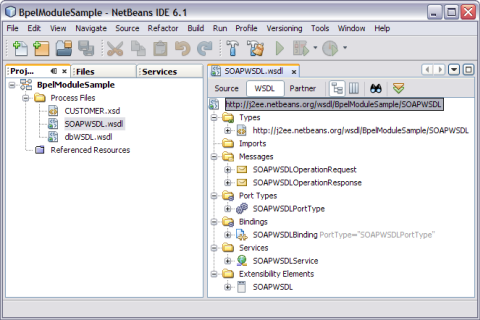| Skip Navigation Links | |
| Exit Print View | |

|
Oracle Java CAPS Database Binding Component Tutorial Java CAPS Documentation |
| Skip Navigation Links | |
| Exit Print View | |

|
Oracle Java CAPS Database Binding Component Tutorial Java CAPS Documentation |
Using the Database Binding Component
Database Binding Component Project in a Nutshell
Starting the GlassFish V2 Application Server
To Start the GlassFish V2 Application Server From NetBeans IDE
Creating a BPEL Module Project For Table Type Operations
To Create a BPEL Module Project
Connecting to a MySQL Database
To Connect to a MySQL Database
Starting the GlassFish Admin Console
Creating a JDBC Connection Pool
To Create a JDBC Connection Pool
Creating a WSDL Document For Type : DATABASE
To Create a WSDL Document : dbWSDL
To Select the Database Connection
To Add a Web Service and Basic Activities
To Edit Web Service : Receive1
To Edit the Web Service : Invoke1
To Edit the Web Service : Reply1
To Edit the Basic Activities : Assign1
To Edit the Basic Activities : Assign2
Creating the Composite Application Project
To Create the Composite Application Project
Deploying and Testing the Composite Application
To Deploy the Composite Application
To Test the Composite Application
Creating a BPEL Module Process Using Prepared Statements
In this section, you add a WSDL document to the BPEL Module project. Later, you can use the Partner view of the WSDL editor to configure the components of the WSDL document.
When creating or editing a WSDL file, you may be prompted to select a binding type and a binding subtype. A binding contains protocol and data format information for the operations and messages of a port type. For more information, see step 6.
The New WSDL Document wizard appears.
binding
Defines the message format and protocol details for a port type. For JDBC Binding Component, this is always a message containing a database operation defined using the JDBC API.
service
Indicates which binding to use and how to access the database resource. For Database Binding Component, the address element (<jdbc:address>) specifies the JNDI name for the database resource.
The Binding — SOAP is selected and displayed, by default.
If you select the SOAP binding type, then you must select any one of the following binding subtypes:
RPC Literal: The operations are RPC oriented (that is, messages contain parameters and return values). Each message part references a concrete schema definition by using the element or type attribute.
Document Literal: The operations are document oriented (that is, messages contain one or more documents). Each message part references a concrete schema definition by using the element or type attribute.
RPC Encoded: The operations are RPC oriented (that is, messages contain parameters and return values). Each message part references an abstract type by using the type attribute.
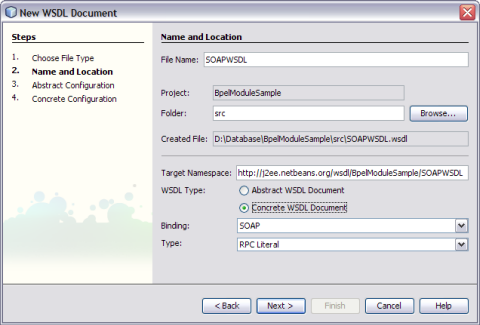
This action displays the New WSDL Document dialog box.
The WSDL Editor is used to create, edit, and delete port types.
The WSDL Editor supports the following categories of operations:
Request-Response Operation: The operation receives a message as input, and sends a message as output.
One-Way Operation: The operation can either receive or send a message as input.
Each message contains one or more logical parts. Specify the name and the type of content for each part.
Tip - If you change the name of a port type or operation, then the WSDL Editor renames all occurrences in the same file.
Right-click the component node to rename all occurrences in associated XSD, WSDL, and BPEL files.
Choose Refactor —> Rename.
When Operation Type : One-Way Operation. The illustration is as shown.
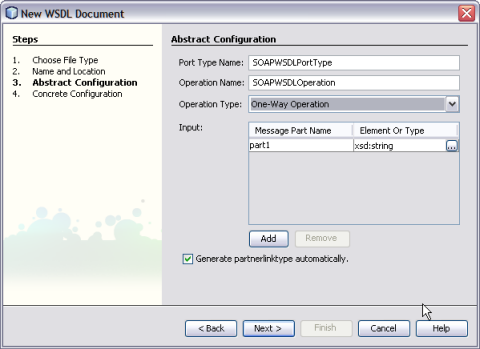
Note -
Click the ellipsis to select any Element or Type.
Enter both the Input and Output Message Part Names for Request-Response Operation.
The default value of the Input and Output Message Part Names is xsd:string.
Click Add to another Message Part Name as the Input.
The checkbox Generate partnerlinktype automatically is selected, by default.
Note - Click Remove to delete the Message Part Name as the Input.
See Steps 11 through 15.
Note - Port Type Name and Operation Name are populated from the previous wizard.
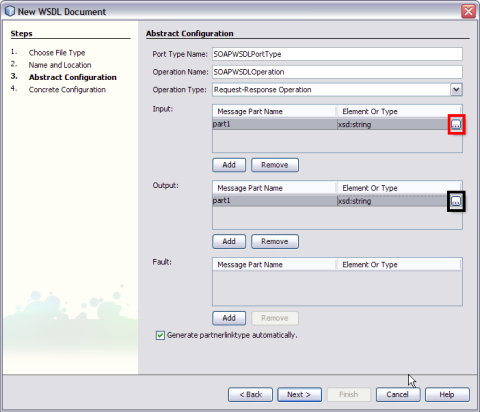
The Select Element or Type dialog box is displayed.
For example, CUSTOMER.
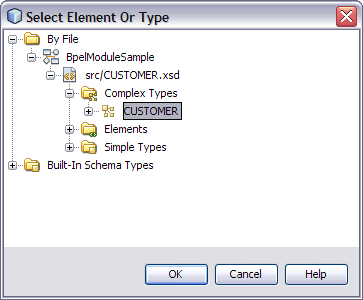
The New WSDL Document is populated with the Input and Output Element Part Names.
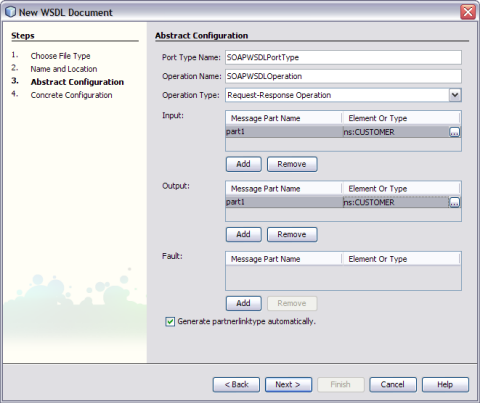
Verify the Concrete Configuration.