| Skip Navigation Links | |
| Exit Print View | |

|
Oracle Java CAPS Database Binding Component Tutorial Java CAPS Documentation |
| Skip Navigation Links | |
| Exit Print View | |

|
Oracle Java CAPS Database Binding Component Tutorial Java CAPS Documentation |
Using the Database Binding Component
Database Binding Component Project in a Nutshell
Starting the GlassFish V2 Application Server
To Start the GlassFish V2 Application Server From NetBeans IDE
Creating a BPEL Module Project For Table Type Operations
To Create a BPEL Module Project
Starting the GlassFish Admin Console
Creating a JDBC Connection Pool
To Create a JDBC Connection Pool
Creating a WSDL Document For Type : DATABASE
To Create a WSDL Document : dbWSDL
To Select the Database Connection
Creating a WSDL Document For Type SOAP
To Create a WSDL Document : SOAPWSDL
To Add a Web Service and Basic Activities
To Edit Web Service : Receive1
To Edit the Web Service : Invoke1
To Edit the Web Service : Reply1
To Edit the Basic Activities : Assign1
To Edit the Basic Activities : Assign2
Creating the Composite Application Project
To Create the Composite Application Project
Deploying and Testing the Composite Application
To Deploy the Composite Application
To Test the Composite Application
Creating a BPEL Module Process Using Prepared Statements
Connections to databases are managed using database drivers, which enable applications written in different programming languages to interact with the database management system. Java CAPS include the MySQL Native (mysql-connector-java-5.1.5-bin.jar), which is a Java implementation of the JDBC API, and communicates directly with the MySQL Driver.
The New Database Connection dialog box is displayed.
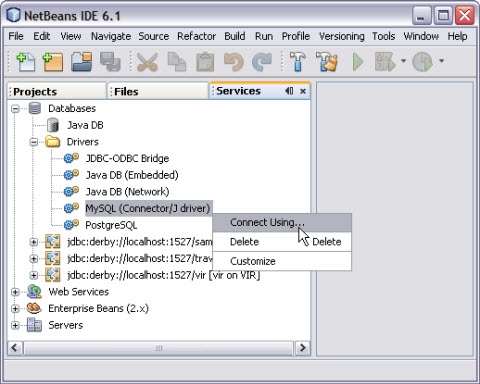
The URL identifies the type and location of a database server. The format is jdbc:mysql://hostname:port/database_name.
Note - Select the Remember password option. This is optional.
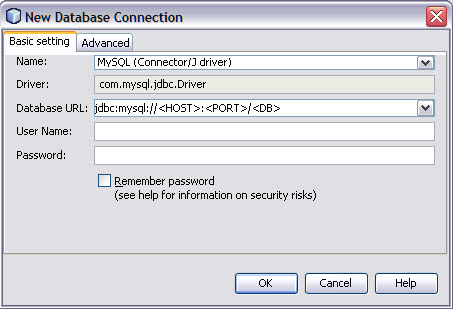
This displays a new Connection node in the Database Explorer under the Databases node.
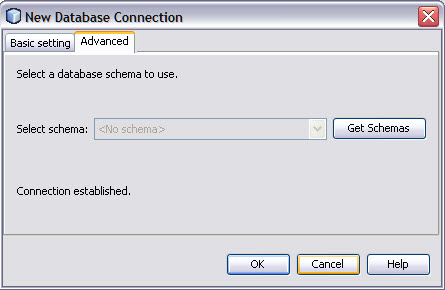
This opens the New Database Connection dialog box.
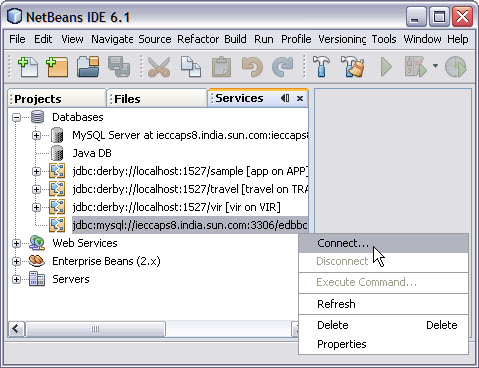
The illustration shows that the Database Connection is enabled.
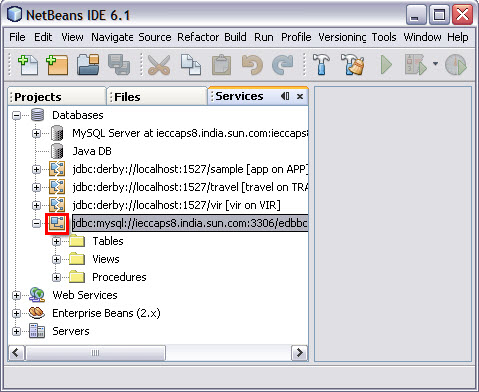
You are now connected to the MySQL RDBMS in the IDE.