| Skip Navigation Links | |
| Exit Print View | |

|
Oracle Java CAPS Database Binding Component Tutorial Java CAPS Documentation |
| Skip Navigation Links | |
| Exit Print View | |

|
Oracle Java CAPS Database Binding Component Tutorial Java CAPS Documentation |
Using the Database Binding Component
Database Binding Component Project in a Nutshell
Starting the GlassFish V2 Application Server
To Start the GlassFish V2 Application Server From NetBeans IDE
Creating a BPEL Module Project For Table Type Operations
To Create a BPEL Module Project
Connecting to a MySQL Database
To Connect to a MySQL Database
Starting the GlassFish Admin Console
Creating a JDBC Connection Pool
To Create a JDBC Connection Pool
Creating a WSDL Document For Type : DATABASE
To Create a WSDL Document : dbWSDL
To Select the Database Connection
Creating a WSDL Document For Type SOAP
To Create a WSDL Document : SOAPWSDL
To Add a Web Service and Basic Activities
To Edit Web Service : Receive1
To Edit the Web Service : Invoke1
To Edit the Web Service : Reply1
To Edit the Basic Activities : Assign1
To Edit the Basic Activities : Assign2
Creating the Composite Application Project
To Create the Composite Application Project
Deploying and Testing the Composite Application
To Deploy the Composite Application
Creating a BPEL Module Process Using Prepared Statements
In this section, you deploy the Composite Application project and then test the deployed application. Start the GlassFish Application Server before deploying the project. See Starting the GlassFish V2 Application Server.
Troubleshooting
Stop the GlassFish V2 Application Server and Restart to ensure the connection.
Logout of the GlassFish Admin Console and Login.
Go to Resources —> JDBC —> Connection Pools —> Choose the defined Connection Pool.
Click the Connection Pool.
The Edit Connection Pool screen is displayed.
Ping the Connection Pool.
The following confirmation message appears.
Ping Successful
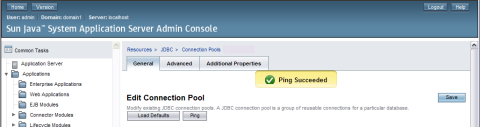
For example, DBBCSampleCompositeApp
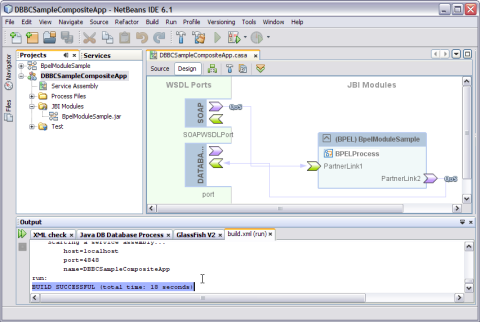
After successful deployment of the project the following message appears in the Output window:
BUILD SUCCESSFUL (total time: 18 seconds)
For example, SOAPWSDL.wsdl from BpelModuleSample : Process Files.
Note - One WSDL document must be selected.
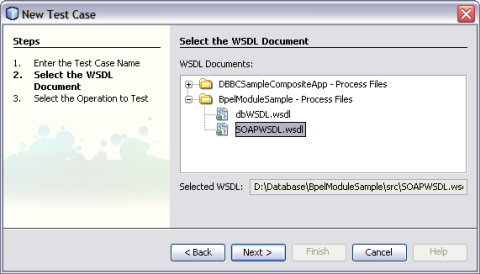
SOAPWSDLOperation from SOAPWSDLPort (Binding=”SOAPWSDLBinding”)
Note - One operation to text must be selected.
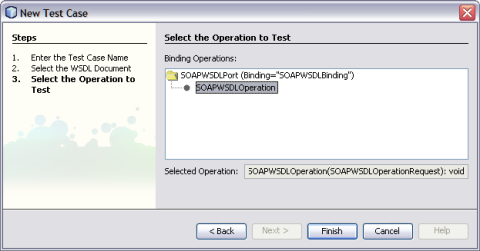
The Source Code is as shown.
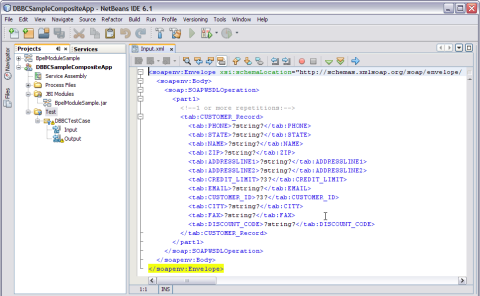
For example:
NAME — Nano Apple
CUSTOMER_ID — 3
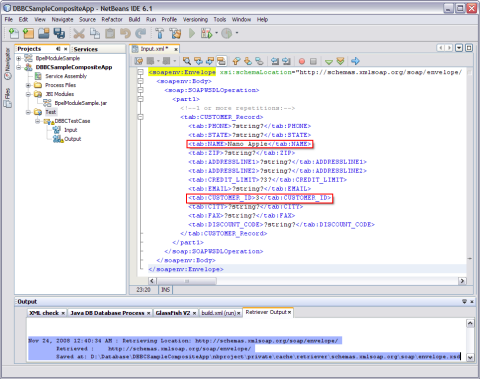
When you enter the string values in the Input.xml window, the output console displays Retrieve.xml. This window displays the location to save the data.
A confirmation box to overwrite the Output is displayed. Click Yes to overwrite.
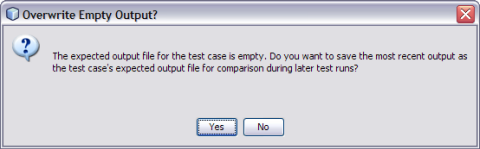
The Output is as shown in the illustration.
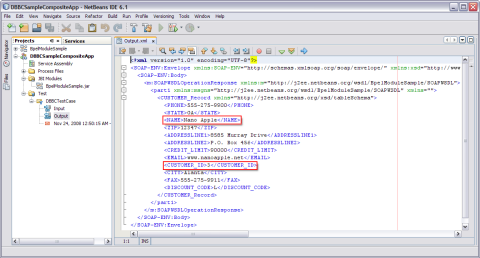
You can debug the test case.
A message is displayed as shown in the illustration.
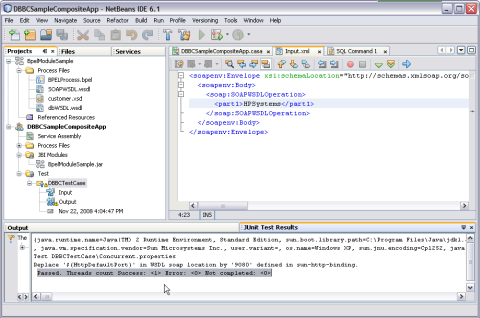
For a demonstration, see http://wiki.open-esb.java.net/Wiki.jsp?page=DatabaseBindingComponentFlightDetails.