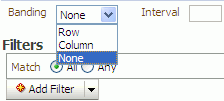37 Managing Export, Import, Backup, and Recovery of WebCenter
Oracle WebCenter stores data related to its configuration and content for the various feature areas in several locations. To facilitate disaster recovery and the full production lifecycle from development through staging and production, WebCenter provides a set of utilities that enable you to back up this data, move the data between WebCenter applications in staging and production environments. This chapter describes the backup, import, and export capabilities and tools available. It includes the following sections:
-
Section 37.1, "Exporting and Importing WebCenter Spaces for Data Migration"
-
Section 37.2, "Exporting and Importing WebCenter Portal Applications for Data Migration"
-
Section 37.3, "Backing Up and Recovering WebCenter Applications"
-
Section 37.4, "Troubleshooting Import and Export Issues for WebCenter Spaces"
To best plan the proper usage of these tools, record which WebCenter features your WebCenter applications are using: WebCenter Spaces, WebCenter Framework, Oracle WebCenter Discussions Server, Oracle Content Server, and so on.
Note:
If you want to clone a test instance to a production instance, refer to "Moving Oracle WebCenter from a Test to Production Environment" in Oracle Fusion Middleware Administrator's Guide. This section describes an alternative approach to the steps described in this chapter (some of the steps are automated).The content of this chapter is intended for Fusion Middleware administrators (users granted the Admin role through the Oracle WebLogic Server Administration Console). See also, Section 1.8, "Understanding Administrative Operations, Roles, and Tools".
37.1 Exporting and Importing WebCenter Spaces for Data Migration
WebCenter Spaces provides a set of export and import utilities that enable you to back up or move content between WebCenter Spaces applications and stage or production environments. This section describes how to export and import the whole WebCenter Spaces application, and also individual Spaces and Space templates. It includes the following subsections:
-
Section 37.1.1, "Understanding WebCenter Spaces Export and Import"
-
Section 37.1.2, "Prerequisites for WebCenter Spaces Export and Import"
Migrating an entire WebCenter Spaces application:
-
Section 37.1.3, "Migrating Back-end Components for an Entire WebCenter Spaces Application"
-
Section 37.1.4, "Exporting an Entire WebCenter Spaces Application"
-
Section 37.1.5, "Importing an Entire WebCenter Spaces Application"
-
Section 37.1.6, "Prerequisites for Individual Space Export and Import"
-
Section 37.1.7, "Migrating Back-end Components for Individual Spaces"
Migrating WebCenter Spaces resources:
37.1.1 Understanding WebCenter Spaces Export and Import
Using export and import, Fusion Middleware administrators can migrate entire WebCenter Spaces applications between stage and production environments. This includes every Space, Space template, user-defined resources, customizations (applied to the application, pages, and task flows), application and service metadata (object definitions), and other data, as outlined in Figure 37-1.
This migration can be performed using Fusion Middleware Control Console or WLST commands. For details, see:
-
Section 37.1.4.1, "Exporting WebCenter Spaces Using Fusion Middleware Control"
-
Section 37.1.5.1, "Importing WebCenter Spaces Using Fusion Middleware Control"
Space and Space Template Export and Import
WebCenter Spaces administrators can also export and import individual Spaces and Space templates, and their related objects, through WebCenter Spaces Administration. Several WLST commands for migrating individual Spaces and Space templates are available too.
The primary purpose of these export and import features is to enable cloning and migration of data. The export and import combination enables WebCenter Spaces administrators to:
-
Move content between stage and production environments.
-
Move content to remote instances.
For more detail, see.
Application Customizations and User Customizations
Some WebCenter Spaces application customizations are optional on export, as noted in Figure 37-1. If you want to migrate application-level customizations you must set the export option "Include Customizations". For more information, reference Table 37-3, "WebCenter Spaces Services - Application Customizations" and Table 37-4, "WebCenter Spaces - Application Customizations" at the end of this chapter.
User-level customizations are not migrated during export and import. For more information on application customization and user customization and the difference between them, see "What You Should Know About Customizing Page Components" in the Oracle Fusion Middleware User's Guide for Oracle WebCenter.
37.1.2 Prerequisites for WebCenter Spaces Export and Import
The database in which the application metadata or schema is stored must be up and running for the export and import operation to work. If your application contains any Web Service data controls, all the associated Web Services must also be up and accessible for the export and import to succeed.
In addition, Oracle recommends that you migrate all the back-end components before you export or import a WebCenter Spaces application. For more information, refer to the next section, Section 37.1.3, "Migrating Back-end Components for an Entire WebCenter Spaces Application."
WebCenter Spaces is temporarily unavailable during import and export operations to prevent data conflicts. Any user who tries to login or access WebCenter Spaces pages sees an "application unavailable" page.
37.1.3 Migrating Back-end Components for an Entire WebCenter Spaces Application
Before migrating a WebCenter Spaces application, you must migrate all the back-end components that are used by the application. This section tells you how to migrate the Identity Store, Credential Store, Policy Store, Oracle WebCenter Discussions Server, Oracle Content Server, Oracle WebLogic Communications Server, and portlet producers.
The configured services in the target instance must be a superset of the services that are configured in the source instance. That is, the target must be configured with at least the same set of services that the source is configured with. If this is not the case, the import operation fails.
This section includes the following sub-sections:
-
Section 37.1.3.3, "Exporting and Importing the LDAP Credential Store"
-
Section 37.1.3.4, "Exporting and Importing the LDAP Policy Store"
-
Section 37.1.3.5, "Exporting and Importing a File-based Credential Store"
-
Section 37.1.3.6, "Exporting and Importing a File-based Policy Store"
-
Section 37.1.3.7, "Exporting Oracle WebCenter Discussions Server"
-
Section 37.1.3.8, "Importing Oracle WebCenter Discussions Server"
-
Section 37.1.3.11, "Exporting Oracle WebLogic Communications Server"
-
Section 37.1.3.12, "Importing Oracle WebLogic Communications Server"
37.1.3.1 Exporting the LDAP Identity Store
To export users, groups, and passwords from an external identity store, use the ldapsearch command. This command creates an ldif file, which the ldapadd command uses during the import operation. The ldapsearch utility is located in the OID/IdM IDM_ORACLE_HOME/bin directory.
Example 37-1 shows the ldapsearch command for exporting an LDAP identity store. Where LDAP_OH/bin is the OID/IdM IDM_ORACLE_HOME/bin directory:
Example 37-1 ldapsearch Command to Export LDAP Identity Store
LDAP_OH/bin/ldapsearch -h ldap_hostname -p ldap_port -D "cn=ldap_user" -w password -b "cn=users,dc=example,dc=com" -s subtree "objectclass=*" "*" orclguid -L > my_users.ldif
When exporting users, ensure that the command includes the orclguid attribute, as shown in Example 37-1.
To migrate groups, repeat the command with appropriate group base DN. For example: -b "cn=groups,dc=example,dc=com"
For detailed syntax and examples, see "ldapsearch" and "ldapaddmt" in Oracle Fusion Middleware User Reference for Oracle Identity Management.
For information on migrating an external LDAP identity store, refer to "Managing Directory Entries" and "Performing Bulk Operations" in the Oracle Fusion Middleware Administrator's Guide for Oracle Internet Directory.
Note:
To migrate users, groups, and passwords between two embedded LDAP servers, refer to "Exporting and Importing Information in the Embedded LDAP Server" in Oracle Fusion Middleware Securing Oracle WebLogic Server. Ensure that the command includes theorclguid attribute.
The source and target LDAP servers must both be the same type, that is, both embedded LDAP servers or both external LDAP servers. It is not possible, for example, to migrate users, groups, and passwords stored in an embedded LDAP server to an external LDAP server.
37.1.3.2 Importing the LDAP Identity Store
To import users and groups from another external identity store, use the ldapaddmt utility. The ldapaddmt utility is located in the OID/IdM IDM_ORACLE_HOME/bin directory.
Example 37-2 shows how to run the ldapaddmt utility to import the ldif file. Where LDAP_OH/bin is the OID/IdM IDM_ORACLE_HOME/bin directory:
Example 37-2 ldapaddmt Utility to Import the ldif File
LDAP_OH/bin/ldapaddmt -h ldap_hostname -p ldap_port -D "cn=ldap_user" -w password -c -r -f my_users.ldif
For detailed syntax and examples, see "ldapaddmt" in Oracle Fusion Middleware User Reference for Oracle Identity Management.
For information on migrating the LDAP identity store, refer to "Managing Directory Entries" and "Performing Bulk Operations" in the Oracle Fusion Middleware Administrator's Guide for Oracle Internet Directory.
Note:
To import users, groups, and passwords from another embedded LDAP server, refer to "Exporting and Importing Information in the Embedded LDAP Server" in Oracle Fusion Middleware Securing Oracle WebLogic Server.The source and target LDAP servers must both be the same type, that is, both embedded LDAP servers or both external LDAP servers. It is not possible, for example, to migrate users, groups, and passwords stored in an embedded LDAP server to an external LDAP server.
37.1.3.3 Exporting and Importing the LDAP Credential Store
To migrate your credential store to a different target, use the WLST command migrateSecurityStore. Before running this command you must specify details relating to your source credential store in a jps-config.xml file.
-
Create your own
jps-config.xml(namedjps-config-cred.xmlin this example) and then specify the domain name, JPS root, and LDAP URL of the source credential store:-
Create a copy of your target's
jps-config.xmlfile, located atDOMAIN_HOME/config/fmwconfig/jps-config.xml, and name the copyjps-config-cred.xmlas follows:cp MW_HOME/user_projects/domains/my_domain/config/fmwconfig/jps-config.xml MW_HOME/user_projects/domains/my_domain/config/fmwconfig/jps-config-cred.xml
-
In the
jps-config-cred.xmlfile, duplicate the following section:<serviceInstance provider="ldap.credentialstore.provider" name="credstore.ldap"> ... </serviceInstance>
The next few steps describes how to edit this new section to point to your source credential store. Once complete,
jps-config-cred.xmlfile contains both source and target information for the migration process. -
First, change the name of the new element to indicate that it contains source information. For example, change:
From:
name="credstore.ldap."To:
name="credstore.ldap.s" -
Modify the domain name, JPS root, and LDAP URL values as appropriate. For example:
<serviceInstance provider="ldap.credentialstore.provider" name="credstore.ldap.s"> <property value="bootstrap" name="bootstrap.security.principal.key"/> <property value="cn=my_domain" name="oracle.security.jps.farm.name"/> <property value="cn=jpsroot_webcenter_mytest_to_prod" name="oracle.security.jps.ldap.root.name"/> <property value="ldap:myhost:myport" name="ldap.url"/> </serviceInstance> -
You are only concerned with the credential store, therefore, modify the
<jpsContext name="default">element, removing references to the identity store and the policy store. For example:<jpsContext name="default"> <serviceInstanceRef ref="keystore"/> <serviceInstanceRef ref="audit"/> <serviceInstanceRef ref="credstore.ldap"/> </jpsContext>
-
Duplicate the
<jpsContext>element, and change the name in the new<jpsContext>element to "source". For example, change:From:
<jpsContext name="default">To:
<jpsContext name="source"> -
Modify the credential store reference to point to the value specified in step c. For example:
<jpsContext name="source"> <serviceInstanceRef ref="keystore"/> <serviceInstanceRef ref="audit"/> <serviceInstanceRef ref="credstore.ldap.s"/> </jpsContext>
-
-
Find the name of the source folder using the
ldapsearchutility.For example, enter:
LDAP_OH/bin/ldapsearch -h srcldap_hostname -p ldap_port -D "cn=ldap_user" -w password -b "" -s sub "cn=<application_name>-*"
Where
<application_name>is the name of the source WebCenter application.The folder name returned is named:
<application_name>-xxxxFor WebCenter Spaces,
<application_name>is alwayswebcenter.If, for example, the source folder is namedwebcenter-1646, the following information might be returned:cn=webcenter-1646,cn=CredentialStore,cn=my_domain, cn=JPSContext, cn=jpsroot_webcenter_t2ptest objectclass=top objectclass=orclContainercn=webcenter-1646
-
Find the name of the destination folder using the
ldapsearchutility.For example, enter:
LDAP_OH/bin/ldapsearch -h dstldap_hostname -p ldap_port -D "cn=ldap_user" -w password -b "" -s sub "cn=<application_name>-*"
Where
<application_name>is the name of the destination WebCenter application.The folder name returned is named:
<application_name>-xxxxFor WebCenter Spaces,
<application_name>is alwayswebcenter. -
To import the credential store, run the WLST command
migrateSecurityStore.For example (Example 37-3):
Example 37-3 migrateSecurityStore - Credential Store
migrateSecurityStore(type="credStore", configFile="/MW_HOME/user_projects/domains/my_domain/config/fmwconfig/jps-config-cred.xml", src="source", dst="default", overWrite="true", srcFolder="<source folder>", dstFolder="<destination folder>")
For detailed syntax and examples, see "migrateSecurityStore" in Oracle Fusion Middleware WebLogic Scripting Tool Command Reference.
37.1.3.4 Exporting and Importing the LDAP Policy Store
With WebCenter Spaces, there is no need for manual policy store migration because the WebCenter Spaces export/import commands migrate security policy data for you. For details, see Section 37.1.4, "Exporting an Entire WebCenter Spaces Application."
Oracle does not recommend that you perform policy store migration manually for WebCenter Spaces, but there may be circumstances where this is required. In such cases, use the WLST command migrateSecurityStore to perform the migration as described below.
Note:
For other WebCenter Portal applications, always use themigrateSecurityStore command to migrate security policy data.Before running the migrateSecurityStore command you must specify details relating to your source policy store in a jps-config.xml file.
-
Create your own
jps-config.xml(namedjps-config-policy.xmlin this example) and then specify the domain name, JPS root, and LDAP URL of the source policy store:-
Create a copy of your target's
jps-config.xmlfile, located atDOMAIN_HOME/config/fmwconfig/jps-config.xml, and name the copyjps-config-policy.xmlas follows:cp MW_HOME/user_projects/domains/my_domain/config/fmwconfig/jps-config.xml MW_HOME/user_projects/domains/my_domain/config/fmwconfig/jps-config-policy.xml
-
In the
jps-config-policy.xmlfile, duplicate the following section:<serviceInstance provider="ldap.policystore.provider" name="policystore.ldap"> ... </serviceInstance>
The next few steps describes how to edit this new section to point to your source policy store. Once complete,
jps-config-policy.xmlfile contains both source and target information for the migration process. -
First, change the name of the new element to indicate that it contains source information. For example, change:
From:
name="policystore.ldap."To:
name="policystore.ldap.s" -
Modify the domain name, JPS root, and LDAP URL values as appropriate. For example:
<serviceInstance provider="ldap.policytore.provider" name="policystore.ldap.s"> <property value="bootstrap" name="bootstrap.security.principal.key"/> <property value="cn=my_domain" name="oracle.security.jps.farm.name"/> <property value="cn=jpsroot_webcenter_mytest_to_prod" name="oracle.security.jps.ldap.root.name"/> <property value="ldap:myhost:myport" name="ldap.url"/> </serviceInstance> -
Duplicate the
<jpsContext>element, and change the name in the new<jpsContext>element to "source". For example, change:From:
<jpsContext name="default">To:
<jpsContext name="source"> -
Modify the policy store reference to point to the value specified in step c, removing references to the identity store and the credential store. For example:
<jpsContext name="source"> <serviceInstanceRef ref="keystore"/> <serviceInstanceRef ref="audit"/> <serviceInstanceRef ref="policystore.ldap.s"/> </jpsContext> -
Modify the
<jpsContext name="default">element, removing references to the identity store and the credential store. For example:<jpsContext name="default"> <serviceInstanceRef ref="keystore"/> <serviceInstanceRef ref="audit"/> <serviceInstanceRef ref="policystore.ldap"/> </jpsContext>
-
-
Find the full name of the source WebCenter application using the
ldapsearchutility.For example, enter:
LDAP_OH/bin/ldapsearch -h srcldap_hostname -p srcldap_port -D "cn=ldap_user" -w password -b "" -s sub "orclapplicationcommonname=<application_name>*"
Where
<application_name>is the name of the source WebCenter application.The application name returned is:
<application_name>xxxxFor WebCenter Spaces,
<application_name>is alwayswebcenter.If, for example, the full source application name iswebcenter#V2.0, the following information might be returned:cn=webcenter\#V2.0,cn=my_domain,cn=JPSContext,cn=jpsroot_webcenter_t2ptest objectclass=top objectclass=orclJavaApplicationEntity orclapplicationcommonname=webcenter#V2.0cn=webcenter#V2.0
-
Find the full name of the destination WebCenter application using the
ldapsearchutility.For example, enter:
LDAP_OH/bin/ldapsearch -h dstldap_hostname -p dstldap_port -D "cn=ldap_user" -w password -b "" -s sub "orclapplicationcommonname=<application_name>*"
Where
<application_name>is the name of the destination WebCenter application.The application name returned is:
<application_name>xxxxFor WebCenter Spaces,
<application_name>is alwayswebcenter. -
To import the policy store, run the WLST command
migrateSecurityStore.For example (Example 37-4):
Example 37-4 migrateSecurityStore - Policy Store
migrateSecurityStore(type="appPolicies", configFile="/MW_HOME/user_projects/domains/my_domain/config/fmwconfig/jps-config-policy.xml", src="source",dst="default",overWrite="true", srcApp="<full application name>", dstApp="<full application name>")
For detailed syntax and examples, see "migrateSecurityStore" in Oracle Fusion Middleware WebLogic Scripting Tool Command Reference.
37.1.3.5 Exporting and Importing a File-based Credential Store
To migrate a file-based credential store to a different target, use the WLST command migrateSecurityStore. Before running this command you must specify details relating to your source credential store in the target's jps-config.xml file.
-
Backup your target's
jps-config.xmlfile located atDOMAIN_HOME/config/fmwconfig/jps-config.xml. -
Add source and target information to the target's
jps-config.xml:-
Add the following section (above the closing
</serviceInstances>tag) to point to the source credential store:<serviceInstance name="sourcecredstore" provider="credstoressp" location="/MW_HOME/user_projects/domains/base-domain/config/fmwconfig/."> <description>File Based Credential Store Service Instance</description> </serviceInstance>Replace
/MW_HOME/user_projects/domains/base-domainwith the path to the source domain. -
Update the credential store reference to point to the value specified in step a. Add the following entries above the closing
</jpsContexts>tag:<jpsContext name="targetcredstore"> <serviceInstanceRef ref="credstore"/> </jpsContext> <jpsContext name="sourcecredstore"> <serviceInstanceRef ref="sourcecredstore"/> </jpsContext>
-
-
Import the file-based credential store using the WLST command
migrateSecurityStore.For example (Example 37-5):
Example 37-5 migrateSecurityStore - Credential Store
migrateSecurityStore(type="credStore", configFile="/MW_HOME/user_projects/domains/base-domain/config/fmwconfig/jps-config.xml", src="sourcecredstore", dst="targetcredstore")
Note that the
configFileparameter maps to thejps-config.xmlfile in the target domain, and that thesrcanddstparameters map to the newly createdjpsContextelements.For detailed syntax and examples, see "migrateSecurityStore" in Oracle Fusion Middleware WebLogic Scripting Tool Command Reference.
Output similar to the following displays and includes a WARNING that you can ignore:
{srcFolder=null, preserveAppRoleGuids=null, dst=targetcredstore, type=credStore,
dstFolder=null, resourceTypeFile=null, dstLdifFile=null, srcApp=null,
configFile=/scratch/product/target/user_projects/domains/domain4/config/fmwconfig/jps-config.xml,
dstApp=null, srcConfigFile=null, src=sourcecredstore, overWrite=null,
migrateIdStoreMapping=null, processPrivRole=null}
Oct 26, 2009 11:23:42 AM oracle.security.jps.internal.tools.utility.destination.apibased.JpsDstCredential setCredential
WARNING: Cannot migrate credential folder/key
webcenter-1111/anonymous#oracle.portlet.client.adapter.adf.ADFPortletContainerExternalConfig.Reason
oracle.security.jps.service.credstore.CredentialAlreadyExistsException:
The credential with map webcenter-1111 and key
anonymous#oracle.portlet.client.adapter.adf.ADFPortletContainerExternalConfig already exists.
37.1.3.6 Exporting and Importing a File-based Policy Store
With WebCenter Spaces, there is no need for manual policy store migration because the WebCenter Spaces export/import commands migrate security policy data for you. For details, see Section 37.1.4, "Exporting an Entire WebCenter Spaces Application."
Oracle does not recommend that you perform policy store migration manually for WebCenter Spaces but there may be circumstances where this is required. In such cases, use the WLST command migrateSecurityStore to perform the migration as described below.
Note:
For other WebCenter Portal applications, always use themigrateSecurityStore command to migrate security policy data.Before running the migrateSecurityStore command you must specify details relating to your source policy store in your target's jps-config.xml file.
-
Backup your target's
jps-config.xmlfile located atDOMAIN_HOME/config/fmwconfig/jps-config.xml. -
Add source and target information to the target's
jps-config.xml:-
Add the following section (above the closing
</serviceInstances>tag) to point to the source policy store:<serviceInstance name="srcpolicystore.xml" provider="policystore.xml.provider" location="/MW_HOME/user_projects/domains/base_domain/config/fmwconfig/system-jazn-data.xml"> <description>File Based Policy Store Service Instance</description></serviceInstance>
Replace
/MW_HOME/user_projects/domains/base-domainwith the path to the source domain. -
Update the policy store reference to point to the value specified in step a. Add the following entries above the closing
</jpsContexts>tag:<jpsContext name="targetFileStore"> <serviceInstanceRef ref="policystore.xml"/> </jpsContext> <jpsContext name="sourceFileStore"> <serviceInstanceRef ref="srcpolicystore.xml"/> </jpsContext>
-
-
Import the file-based credential store using the WLST command
migrateSecurityStore.For example (Example 37-6):
Example 37-6 migrateSecurityStore - Credential Store
migrateSecurityStore(type="appPolicies", srcApp="webcenter", configFile="/MW_HOME/user_projects/domains/base_domain/config/fmwconfig/jps-config.xml", src="sourceFileStore", dst="targetFileStore", overWrite="true")
Note that the
configFileparameter maps to thejps-config.xmlfile in the target domain, and that thesrcanddstparameters map to the newly createdjpsContextelements.For detailed syntax and examples, see "migrateSecurityStore" in Oracle Fusion Middleware WebLogic Scripting Tool Command Reference.
Output similar to the following displays and includes a WARNING that you can ignore:
{srcFolder=null, dst=targetFileStore,
type=appPolicies, dstFolder=null, resourceTypeFile=null,
dstLdifFile=null, srcApp=webcenter,
configFile=/scratch/product/target/user_projects/domains/base_domain/config/fmwconfig/jps-config.xml,
dstApp=null, srcConfigFile=null, src=sourceFileStore, overWrite=true,
migrateIdStoreMapping=null, processPrivRole=null}Oct 26, 2009 4:14:42 AM
oracle.security.jps.internal.tools.utility.destination.apibased.JpsDstPolicy <init>
WARNING: No identity store associate with policy store found.
wls:/offline>
37.1.3.7 Exporting Oracle WebCenter Discussions Server
To export Oracle WebCenter Discussions Server data, use the appropriate database export utility:
-
For an Oracle database, go to
ORACLE_HOME/binof your database and run the command described in Example 37-7. -
For non-Oracle databases, refer to the manufacturer's documentation.
Note:
The Oracle Data Pump utility does not support LONG columns types that exist in the DISCUSSIONS schema. Therefore, Oracle recommends using Oracle Database Utilities. See also, the Oracle Database Utilities guide.Example 37-7 Export Database Utility
DB_ORACLE_HOME/bin/expdp \"sys/password@serviceid as sysdba\" OWNER=srcrcuprefix_DISCUSSIONS DUMPFILE=/tmp/df.dmp STATISTICS=none
where:
-
DB_ORACLE_HOMEis the directory in which the database for Oracle WebCenter Discussions Server schema is installed. -
passwordis the password for the system database user. -
serviceidis the service ID of the database connection. -
OWNERis the schema to be exported. This is the RCU suffix that was used during installation, _DISCUSSIONS, along with the user supplied prefix. For example, DEV_DISCUSSIONS. -
DUMPFILEcontains the exported data.
37.1.3.8 Importing Oracle WebCenter Discussions Server
To import Oracle WebCenter Discussions Server data, use the appropriate database import utility:
-
For an Oracle database, follow the steps below.
-
For non-Oracle databases, refer to the manufacturer's documentation.
Note:
The Oracle Data Pump utility does not support LONG columns types that exist in the DISCUSSIONS schema. Therefore Oracle recommends using Oracle Database Utilities. See also, the Oracle Database Utilities guide.-
Shut down the target Oracle WebCenter Discussions Server.
-
Go to
DB_ORACLE_HOME/binof the database where Oracle WebCenter Discussions Server schema is installed, and connect to the database usingsqlplusassysdba:DB_ORACLE_HOME/bin/sqlplus "sys/password@serviceid as sysdba"
-
Drop the target user:
drop user tgtrcuprefix_DISCUSSIONS cascade; -
Create the target user:
create user tgtrcuprefix_DISCUSSIONS identified by password default tablespace tgtrcuprefix_IAS_DISCUSSIONS temporary tablespace name_IAS_TEMP;
where:
-
tgtrcuprefix_DISCUSSIONSis the user name. This is the RCU suffix that was used during installation, _DISCUSSIONS, along with a user supplied prefix. For example, DEV_DISCUSSIONS. -
passwordis the password for the target user. -
tgtrcuprefix_IAS_DISCUSSIONSidentifies the default tablespace. For example, the RCU suffix that was used during installation, IAS_DISCUSSIONS, along with a user supplied prefix. For example, DEV_IAS_DISCUSSIONS. -
name_IAS_TEMPidentifies the temporary tablespace. For example, DEV_IAS_TEMP.
-
-
Grant connect and resource to the user:
grant connect,resource to tgtrcuprefix_DISCUSSIONS; -
Exit
sqlplus. -
Run the import tool as described in Example 37-8.
Example 37-8 Database Import Utility
DB_ORACLE_HOME/bin/impdp \"sys/password@serviceid as sysdba\" remap_schema=srcrcuprefix_DISCUSSIONS:tgtrcuprefix_DISCUSSIONS remap_tablespace=source_tablespace:target_tablespace DUMPFILE=/tmp/df.dmp STATISTICS=none
where:
-
DB_ORACLE_HOMEis the directory in which the database for Oracle WebCenter Discussions Server schema is installed. -
passwordis the password for the system database user. -
serviceidis the service ID of the database connection. -
REMAP_SCHEMAidentifies the source and target schemas. For example, schema names include the RCU suffix that was used during installation, _DISCUSSIONS, along with the user supplied prefix. For example, DEV_DISCUSSIONS. -
REMAP_TABLESPACEidentifies the source and target tablespace. Remaps all objects selected for import with persistent data in the source tablespace to be created in the target tablespace. For example, source_tablespace:target_tablespace. -
DUMPFILEcontains the data to be imported.
-
37.1.3.9 Exporting Oracle Content Server
First use Oracle Data Pump to export the Oracle Content Server schema, and then export the native (vault) and web-viewable (weblayout) files.
Note:
For non-Oracle databases, refer to the manufacturer's documentation.-
Export Oracle Content Server using the Oracle Data Pump export utility.
For example, go to
ORACLE_HOME/binof your database and run the command described in Example 37-9.Note:
The Oracle Data Pump utility does not support LONG columns types that exist in the OCSERVER schema. Therefore, Oracle recommends using Oracle Database Utilities. See also, the Oracle Database Utilities guide.Example 37-9 Data Pump Utility (Export)
DB_ORACLE_HOME/bin/expdp \"sys/password@serviceid as sysdba\" OWNER=srcrcuprefix_OCSERVER DUMPFILE=/tmp/ucm.dmp STATISTICS=none
where:
-
DB_ORACLE_HOMEis the directory in which the database for Oracle Content Server schema is installed. -
passwordis the password for system database user. -
serviceidis the service ID of the database connection. -
OWNERis the schema to be exported. This is the RCU suffix that was used during installation,_OCSERVER, along with the user supplied prefix. For example,DEV_OCSERVER. -
DUMPFILEcontains the exported data.
-
-
Export the native (
vault) and web-viewable (weblayout) files:-
Vault files - Tar up the
<WC_ORACLE_HOME>/ucm/vaultfolder on the source system. For example:tar cvf ucm_vault.tar WC_ORACLE_HOME/ucm/vault -
Weblayout files - Tar up the
<WC_ORACLE_HOME>/ucm/weblayoutfolder on the source system. For example:tar cvf ucm_weblayout.tar WC_ORACLE_HOME/ucm/weblayout
-
-
Import the source
vaultandweblayoutfolder archives on the target system as follows:-
Vault files - Restore the
vaultfolder. For example:cd WC_ORACLE_HOME/ucm; tar xvf ucm_vault.tar -
Weblayout files - Restore the
weblayoutfolder. For example:cd WC_ORACLE_HOME/ucm; tar xvf ucm_weblayout.tar
-
37.1.3.10 Importing Oracle Content Server
First use Oracle Data Pump to import the source Oracle Content Server schema, and then import the source vault and weblayout folder archives.
Note:
For non-Oracle databases, refer to the manufacturer's documentation.-
Shut down the target Oracle Content Server.
-
Go to
DB_ORACLE_HOME/binof the database where Oracle Content Server schema is installed, and connect to the database usingsqlplusassysdba:DB_ORACLE_HOME/bin/sqlplus "sys/password@serviceid as sysdba"
-
Drop the target user:
drop user tgtrcuprefix_OCSERVER cascade; -
Create the target user:
create user tgtrcuprefix_OCSERVER identified by password default tablespace tgtrcuprefix_OCSERVER temporary tablespace name_IAS_TEMP;where:
-
tgtrcuprefix_OCSERVERis the user name. This is the RCU suffix that was used during installation, _OCSERVER, along with a user supplied prefix. For example, DEV_OCSERVER. -
passwordis the password for the target user. -
tgtrcuprefix_IAS_OCSERVERidentifies the default tablespace. For example, the RCU suffix that was used during installation, IAS_OCSERVER, along with a user supplied prefix. For example, DEV_IAS_OCSERVER. -
name_IAS_TEMPidentifies the temporary tablespace. For example, DEV_IAS_TEMP.
-
-
Grant connect and resource to the user:
grant connect,resource to tgtrcuprefix_OCSERVER;
-
Import Oracle Content Server using the Oracle Data Pump import utility.
For example, in
DB_ORACLE_HOME/binof your database, run the command described in Example 37-10.Note:
The Oracle Data Pump utility does not support LONG columns types that exist in the OCSERVER schema. Therefore, Oracle recommends using Oracle Database Utilities. See also, the Oracle Database Utilities guide.Example 37-10 Data Pump Utility (Import)
DB_ORACLE_HOME/bin/impdp \"sys/password@serviceid as sysdba\" remap_schema=srcrcuprefix_OCSERVER:tgtrcuprefix_OCSERVER remap_tablespace=source_tablespace:target_tablespace DUMPFILE=/tmp/UCM.dmp STATISTICS=none TRANSFORM=oid:n
where:
-
DB_ORACLE_HOMEis the directory in which the database for Oracle Content Server schema is installed. -
passwordis the password for system database user. -
serviceidis the service ID of the database connection. -
REMAP_SCHEMAidentifies the source and target schemas. For example, schema names include the RCU suffix that was used during installation, _OCSERVER, along with the user supplied prefix. For example, DEV_OCSERVER. -
REMAP_TABLESPACEidentifies the source and target tablespace. Remaps all objects selected for import with persistent data in the source tablespace to be created in the target tablespace. For example, source_tablespace:target_tablespace. -
DUMPFILEcontains the data to be imported.
-
-
Import the source
vaultandweblayoutfolder archives on the target system as follows:-
Vault files - Restore the
vaultfolder. For example:cd WC_ORACLE_HOME/ucm; tar xvf ucm_vault.tar -
Weblayout files - Restore the
weblayoutfolder. For example:cd WC_ORACLE_HOME/ucm; tar xvf ucm_weblayout.tar
-
After importing the Oracle Content Server, log in to WebCenter Spaces and open any imported Space. Verify that the Documents service is enabled in that Space and that imported Space folders are available as expected.
37.1.3.11 Exporting Oracle WebLogic Communications Server
For information on exporting Oracle WebLogic Communications Server, see Oracle WebLogic Communication Services Administrator's Guide.
37.1.3.12 Importing Oracle WebLogic Communications Server
For information on importing Oracle WebLogic Communications Server, see Oracle WebLogic Communication Services Administrator's Guide.
37.1.3.13 Exporting Portlet Producers
This step is only require to migrate entire producer metadata and not just the producer metadata associated with your WebCenter Spaces application. For information on how to export entire producer metadata, see the appendix "Portlet Preference Store Migration Utilities" in Oracle Fusion Middleware Developer's Guide for Oracle WebCenter.
37.1.3.14 Importing Portlet Producers
This step is only required to migrate entire producer metadata and not just the producer metadata associated with your WebCenter Spaces application. For information on how to import entire producer metadata, see the appendix "Portlet Preference Store Migration Utilities" in Oracle Fusion Middleware Developer's Guide for Oracle WebCenter.
37.1.4 Exporting an Entire WebCenter Spaces Application
This section describes how to export an entire WebCenter Spaces application using Fusion Middleware Control and WLST commands.
A WebCenter Spaces application is exported into a single export archive (.ear file). The EAR file contains a metadata archive (.mar file) and a single XML file containing the security policy information. You can save export archives to your local file system or to a remote server file system. For more information about what is exported, read Section 37.1.1, "Understanding WebCenter Spaces Export and Import".
WebCenter Spaces is temporarily unavailable during import and export operations to prevent data conflicts. Any user who tries to login or access WebCenter Spaces pages see an "application unavailable" page.
The export process does not include data associated with external services, that is, Mail, Discussions, Announcements, Worklists, Personal Events, Instant Messaging and Presence (IMP), and Documents. To learn how to move data associated with these services, see Section 37.1.3, "Migrating Back-end Components for an Entire WebCenter Spaces Application."
The users in both the export and import environment must be identical. If a shared identity store is not used, then these users must also be migrated. Refer to Section 37.1.3, "Migrating Back-end Components for an Entire WebCenter Spaces Application."
Note:
Only application artefacts located in the content directory are exported. For example, icons and images, and so on, associated with a page template must be placed in the page template's content directory to be exported. For more information, see "What You Should Know About a Resource's Properties" in the Oracle Fusion Middleware User's Guide for Oracle WebCenter.Out-of-the-box templates and user customizations are never exported. For more information on user customizations, see the section What You Should Know About Customizing Page Components" in the Oracle Fusion Middleware User's Guide for Oracle WebCenter.
This section includes the following:
37.1.4.1 Exporting WebCenter Spaces Using Fusion Middleware Control
Fusion Middleware administrators can export an entire WebCenter application using Fusion Middleware Control.
-
In Fusion Middleware Control, navigate to the home page for WebCenter Spaces.
See Section 6.2, "Navigating to the Home Page for WebCenter Spaces."
-
From the WebCenter menu, select Application Export, as shown in Figure 37-2.
Figure 37-2 WebCenter Menu - Application Export Option
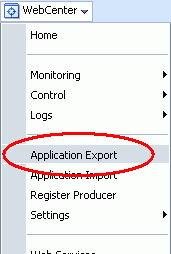
Description of "Figure 37-2 WebCenter Menu - Application Export Option"
-
Change the File Name for the export archive or accept the default name.
To ensure uniqueness, the default
.earfilename contains a timestamp:webcenter_wholeapp_ts_timestamp.ear, as shown in Figure 37-3. -
Set export options as required. For details, see Table 37-1.
Table 37-1 WebCenter Spaces Application Export Options
Field Description Include Services Data
Select to export data stored in the WebCenter repository for the following services: Activity Streams, Events, Feedback, Lists, Links, Message Boards, Connections, and Profiles. Notes data stored in the MDS repository is exported too.
Always re-export list data if source and target list definitions do not match. Mis-match only occurs when a list definition exists on the target and it is subsequently changed in the source.
If the application selected for export contain a large amount of data, consider using the database export utilities to export (and import) the WebCenter schema data instead. For example:
DB_ORACLE_HOME/bin/expdp \"sys/password@serviceid as sysdba\" OWNER=srcrcuprefix_WEBCENTER DUMPFILE=/tmp/WCS.dmp STATISTICS=none
DB_ORACLE_HOME/bin/impdp \"sys/password@serviceid as sysdba\" remap_schema=srcrcuprefix_WEBCENTER:tgtrcuprefix_WEBCENTER remap_tablespace=source_tablespace:target_tablespace DUMPFILE=/tmp/WCS.dmp STATISTICS=none TRANSFORM=oid:n
For details, refer to the Oracle Database Utilities guide.
Deselect this option if you do not want to export any data associated with lists, events, tags, links, connections, profiles, message boards, activity streams, and feedback. For example, when moving an application from a test environment to a stage or production environment the test data may no longer be required.
Note: The export process does not export data associated with other, external services such as Mail, Discussions, Announcements, Worklists, Instant Messaging and Presence (IMP), Personal Events, and Documents. To learn how to move data associated with these services, see documentation for that product. See also, Section 37.1.3, "Migrating Back-end Components for an Entire WebCenter Spaces Application."
Include Customizations
Select to export application customizations. For information about which application customizations are optional on export, see Table 37-3 and Table 37-4.
If you deselect this option, WebCenter Spaces is exported without these application customizations.
Portlet and page customizations are always exported. See also Figure 37-1, "Information Exported with WebCenter Spaces".
Include Security Policy
Select to generate an XML file (
policy-store.xml) listing:-
WebCenter Spaces application roles (and permissions assigned to each role).
-
Users and their application role assignments for the Home Space.
-
Individual Space members (and their role assignments in each Space).
Deselect this option if you do not want to export user details, that is, current role assignment in the Home Space and for individual Space members. When you import an application without any user data, existing permissions (if any) are removed and the WebCenter Spaces administrator who is importing the application becomes the default moderator for any Spaces that are imported. This option is useful when exporting an application between a stage and production environment for the first time and where users added during the testing phase are no longer required.
Tip: Always select this option when backing up WebCenter Spaces so that you can restore the application's security policy. If you deselect this option, no security policy exists after the import/restore operation.
-
-
Click Export.
-
In the Download dialog, as shown in Figure 37-4, click Export to confirm that you want to go ahead.
Figure 37-4 Downloading an Export Archive
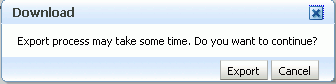
Description of "Figure 37-4 Downloading an Export Archive"
Progress information is displayed during the export process. The application being exported cannot be accessed during export operations.
-
When the export process is complete, specify a location for the export archive (
.ear).Select one of:
-
Download - Saves the export EAR file to your local file system.
Your Browser downloads and saves the archive locally. The actual download location depends on your Browser set up.
-
Save to Server - Saves the export EAR file to a server location.
When the Archive Location dialog box displays (Figure 37-6), enter a suitable path for Server Location, for example,
/tmp, and then click Save. The name of the EAR is not required here.Ensure that the server directory you specify has
writepermissions.Figure 37-6 Saving Export Archives to a Server Location
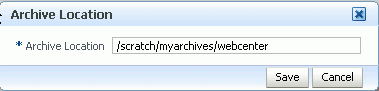
Description of "Figure 37-6 Saving Export Archives to a Server Location"
-
-
Click Close to dismiss the Export window.
The export archive (.EAR) is saved to the specified location.
Check the diagnostic log file, WC_Spaces-diagnostics.log, for any warnings or errors reported during the export process. To view the log file, choose the menu option WebCenter > Logs > View Log Messages. For details, see Section 34.3, "Viewing and Configuring Log Information". See also Section 37.4, "Troubleshooting Import and Export Issues for WebCenter Spaces."
37.1.4.2 Exporting WebCenter Spaces Using WLST
Use the WLST command exportWebCenterApplication to export WebCenter Spaces. For command syntax and examples, see "exportWebCenterApplication" in the Oracle Fusion Middleware WebLogic Scripting Tool Command Reference.
WebCenter Spaces is temporarily unavailable during export operations to prevent data conflicts. Any user who tries to login or access WebCenter Spaces pages sees an "application unavailable" page.
For information on how to run WLST commands, see Section 1.13.3.1, "Running Oracle WebLogic Scripting Tool (WLST) Commands."
37.1.5 Importing an Entire WebCenter Spaces Application
This section describes how to import an entire WebCenter Spaces application using Fusion Middleware Control and WLST commands.
Before importing WebCenter Spaces:
-
Migrate the LDAP Identity Store, Credential Store, Policy Store, Oracle WebCenter Discussions Server, Oracle Content Server, Oracle WebLogic Communications Server, and portlet producers. See Section 37.1.3, "Migrating Back-end Components for an Entire WebCenter Spaces Application."
Personal pages are only migrated if the target and source applications both use the same LDAP Identity Store; this is because personal page assignments are per user GUID.
-
Oracle also recommends that you backup the database schema, WebCenter repository, MDS, and your policy store. See Section 37.3, "Backing Up and Recovering WebCenter Applications."
-
Check that all users assigned to the
Administratorrole exist in the target identity store. On import, users listed in the WebCenter Spaces security policy are checked against the identity store that is configured for the domain. If a user is not found, any policies associated with that user are removed. See also, Section 28.5, "Moving the Administrator Account to an External LDAP Server." -
Confirm that the WebCenter Spaces archive (.ear) that you want to import was exported from WebCenter Spaces 11.1.1.4.0. You cannot import archives from earlier versions (such as 11.1.1.2.0 or 11.1.1.3.0) directly into WebCenter Spaces 11.1.1.4.0. If necessary, you must upgrade to 11.1.1.4.0 before you create the export archive. For details, "Patching Oracle WebCenter" in Oracle Fusion Middleware Patching Guide.
WebCenter Spaces is temporarily unavailable during import and export operations to prevent data conflicts. Any user who tries to login or access WebCenter Spaces pages sees an "application unavailable" page.
This section includes the following:
37.1.5.1 Importing WebCenter Spaces Using Fusion Middleware Control
Fusion Middleware administrators can import an entire WebCenter application using Fusion Middleware Control.
To import a WebCenter Spaces application using Fusion Middleware Control:
-
In Fusion Middleware Control, navigate to the home page for WebCenter Spaces.
See Section 6.2, "Navigating to the Home Page for WebCenter Spaces."
-
From the WebCenter menu, select Application Import.
-
In the WebCenter Spaces Application Import page (Figure 37-7), specify the location of your WebCenter Spaces application archive (
.ear). Select one of the following:-
Archive Located on Local File System - Enter the Archive Location. Alternatively, click Browse to locate the directory on the local file system where the
.earfile is stored. -
Archive Located on Server File System - Enter the Archive Location. Any shared location accessible from this WebCenter Spaces application.
The
.earyou select must contain an entire WebCenter Spaces application export—you cannot import individual Spaces from here. Refer to "Exporting and Importing Spaces and Space Templates" in the Oracle Fusion Middleware User's Guide for Oracle WebCenterfor more information.Figure 37-7 WebCenter Spaces Application Import Page
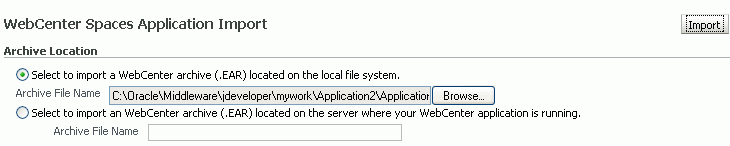
Description of "Figure 37-7 WebCenter Spaces Application Import Page"
-
-
Click Import.
-
In the WebCenter Spaces Application Import dialog (Figure 37-8), click Import.
Figure 37-8 WebCenter Spaces Application Import dialog
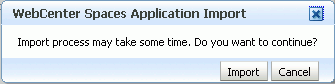
Description of "Figure 37-8 WebCenter Spaces Application Import dialog"
Once the import is complete, a success message displays.
-
Restart the managed server on which the newly imported WebCenter Spaces application is deployed.
In a cluster environment, restart each managed server in the cluster. See also, Section 8.2, "Starting and Stopping Managed Servers for WebCenter Application Deployments."
-
Initiate the Oracle Secure Enterprise Search crawler to index newly imported data.
See also, Oracle Secure Enterprise Search Administrator's Guide.
37.1.5.2 Importing WebCenter Spaces Using WLST
Use the WLST command importWebCenterApplication to import a WebCenter Spaces. For command syntax and examples, see "importWebCenterApplication" in the Oracle Fusion Middleware WebLogic Scripting Tool Command Reference.
For information on how to run WLST commands, see Section 1.13.3.1, "Running Oracle WebLogic Scripting Tool (WLST) Commands."
Note:
After import:-
Restart the managed server on which the newly imported WebCenter Spaces application is deployed. In a cluster environment, restart each managed server in the cluster. See also, see Section 8.2, "Starting and Stopping Managed Servers for WebCenter Application Deployments."
-
Initiate the Oracle Secure Enterprise Search crawler to index newly imported data.
37.1.6 Prerequisites for Individual Space Export and Import
To export one or more Spaces, the WebCenter Spaces application which contains the Spaces must be up and running, and all the Spaces you want to export must be offline to prevent data conflicts. For details, see, "Taking Any Space Offline" in the Oracle Fusion Middleware User's Guide for Oracle WebCenter. If a Space contains Web Service data controls, all associated Web Services must also be up and accessible for the export and import to succeed.
Space-related data associated with some back-end components, specifically Oracle WebCenter Discussions Server, must be migrated after you export or import Spaces. See next section, Section 37.1.7, "Migrating Back-end Components for Individual Spaces."
Note:
The simultaneous export or import of large numbers of Spaces is not recommended as, depending on server configuration, it may affect system performance. If a serious deterioration in performance is observed, break-down the export or import into several smaller groups.37.1.7 Migrating Back-end Components for Individual Spaces
When migrating one or more Spaces, you must also migrate the back-end components used by the Space. This section tells you how.
This section includes the following sub sections:
You must import the Spaces on to the target before importing these back-end components.
37.1.7.1 Exporting Discussions for a Space
Use the Oracle WebCenter Discussions Server Admin Console to export discussions associated with a particular Space.
Space discussions are exported to an .xml file, and saved to a .zip file in the DOMAIN_HOME/config/fmwconfig/servers/<target_server_name>/owc_discussions/data/ directory.
Where DOMAIN_HOME is the path to the Oracle WebLogic Server domain. For example, MW_HOME/user_projects/domains/my_domain/config/fmwconfig/servers/WC_Collaboration/owc_discussions/data/.
To export discussions for a Space:
-
Login to the Oracle WebCenter Discussions Server Admin Console.
You can login directly if you know the console's URL. For example:
http://example.com:8890/owc_discussions/adminAlternatively, login through WebCenter Spaces as follows:
-
Login to WebCenter Spaces with administrative privileges, and open the WebCenter Spaces administration pages.
See "Accessing WebCenter Spaces Administration Pages" in the Oracle Fusion Middleware User's Guide for Oracle WebCenter.
-
Click Spaces.
-
Select the Space you want to export, then choose Edit Space from the Edit menu.
-
Click Services, then Discussions.
-
Note down the Forum Name/ID or Category Name/ID associated with this Space.
Oracle WebCenter Discussions Server generates discussion category and forum IDs sequentially. If this ID exists on the target system, the imported forum (or category) will be assigned a new, unique ID, and therefore you must reconfigure the imported Space, to point to the new ID. For details, see Section 37.1.9.1, "Importing Individual Spaces Using WebCenter Spaces" - Step 11.
-
Click Forum Administration, and login to the Admin Console.
-
-
In the Admin Console, select the System menu and choose XML Export & Import in the sidebar.
-
Select Data Export.
-
Set the following options (Figure 37-9):
-
Export Options - Select Custom Options, and select all the check boxes.
-
Export Content - Select Export Specific Content, and select the name of the forum or category required.
Note: Spaces that support multiple forums use a category to store discussions. Other Spaces use a single forum.
-
Export location, Export filename, Export file encoding - Keep the default values.
-
-
Click Start Export.
-
Once complete, copy the
.zipfile (that contains the export.xmlfile) from theMW_HOME/user_projects/domains/my_domain/config/fmwconfig/servers/<server_name>/owc_discussions/datadirectory to same location on the target discussions server.For example,
MW_HOME/user_projects/domains/my_domain/config/fmwconfig/servers/WC_Collaboration/owc_discussions/data.
Before importing Space discussions on the target system, the Space you are migrating must exist on the target. See Section 37.1.9.1, "Importing Individual Spaces Using WebCenter Spaces."
37.1.7.2 Importing Discussions for a Space
Use the Oracle WebCenter Discussions Server Admin Console to import discussions exported from another WebCenter Spaces application.
Ensure that the associated Space exists on the target before you import the discussion data. See Section 37.1.9.1, "Importing Individual Spaces Using WebCenter Spaces."
Note:
Oracle WebCenter Discussions Server generates discussion category and forum IDs sequentially. Therefore, when importing discussion data between two targets (or source to target), there is a chance that the same IDs exist on both systems. When ID clashes occur, the imported forum (or category) is assigned a new, unique ID and therefore you must reconfigure the Space to point to the new ID. See Step 11 below for details.To import discussions for a particular Space:
-
Login to the Oracle WebCenter Discussions Server Admin Console.
You can login directly if you know the console's URL. For example:
http://example.com:8890/owc_discussions/adminAlternatively, login through WebCenter Spaces as follows:
-
Login to WebCenter Spaces with administrative privileges, and open the WebCenter Spaces administration pages.
See "Accessing WebCenter Spaces Administration Pages" in the Oracle Fusion Middleware User's Guide for Oracle WebCenter.
-
Click Spaces.
-
Select the Space for which you want to import data, and then choose Edit Space from the Edit menu.
-
Click Services, then Discussions.
-
Click Forum Administration, and login to the Admin Console.
-
-
In the Admin Console, select the System menu and then choose XML Export & Import in the sidebar.
-
Select Data Import.
-
Choose the appropriate Space export file from the list available (Figure 37-10).
If the file you want is not listed, copy the export
.zipfile from the source directoryDOMAIN_HOME/config/fmwconfig/servers/<target_server_name>/owc_discussions/data/to same location on this target. See also, Section 37.1.7.1, "Exporting Discussions for a Space."Where
DOMAIN_HOMEis the path to the Oracle WebLogic Server domain. For example,MW_HOME/user_projects/domains/my_domain/config/fmwconfig/servers/WC_Collaboration/owc_discussions/data/. -
Click Start Import.
On import, the discussions data is copied to the discussions server. In the next step you reassociate the Space you migrated earlier with this newly imported data.
-
Select the Content menu, and then choose Content Summary in the sidebar.
All the categories and forums in the system are listed here.
-
Select WebCenter, and then click the Move button for the newly imported forum or category.
-
Select the root category for the target WebCenter Spaces application, and click Move Categories.
The Category Summary page shows the new location.
-
Click Permissions in the sidebar.
-
Deselect all the permissions for the User Types: Anyone and Registered Users, and click Save Changes (Figure 37-11).
-
In WebCenter Space, navigate to the Space's Discussions Forum Settings tab, to reassociate the Space with the discussion data that you just imported:
-
Login to WebCenter Spaces with administrative privileges.
See "Accessing WebCenter Spaces Administration Pages" in the Oracle Fusion Middleware User's Guide for Oracle WebCenter.
-
Open WebCenter Spaces Administration.
-
Click Spaces.
-
Select the Space for which you want to import data, and then choose Edit Space from the Edit menu.
-
Click Services, then Discussions.
-
Click the Search icon besides Category ID or Forum ID, and choose the imported category (or forum) from the list.
-
Click Apply.
-
37.1.7.3 Exporting Documents for a Space
You are not required to export Space-related documents before you export the Space, because the documents remain in the source content repository. Once you have imported the Space into another WebCenter Spaces application you can upload the Space documents to the new target Space, as described in Section 37.1.7.4, "Importing Documents for a Space".
37.1.7.4 Importing Documents for a Space
There are several ways to import documents into a Space:
-
In WebCenter Spaces, open the Space, and on the Documents page or in a Document Manager, Document Explorer, or Folder Viewer task flow, use the Upload action to import up to ten individual files at a time, as described in "Uploading New Files" in Oracle Fusion Middleware User's Guide for Oracle WebCenter.
-
When the content repository is Oracle Content Server:
-
Use WebDAV, which is installed with Oracle Content Server out-of-the-box, to drag and drop content from the folder belonging to the original Space in your Oracle Content Server repository to the empty folder assigned to the target Space. When dragging and dropping content to the target system, do not drag the original Space's source folder to the target; drag and drop only the content that is stored under the Space's folder.
If you do not know the WebDAV URL for the Oracle Content Server that is used to store documents, contact your Fusion Middleware Administrator. If the base URL for that Oracle Content Server is
http://host:port/relative_web_root, the WebDAV root URL ishttp://host:port/relative_web_root/idcplg/webdav.Note:
Depending on the WebDAV client you use, all properties may not be copied over (for example, document descriptions, checkin and checkout status, and versions may not be carried across). -
Use the Batch Loader utility, as described in "Batchloading Content" in Oracle Fusion Middleware System Administrator's Guide for Universal Content Management.
Use the Batch Loader to migrate Space-related documents if you want to preserve document metadata or require document links in Content Presenter task flows to work postimport.
-
Create a Windows network place to a Space, then use Windows Explorer to drag and drop files of any type to the Space folder, as described in "Working with Microsoft Windows Explorer Integration" in Oracle Fusion Middleware User's Guide for Oracle WebCenter.
-
Use the Microsoft Office shared document management functionality to save a local Microsoft Word, Excel, or PowerPoint file, or use the task pane to add files of any type to the Oracle Content Server repository, as described in "Adding a File" in Oracle Fusion Middleware User's Guide for Oracle WebCenter.
-
37.1.8 Exporting Spaces
Administrators can export one or more Spaces using WebCenter Spaces and WLST commands.
Space information is exported into a single export archive (.ear file). The EAR file contains a metadata archive (.mar file) and a single XML file containing the security policy information. You can save export Space archives to your local file system or to a remote server file system.
For more information about what is exported, see Section 37.1.1, "Understanding WebCenter Spaces Export and Import."
The export process does not include data associated with external services, such as, Discussions, Announcements, and Documents. To learn how to move data associated with these services, see Section 37.1.7, "Migrating Back-end Components for Individual Spaces."
Individual Spaces are locked during an export operation to prevent simultaneous imports/exports of the same Space. If someone else is exporting a particular Space, all subsequent attempts to export (or import) the same Space are blocked. If a Space contains Web Service data controls, all the associated Web Services must be up and accessible for the export to succeed.
Note:
Space artefacts must be located in the content directory to be exported. For example, icons and images, and so on, associated with a page template must be placed in the page template's content directory to be exported. For more information, see "What You Should Know About a Resource's Properties" in the Oracle Fusion Middleware User's Guide for Oracle WebCenter.Out-of-the-box templates and user customizations are never exported. For information on user customizations, see the section "What You Should Know About Customizing Page Components" in the Oracle Fusion Middleware User's Guide for Oracle WebCenter.
This section includes the following:
If you want to export an entire WebCenter Spaces application, see Section 37.1.4, "Exporting an Entire WebCenter Spaces Application."
37.1.8.1 Exporting Individual Spaces Using WebCenter Spaces
WebCenter Spaces administrators can export one or more Spaces from WebCenter Spaces administration pages. For details, see "Exporting Spaces" in Oracle Fusion Middleware User's Guide for Oracle WebCenter.
37.1.8.2 Exporting Individual Spaces Using WLST
Use the WLST command exportGroupSpaces to export one or more Spaces. For command syntax and examples, see "exportGroupSpaces" in the Oracle Fusion Middleware WebLogic Scripting Tool Command Reference.
For information on how to run WLST commands, see Section 1.13.3.1, "Running Oracle WebLogic Scripting Tool (WLST) Commands."
37.1.9 Importing Spaces
Administrators can import a Space archive (.EAR) using WebCenter Spaces and WLST commands.
On import, all Spaces included in the archive are created or re-created on the target application. Existing Spaces are deleted then replaced, and new Spaces are created.
If you intend to import Spaces with names identical to those available on the target application, ensure that those Spaces are offline in the target application. It is not possible to overwrite a Space, on import, if it is online. For details, see "Taking Any Space Offline" in Oracle Fusion Middleware User's Guide for Oracle WebCenter.
Spaces are locked during an import operation to prevent simultaneous imports/exports of the same Space. If someone else is importing a particular Space, all subsequent attempts to import (or export) the same Space are blocked. Should the Space contain Web Service data controls, all the associated Web Services must be up and accessible for the import to succeed.
All Spaces must have a security policy. When you import a brand new Space you must ensure that import the Space's security policy. Existing Spaces have a security policy in place so, in this case, it's up to you whether to overwrite the security information on import or maintain the existing security policy.
When you import a Space with security, security policy updates do not apply immediately. Any user logged in to WebCenter Spaces must log out and log back in to adopt the new Space security policy.
If data migration is important, documents and discussions can be migrated for individual Spaces. For details, see Section 37.1.7, "Migrating Back-end Components for Individual Spaces."
This section includes the following:
After importing one or more Spaces, consider initiating an Oracle Secure Enterprise Search crawl to index the newly imported data.
37.1.9.1 Importing Individual Spaces Using WebCenter Spaces
WebCenter Spaces administrators can import archives containing one or more Spaces (.EAR) into another WebCenter Spaces application. For details, see, "Importing Spaces" in Oracle Fusion Middleware User's Guide for Oracle WebCenter.
37.1.9.2 Importing Individual Spaces Using WLST
Use the WLST command importGroupSpaces to import one or more Spaces. For command syntax and examples, see "importGroupSpaces" in the Oracle Fusion Middleware WebLogic Scripting Tool Command Reference.
For information on how to run WLST commands, see Section 1.13.3.1, "Running Oracle WebLogic Scripting Tool (WLST) Commands."
37.1.10 Migrating Back-end Components for Space Templates
Space templates can contain pages, resources, discussions, lists, and member details. As this template data is exported along with the template, there is no need to migrate template data separately when exporting and importing Space templates.
You must, however, migrate the Space template's folder (on Oracle Content Server) to the target instance as described below. If you do not, the Documents service is not enabled in any Space that you create, using this template.
Importing the Back-end Folder for a Space Template
Use WebDAV (for Oracle Content Server), to drag and drop the folder belonging to the source Space template to the target instance.
WebDAV is enabled on Oracle Content Server out-of-the-box. If you do not know the WebDAV URL for the Oracle Content Server that WebCenter Spaces uses, contact your Fusion Middleware Administrator. If the base URL for that Oracle Content Server is http://<host>:<port>/<relative_web_root>, the WebDAV root URL is http://<host>:<port>/<relative_web_root>/idcplg/webdav.
37.1.11 Exporting Space Templates
Administrators can export Space templates and import them into other WebCenter Spaces applications. Out-of-the-box templates cannot be exported.
Space templates can include pages, resources, discussions, lists, service information, and security information such as custom roles and current members; no other data, such as documents, are stored with the template.
While export and import utilities are primarily used to move information between WebCenter Spaces applications, the Space template export feature is also useful as a backup service, and for sharing and exchanging templates with others.
Space template information is exported into a single export archive (.EAR file). The EAR file contains a metadata archive (.MAR file) and a single XML file containing Space security policy information.
You can save export archives to your local file system or to a remote server file system.
This section includes the following:
See also, Section 37.1.8, "Exporting Spaces."
37.1.11.1 Exporting Space Templates Using WebCenter Spaces
WebCenter Spaces administrators can export one or more Space templates from WebCenter Spaces administration pages. For details, see "Exporting Space Templates" in Oracle Fusion Middleware User's Guide for Oracle WebCenter.
37.1.11.2 Exporting Space Templates Using WLST
Use the WLST command exportGroupSpaceTemplates to export one or more Space templates. For command syntax and examples, see "exportGroupSpaceTemplates" in the Oracle Fusion Middleware WebLogic Scripting Tool Command Reference.
For information on how to run WLST commands, see Section 1.13.3.1, "Running Oracle WebLogic Scripting Tool (WLST) Commands."
37.1.12 Importing Space Templates
Administrators can import a Space template archive (.EAR) into another WebCenter Spaces application.
On import, all Space templates included in the archive are re-created on the target application. If a Space template exists on the target, then it is deleted and replaced. If a Space template does not exist, then it is created.
Newly imported Space templates are not immediately available for general use. You must publish the imported templates to make them available to everyone. See "Publishing and Hiding Space Templates" in Oracle Fusion Middleware User's Guide for Oracle WebCenter.
This section includes the following:
See also, Section 37.1.9, "Importing Spaces"
37.1.12.1 Importing Space Templates Using WebCenter Spaces
WebCenter Spaces administrators can import one or more Space templates from WebCenter Spaces administration pages. For details, see "Importing Space Templates" in Oracle Fusion Middleware User's Guide for Oracle WebCenter.
37.1.12.2 Importing Space Templates Using WLST
Use the WLST command importGroupSpaces to import one or more Space templates. For command syntax and examples, see "importGroupSpaces" in the Oracle Fusion Middleware WebLogic Scripting Tool Command Reference.
For information on how to run WLST commands, see Section 1.13.3.1, "Running Oracle WebLogic Scripting Tool (WLST) Commands."
37.1.13 Exporting WebCenter Spaces Resources
Authorized users can download WebCenter Spaces resources, such as skins and page templates, while the application is running, edit and extend them in tools such as Oracle JDeveloper, and then upload them back into their WebCenter Spaces application. Users who want to share or migrate resources to other WebCenter Spaces applications can use the download feature too.
You can download the following application-level and Space-level resources through the resource management pages in WebCenter Spaces:
-
Skins
-
Page Styles
-
Page Templates
-
Content Display Templates
-
Navigations
-
Resource Catalogs
-
Task Flows
-
Mashup Styles
Alternatively, administrators can perform the same task using WLST commands.
When you download (or export) a WebCenter resource, the resource details are saved to a WebCenter export archive (.EAR). You can save the export archive to your local file system or a remote server file system using a filename of your choice.
This section includes the following:
-
Section 37.1.13.1, "Exporting WebCenter Resources Using WebCenter Spaces"
-
Section 37.1.13.2, "Exporting WebCenter Resources Using WLST"
37.1.13.1 Exporting WebCenter Resources Using WebCenter Spaces
WebCenter Spaces administrators and individual Space moderators can export resources from WebCenter resource administration pages. For details, see "Downloading a Resource" in Oracle Fusion Middleware User's Guide for Oracle WebCenter.
37.1.13.2 Exporting WebCenter Resources Using WLST
Use the WLST command exportWebCenterResource to export a single WebCenter resource. For command syntax and examples, see "exportWebCenterResource" in the Oracle Fusion Middleware WebLogic Scripting Tool Command Reference.
For information on how to run WLST commands, see Section 1.13.3.1, "Running Oracle WebLogic Scripting Tool (WLST) Commands."
37.1.14 Importing WebCenter Space Resources
Authorized users can upload WebCenter Spaces resources, such as skins and page templates, while the application is running. You can upload the following application-level and Space-level resources through the WebCenter Spaces resource management pages or using WLST commands:
-
Skins
-
Page Styles
-
Page Templates
-
Content Display Templates
-
Navigations
-
Resource Catalogs
-
Task Flows
-
Mashup Styles
You can only import a resource previously saved to WebCenter export archive file (.EAR). For details, see Section 37.1.13, "Exporting WebCenter Spaces Resources".
On import:
-
Existing WebCenter Spaces resources are overwritten, that is, resources with the same internal ID.
-
Space-level resources are only imported back into the same Space. You cannot import a resource into a different Space.
This section includes the following:
-
Section 37.1.14.1, "Importing WebCenter Resources Using WebCenter Spaces"
-
Section 37.1.14.2, "Importing WebCenter Resources Using WLST"
37.1.14.1 Importing WebCenter Resources Using WebCenter Spaces
WebCenter Spaces administrators and individual Space moderators can import resources from WebCenter resource administration pages. For details, see "Uploading a Resource" in Oracle Fusion Middleware User's Guide for Oracle WebCenter.
37.1.14.2 Importing WebCenter Resources Using WLST
Use the WLST command importWebCenterResource to import a single WebCenter resource. For command syntax and examples, see "importWebCenterResource" in the Oracle Fusion Middleware WebLogic Scripting Tool Command Reference.
For information on how to run WLST commands, see Section 1.13.3.1, "Running Oracle WebLogic Scripting Tool (WLST) Commands."
37.2 Exporting and Importing WebCenter Portal Applications for Data Migration
This section describes how to export and import metadata and application customizations for a WebCenter Portal application developed with Oracle WebCenter Framework.
It includes the following sections:
-
Section 37.2.1, "Understanding WebCenter Portal Application Export and Import"
-
Section 37.2.2, "Prerequisites for WebCenter Portal Application Export and Import"
-
Section 37.2.3, "Exporting Portlet Client Metadata (WebCenter Portal Applications)"
-
Section 37.2.4, "Importing Portlet Client Metadata (WebCenter Portal Applications)"
-
Section 37.2.5, "Exporting Resources (WebCenter Portal Applications)"
-
Section 37.2.6, "Importing Resources (WebCenter Portal Applications)"
-
Section 37.2.7, "Exporting WebCenter Services Metadata and Data (WebCenter Portal Applications)"
-
Section 37.2.8, "Importing WebCenter Services Metadata and Data (WebCenter Portal Applications)"
-
Section 37.2.9, "Migrating Security for WebCenter Portal Applications"
-
Section 37.2.10, "Migrating Data (WebCenter Portal Applications)"
37.2.1 Understanding WebCenter Portal Application Export and Import
Several migration tools are available to export and import WebCenter Portal application, their connections and customizations (that is, customizations applied to an application, pages, and portlets) between stage and production environments (Figure 37-12).
Table 37-2 lists available migration tools and their capabilities. All customizations listed in Table 37-2 are migrated with WebCenter Portal applications.
Table 37-2 WebCenter Portal Application Migration Tools
| Migration Tools | Capabilities |
|---|---|
|
Portlet Client WLST Commands |
Enable export and import of portlet client metadata, and producer customizations and personalizations. |
|
WebCenter Resource WLST Commands |
Enable export and import of WebCenter resources, such as skins, page templates, and so on. |
|
MDS WLST Commands |
Enables export and import of:
|
|
Migration WLST Commands |
Enables export and import of security policies, including roles and mapping of users and roles. |
|
Oracle Database Utilities |
Enables export and import of WebCenter application data. For information, see the part "Oracle Data Pump" in the Oracle Database Utilities guide. |
|
Non-Oracle database utilities |
Refer to the database manufacturer's documentation for information about their data migration tools. |
37.2.2 Prerequisites for WebCenter Portal Application Export and Import
Before exporting or importing metadata and customizations for a WebCenter Portal application, ensure the following:
-
The database in which the application metadata and schema is stored is up and running.
-
The target instance is configured with the same set of services as the source instance. Additional services can be configured in the target, if required, but minimally, service configuration in the source and target must match.
-
The
jps.policystore.removalparameter is set toOFFin your application'sweblogic-application.xmlso that policies are migrated on import:<application-param> <param-name>jps.policystore.removal</param-name> <param-value>OFF</param-value> </application-param>If this option is not set, no policy information is imported. In some instances you may not want to migrate policy data, for example, when migrating from a test environment to a production environment where test data is not required. Note however, that pages created on the source instance at runtime do not display on the target instance because no page grants exist on the target.
37.2.3 Exporting Portlet Client Metadata (WebCenter Portal Applications)
To export portlet client metadata and producer customizations and personalizations, for a WebCenter Portal application, use the WLST command exportPortletClientMetadata. This command is run on the entire application, and therefore, it exports metadata of all the producers stored in an application. You cannot opt to export metadata for specific producers.
Note:
Both the portlet producer and individual portlets must include an<allow-export> tag that is set to true. If this tag is not set, the portlet producer (and the portlets) are excluded from the export process. For details, refer to "How to Implement Export/Import of Customizations (WSRP 2.0)" in the Oracle Fusion Middleware Developer's Guide for Oracle WebCenter.For detailed syntax and examples, see "exportPortletClientMetadata" in Oracle Fusion Middleware WebLogic Scripting Tool Command Reference.
For information on how to run WLST commands, see Section 1.13.3.1, "Running Oracle WebLogic Scripting Tool (WLST) Commands."
For information on how to import portlet client metadata associated with all applications, see "Portlet Preference Store Migration Utilities" in Oracle Fusion Middleware Developer's Guide for Oracle WebCenter.
37.2.4 Importing Portlet Client Metadata (WebCenter Portal Applications)
This section describes how to import portlet client metadata and producer customizations and personalizations, for a WebCenter Portal application, using the WLST command importPortletClientMetadata.
Prerequisites:
-
The database in which the application metadata or schema is stored and the portlet producers must be up and running.
-
Both the portlet producer and individual portlets must include an
<allow-import>tag that is set totrue. If the tag is not set, the portlet producer (and the portlets) are excluded from the import process. For details, refer to "How to Implement Export/Import of Customizations (WSRP 2.0)" in the Oracle Fusion Middleware Developer's Guide for Oracle WebCenter.
To import portlet client metadata:
-
Run the WLST command
deleteMetadatato delete the metadata under/oracle/adf/portlet.deleteMetadata(application='myWebCenterApp', server='WC_CustomApp', docs='/oracle/adf/portlet/**')
where:
-
application:Name of the WebCenter application (for example,myWebCenterApp) -
server:Name of the managed server on which the application is deployed -
docs:List of comma separated fully qualified document name(s) or document name patterns (such as * and ** patterns).
See also, Section 1.13.3.1, "Running Oracle WebLogic Scripting Tool (WLST) Commands."
For detailed syntax and examples, see "deleteMetadata" in Oracle Fusion Middleware WebLogic Scripting Tool Command Reference.
-
-
Run the WLST command
importPortletClientMetadata:importPortletClientMetadata(appName, fileName, [server, applicationVersion)]
where:
-
appName: Name of the WebCenter application (for example,myWebCenterApp). -
fileName: Name of the exported EAR file containing the portlet client metadata (for example,myportletmetadata.ear). -
server: Name of the managed server where the WebCenter application is deployed (for example,WC_CustomPortal). -
applicationVersion: Version number of the deployed application, if multiple versions of the application is deployed.
-
See also, Section 1.13.3.1, "Running Oracle WebLogic Scripting Tool (WLST) Commands."
For detailed syntax and examples, see "importPortletClientMetadata" in Oracle Fusion Middleware WebLogic Scripting Tool Command Reference. See also, "Metadata Services (MDS) Custom WLST Commands".
37.2.5 Exporting Resources (WebCenter Portal Applications)
Authorized users can download application resources, such as skins and page templates, while a WebCenter Portal application is running, edit and extend them in tools such as Oracle JDeveloper, and then upload them back to the WebCenter Portal application. Users who want to share or migrate resources to other WebCenter Portal applications can use the download feature too.
You can download the following portal resources at runtime through the WebCenter Portal Administration Console:
-
Skins
-
Page Styles
-
Page Templates
-
Content Display Templates
-
Navigations
-
Resource Catalogs
-
Task Flows
-
Mashup Styles
When you download (or export) a WebCenter resource, the resource details are saved to a WebCenter export archive (.EAR). You can save the export archive to your local file system or a remote server file system using a filename of your choice.
For details, see Section 34.5.8, "Downloading and Uploading a Resource".
Alternatively, system administrators can perform the same task using the WLST command exportWebCenterResource. For command syntax and examples, see "exportWebCenterResource" in the Oracle Fusion Middleware WebLogic Scripting Tool Command Reference.
37.2.6 Importing Resources (WebCenter Portal Applications)
Authorized users can upload application, such as skins and page templates, while a WebCenter Portal application is running. You can upload the following resources at runtime through the WebCenter Portal Administration Console:
-
Skins
-
Page Styles
-
Page Templates
-
Content Display Templates
-
Navigations
-
Resource Catalogs
-
Task Flows
-
Mashup Styles
You can import resources previously saved to WebCenter export archive files (.ear), on your local or remote server file system. Existing resources, that is, resources with the same internal ID are overwritten on import.
For details, see Section 34.5.8, "Downloading and Uploading a Resource".
Alternatively, administrators can perform the same task using the WLST command importWebCenterResource. For command syntax and examples, see "importWebCenterResource" in the Oracle Fusion Middleware WebLogic Scripting Tool Command Reference.
For information on how to run WLST commands, see Section 1.13.3.1, "Running Oracle WebLogic Scripting Tool (WLST) Commands."
37.2.7 Exporting WebCenter Services Metadata and Data (WebCenter Portal Applications)
The metadata created by WebCenter services is stored in the Oracle metadata store (MDS). For detailed information about MDS, see the chapter "Managing the Oracle Metadata Repository" in Oracle Fusion Middleware Administrator's Guide.
To export base documents for WebCenter services, together with their customizations, use the WLST command exportMetadata.
For example:
exportMetadata(application='myWebCenterApp', server='WC_CustomPortal', toLocation='/tmp/myrepos', docs='/oracle/webcenter/**')
Where:
-
application: Name of the WebCenter application for which the metadata is to be exported (for example,myWebCenterApp). -
server: Server on which the WebCenter application is deployed (for example,WC_CustomPortal). -
toLocation: Target directory to which documents selected from the source partition are to be exported. ThetoLocationparameter can be used as a temporary file system for migrating metadata from one server to another. -
docs: List of comma separated fully qualified document name(s) and/or document name patterns (* and ** patterns).In this example, "
docs='/oracle/webcenter/**" exports the required documents for all WebCenter services storing metadata in MDS.
Note:
The "docs='/oracle/webcenter/**" command does not export portlet customizations and personalizations or changes to configuration files such as connections.xml and adf-config.xml.
-
To export portlet metadata, run the WLST command
exportPortletClientMetadata. See also, Section 37.2.3, "Exporting Portlet Client Metadata (WebCenter Portal Applications)". -
To export configuration file updates that are stored in MDS, run the WLST command
exportMetadatawith "docs='/META-INF/mdssys/cust/adfshare/adfshare/**". See also, Appendix A, "adf-config.xml and connections.xml".
For detailed syntax and examples, see "exportMetadata" in Oracle Fusion Middleware WebLogic Scripting Tool Command Reference.
For information on how to run WLST commands, see Section 1.13.3.1, "Running Oracle WebLogic Scripting Tool (WLST) Commands."
Customizations listed in Table 37-3 are also exported when WebCenter applications are migrated between stage and production environments.
Metadata for WebCenter services, which consists of base and customization documents, are stored in the following paths:
-
Analytics:
/oracle/webcenter/analytics/** -
Announcements:
/oracle/webcenter/collab/announcement/** -
Blogs:
/oracle/webcenter/blog/** -
Documents:
/oracle/webcenter/doclib/**and/oracle/webcenter/doclib/view/jsf/fragments/** -
Discussions:
/oracle/webcenter/collab/forum/** -
General Settings:
/oracle/webcenter/generalsettings/** -
Events:
/oracle/webcenter/collab/events/** -
External Applications:
/oracle/webcenter/admin/**andoracle/adfinternal/extapp/** -
Instant Messaging and Presence:
/oracle/webcenter/collab/rtc/** -
Links:
/oracle/webcenter/relationship/** -
Language:
/oracle/webcenter/webcenterapp/** -
Lists:
/oracle/webcenter/list/** and /oracle/webcenter/list/view/jsf/regions/** -
Mail:
/oracle/webcenter/collab/mail/** -
Navigations:
/oracle/webcenter/navigationtaskflows/** -
Notes:
/oracle/webcenter/note/** -
Page:
/oracle/webcenter/page/** and /pageDefs/** -
Polls:
/oracle/webcenter/collab/survey/** -
People Connections (Connections):
/oracle/webcenter/peopleconnections/connection/** -
People Connections (Feedback):
/oracle/webcenter/peopleconnections/kudos/** -
People Connections (Profile Gallery):
/oracle/webcenter/peopleconnections/personalweb/** -
People Connections (Profile):
/oracle/webcenter/peopleconnections/profile/** -
People Connections (Message Board):
/oracle/webcenter/peopleconnections/wall/** -
Polls:
/oracle/webcenter/collab/survey/** -
Recent Activity:
/oracle/webcenter/recentactivity/** -
Resource Action Handler:
/oracle/webcenter/framework/service/** -
RSS News Feed:
oracle/webcenter/rssviewer/** -
Scope:
/oracle/webcenter/framework/scope/** -
Search:
/oracle/webcenter/search/** -
Security:
/oracle/webcenter/security/** -
Smart Tag:
/oracle/webcenter/collab/smarttag/** -
Space Browser:
/oracle/webcenter/community/** -
Space Contacts:
/oracle/webcenter/people/** -
Subscriptions:
/oracle/webcenter/notification/** -
Tags:
/oracle/webcenter/tagging/** -
adf-config.xml, connections.xml:
/META-INF/mdssys/cust/adfshare/adfshare/**Configuration file updates are not stored under the
/oracle/webcenter/directory alongside WebCenter services. To export customizations associated with these files, runexportMetadataagain with"docs='META-INF/mdssys/cust/adfshare/adfshare/**". See also, Appendix A, "adf-config.xml and connections.xml".
37.2.8 Importing WebCenter Services Metadata and Data (WebCenter Portal Applications)
To import WebCenter service metadata and customizations for a WebCenter Portal application, use the WLST command importMetadata. For example:
importMetadata(application='myWebCenterApp', server='WC_CustomPortal', fromLocation='/tmp/myrepos', docs='/**')
Where:
-
application: Name of the WebCenter application for which the metadata is be imported (for example,myWebCenterApp). -
server: Name of the target server on which the application is deployed (for example,WC_CustomPortal). -
fromLocation: Source directory from which documents are imported. ThefromLocationparameter can be any temporary file system location for migrating metadata from one server to another. -
docs: List of comma separated fully qualified document name(s) and/or document name patterns (* and ** patterns).
For detailed syntax and examples, see "importMetadata" in Oracle Fusion Middleware WebLogic Scripting Tool Command Reference.
See also, Section 1.13.3.1, "Running Oracle WebLogic Scripting Tool (WLST) Commands."
37.2.9 Migrating Security for WebCenter Portal Applications
Security migration involves moving the identity store, credential store, and policy store, from one WebCenter application to another. The process is the same for all WebCenter applications so, for WebCenter Portal applications, you can follow the same instructions provided for WebCenter Spaces:
37.2.10 Migrating Data (WebCenter Portal Applications)
To export the WebCenter Portal application data, use the export and import database utilities. This section includes the following sub sections:
-
Section 37.2.10.1, "Exporting Data (WebCenter Portal Applications)"
-
Section 37.2.10.2, "Importing Data (WebCenter Portal Applications)"
37.2.10.1 Exporting Data (WebCenter Portal Applications)
To export WebCenter Portal application data, use the appropriate database utility:
-
For an Oracle database, go to
ORACLE_HOME/binof your database and run the command described in Example 37-11. -
For non-Oracle databases, refer to the manufacturer's documentation.
Example 37-11 Data Pump Utility (Export)
DB_ORACLE_HOME/bin/expdp \"sys/password@serviceid as sysdba\" OWNER=srcrcuprefix_WEBCENTER FILE=/tmp/wc.dmp STATISTICS=none
where:
-
DB_ORACLE_HOMEis the directory in which the database for the Oracle WebCenter schema is installed. -
passwordis the password for system database user. -
serviceidis the service ID of the database connection. -
OWNERis the schema to be exported. This is the RCU suffix that was used during installation along with the suffix_WEBCENTER. For example,DEV_WEBCENTER. -
FILEcontains the exported data.
For more information, see "Oracle Data Pump" in the Oracle Database Utilities guide.
37.2.10.2 Importing Data (WebCenter Portal Applications)
To import WebCenter Portal application data, use the appropriate database utility:
-
For an Oracle database, go to
ORACLE_HOME/binof your database and run the command described in Example 37-12 -
For non-Oracle databases, refer to the manufacturer's documentation.
Example 37-12 Data Pump Utility (Import)
DB_ORACLE_HOME/bin/impdp \"sys/password@serviceid as sysdba\" remap_schema=srcrcuprefix_WEBCENTER:tgtrcuprefix_WEBCENTER remap_tablespace=source_tablespace:target_tablespace DUMPFILE=/tmp/wc.dmp STATISTICS=none TRANSFORM=oid:n
where:
-
DB_ORACLE_HOMEis the directory in which the database for the Oracle WebCenter schema is installed. -
passwordis the password for system database user. -
serviceidis the service ID of the database connection. -
REMAP_SCHEMAidentifies the source and target schemas. For example, schema names include the RCU suffix that was used during installation, _WEBCENTER, along with the user supplied prefix. For example, DEV_WEBCENTER. -
REMAP_TABLESPACEidentifies the source and target tablespace. Remaps all objects selected for import with persistent data in the source tablespace to be created in the target tablespace. For example, source_tablespace:target_tablespace. -
DUMPFILEcontains the data to be imported.
For more information, see "Oracle Data Pump" in the Oracle Database Utilities guide.
37.3 Backing Up and Recovering WebCenter Applications
To recover data from disasters, such as the loss of database hardware, inadvertent removal of data from file or database, it is important to back up WebCenter applications on a frequent basis. The frequency of backup depends on how often the underlying information stored by WebCenter changes in a particular customer application, and how much time and amount of information could acceptably be lost. Incremental or partial backups may be applied where the data is critical to the business and must be restored due to a failure.
Backup and recovery of WebCenter components can be managed through database export and import utilities, and various other tools. For more information, see "Part IV Advanced Administration: Backup and Recovery" in Oracle Fusion Middleware Administrator's Guide.
37.4 Troubleshooting Import and Export Issues for WebCenter Spaces
This section contains the following subsections:
-
Section 37.4.2, "Exporting and Importing Spaces in Multibyte Languages"
-
Section 37.4.3, "Page or Space Not Found Messages After Import"
-
Section 37.4.4, "Space Import Archive Exceeds Maximum Upload File Size"
37.4.1 ResourceLimitException Issue
The ResourceLimitException error displays when you try to export all Spaces or an entire WebCenter Spaces application:
Weblogic.common.resourcepool.ResourceLimitException
Increase the maximum capacity in the JDBC connection pool. To reconfigure the connection pool, log in to the WLS Administration Console. From Services, select Data Sources, JDBC, and then the Connection Pool tab.
37.4.2 Exporting and Importing Spaces in Multibyte Languages
On Linux, individual Space export or import fails for one or more Spaces created in multibyte languages due to naming restrictions. Space names are restricted to alphanumeric and space characters ("a" through "z", "A" through "Z", "0" through "9", and the single-byte space character, which WebCenter Spaces replaces with "_"(underscore) ). If any other characters are used in the Space name, export or import fails.
Enforce the naming restriction on the server on which Oracle WebCenter is deployed. To do this, set the environment variable LC_ALL set to utf-8.
37.4.3 Page or Space Not Found Messages After Import
When users first log in to WebCenter Spaces after an import operation they may see a "Page not found" or "Space not found" message if the page or Space they last visited no longer exists. Such messages display because "last accessed" page information is retained during an import operation.
No action required. Users will not see the message the next time they log in.
37.4.4 Space Import Archive Exceeds Maximum Upload File Size
There is a file size limitation uploading content to WebCenter Spaces. If your export archive exceeds the maximum upload size then the import operation through WebCenter Spaces administration fails.
Import the Space archive using WLST. For details, seeSection 37.1.9.2, "Importing Individual Spaces Using WLST."
Alternatively, modify the content repository upload parameter in web.xml. The default maximum upload size is 2 GB. See also, "Section A.1.2, "web.xml"" in Appendix A, "WebCenter Configuration."
37.4.5 Lists Not Imported Properly
Lists are not importing properly due to list definition differences in the source and target systems.
Consider exporting and importing list data. This ensures that list data is consistent with the list definitions being imported.
If you choose to import without data, the list data in the target system is changed to be consistent with the imported list definitions. If a list column data type is changed, the column values are converted from the target data type to the imported data type, if possible, otherwise the value is deleted. If a list column is removed during import, the column values are deleted.
37.4.6 Importing WebCenter Spaces Customizations
When you migrate WebCenter Spaces you can choose whether certain application customizations are imported using the option "Include Customizations". Table 37-3 highlights those services and task flows that store application customizations, and which are optional on migration. Table 37-4 lists application-level and Space-level settings which are optional.
Note:
User customization are never migrated during export and import. For more information on application customizations and user customizations, and the difference between them, see "What You Should Know About Customizing Page Components" in the Oracle Fusion Middleware User's Guide for Oracle WebCenter.Table 37-3 WebCenter Spaces Services - Application Customizations
| Services in WebCenter Spaces | Application Customizations | Optional/Always |
|---|---|---|
|
Analytics Service |
None |
|
|
Analytics Page and Task Flows |
Report preferences in page edit mode (Chart, Data Selection, Filtering, Grouping) |
Optional |
|
Announcements Service |
None |
|
|
Announcement Tab |
None |
|
|
Announcement Task Flow |
None |
|
|
Discussions Service |
||
|
Sidebar |
None |
|
|
Discussions Tab |
None |
|
|
Discussion Forum Manager Task Flow |
None |
|
|
Forum Task Flow |
None |
|
|
Discussion Task Flows |
None |
|
|
Documents Service |
||
|
Documents Tab |
None |
|
|
Document Manager Task Flow |
See also, "Understanding the Document Manager Task Flow" in Oracle Fusion Middleware User's Guide for Oracle WebCenter. |
Optional |
|
Document List Viewer Task Flow |
Table column settings, such as, visible columns, column sizes, and ordering. In page edit mode, default fields that display document search results can be customized and additional fields can be added.
See also, "Understanding the Document List Viewer Task Flow" in Oracle Fusion Middleware User's Guide for Oracle WebCenter. |
Optional |
|
Content Presenter Task Flow |
See also, "Understanding the Content Presenter Task Flow" in Oracle Fusion Middleware User's Guide for Oracle WebCenter. |
Optional |
|
Recent Documents Task Flow |
None |
|
|
Events Service |
||
|
Events Tab |
None |
|
|
Events Task Flow |
Page edit mode: - Task flow customizations: Display Mode, Grid Start Hour, Second Timezone. - Calendars overlay properties: Name, Order, Color and Visibility. |
Optional |
|
Lists Service |
||
|
List Tab |
None |
|
|
List Viewer Task Flow |
Page edit mode:
See also, "Working with the Lists Service" in Oracle Fusion Middleware User's Guide for Oracle WebCenter. |
Optional |
|
List Manager Task Flow |
None |
|
|
Mail Service |
||
|
Sidebar |
None |
|
|
Mail Task Flow |
None |
|
|
Notes Service |
None |
|
|
Pages |
Page edit mode: task flow and portlet customizations using Oracle Composer, such as, Maximize, Move, Vertical Height |
Always |
|
Page properties: Page Name, Description, Keywords, Scheme, Scheme Background Color, Page Security, Page Parameters, Page modified date, and so on. |
Always |
|
|
Component properties: Title, Background Color, and so on. |
Always |
|
|
People Connection Service |
||
|
Activity Stream Task Flow |
Display options for the Activity Stream task flow. |
Optional |
|
Portlets |
Customizations/edit defaults (if any) stored in the producers. |
Always |
|
Recent Activities Service |
None |
|
|
Resource Catalog |
None |
|
|
RSS News Feed Service |
None |
|
|
Search Service |
None |
|
|
Saved Search |
Shared/Private option for saved searches. Saved search customizations. |
Optional |
|
Tags Service |
||
|
Tags |
None |
|
|
Tags Center |
None |
|
|
Tag Sidebar |
None |
|
|
Worklist Service |
None |
Table 37-4 WebCenter Spaces - Application Customizations
| WebCenter Spaces |
Customizations | Export |
|---|---|---|
|
Application Settings |
Optional |
|
|
Configuration: General tab |
All properties |
|
|
Configuration: General tab |
Language |
|
|
Configuration:Services tab |
Default settings for Discussions, Mail, and People Connections (Profiles, Message Boards, Feedback, Connections, Activity Streams) |
|
|
Pages: Business Role Pages tab |
Settings such as Set Page Defaults and display order |
|
|
Pages: System Pages |
Page customizations |
|
|
Space Settings |
Optional |
|
|
Spaces Settings: General tab |
All properties |
|
|
Spaces Settings: Pages tab |
Settings such as, Set Page Defaults, Order, and Show Page Page and system page customizations |
|
|
Spaces Settings: Resource tab |
Application level resources edited for use in a Space |
|
|
Spaces Settings: other tabs |
All properties |
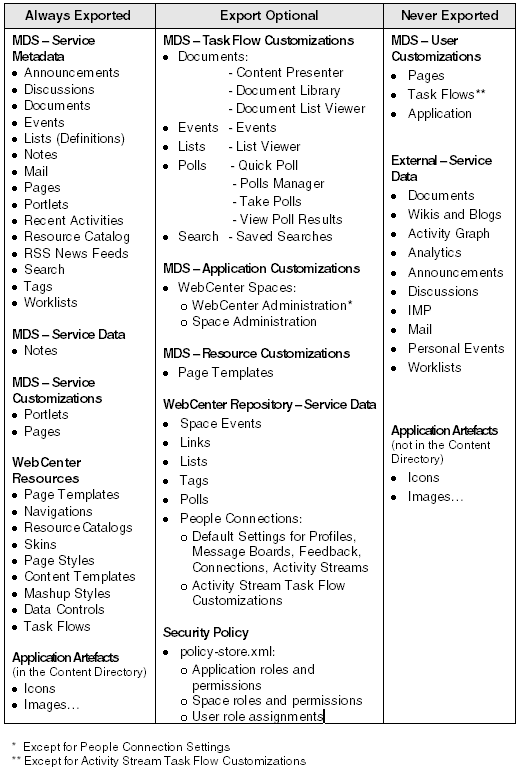
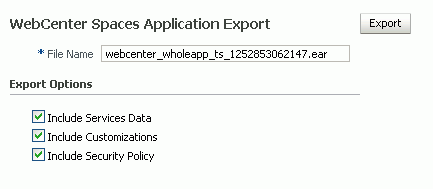

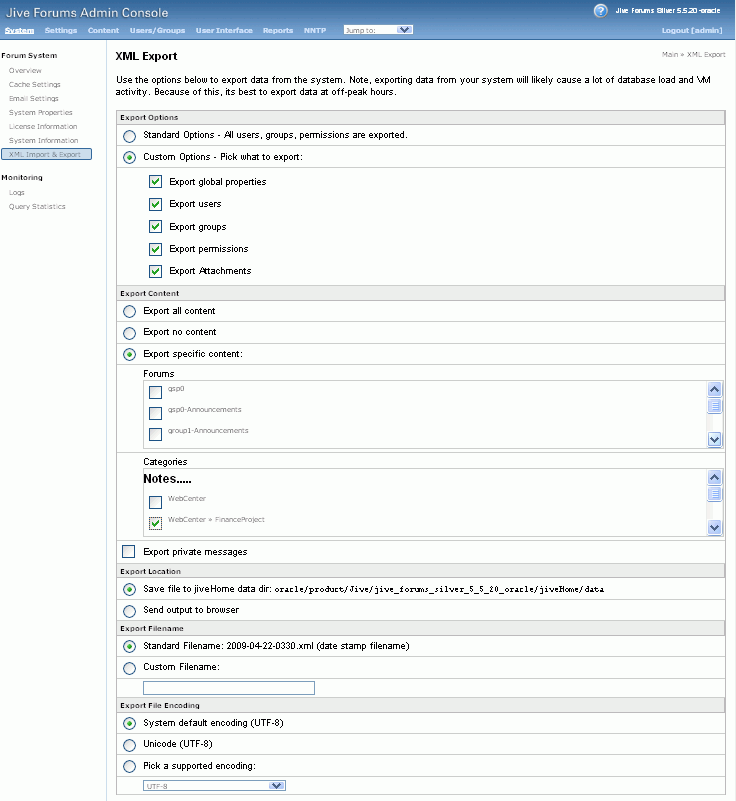
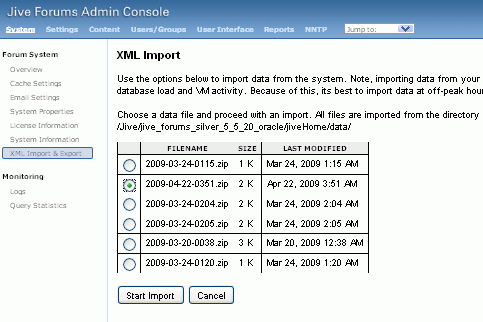
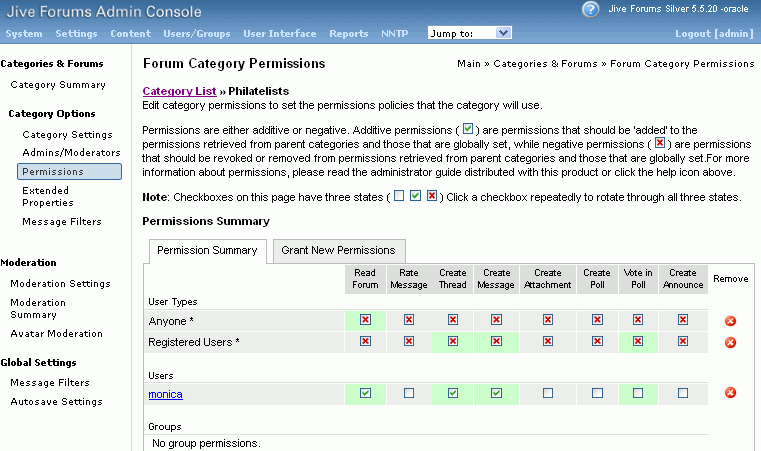
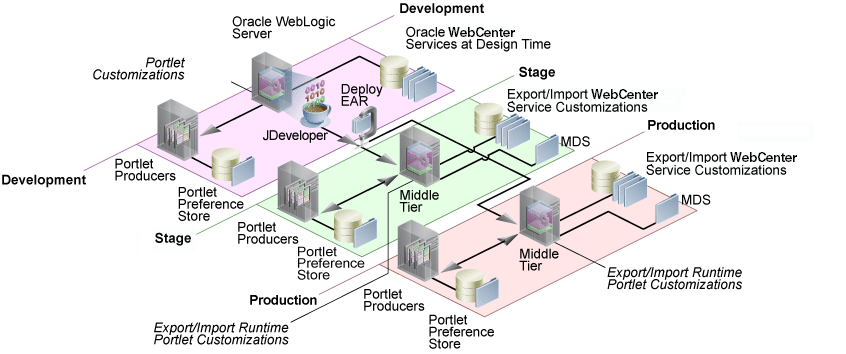
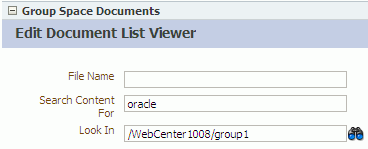
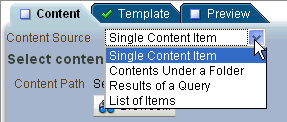 In page edit mode, content and display template settings.
In page edit mode, content and display template settings.