| Skip Navigation Links | |
| Exit Print View | |

|
System Administration Guide: IP Services Oracle Solaris 10 8/11 Information Library |
| Skip Navigation Links | |
| Exit Print View | |

|
System Administration Guide: IP Services Oracle Solaris 10 8/11 Information Library |
Part I Introducing System Administration: IP Services
1. Oracle Solaris TCP/IP Protocol Suite (Overview)
2. Planning Your TCP/IP Network (Tasks)
3. Introducing IPv6 (Overview)
4. Planning an IPv6 Network (Tasks)
5. Configuring TCP/IP Network Services and IPv4 Addressing (Tasks)
6. Administering Network Interfaces (Tasks)
7. Configuring an IPv6 Network (Tasks)
8. Administering a TCP/IP Network (Tasks)
9. Troubleshooting Network Problems (Tasks)
10. TCP/IP and IPv4 in Depth (Reference)
13. Planning for DHCP Service (Tasks)
14. Configuring the DHCP Service (Tasks)
15. Administering DHCP (Tasks)
Starting and Stopping DHCP Manager
How to Start and Stop DHCP Manager
Setting Up User Access to DHCP Commands
How to Grant Users Access to DHCP Commands
Starting and Stopping the DHCP Service
How to Start and Stop the DHCP Service (DHCP Manager)
How to Enable and Disable the DHCP Service (DHCP Manager)
How to Enable and Disable the DHCP Service (dhcpconfig -S)
DHCP Service and the Service Management Facility
Modifying DHCP Service Options (Task Map)
How to Generate Verbose DHCP Log Messages (DHCP Manager)
How to Generate Verbose DHCP Log Messages (Command Line)
How to Enable and Disable DHCP Transaction Logging (DHCP Manager)
How to Enable and Disable DHCP Transaction Logging (Command Line)
How to Log DHCP Transactions to a Separate syslog File
Enabling Dynamic DNS Updates by a DHCP Server
How to Enable Dynamic DNS Updating for DHCP Clients
Customizing Performance Options for the DHCP Server
Adding, Modifying, and Removing DHCP Networks (Task Map)
Specifying Network Interfaces for DHCP Monitoring
How to Specify Network Interfaces for DHCP Monitoring (DHCP Manager)
How to Specify Network Interfaces for DHCP Monitoring (dhcpconfig)
How to Add a DHCP Network (DHCP Manager)
How to Add a DHCP Network (dhcpconfig)
Modifying DHCP Network Configurations
How to Modify the Configuration of a DHCP Network (DHCP Manager)
How to Modify the Configuration of a DHCP Network (dhtadm)
How to Remove a DHCP Network (DHCP Manager)
How to Remove a DHCP Network (pntadm)
Supporting BOOTP Clients With the DHCP Service (Task Map)
How to Set Up Support of Any BOOTP Client (DHCP Manager)
How to Set Up Support of Registered BOOTP Clients (DHCP Manager)
Working With IP Addresses in the DHCP Service (Task Map)
Adding IP Addresses to the DHCP Service
How to Add a Single IP Address (DHCP Manager)
How to Duplicate an Existing IP Address (DHCP Manager)
How to Add Multiple IP Addresses (DHCP Manager)
How to Add IP Addresses (pntadm)
Modifying IP Addresses in the DHCP Service
How to Modify IP Address Properties (DHCP Manager)
How to Modify IP Address Properties (pntadm)
Removing IP Addresses From the DHCP Service
Marking IP Addresses as Unusable by the DHCP Service
How to Mark IP Addresses as Unusable (DHCP Manager)
How to Mark IP Addresses as Unusable (pntadm)
Deleting IP Addresses From the DHCP Service
How to Delete IP Addresses From DHCP Service (DHCP Manager)
How to Delete IP Addresses From the DHCP Service (pntadm)
Assigning a Reserved IP Address to a DHCP Client
How to Assign a Consistent IP Address to a DHCP Client (DHCP Manager)
How to Assign a Consistent IP Address to a DHCP Client (pntadm)
Working With DHCP Macros (Task Map)
How to View Macros Defined on a DHCP Server (DHCP Manager)
How to View Macros Defined on a DHCP Server (dhtadm)
How to Change Values for Options in a DHCP Macro (DHCP Manager)
How to Change Values for Options in a DHCP Macro (dhtadm)
How to Add Options to a DHCP Macro (DHCP Manager)
How to Add Options to a DHCP Macro (dhtadm)
How to Delete Options From a DHCP Macro (DHCP Manager)
How to Delete Options From a DHCP Macro (dhtadm)
How to Create a DHCP Macro (DHCP Manager)
How to Create a DHCP Macro (dhtadm)
How to Delete a DHCP Macro (DHCP Manager)
How to Delete a DHCP Macro (dhtadm)
Working With DHCP Options (Task Map)
How to Create DHCP Options (DHCP Manager)
How to Create DHCP Options (dhtadm)
How to Modify DHCP Option Properties (DHCP Manager)
How to Modify DHCP Option Properties (dhtadm)
How to Delete DHCP Options (DHCP Manager)
How to Delete DHCP Options (dhtadm)
Modifying the DHCP Client's Option Information
Supporting Oracle Solaris Network Installation With the DHCP Service
Supporting Remote Boot and Diskless Boot Clients (Task Map)
Setting Up DHCP Clients to Receive Information Only (Task Map)
Converting to a New DHCP Data Store
How to Convert the DHCP Data Store (DHCP Manager)
How to Convert the DHCP Data Store (dhcpconfig -C)
Moving Configuration Data Between DHCP Servers (Task Map)
How to Export Data From a DHCP Server (DHCP Manager)
How to Export Data From a DHCP Server (dhcpconfig -X)
How to Import Data on a DHCP Server (DHCP Manager)
How to Import Data on a DHCP Server (dhcpconfig -I)
How to Modify Imported DHCP Data (DHCP Manager)
How to Modify Imported DHCP Data (pntadm, dhtadm)
16. Configuring and Administering the DHCP Client
17. Troubleshooting DHCP (Reference)
18. DHCP Commands and Files (Reference)
19. IP Security Architecture (Overview)
21. IP Security Architecture (Reference)
22. Internet Key Exchange (Overview)
24. Internet Key Exchange (Reference)
25. IP Filter in Oracle Solaris (Overview)
28. Administering Mobile IP (Tasks)
29. Mobile IP Files and Commands (Reference)
30. Introducing IPMP (Overview)
31. Administering IPMP (Tasks)
Part VII IP Quality of Service (IPQoS)
32. Introducing IPQoS (Overview)
33. Planning for an IPQoS-Enabled Network (Tasks)
34. Creating the IPQoS Configuration File (Tasks)
35. Starting and Maintaining IPQoS (Tasks)
36. Using Flow Accounting and Statistics Gathering (Tasks)
You can change values for some additional features of the DHCP service, which might not have been offered during the initial configuration with DHCP Manager. To change service options, you can use the Modify Service Options dialog box in DHCP Manager. Or you can specify options with the dhcpconfig command.
The following table is a map that describes tasks to modify DHCP service options. The table also includes links to the procedures to accomplish each task.
|
The following figure shows DHCP Manager's Modify Service Options dialog box.
Figure 15-3 Modify Service Options Dialog Box in DHCP Manager
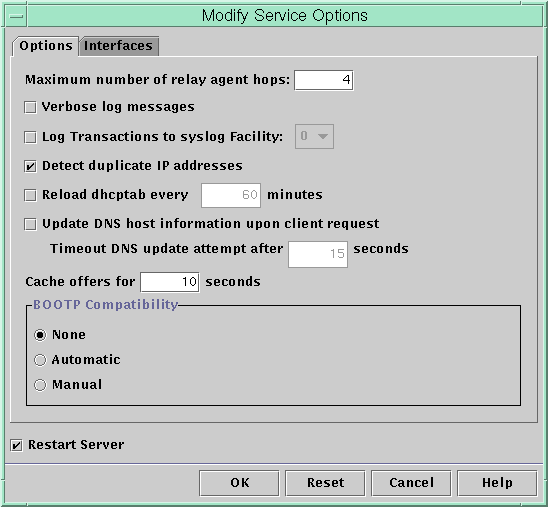
The DHCP service can log DHCP service messages and DHCP transactions to syslog. See the syslogd(1M) and syslog.conf(4) man pages for more information about syslog.
DHCP service messages logged to syslog include the following:
Error messages, which notify you of conditions that prevent the DHCP service from fulfilling a request by a client or by you.
Warnings and notices, which notify you of conditions that are abnormal, but do not prevent the DHCP service from fulfilling a request.
You can increase the amount of information that is reported by using the verbose option for the DHCP daemon. Verbose message output can help you troubleshoot DHCP problems. See How to Generate Verbose DHCP Log Messages (DHCP Manager).
Another useful troubleshooting technique is transaction logging. Transactions provide information about every interchange between a DHCP server or BOOTP relay and clients. DHCP transactions include the following message types:
ASSIGN – IP address assignment
ACK – Server acknowledges that the client accepts the offered IP address, and sends configuration parameters
EXTEND – Lease extension
RELEASE – IP address release
DECLINE – Client is declining address assignment
INFORM – Client is requesting network configuration parameters but not an IP address
NAK – Server does not acknowledge a client's request to use a previously used IP address
ICMP_ECHO – Server detects potential IP address is already in use by another host
BOOTP relay transactions include the following message types:
RELAY-CLNT – Message is being relayed from the DHCP client to a DHCP server
RELAY–SRVR – Message is being relayed from the DHCP server to the DHCP client
DHCP transaction logging is disabled by default. When enabled, DHCP transaction logging uses the local0 facility in syslog by default. DHCP transaction messages are generated with a syslog severity level of notice. This security level causes DHCP transactions to be logged to the file where other system notices are logged. However, because the local facility is used, the DHCP transaction messages can be logged separately from other notices. To log the transaction messages separately, you must edit the syslog.conf file to specify a separate log file. See the syslog.conf(4) man page for more information about the syslog.conf file.
You can disable or enable transaction logging, and you can specify a different syslog facility, from local0 through local7, as explained in How to Enable and Disable DHCP Transaction Logging (DHCP Manager). In the server system's syslog.conf file, you can also instruct syslogd to store the DHCP transaction messages in a separate file. See How to Log DHCP Transactions to a Separate syslog File for more information.
See How to Start and Stop DHCP Manager for information about DHCP Manager.
The Modify Service Options dialog box opens and displays the Options tab. See Figure 15-3.
The Restart Server option is near the bottom of the dialog box.
The daemon runs in verbose mode for this session and each subsequent session until you reset this option. Verbose mode can reduce daemon efficiency because of the time that is taken to display messages.
For more information about the DHCP Management profile, see Setting Up User Access to DHCP Commands.
Roles contain authorizations and privileged commands. For more information about roles, see Initially Configuring RBAC (Task Map) in System Administration Guide: Security Services.
# /usr/sbin/dhcpconfig -P VERBOSE=true
The next time the DHCP server starts, the server runs in verbose mode until you turn off verbose mode.
To turn off verbose mode, type the following command:
# /usr/sbin/dhcpconfig -P VERBOSE=
This command sets the VERBOSE keyword to no value, which causes the keyword to be removed from the server's configuration file.
Verbose mode can reduce daemon efficiency because of the time that is taken to display messages.
This procedure enables and disables transaction logging for all subsequent DHCP server sessions.
See How to Start and Stop DHCP Manager for information about DHCP Manager.
To disable transaction logging, deselect this option.
By default, DHCP transactions are logged to the location where system notices are logged, which depends on how syslogd is configured. If you want the DHCP transactions to be logged to a file separate from other system notices, see How to Log DHCP Transactions to a Separate syslog File.
Message files can quickly become very large when transaction logging is enabled.
The daemon logs transactions to the selected syslog facility for this session and each subsequent session until you disable logging.
For more information about the DHCP Management profile, see Setting Up User Access to DHCP Commands.
Roles contain authorizations and privileged commands. For more information about roles, see Initially Configuring RBAC (Task Map) in System Administration Guide: Security Services.
# /usr/sbin/dhcpconfig -P LOGGING_FACILITY=syslog-local-facility
syslog-local-facility is a number from 0 through 7. If you omit this option, 0 is used.
By default, DHCP transactions are logged to the location where system notices are logged, which depends on how syslogd is configured. If you want the DHCP transactions to be logged to a file separate from other system notices, see How to Log DHCP Transactions to a Separate syslog File.
Message files can quickly become very large when transaction logging is enabled.
# /usr/sbin/dhcpconfig -P LOGGING_FACILITY=
Note that you supply no value for the parameter.
Roles contain authorizations and privileged commands. For more information about roles, see Initially Configuring RBAC (Task Map) in System Administration Guide: Security Services.
A role that is assigned to the DHCP Management profile might not be sufficient for this task. The role must have permission to edit syslog files.
localn.notice path-to-logfile
n is the syslog facility number you specified for transaction logging, and path-to-logfile is the complete path to the file to use for logging transactions.
For example, you might add the following line:
local0.notice /var/log/dhcpsrvc
See the syslog.conf(4) man page for more information about the syslog.conf file.
DNS provides name-to-address and address-to-name services for the Internet. Once a DNS mapping is made, a system can be reached through its host name or its IP address. The system is also reachable from outside its domain.
The DHCP service can use DNS in two ways:
The DHCP server can look up the host name that is mapped to an IP address that the server is assigning to the client. The server then returns the client's host name along with the client's other configuration information.
The DHCP server can attempt to make a DNS mapping on a client's behalf, if the DHCP server is configured to update DNS. The client can supply its own host name when requesting DHCP service. If configured to make DNS updates, the DHCP server attempts to update DNS with the client's suggested host name. If the DNS update is successful, the DHCP server returns the requested host name to the client. If the DNS update is not successful, the DHCP server returns a different host name to the client.
You can enable the DHCP service to update the DNS service for DHCP clients that supply their own host names. For the DNS update feature to work, the DNS server, the DHCP server, and the DHCP client must be set up correctly. In addition, the requested host name must not be in use by another system in the domain.
The DHCP server's DNS update feature works if the following statements are true:
The DNS server supports RFC 2136.
The DNS software is based on BIND v8.2.2, patch level 5 or later, whether on the DHCP server system or the DNS server system.
The DNS server is configured to accept dynamic DNS updates from the DHCP server.
The DHCP server is configured to make dynamic DNS updates.
DNS support is configured for the DHCP client's network on the DHCP server.
The DHCP client is configured to supply a requested host name in its DHCP request message.
The requested host name corresponds to a DHCP-owned address. The host name could also have no corresponding address.
Note - Be aware that dynamic DNS updates are a security risk.
By default, the Oracle Solaris DNS daemon (in.named) does not allow dynamic updates. Authorization for dynamic DNS updates is granted in the named.conf configuration file on the DNS server system. No other security is provided. You must carefully weigh the convenience of this facility for users against the security risk created when you enable dynamic DNS updates.
If the allow-update keyword does not exist, insert the keyword.
For example, if the DHCP server resides at addresses 10.0.0.1 and 10.0.0.2, a named.conf file for the dhcp.domain.com zone should be modified as follows:
zone "dhcp.domain.com" in {
type master;
file "db.dhcp";
allow-update { 10.0.0.1; 10.0.0.2; };
};
zone "10.IN-ADDR.ARPA" in {
type master;
file "db.10";
allow-update { 10.0.0.1; 10.0.0.2; };
}; Note that allow-update for both zones must be enabled to allow the DHCP server to update both A and PTR records on the DNS server.
# /usr/sadm/admin/bin/dhcpmgr &
See How to Start and Stop DHCP Manager for more detailed information.
The Modify Service Options dialog box opens.
The default value of 15 seconds should be adequate. If you have time out problems, you can increase the value later.
The DNSdmain option must be passed with the correct domain name to any client that expects dynamic DNS update support. By default, DNSdmain is specified in the server macro, which is used as the configuration macro bound to each IP address.
If you use the DHCP client, see How to Enable a DHCPv4 Client to Request a Specific Host Name. If your client is not a DHCP client, see the documentation for your client for information about how to specify a host name.
If you let the DHCP server generate host names for the IP addresses that you place in the DHCP service, the DHCP server can register those host names in NIS+, /etc/inet/hosts, or DNS name services. Host name registration cannot be done in NIS because NIS does not provide a protocol to allow programs to update and propagate NIS maps.
Note - The DHCP server can update DNS with generated host names only if the DNS server and the DHCP server are running on the same system.
If a DHCP client provides its host name and the DNS server is configured to allow dynamic updates from the DHCP server, the DHCP server can update DNS on the client's behalf. Dynamic updates can be done even if the DNS and DHCP servers are running on different systems. See Enabling Dynamic DNS Updates by a DHCP Server for more information about enabling this feature.
The following table summarizes client host name registration for DHCP client systems with the various name services.
Table 15-2 Client Host Name Registration in Name Services
| ||||||||||||||||||
DHCP clients can request particular host names in DHCP requests if configured to do so as described in How to Enable a DHCPv4 Client to Request a Specific Host Name. Refer to the vendor documentation for other DHCP clients to determine if the capability is supported.
You can change options that affect the performance of the DHCP server. These options are described in the following table.
Table 15-3 Options Affecting DHCP Server Performance
The following procedures describe how to change these options.
See How to Start and Stop DHCP Manager for information about DHCP Manager.
See Table 15-3 for information about the options.
If you change options with this procedure, the changed options are used only after the DHCP server is restarted.
For more information about the DHCP Management profile, see Setting Up User Access to DHCP Commands.
Roles contain authorizations and privileged commands. For more information about roles, see Initially Configuring RBAC (Task Map) in System Administration Guide: Security Services.
# /usr/sbin/dhcpconfig -P keyword=value,keyword=value...
keyword=value can be any of the following keywords:
Specifies the maximum number of relay agent hops that can occur before the daemon drops the DHCP or BOOTP datagram.
Enables or disables automatic duplicate IP address detection. Setting this keyword to FALSE is not recommended.
Specifies the interval in minutes that the DHCP server should use to schedule the automatic rereading of the dhcptab information.
Specifies the number of seconds the DHCP server should cache the offers that are extended to discovering DHCP clients. The default setting is 10 seconds.
Example 15-1 Setting DHCP Performance Options
The following is an example of how to specify all the command options.
# dhcpconfig -P RELAY_HOPS=2,ICMP_VERIFY=TRUE,\ RESCAN_INTERVAL=30,OFFER_CACHE_TIMEOUT=20