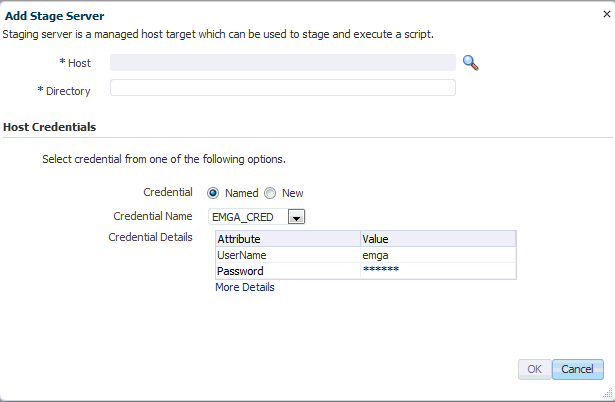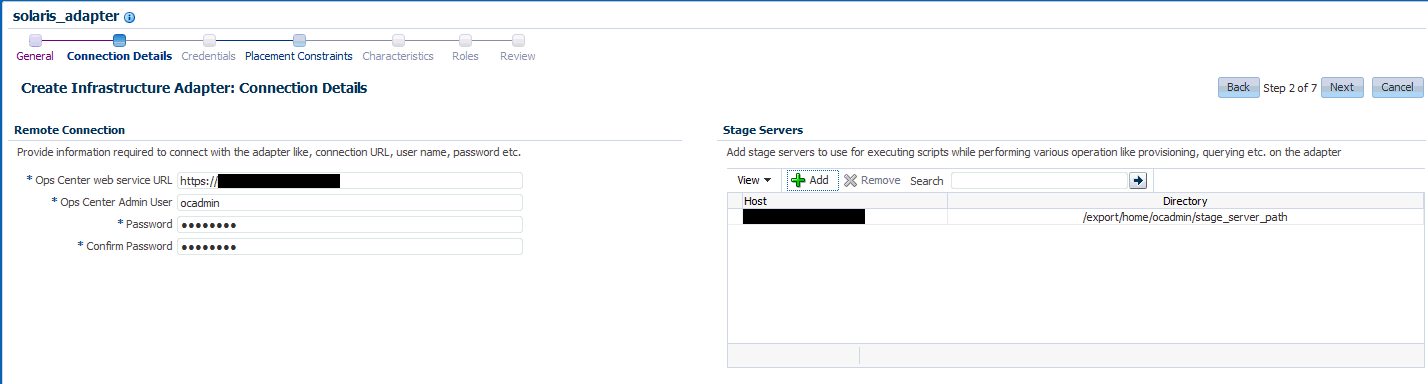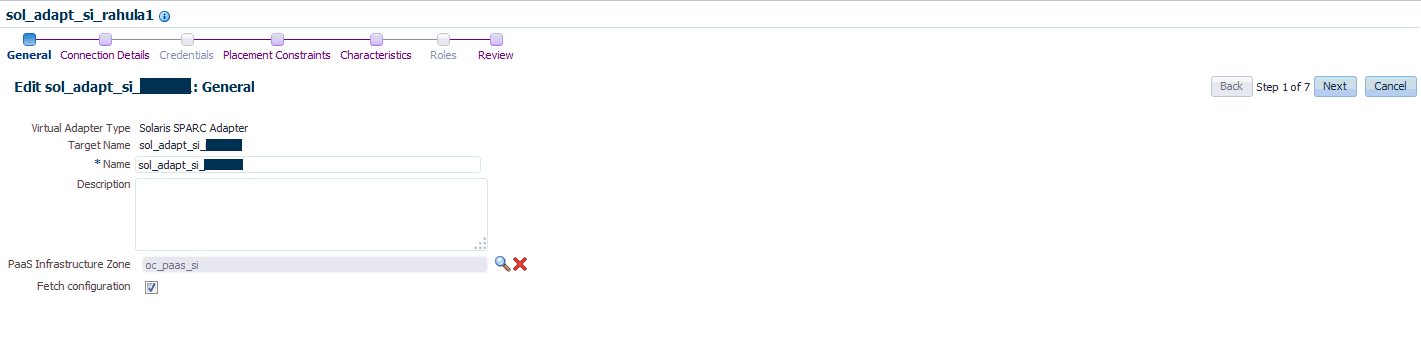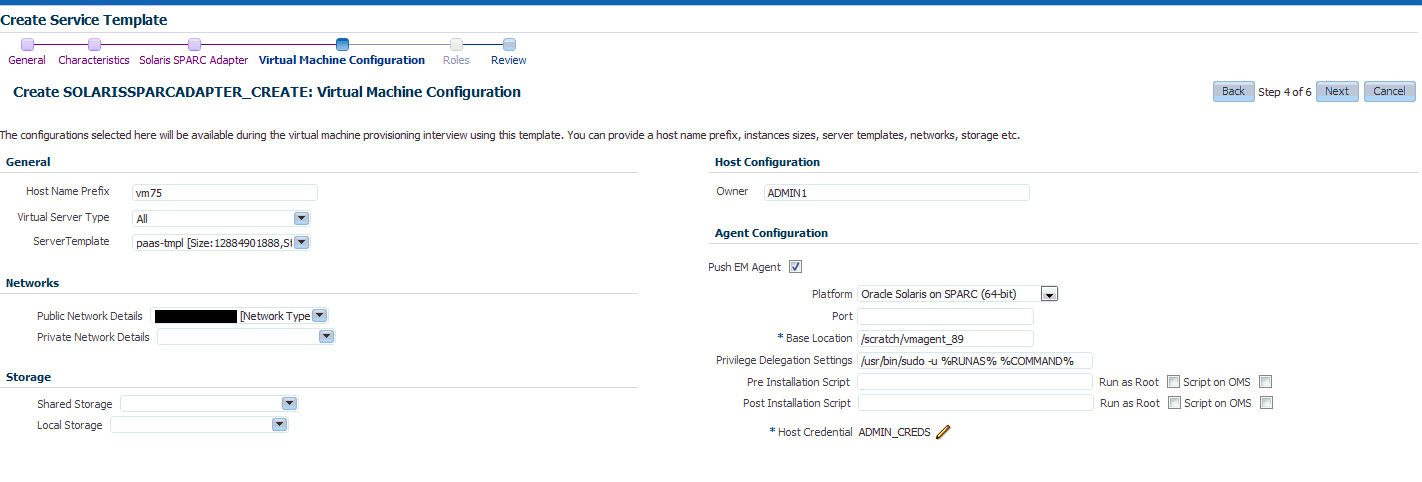35 Getting Started with Dynamic Resource Provisioning
This chapter provides an introduction to the Dynamic Resource Provisioning and describes how to set up the virtual service adapter so that it can communicate with virtual data center. It contains the following sections:
35.1 About Dynamic Resource Provisioning
Oracle Enterprise Manager Ops Center provides a centralized management and optimization system by which administrators can create virtual operating systems, virtual systems, or a virtual data center in a cloud. The Enterprise Manager Platform as a Service allows administrators to create platforms onto which users can deploy database and middleware applications. By using the Dynamic Resource Provisioning feature, Enterprise Manager can now interface with the Enterprise Manager Ops Center to add or remove resources on demand to a PaaS Cloud.
This reduces the administrator overhead required while planning and setting up large infrastructure services. With this feature, administrators can:
-
Dynamically add or remove virtual hardware
-
Extend or downsize middleware resources in an automated manner.
To expand the capacity of a private cloud, the cloud administrator must request hardware and software from the Enterprise Manager Ops Center infrastructure administrator. The infrastructure administrator provides the host, network, and storage details to the cloud administrator who then uses these details to setup the PaaS infrastructure in the cloud.
In earlier releases, these tasks had to be performed manually. In this release, several of the steps have been automated and the cloud administrator can increase or decrease capacity by just a few clicks. To set up DBaaS / MWaaS on Solaris SPARC, the following steps are required:
-
The virtual data center must be configured. This involves setting up the networks, storage volumes, creating server templates, and defining sizes. See Section 34.3, "Set Up and Configure a Virtual Data Center".
-
The virtual machine adapter must be configured. See Section 35.2.2, "Creating the Virtual Machine Adapter Instance".
-
The administrator can launch the Provision or De-Provision wizard to increase or decrease the capacity of the pool. For:
35.2 Configuring the Solaris SPARC Adapter
The Solaris SPARC Adapter acts as an interface between Enterprise Manager and Enterprise Manager Ops Center and allows cloud and self service administrators to dynamically provision or de-provision resources in their private cloud setup. Resources can be added when additional service instances need to be provisioned or decreased if existing resources are not being utilized. Resources can either be infrastructure resources like hosts (based on virtual machines) or platform resources like database and middleware Oracle Homes.
To configure the virtual service adapter, follow these steps:
| Step | Task | Link |
|---|---|---|
| 1 | Adding the Stage Server | See Section 35.2.1, "Adding the Stage Server". |
| 2 | Creating the Virtual Machine Adapter Instance | See Section 35.2.2, "Creating the Virtual Machine Adapter Instance". |
| 3 | Creating the Virtual Machine Template | See Section 35.2.5, "Creating the Virtual Machine Service Template". |
35.2.1 Adding the Stage Server
A staging server is a managed host that communicates with the Enterprise Manager Ops Center to perform one or more of the following tasks:
-
Query: Query and retrieve configuration information for Solaris SPARC systems from the Enterprise Manager Ops Center Virtual Data Center.
-
Provision the Virtual Machines: Access the Enterprise Manager Ops Center to perform provisioning operations such as creating virtual machines, reserving networks and allocating storage on virtual machines.
-
De-provision the Virtual Machines: Access the Enterprise Manager Ops Center to perform de-provisioning operations such as releasing networks, IP addresses, and storage on virtual machines.
Any managed host can be used as the staging server if the Enterprise Manager Ops Center Client kit has been installed and available for the platform. The following platforms are supported:
-
Linux_x86
-
Solaris_x64
-
Solaris SPARC 64
Before the staging server can communicate with Enterprise Manager Ops Center, the Ops Center Client must be installed. To communicate with Enterprise Manager Ops Center, specify the IP address of the Ops Center's Enterprise Controller and the credentials for the cloud user account after configuring of the Ops Center Client, as described in Chapter 34, "Dynamic Resource Provisioning with Oracle VM Server for SPARC".
To add a stage server, follow these steps:
-
From the Enterprise menu, select Cloud, then select Cloud Home.
-
From the Oracle Cloud menu, select Setup, then select Getting Started. Click the Setup link next to the Virtual Adapters service family and click on the Stage Servers link.
-
Click Add on the Stage Servers page. The Add Stage Server window appears.
-
In the Host field, select a managed host that is to be used as the staging server.
-
Specify the directory in which the staging files are to be stored. This directory is used to stage and execute the scripts, store temporary data and results.
-
Specify the credential type which can be:
-
Named: Select a named profile for which the credentials have been defined.
-
New: Select this option to specify new credentials. Enter the user name, password, specify the Run privilege and click OK.
-
-
Click OK to add the stage server.
You can add one or more stage servers that can be used to communicate with Enterprise Manager Ops Center when the Solaris adapter instance is being created. When one of the stage servers goes down, the next available one will be used to communicate with Enterprise Manager Ops Center.
35.2.2 Creating the Virtual Machine Adapter Instance
A virtual machine adapter instance is a managed target which can be used as an interface with the Infrastructure provider system (Enterprise Manager Ops Center) to manage the client machines.
To create an virtual machine adapter instance, follow these steps:
-
From the Enterprise menu, select Cloud, then select Cloud Home.
-
From the Oracle Cloud menu, select Setup, then select Getting Started. Click the Setup link next to the Virtual Adapters service family and click on the Instances link.
-
Click Create. The Create Infrastructure Adapter: General page appears. Enter the name and description for the adapter.
-
Select the PaaS Infrastructure Zone with which the adapter is to be associated. Any virtual machine provisioned using this adapter will be added as a host member to the PaaS Infrastructure Zone selected here. A PaaS Infrastructure Zone can be associated with only one adapter instance.
-
Click Next. In the Create Infrastructure Adapter: Connection Details page, specify the following:
-
Ops Center Web Service URL: Enter the URL that is to be used to connect to the Enterprise Manager Ops Center server.
-
Ops Center Admin User: Enter the name of the administrator who will be accessing the Enterprise Manager Ops Center server. This user is created when the virtual data center is set up.
-
Password: Enter the password for the administrator.
-
Stage Servers: Click Add to select the stage servers that are to be used to execute scripts to perform various operations such as provisioning, querying, and so on. You must select the correct stage server for this adapter instance. For example, there may be two administrators managing two different virtual data centers with different accounts and using separate stage servers for each of their accounts. In this case, it is important that the correct stage server is selected here.
-
-
Click Next. In the Placement Constraints page, specify the maximum number of virtual machines that can be provisioned.
-
Click Next. In the Characteristics page, specify the characteristics that will be applied to the virtual machine adapter target as target properties. When a new virtual machine is created, these properties will be applied.
-
Click Submit. A Solaris SPARC adapter instance that can be used to communicate with the virtualized resource provider system (Enterprise Manager Ops Center) is created. Along with the Solaris SPARC adapter instance, a default virtual machine service template is also created. This template can be modified and copied to create more service templates. These templates provide the structural definition for the virtual machines that will be created.
35.2.3 Editing the Virtual Machine Adapter Instance
To edit a virtual machine adapter instance, follow these steps:
-
From the Enterprise menu, select Cloud, then select Cloud Home.
-
From the Oracle Cloud menu, select Setup, then select Getting Started. Click the Setup link next to the Virtual Adapters service family and click on the Instances link.
-
Select a virtual machine adapter instance from the list and click Edit.
-
You can edit the following:
-
Name and description of the adapter.
-
PaaS Infrastructure Zone: You can select a new PaaS Infrastructure Zone with which the adapter instance is to be associated.
-
Fetch Configuration: Select this check box to retrieve the latest configuration information such subnet, storage, and so on available with the adapter. If the configuration has changed, the existing service templates may become invalid and scheduled provisioning operations may need to be manually purged.
-
-
Click Next. In the Connection Details page, you can modify the connection details, add a new stage server or remove an existing stage server. Click Next.
-
Modify the Placement Constraints if required. Click Next and modify the characteristics you have defined for the adapter instance if necessary.
-
Click Next and review the information entered so far. Click Submit to sumbit the changes made to the adapter instance.
35.2.4 Deleting the Virtual Machine Adapter Instance
To delete a virtual machine adapter instance, select an instance from the list and click Delete. A confirmation message is displayed. Click Yes to confirm and delete the adapter instance.
Note:
You cannot delete an instance if any virtual machines have been provisioned using the adapter instance.35.2.5 Creating the Virtual Machine Service Template
The virtual machine template describes the virtual machine configuration that can be used to provision a virtual machine on the infrastructure adapter instance.
This template can be used:
-
when the administrator chooses to provision the virtual infrastructure.
-
when auto provisioning is not part of the service request. (This feature is available only for Middleware as a Service).
To create the virtual machine template, follow these steps:
-
From the Enterprise menu, select Cloud, then select Cloud Home.
-
From the Oracle Cloud menu, select Setup, then select Getting Started. Click the Setup link next to the Virtual Adapters service family and click on the Service Templates link.
-
Click Create. The General page appears. Enter the name and description for the template and click Next.
-
In the Characteristics page, specify the characteristics that will be applied to the virtual machines that will be provisioned using the Solaris SPARC adapter.
-
Click Next. In the Solaris Adapter page, click Add to select the Solaris SPARC Adapter with which the service template is to be associated.
-
Click Next. The Virtual Machine Configuration page appears. Depending on your use case (single instance, RAC, or middleware), the configuration details you specify will be different.
Enter the virtual machine configuration details:
-
Host Name Prefix: Enter a prefix for the host name. This is a logical name used to group hosts of a certain request type.
-
Instance Size: The list of available virtual machine hardware configurations (memory, CPU, and storage) are listed. The configurations are retrieved from the Enterprise Manager Ops Center when the Solaris adapter is registered. Select the configuration that best suits your requirements based on how much CPU, storage, and memory is required to run the operating system, the software that is to be deployed, and extra space for maintenance.
If all configurations are selected, they will be displayed when the request is submitted.
For example, if the operating system requires 2GB, the Database Home to be deployed requires 2GB, and the maintenance space (3.5 times the Database Home) + expected data to be stored (1GB), you must select at least 10 GB size.
-
Server Template: The server template defines the operating system image being used. When you select a server template, configuration details such as virtual machine templates, virtual machine sizes, networks, and storage volumes that are accessible and available to the administrator are retrieved from the Enterprise Manager Ops Center. To maintain consistency across the software pool, all the Oracle homes in the pool must be of the same type and are expected to use the same operating system image.
Example 35-1 Sample XML: Server Template
<?xml version="1.0" encoding="UTF-8" standalone="yes"?> <result xmlns="http://www.oracle.com/xml/ns/iaas/" xmlns:xsi="http://www.w3.org/2001/XMLSchema-instance" xsi:type="DescribeServerTemplatesResult" requestId="8886"> <items> <id>TMPL-1005a3b8-cc8b-4f3e-83c2-ee65b849c871</id> <name>paas-templ</name> <status>OK</status> <size>12884901888</size> <public>false</public> <readOnly>false</readOnly> </items> <items> <id>TMPL-55e78615-e896-4521-a9bd-d037dc5c981b</id> <name>paas-tmpl-simple-post-script</name> <status>OK</status> <size>12884901888</size> <public>false</public> <readOnly>false</readOnly> </items> </result>Example 35-2 Sample XML: Server Template: RAC
<?xml version="1.0" encoding="UTF-8" standalone="yes"?> <result xmlns="http://www.oracle.com/xml/ns/iaas/" xmlns:xsi="http://www.w3.org/2001/XMLSchema-instance" xsi:type="DescribeVserverTypesResult" requestId="8889"> <items> <id>16019</id> <name>PaaS_RAC_big</name> <description>Custom vserver type: PaaS_RAC_big, CPU: 8 Memory: 12GB</description> <tags> <name>oracle.cloud.uuid.cloud</name> <value>VDC-db24f716-feda-4bd2-8127-d88848d04687</value> </tags> <tags> <name>oracle.vm.profile.type</name> <value>CLOUD_CUSTOM</value> </tags> <tags> <name>oc.internal.ui.hide</name> <value>TRUE</value> </tags> <memorySize>12884901888</memorySize> <storageSize>20</storageSize> <vcpu>8</vcpu> </items> <items> <id>16017</id> <name>PaaS_SI</name> <description>Custom vserver type: PaaS_SI, CPU: 4 Memory: 6GB</description> <tags> <name>oracle.cloud.uuid.cloud</name> <value>VDC-db24f716-feda-4bd2-8127-d88848d04687</value> </tags> <tags> <name>oracle.vm.profile.type</name> <value>CLOUD_CUSTOM</value> </tags> <tags> <name>oc.internal.ui.hide</name> <value>TRUE</value> </tags> <memorySize>6442450944</memorySize> <storageSize>20</storageSize> <vcpu>4</vcpu> </items> </result> -
Networks: The list of available networks or VNET Ids are displayed. Select the public and private network interface for the virtual machine that is to be created. Multiple private and public networks can be available and you must decide which network is to be used for virtual machines created using this service template. For example, choose a network that has sufficient IP addresses available.
-
Single Instance Database: If you are defining a service template that will be used create virtual machines for single instance databases, specify Public Network Details.
-
RAC Database: If you are defining a service template that will be used to create virtual machines for cluster databases, specify Public Network Details and select public networks for virtual machines, Host IP, Scan IP, and Virtual IPs. For private interconnect, select Private Network Details and specify a private network with sufficient IP addresses available.
-
Middleware: If you are defining a service template that will be used to create virtual machines for middleware as a service specify the Public Network Details.
Example 35-3 Sample XML: Networks
<?xml version="1.0" encoding="UTF-8" standalone="yes"?> <result xmlns="http://www.oracle.com/xml/ns/iaas/" xmlns:xsi="http://www.w3.org/2001/XMLSchema-instance" xsi:type="DescribeVnetsResult" requestId="8887"> <items> <id>VNET-90db3003-3518-4988-8920-4f66fd85aefc</id> <name>bigpriv</name> <description>bigpriv</description> <status>OK</status> <tags> <name>network.normalized.name</name> <value>com.sun.hss.domain:name=NORM-192.168.0.0_24,type=Network</value> </tags> <ipAddress>192.168.0.0/24</ipAddress> <vnetType>private</vnetType> </items> <items> <id>VNET-d7ae94f1-ff1c-4eb9-8b69-3d087a9344be</id> <name>10.163.96.0/22.1</name> <status>OK</status> <ipAddress>10.163.96.0/22</ipAddress> <vnetType>public_external</vnetType> </items> </result> -
-
Storage: Select shared and local storage for the virtual machine that is to be created. By default, all the available resources are selected. You must select the storage that best meets your requirement or can specify the storage details while submitting the request.
Note: Shared Storage (RAW) is applicable for RAC databases.
For example, if you are creating this service template to provision a RAC database, you must select an instance size with sufficient storage.
Example 35-4 Sample XML: Storage
<?xml version="1.0" encoding="UTF-8" standalone="yes"?> <result xmlns="http://www.oracle.com/xml/ns/iaas/" xmlns:xsi="http://www.w3.org/2001/XMLSchema-instance" xsi:type="DescribeVolumesResult" requestId="8888"> <items> <id>VOL-08391b8d-8f9f-4894-adc4-8214346d64a4</id> <name>soanew-14d95dbf7f6-2-1-20</name> <description>no_description_provided</description> <status>OK</status> <tags> <name>keepDisk</name> <value>True</value> </tags> <size>30.0</size> <shared>false</shared> <vservers>VSRV-d984031b-8385-4473-a0ce-07d71e33756e</vservers> <paths>/dev/dsk/c1d1</paths> </items> <items> <id>VOL-c0249120-d9be-42df-bb7d-f9f811a1fb8a</id> <name>racsk2-s-1-10</name> <description>no_description_provided</description> <status>OK</status> <tags> <name>keepDisk</name> <value>True</value> </tags> <size>10.0</size> <shared>true</shared> <vservers>VSRV-291b879b-5dbd-45ae-b5e3-c4f1239f0804</vservers> <paths>/dev/dsk/c1d1</paths> </items> </result>
-
-
In the Host Configuration region, specify the Owner for the Host and Agent targets.
-
In the Agent Configuration region, select the Push EM Agent check box to deploy the Management Agent on the virtual machine and specify the following agent configuration details:
-
Platform: Select Oracle Solaris on SPARC (64-bit) platform.
-
Port: Enter the port used for the Management Agent process. If no value is specified, then either 3872 or any free port between 1830 and 1849 will be used.
-
Base Location: Specify the full path to the directory in which the Management Agent is to be installed. Ensure that the Base Location you specify in the response file is empty and has write permissions. This is a mandatory field.
-
Privilege Delegation Settings: Specify the privilege delegation settings. See the Enterprise Manager Basic Installation Guide for more details.
-
Pre and Post Installation Scripts: These shell scripts can be used if any custom operations need to be performed on the virtual machines. These scripts must be present on the host on which the Oracle Management Service is running or on the virtual machine.
Note: The script will be present on the virtual machine only if it was bundled with the OS image.
-
Credentials: Specify Named or New credentials.
-
-
Click Next. The Review page appears.
Review the details entered so far and click Submit to create the virtual machine template.
After the virtual service adapter has been created and configured, you can associate it with software pools to provision virtual machines.