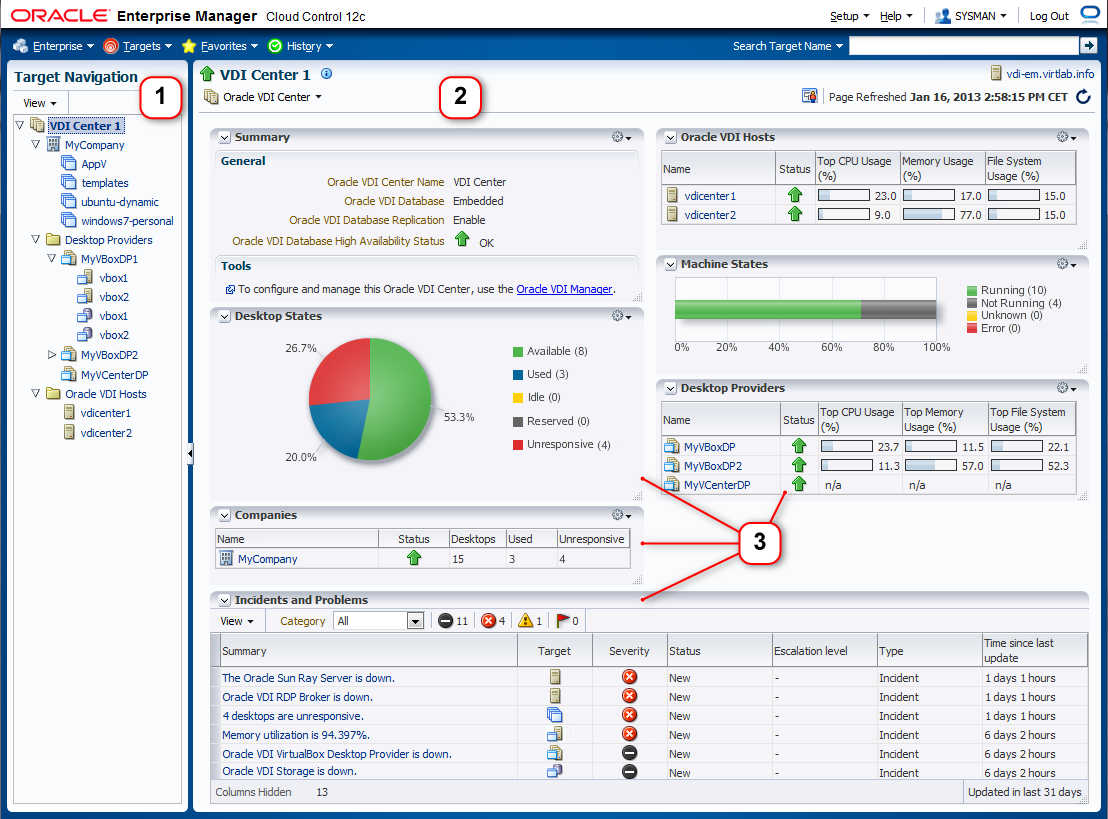An Oracle VDI deployment consists of different types of resources, and usually several of each type. A single Oracle VDI Center contains one or more hosts, at least one company with its desktop pools, a number of desktop providers that may also contain several hosts, and possibly different types of storage. Because the number of components involved increases quickly, it is difficult to monitor the entire environment from Oracle VDI Manager. The Enterprise Manager Plug-in for Oracle VDI groups all these separate monitoring targets together in a unified view, making the monitoring of your Oracle VDI environment a much easier job.
Target Page Layout
Figure 3.1 illustrates how an Oracle VDI target page is constructed. The Target Navigation pane (labeled "1" in the screenshot) is located on the left hand side and can be hidden. The content pane (labeled "2" in the screenshot) is the main part of the screen and displays the target monitoring data, logically grouped in a number of information panels (labeled "3" in the screenshot). The content pane changes based on the item selected in the navigation tree.
Navigation Pane
In order to make the various monitoring targets available in a single view, the Enterprise Manager Plug-in for Oracle VDI adds a navigation pane with a tree structure, as shown in Figure 3.1. It looks similar to the navigation mechanism provided in Oracle VDI Manager. When you add an Oracle VDI Center target to Oracle Enterprise Manager for monitoring, the plug-in detects and adds all child targets associated with the Oracle VDI Center. The result is a hierarchical view of all targets, displayed in the Target Navigation pane.
By selecting a node in the tree, you open the target page of each individual resource. The icons in the Target Navigation panel identify the type of target, as shown in the following table:
Table 3.1. Oracle VDI Icons in Target Navigation Panel
Icon | Monitoring Target Type |
|---|---|
Oracle VDI Center | |
Oracle VDI host | |
Oracle VDI company | |
Oracle VDI pool | |
Oracle VDI desktop provider | |
Oracle VDI VirtualBox hypervisor | |
Oracle VDI storage |
Oracle VDI Target Pages
To present the data of each Oracle VDI target in the most clear and useful way possible, the Enterprise Manager Plug-in for Oracle VDI provides a specific target page for the different categories of Oracle VDI resources. You select the individual resource, or a parent resource, in the Target Navigation pane on the left hand side. If the selected resource is a parent node, it typically displays accumulated metrics and data from its nested child targets. Section 3.2, “Oracle VDI Monitoring Target Pages” describes the content of the various target pages.
In general, the panels in the left column of the target page display information related to desktops and sessions, along with a summary and configuration details of the monitoring target. The panels in the right column are more focused on hardware and performance. Incidents and problems are displayed near the bottom of the page.