| Oracle® Enterprise Manager Cloud Control Administrator's Guide 12c Release 1 (12.1.0.1) Part Number E24473-01 |
|
|
PDF · Mobi · ePub |
| Oracle® Enterprise Manager Cloud Control Administrator's Guide 12c Release 1 (12.1.0.1) Part Number E24473-01 |
|
|
PDF · Mobi · ePub |
You can extend Enterprise Manager to monitor Web Services and JMX-instrumented applications for critical events, performance problems, error conditions, and statistics.
Enterprise Manager's ability to monitor WSDL and JMX-enabled targets enables you to consolidate monitoring and management operations. When added to the Enterprise Manager framework, Enterprise Manager functionality, such as notifications, jobs, and reporting, is automatically extended to these targets.
This chapter covers the following topics:
Monitoring JMX Applications Deployed on Oracle Application Servers (OC4J)
Monitoring a Standalone JMX-instrumented Java Application or Java Virtual Machine (JVM) Target
Monitoring JMX Applications Deployed on Oracle WebLogic Application Servers
Note:
This chapter assumes knowledge of Management Plug-ins and the requisite target definition files. For information on Management Plug-in concepts, or developing and deploying Management Plug-ins, see the Enterprise Manager Programmer Developer's Kit documentation.Using Enterprise Manager to monitor targets that expose a Web Services management interface, JMX-instrumented applications and servers, and standalone Java Virtual Machine (JVM) targets entails defining a new target type via Management Plug-ins.
Creating a new Management Plug-in consists of four basic steps:
Generate the target metadata and default collection files to be added to the Management Plug-in.
Create a Management Plug-in Archive containing the target definition files for one or more Management Plug-ins. A single archive may contain more than one Management Plug-in.
Import the Management Plug-in into Enterprise Manager.
Deploy the Management Plug-in to the appropriate Management Agent(s).
Procedural information for the monitoring targets can be found in the following sections:
Monitoring Using Web Services in Enterprise Manager discusses software components exposing an external interface that communicate across a network using a standard messaging protocol.
Monitoring JMX Applications Deployed on Oracle Application Servers (OC4J) discusses J2EE applications running on an OC4J that are instrumented using JMX MBeans.
Monitoring a Standalone JMX-instrumented Java Application or Java Virtual Machine (JVM) Target discusses standalone Java applications running on J2SE5.0 or higher that are instrumented using JMX MBeans.
Monitoring JMX Applications Deployed on Oracle WebLogic Application Servers discusses JMX applications running on Oracle WebLogic Application Servers 9.x or above.
Monitoring JMX Applications Deployed on Oracle Application Servers (OC4J) and Monitoring a Standalone JMX-instrumented Java Application or Java Virtual Machine (JVM) Target explain how to generate metadata and default collection files for your custom JMX-enabled application by guiding you through the MBeans for which you are interested in collecting data, and helping you define the MBeans as metrics in Enterprise Manager. Even if your standalone Java application is not instrumented through JMX, you can still monitor the JVMs it is running on by directly creating the built-in JVM target instances as defined in Section 20.10.3.
After the metadata and default collection files are created, you can follow the normal Management Plug-in mechanism to deploy your plug-in and create target instances of your Java application target type as discussed in Section 20.7.
Web Services are loosely coupled software components that expose an external interface via the Web Service Definition Language (WSDL). These components communicate across a network using a standard messaging protocol called Simple Object Access Protocol (SOAP). The Management Agent's Web Service Fetchlet (with ID WSF) supports SOAP communication.
Note:
For more information about the Web Services standard, see the World Wide Web Consortium (W3C) website:HTTP://www.w3.org
Prerequisites
Enterprise Manager Management Agent version 12.1.0.0.0 or greater installed on that host.
Enterprise Manager Management Server (OMS) version 12.1.0.0.0 or greater with which the Management Agent communicates.
Defining a target type to be monitored via a Web Services interface entails creating the requisite target definition files, which are required to collect metrics from resources that support the WSDL interface:
Target Metadata
Default Collection
Enterprise Manager provides an easy-to-use Web Services CLI command-line tool that simplifies creating new Management Plug-ins by automatically generating these requisite files. Information retrieval is achieved via the Web Service Fetchlet that is integrated with the Management Agent.
The command-line tool works by parsing a specified WSDL file for all operations, and enables you to select one or more operations to be invoked. If multiple port types are specified in the WSDL file, the tool prompts you to select one of them. Operations are listed along with their parameters. A Web Service operation can be one of four types:
One Way
Request Response
Solicit Response
Notification
The Request Response operation type is particularly useful: The selected operation could have primitive or complex parameters and results. The result of Web Service invocation is displayed in a table (the tool prompts you to provide labels for the table columns). You can also filter result attributes by specifying an Xpath expression (see the RowType property in the generated target metadata, Example 20-3). Filter attributes can be useful for complex return types from which only few attributes are interesting.
The Web Services command-line tool supports Web Services with the following binding and encoding styles:
DOC/literal
DOC/Wrapped
RPC/encoded
The Web Services CLI command-line tool syntax is as follows:
emctl wscli [-metadata | -help] [-options]
The command accepts the following options:
-wsdl=<file | URL> : WSDL file or URL [mandatory]
-username=<user ID> : username if the WSDL is protected
The command-line tool requires a WSDL file name or URL to locate the WSDL for a Web Service. For example, for a Calculator service Web Service, a WSDL URL would be as follows:
http://localhost:44861/CalWS/CalculatorPort?WSDL
The command tool script requires access to the Enterprise Manager home directory (EM_HOME) to run. The tool defaults to ORACLE_HOME (ensure this environment variable is set properly before using this tool).
The tool parses specified WSDL for all the port types and binding (supported protocols such as HTTP get/post, SOAP) to list all the operations. If there are multiple port types in WSDL, you will first be prompted to choose a port type.
The command-line tool generates metadata required by Enterprise Manager for target monitoring purposes via the WSDL file. When you run this tool, you only need read permission on the WSDL file or URL and permission to save generated files to the appropriate directory.
Example 20–1 shows a sample WSDL file passed to the command-line tool to generate the target metadata and collection files.
Example 20-1 Sample WSDL File CalculatorService.wsdl
<?xml version="1.0" encoding="UTF-8"?>
<!-- Published by JAX-WS RI at http://jax-ws.dev.java.net. RI's version is Oracle JAX-WS 2.1.5. -->
<wsdl:definitions xmlns:wsdl="http://schemas.xmlsoap.org/wsdl/" xmlns:tns="http://tests.jaxws.oracle.com/" xmlns:ns0="http://www.oracle.com/jaxws/tests" xmlns:xsd="http://www.w3.org/2001/XMLSchema" xmlns:mime="http://schemas.xmlsoap.org/wsdl/mime/" xmlns:soap="http://schemas.xmlsoap.org/wsdl/soap/" xmlns:soap12="http://schemas.xmlsoap.org/wsdl/soap12/" name="CalculatorService" targetNamespace="http://tests.jaxws.oracle.com/">
<wsdl:types>
<xs:schema xmlns:xs="http://www.w3.org/2001/XMLSchema" version="1.0" targetNamespace="http://www.oracle.com/jaxws/tests/types">
<xs:complexType name="calculatorFaultInfo">
<xs:sequence>
<xs:element name="number" type="xs:int"/>
<xs:element name="reason" type="xs:string" minOccurs="0"/>
</xs:sequence>
</xs:complexType>
</xs:schema>
<xs:schema xmlns:ns1="http://www.oracle.com/jaxws/tests/types" xmlns:tns="http://www.oracle.com/jaxws/tests" xmlns:xs="http://www.w3.org/2001/XMLSchema" version="1.0" targetNamespace="http://www.oracle.com/jaxws/tests">
<xs:import namespace="http://www.oracle.com/jaxws/tests/types"/>
<xs:element name="CalculatorException" nillable="true" type="tns:CalculatorException"/>
<xs:element name="CalculatorWrapperException" nillable="true" type="ns1:calculatorFaultInfo"/>
<xs:complexType name="CalculatorException">
<xs:sequence>
<xs:element name="Message" type="xs:string"/>
<xs:element name="Number" type="xs:int"/>
<xs:element name="Reason" type="xs:string"/>
</xs:sequence>
</xs:complexType>
</xs:schema>
<schema xmlns="http://www.w3.org/2001/XMLSchema" xmlns:xsd="http://www.w3.org/2001/XMLSchema" xmlns:tns="http://tests.jaxws.oracle.com/" targetNamespace="http://tests.jaxws.oracle.com/">
<xsd:complexType name="add">
<xsd:sequence>
<xsd:element name="arg0" type="xsd:int"/>
<xsd:element name="arg1" type="xsd:int"/>
</xsd:sequence>
</xsd:complexType>
<xsd:element name="add" type="tns:add"/>
<xsd:complexType name="addResponse">
<xsd:sequence>
<xsd:element name="return" type="xsd:int"/>
</xsd:sequence>
</xsd:complexType>
<xsd:element name="addResponse" type="tns:addResponse"/>
<xsd:complexType name="square">
<xsd:sequence>
<xsd:element name="arg0" type="xsd:int"/>
</xsd:sequence>
</xsd:complexType>
<xsd:element name="square" type="tns:square"/>
<xsd:complexType name="squareResponse">
<xsd:sequence>
<xsd:element name="arg0" type="xsd:int"/>
</xsd:sequence>
</xsd:complexType>
<xsd:element name="squareResponse" type="tns:squareResponse"/>
<xsd:complexType name="checkNumber">
<xsd:sequence>
<xsd:element name="arg0" type="xsd:int"/>
</xsd:sequence>
</xsd:complexType>
<xsd:element name="checkNumber" type="tns:checkNumber"/>
<xsd:complexType name="checkNumberResponse">
<xsd:sequence>
<xsd:element name="return" type="xsd:boolean"/>
</xsd:sequence>
</xsd:complexType>
<xsd:element name="checkNumberResponse" type="tns:checkNumberResponse"/>
</schema>
</wsdl:types>
<wsdl:message name="addInput">
<wsdl:part name="parameters" element="tns:add"/>
</wsdl:message>
<wsdl:message name="addOutput">
<wsdl:part name="parameters" element="tns:addResponse"/>
</wsdl:message>
<wsdl:message name="squareInput">
<wsdl:part name="parameters" element="tns:square"/>
</wsdl:message>
<wsdl:message name="squareOutput">
<wsdl:part name="parameters" element="tns:squareResponse"/>
</wsdl:message>
<wsdl:message name="checkNumberInput">
<wsdl:part name="parameters" element="tns:checkNumber"/>
</wsdl:message>
<wsdl:message name="checkNumberOutput">
<wsdl:part name="parameters" element="tns:checkNumberResponse"/>
</wsdl:message>
<wsdl:message name="CalculatorWrapperException">
<wsdl:part name="CalculatorWrapperException" element="ns0:CalculatorWrapperException"/>
</wsdl:message>
<wsdl:message name="CalculatorException">
<wsdl:part name="CalculatorException" element="ns0:CalculatorException"/>
</wsdl:message>
<wsdl:portType name="Calculator">
<wsdl:operation name="add">
<wsdl:input xmlns:ns1="http://www.w3.org/2006/05/addressing/wsdl" message="tns:addInput" ns1:Action=""/>
<wsdl:output xmlns:ns1="http://www.w3.org/2006/05/addressing/wsdl" message="tns:addOutput" ns1:Action=""/>
</wsdl:operation>
<wsdl:operation name="square">
<wsdl:input xmlns:ns1="http://www.w3.org/2006/05/addressing/wsdl" message="tns:squareInput" ns1:Action=""/>
<wsdl:output xmlns:ns1="http://www.w3.org/2006/05/addressing/wsdl" message="tns:squareOutput" ns1:Action=""/>
</wsdl:operation>
<wsdl:operation name="checkNumber">
<wsdl:input xmlns:ns1="http://www.w3.org/2006/05/addressing/wsdl" message="tns:checkNumberInput" ns1:Action=""/>
<wsdl:output xmlns:ns1="http://www.w3.org/2006/05/addressing/wsdl" message="tns:checkNumberOutput" ns1:Action=""/>
<wsdl:fault name="CalculatorWrapperException" message="tns:CalculatorWrapperException"/>
<wsdl:fault name="CalculatorException" message="tns:CalculatorException"/>
</wsdl:operation>
</wsdl:portType>
<wsdl:binding name="CalculatorSoapHttp" type="tns:Calculator">
<soap:binding style="document" transport="http://schemas.xmlsoap.org/soap/http"/>
<wsdl:operation name="add">
<soap:operation soapAction=""/>
<wsdl:input>
<soap:body use="literal"/>
</wsdl:input>
<wsdl:output>
<soap:body use="literal"/>
</wsdl:output>
</wsdl:operation>
<wsdl:operation name="square">
<soap:operation soapAction=""/>
<wsdl:input>
<soap:body use="literal"/>
</wsdl:input>
<wsdl:output>
<soap:body use="literal"/>
</wsdl:output>
</wsdl:operation>
<wsdl:operation name="checkNumber">
<soap:operation soapAction=""/>
<wsdl:input>
<soap:body use="literal"/>
</wsdl:input>
<wsdl:output>
<soap:body use="literal"/>
</wsdl:output>
<wsdl:fault name="CalculatorWrapperException">
<soap:fault name="CalculatorWrapperException" use="literal" encodingStyle=""/>
</wsdl:fault>
<wsdl:fault name="CalculatorException">
<soap:fault name="CalculatorException" use="literal" encodingStyle=""/>
</wsdl:fault>
</wsdl:operation>
</wsdl:binding>
<wsdl:service name="CalculatorService">
<wsdl:port name="CalculatorPort" binding="tns:CalculatorSoapHttp">
<soap:address location="http://localhost:8888/CalWSBA/CalculatorPort"/>
</wsdl:port>
</wsdl:service>
</wsdl:definitions>
Example 20–2 uses the WSDL file shown in Example 20-1, "Sample WSDL File CalculatorService.wsdl". First, the tool parses the WSDL for all port types and bindings (supported protocols such as HTTP get/post or SOAP) to list all the operations. If there are multiple port types in the WSDL, the tool first prompts you to select a port type.
To start the command-line tool:
Go to the $AGENT_HOME/bin directory.
Run the following command:
$ emctl wscli -metadata -wsdl=/tmp/CalculatorWS.wsdl
Once invoked, the command-line tool automatically prompts you for the requisite information, as shown in Example 20-2, "Sample Web Services Command-Line Tool Session". If you need to abort a command-line tool session, you can press Ctrl+C at any point to exit. Session information will not be saved.
Example 20-2 Sample Web Services Command-Line Tool Session
Oracle Enterprise Manager 12c Release 1 Cloud Control 12.1.0.1.0
Copyright (c) 1996, 2011 Oracle Corporation. All rights reserved.
OracleHome : /oracle/oms/agent
EMDROOT : /oracle/oms/agent
Generate Metric Metadata for Web Service Monitoring
Reading WSDL Document at /tmp/CalculatorWS.wsdl...done.
==> Enter the metadata file name [/tmp/target/metadata/CalculatorService.xml] :
* Selected Service: CalculatorService
* Selected Port: CalculatorPort
All operations for the selected Port "CalculatorPort":
[1] squareResponse square(int arg0)
[2] checkNumberResponse checkNumber(int arg0)
[3] addResponse add(int arg0, int arg1)
==> Enter the index [1-3] of operation to select: 1
* Selected Operation:
squareResponse square(int arg0)
Define new metric group:
==> Enter the name for this metric group [square]:
Return value(s) for the selected operation:
[1] //ns0:squareResponse/arg0 <int>
==> Enter the index [1-1] of metric to display: 1
==> Enter the name for this metric [arg0]: SquareResult
==> Enter the label for this metric [SquareResult]:
==> Is this a key metric <y/n>? [n] :
==> Do you want to create threshold for this item <y/n>? [n] :
Setup operation Argument: square.arg0 <type:int>
==> Enter value [%square.arg00001%] :
==> Do you want to use jps-config-jse.xml <y/n>? [n] :
==> Do you want to add User/Password Credential <y/n>? [n] : y
==> Enter the name for User/Password credential set [UserCredentialSet01] :
==> Do you want to add SSL TrustStore Credential <y/n>? [n] :
==> Do you want to add SSL KeyStore Credential <y/n>? [n] :
==> Do you want to add KeyStore Credential <y/n>? [n] :
==> Do you want to add Encryption Key Credential <y/n>? [n] :
==> Do you want to add Signature Key Credential <y/n>? [n] :
==> Is this metric group for periodic collection <y/n>? [y] :
The following units are for collection frequency:
[1] Min
[2] Hr
[3] Day
==> Enter the index [1-3] of unit for this collection: 1
==> Enter the frequency of collection in Min: 30
==> Do you want to add another metric group <y/n>? [n] :
Files Generated:
- Target Metadata file: /tmp/target/metadata/CalculatorService.xml
- Target Collection file: /tmp/target/metadata/CalculatorServiceCollection.xml
The command-line tool generates the metadata required to monitor the target type CalculatorService as shown in Example 20-3.
Example 20-3 CalculatorService Target Metadata File
<!DOCTYPE TargetMetadata SYSTEM "../dtds/TargetMetadata.dtd">
<TargetMetadata META_VER="1.0" TYPE="CalculatorService">
<Display>
<Label NLSID="NLSID_CALCULATOR_SERVICE">CalculatorService</Label>
<ShortName NLSID="NLSID_CALCULATOR_SERVICE">CalculatorService</ShortName>
<Description NLSID="NLSID_CALCULATOR_SERVICE">CalculatorService</Description>
</Display>
<Metric NAME="square" TYPE="TABLE">
<Display>
<Label NLSID="NLSID_SQUARE">square</Label>
</Display>
<TableDescriptor>
<ColumnDescriptor IS_KEY="FALSE" NAME="SquareResult" TYPE="STRING">
<Display>
<Label NLSID="COL_SQUARE_RESULT">SquareResult</Label>
</Display>
</ColumnDescriptor>
</TableDescriptor>
<QueryDescriptor FETCHLET_ID="WSF">
<Property NAME="ProxyHost" SCOPE="INSTANCE" OPTIONAL="TRUE">ProxyHost</Property>
<Property NAME="ProxyPort" SCOPE="INSTANCE" OPTIONAL="TRUE">ProxyPort</Property>
<Property NAME="SecurityPolicy" SCOPE="INSTANCE" OPTIONAL="FALSE">square.SecurityPolicy</Property>
<Property NAME="ServiceEndpoint" SCOPE="INSTANCE" OPTIONAL="FALSE">square.ServiceEndpoint</Property>
<Property NAME="ServiceName" SCOPE="GLOBAL" OPTIONAL="FALSE">ns0:CalculatorService</Property>
<Property NAME="PortName" SCOPE="GLOBAL" OPTIONAL="FALSE">ns0:CalculatorPort</Property>
<Property NAME="OperationName" SCOPE="GLOBAL" OPTIONAL="FALSE">square</Property> <Property NAME="MessageType" SCOPE="GLOBAL" OPTIONAL="FALSE">SOAP</Property>
<Property NAME="SOAPBindingStyle" SCOPE="GLOBAL" OPTIONAL="FALSE">DOCUMENT</Property>
<Property NAME="SOAPBindingUse" SCOPE="GLOBAL" OPTIONAL="FALSE">LITERAL</Property>
<Property NAME="ParameterStyle" SCOPE="GLOBAL" OPTIONAL="FALSE">WRAPPED</Property>
<Property NAME="SOAPVersion" SCOPE="GLOBAL" OPTIONAL="FALSE">SOAP_1_1</Property>
<Property NAME="Namespace" SCOPE="GLOBAL" OPTIONAL="FALSE"><![CDATA[[ns0="http://tests.jaxws.oracle.com/"]]]></Property>
<Property NAME="RowType" SCOPE="GLOBAL" OPTIONAL="FALSE">//ns0:squareResponse/arg0</Property>
<Property NAME="ColType" SCOPE="GLOBAL" OPTIONAL="FALSE">SquareResult:STRING</Property>
<Property NAME="Payload" SCOPE="GLOBAL" OPTIONAL="FALSE"><![CDATA[<soap:Envelope xmlns:soap="http://schemas.xmlsoap.org/soap/envelope/">
<soap:Body xmlns:ns1="http://tests.jaxws.oracle.com/">
<ns1:square>
<arg0>%square.arg00001%</arg0>
</ns1:square>
</soap:Body>
</soap:Envelope>]]></Property>
<Property NAME="UserCredential" SCOPE="GLOBAL" OPTIONAL="FALSE">UserCredentialSet01</Property>
<CredentialRef NAME="UserCredentialSet01">UserCredentialSet01</CredentialRef>
</QueryDescriptor>
</Metric>
<CredentialInfo>
<CredentialType NAME="CSFKeyCredential">
<Display>
<Label NLSID="CRED_TYPE">CSF-Key Credential Type</Label>
</Display>
<CredentialTypeColumn NAME="CSFKey">
<Display>
<Label NLSID="CRED_C_S_F_KEY">Alias CSF Key</Label>
</Display>
</CredentialTypeColumn>
</CredentialType>
<CredentialType NAME="AliasCredential">
<Display>
<Label NLSID="CRED_TYPE">Alias Credential Type</Label>
</Display>
<CredentialTypeColumn NAME="Alias">
<Display>
<Label NLSID="CRED_ALIAS">Alias (i.e. username, encryption key, signature key, etc)</Label>
</Display>
</CredentialTypeColumn>
<CredentialTypeColumn NAME="Password">
<Display>
<Label NLSID="CRED_PASSWORD">Password for the alias</Label>
</Display>
</CredentialTypeColumn>
</CredentialType>
<CredentialSet NAME="UserCredentialSet01" USAGE="MONITORING">
<AllowedCredType TYPE="CSFKeyCredential"/>
<AllowedCredType TYPE="AliasCredential"/>
</CredentialSet>
</CredentialInfo>
<InstanceProperties>
<InstanceProperty NAME="ProxyHost" CREDENTIAL="FALSE" OPTIONAL="TRUE">
<Display>
<Label NLSID="PROP_PROXY_HOST">Proxy Server Name</Label>
</Display>
</InstanceProperty>
<InstanceProperty NAME="ProxyPort" CREDENTIAL="FALSE" OPTIONAL="TRUE">
<Display>
<Label NLSID="PROP_PROXY_PORT">Proxy Server Port</Label>
</Display>
</InstanceProperty>
<InstanceProperty NAME="square.SecurityPolicy" CREDENTIAL="FALSE" OPTIONAL="FALSE">
<Display>
<Label NLSID="PROP_SQUARE_SECURITY_POLICY">[square] Authentication/Web Service Policy</Label>
</Display>
</InstanceProperty>
<InstanceProperty NAME="square.ServiceEndpoint" CREDENTIAL="FALSE" OPTIONAL="FALSE">
<Display>
<Label NLSID="PROP_SQUARE_SERVICE_ENDPOINT">[square] Web Service Endpoint URL</Label>
</Display>
</InstanceProperty>
<InstanceProperty NAME="square.arg00001" CREDENTIAL="FALSE" OPTIONAL="FALSE">
<Display>
<Label NLSID="PROP_SQUARE_ARG00001">[square] square.arg0</Label>
</Display> </InstanceProperty> </InstanceProperties></TargetMetadata>
The command-line tool also generates the requisite collection file as shown in Example 20-4.
Example 20-4 CalculatorService Default Collection File
<!DOCTYPE TargetCollection SYSTEM "../dtds/TargetCollection.dtd">
<TargetCollection TYPE="CalculatorService">
<CollectionItem NAME="square">
<Schedule>
<IntervalSchedule TIME_UNIT="Min" INTERVAL="30"/>
</Schedule>
</CollectionItem>
</TargetCollection>
After the tool generates the target metadata and collection files, you can create the Management Plug-in archive. See Creating a Management Plug-in Archive.
Beginning with Enterprise Manager 12c, WS-Management (WS-MAN)-compliant resources can be monitored using the fetchlet WSManagementFetchlet..
The fetchlet communicates with the WS-MAN resources using WS-Transfer protocol, which defines a number of management operations that the managed resources should support. However, in the current release, the fetchlet only supports the operation WS-Transfer GET.
Note:
For more information about the monitor WS-Management standard, see the DMTF Web Services Management website:http://www.dmtf.org/standards/wsman
Prerequisites
Enterprise Manager Cloud Control Management Agent version 12.1.0.0.0 or greater installed on that host.
Enterprise Manager Cloud Control Management Server (OMS) version 12.1.0.0.0 or greater with which the Management Agent communicates.
Enterprise Manager provides an easy-to-use WS-Management CLI command-line tool that simplifies creating new Management Plug-ins by automatically generating the requisite target metadata and default collection files. Information retrieval is achieved via the WSManagementFetchlet that is integrated with the Management Agent.
Resources, which support WS-Management interface, should describe their model-specific elements using XML Schema Definition (XSD) representation and expose the XSD as a public accessible link just like WSDL for Web Services.
The command-line tool works by parsing a specified XSD file for the managed WS-MAN resource and then prompts you to select the interested resource properties to construct a monitoring metric.
The WS-Management CLI command-line tool syntax is as follows:
Usage: emctl wsmancli [-metadata | -help] [-options]
The command accepts the following options:
-schema=<file | URL>: Resource XSD file or URL [mandatory]
-username=<user ID> : Username if the schema is protected
The command-line tool requires a XSD file name or URL to locate the resource schema. For example, for a Traffic Light WS-Management service, a XSD URL would be as follows:
http://localhost:8888/TrafficLight?xsd
The command tool script requires access to the Enterprise Manager home directory (EM_HOME) to run. The tool defaults to ORACLE_HOME (ensure this environment variable is set properly before using this tool).
The command-line tool generates metadata required by Enterprise Manager for target monitoring purposes via the resource XSD. When you run this tool, you only need read permission on the XSD file or URL and permission to save generated files to the appropriate directory.
The following example shows a sample XSD file passed to the command-line tool to generate the target metadata and collection files.
Example 20-5 Sample XSD File TrafficLight.xsd
<?xml version="1.0" encoding="UTF-8"?><xs:schema targetNamespace="http://schemas.wiseman.dev.java.net/traffic/1/light.xsd" elementFormDefault="qualified" blockDefault="#all" xmlns:tl="http://schemas.wiseman.dev.java.net/traffic/1/light.xsd" xmlns:xs="http://www.w3.org/2001/XMLSchema">
<xs:complexType name="TrafficLightType">
<xs:sequence>
<xs:element name="name" type="xs:string"/>
<xs:element name="color" type="xs:string"/>
<xs:element name="x" type="xs:int"/>
<xs:element name="y" type="xs:int"/>
</xs:sequence>
</xs:complexType>
<xs:element name="trafficlight" type="tl:TrafficLightType"/>
</xs:schema>
To start the command-line tool:
Go to the $AGENT_HOME/bin directory.
Execute the following command:
$ emctl wsmancli -metadata -schema= http://localhost:8080/Traffic?xsd
Once invoked, the command-line tool automatically prompts you for the requisite information, as shown in Example 20-6, "Sample WS-Management CLI Command-Line Tool Session". If you need to abort a command-line tool session, you can press <Ctrl+C> at any point to exit. Session information will not be saved.
Example 20-6 Sample WS-Management CLI Command-Line Tool Session
Oracle Enterprise Manager 12c Release 1 Cloud Control 12.1.0.0.0 Copyright (c) 1996, 2011 Oracle Corporation. All rights reserved. OracleHome : /oracle/oms/agent EMDROOT : /oracle/oms/agent Generate Metric Metadata for WS-Management Resource Monitoring Reading Resource XSD Document at http://localhost:8080/Traffic?xsd...done. ==> Enter the name for this target type: TrafficLight ==> Enter the metadata file name [/tmp/target/metadata/TrafficLight.xml] : Define new metric group name: ==> Enter the name for this metric group: trafficLight WS-Addressing namespaces: [1] http://www.w3.org/2005/08/addressing [2] http://schemas.xmlsoap.org/ws/2004/08/addressing ==> Enter the index [1-2] to select: 1 SOAP Envelope namespaces: [1] http://www.w3.org/2003/05/soap-envelope [2] http://schemas.xmlsoap.org/soap/envelope/ ==> Enter the index [1-2] to select: 1 Resource properties: [1] trafficlight:color [2] trafficlight:name [3] trafficlight:x [4] trafficlight:y ==> Enter the index [1-4] of property to display: 2 ==> Enter the name for this metric [name]: ==> Enter the label for this metric [name]: ==> Is this a key metric <y/n>? [n] : y ==> Do you want to add another metric <y/n>? [n] : y Resource properties: [1] trafficlight:color [2] trafficlight:x [3] trafficlight:y ==> Enter the index [1-3] of property to display: 1 ==> Enter the name for this metric [color]: ==> Enter the label for this metric [color]: ==> Is this a key metric <y/n>? [n] : ==> Do you want to create threshold for this item <y/n>? [n] : ==> Do you want to add another metric <y/n>? [n] : y Resource properties: [1] trafficlight:x [2] trafficlight:y ==> Enter the index [1-2] of property to display: 1 ==> Enter the name for this metric [x]: ==> Enter the label for this metric [x]: ==> Is this a key metric <y/n>? [n] : ==> Do you want to create threshold for this item <y/n>? [n] : ==> Do you want to add another metric <y/n>? [n] : y Resource properties: [1] trafficlight:y ==> Enter the index [1-1] of property to display: 1 ==> Enter the name for this metric [y]: ==> Enter the label for this metric [y]: ==> Is this a key metric <y/n>? [n] : ==> Do you want to create threshold for this item <y/n>? [n] : ==> Enter comma-separated list of Selector elements: name ==> Do you want to add User/Password Credential <y/n>? [n] : y ==> Enter the name for User/Password credential set [UserCredentialSet01] : ==> Is this metric group for periodic collection <y/n>? [y] : The following units are for collection frequency: [1] Min [2] Hr [3] Day ==> Enter the index [1-3] of unit for this collection: 1 ==> Enter the frequency of collection in Min: 30 ==> Do you want to add another metric group <y/n>? [n] : Files Generated: - Target Metadata file: /tmp/target/metadata/TrafficLight.xml - Target Collection file: /tmp/target/metadata/TrafficLightCollection.xml
The command-line tool generates the metadata required to monitor the target type TrafficLight as shown in Example 6-7.
Example 20-7 TrafficLight Target Metadata File
<!DOCTYPE TargetMetadata SYSTEM "../dtds/TargetMetadata.dtd">
<TargetMetadata META_VER="1.0" TYPE="TrafficLight">
<Display>
<Label NLSID="NLSID_TRAFFIC_LIGHT">TrafficLight</Label>
<ShortName NLSID="NLSID_TRAFFIC_LIGHT">TrafficLight</ShortName>
<Description NLSID="NLSID_TRAFFIC_LIGHT">TrafficLight</Description>
</Display>
<Metric NAME="trafficLight" TYPE="TABLE">
<Display>
<Label NLSID="NLSID_TRAFFIC_LIGHT">trafficLight</Label>
</Display>
<TableDescriptor>
<ColumnDescriptor IS_KEY="TRUE" NAME="name" TYPE="STRING">
<Display>
<Label NLSID="COL_NAME">name</Label>
</Display>
</ColumnDescriptor>
<ColumnDescriptor IS_KEY="FALSE" NAME="color" TYPE="STRING">
<Display>
<Label NLSID="COL_COLOR">color</Label>
</Display>
</ColumnDescriptor>
<ColumnDescriptor IS_KEY="FALSE" NAME="x" TYPE="STRING">
<Display>
<Label NLSID="COL_X">x</Label>
</Display>
</ColumnDescriptor>
<ColumnDescriptor IS_KEY="FALSE" NAME="y" TYPE="STRING">
<Display>
<Label NLSID="COL_Y">y</Label>
</Display>
</ColumnDescriptor>
</TableDescriptor>
<QueryDescriptor FETCHLET_ID="WSManagementFetchlet">
<Property NAME="ProxyHost" SCOPE="INSTANCE" OPTIONAL="TRUE">ProxyHost</Property>
<Property NAME="ProxyPort" SCOPE="INSTANCE" OPTIONAL="TRUE">ProxyPort</Property>
<Property NAME="SecurityPolicy" SCOPE="INSTANCE" OPTIONAL="TRUE">trafficLight.SecurityPolicy</Property>
<Property NAME="ResourceURL" SCOPE="INSTANCE" OPTIONAL="FALSE">trafficLight.ResourceURL</Property>
<Property NAME="To" SCOPE="INSTANCE" OPTIONAL="FALSE">trafficLight.To</Property>
<Property NAME="OptionSet" SCOPE="INSTANCE" OPTIONAL="TRUE">trafficLight.OptionSet</Property>
<Property NAME="Locale" SCOPE="INSTANCE" OPTIONAL="TRUE">trafficLight.Locale</Property>
<Property NAME="MaxEnvelopeSize" SCOPE="INSTANCE" OPTIONAL="TRUE">trafficLight.MaxEnvelopeSize</Property>
<Property NAME="OperationTimeout" SCOPE="INSTANCE" OPTIONAL="TRUE">trafficLight.OperationTimeout</Property>
<Property NAME="Namespace" SCOPE="GLOBAL" OPTIONAL="FALSE"><![CDATA[[ns1="http://schemas.wiseman.dev.java.net/traffic/1/light.xsd"][ns0="http://www.w3.org/2001/XMLSchema"][wsa="http://www.w3.org/2005/08/addressing"][env="http://www.w3.org/2003/05/soap-envelope"]]]></Property>
<Property NAME="RowType" SCOPE="GLOBAL" OPTIONAL="FALSE">
//ns1:trafficlight/ns1:name,//ns1:trafficlight/ns1:color,//ns1:trafficlight/ns1:x,//ns1:trafficlight/ns1:y</Property>
<Property NAME="ColType" SCOPE="GLOBAL" OPTIONAL="FALSE">name:STRING,color:STRING,x:STRING,y:STRING</Property>
<Property NAME="ReplyTo" SCOPE="GLOBAL" OPTIONAL="FALSE">http://www.w3.org/2005/08/addressing/role/anonymous</Property>
<Property NAME="Action" SCOPE="GLOBAL" OPTIONAL="FALSE">http://schemas.xmlsoap.org/ws/2004/09/transfer/Get</Property>
<Property NAME="TransferOperation" SCOPE="GLOBAL" OPTIONAL="FALSE">GET</Property>
<Property NAME="SelectorSet" SCOPE="GLOBAL" OPTIONAL="FALSE">[name,%trafficLight.name%]</Property>
<Property NAME="UserCredential" SCOPE="GLOBAL" OPTIONAL="FALSE">UserCredentialSet01</Property>
<CredentialRef NAME="UserCredentialSet01">UserCredentialSet01</CredentialRef>
</QueryDescriptor>
</Metric>
<CredentialInfo>
<CredentialType NAME="CSFKeyCredential">
<Display>
<Label NLSID="CRED_TYPE">CSF-Key Credential Type</Label>
</Display>
<CredentialTypeColumn NAME="CSFKey">
<Display>
<Label NLSID="CRED_C_S_F_KEY">Alias CSF Key</Label>
</Display>
</CredentialTypeColumn>
</CredentialType>
<CredentialType NAME="AliasCredential">
<Display>
<Label NLSID="CRED_TYPE">Alias Credential Type</Label>
</Display>
<CredentialTypeColumn NAME="Alias">
<Display>
<Label NLSID="CRED_ALIAS">Alias (i.e. username, encryption key, signature key, etc)</Label>
</Display>
</CredentialTypeColumn>
<CredentialTypeColumn NAME="Password">
<Display>
<Label NLSID="CRED_PASSWORD">Password for the alias</Label>
</Display>
</CredentialTypeColumn>
</CredentialType>
<CredentialSet NAME="UserCredentialSet01" USAGE="MONITORING">
<AllowedCredType TYPE="CSFKeyCredential"/>
<AllowedCredType TYPE="AliasCredential"/>
</CredentialSet>
</CredentialInfo>
<InstanceProperties>
<InstanceProperty NAME="ProxyHost" CREDENTIAL="FALSE" OPTIONAL="TRUE">
<Display>
<Label NLSID="PROP_PROXY_HOST">Proxy Server Name</Label>
</Display>
</InstanceProperty>
<InstanceProperty NAME="ProxyPort" CREDENTIAL="FALSE" OPTIONAL="TRUE">
<Display>
<Label NLSID="PROP_PROXY_PORT">Proxy Server Port</Label>
</Display>
</InstanceProperty>
<InstanceProperty NAME="trafficLight.SecurityPolicy"
CREDENTIAL="FALSE" OPTIONAL="TRUE">
<Display>
<Label NLSID="PROP_TRAFFIC_LIGHT_SECURITY_POLICY">[trafficLight] Authentication/Web Service Policy</Label>
</Display>
</InstanceProperty>
<InstanceProperty NAME="trafficLight.ResourceURL" CREDENTIAL="FALSE" OPTIONAL="FALSE">
<Display>
<Label NLSID="PROP_TRAFFIC_LIGHT_RESOURCE_U_R_L">[trafficLight] Resource URL (wsman:ResourceURL)</Label>
</Display>
</InstanceProperty>
<InstanceProperty NAME="trafficLight.To" CREDENTIAL="FALSE" OPTIONAL="FALSE">
<Display>
<Label NLSID="PROP_TRAFFIC_LIGHT_TO">[trafficLight] Network Address of the service (wsa:To)</Label>
</Display>
</InstanceProperty>
<InstanceProperty NAME="trafficLight.OptionSet" CREDENTIAL="FALSE" OPTIONAL="TRUE">
<Display>
<Label NLSID="PROP_TRAFFIC_LIGHT_OPTION_SET">[trafficLight] Set of wsman:Option. Format: [<OptionName1>, value:<value1>, type:<type1>, mustComply:<true|false>][<OptionName2>, value:<value2>, type:<type>, mustComply:<true|false>][...]</Label>
</Display>
</InstanceProperty>
<InstanceProperty NAME="trafficLight.Locale" CREDENTIAL="FALSE" OPTIONAL="TRUE">
<Display>
<Label NLSID="PROP_TRAFFIC_LIGHT_LOCALE">[trafficLight] wsman:Locale (RFC 3066 language code). Format: e.g. en-US</Label>
</Display>
</InstanceProperty>
<InstanceProperty NAME="trafficLight.MaxEnvelopeSize"
CREDENTIAL="FALSE" OPTIONAL="TRUE">
<Display>
<Label NLSID="PROP_TRAFFIC_LIGHT_MAX_ENVELOPE_SIZE">[trafficLight] wsman:MaxEnvelopeSize in Octets. Format: e.g. 8192</Label>
</Display>
</InstanceProperty>
<InstanceProperty NAME="trafficLight.OperationTimeout"
CREDENTIAL="FALSE" OPTIONAL="TRUE">
<Display>
<Label NLSID="PROP_TRAFFIC_LIGHT_OPERATION_TIMEOUT">[trafficLight] wsman:OperationTimeout. Format: e.g. PT30S</Label>
</Display>
</InstanceProperty>
<InstanceProperty NAME="trafficLight.name" CREDENTIAL="FALSE" OPTIONAL="FALSE">
<Display>
<Label NLSID="PROP_TRAFFIC_LIGHT_NAME">[trafficLight] Value for the Selector "name"</Label>
</Display>
</InstanceProperty>
</InstanceProperties>
</TargetMetadata>
The command-line tool also generates the requisite collection file as shown in Example 20-8, "TrafficLight Default Collection File".
Example 20-8 TrafficLight Default Collection File
<!DOCTYPE TargetCollection SYSTEM "../dtds/TargetCollection.dtd">
<TargetCollection TYPE="TrafficLight">
<CollectionItem NAME="trafficLight">
<Schedule>
<IntervalSchedule TIME_UNIT="Min" INTERVAL="30"/>
</Schedule>
</CollectionItem>
</TargetCollection>
After the command-line tool generates the target metadata and collection files, you can create the Management Plug-in archive. See Creating a Management Plug-in Archive .
The Java Management Extensions (JMX) framework improves manageability of your JMX-instrumented applications by enabling you to see what is happening inside. You gain insight into your applications and infrastructure through modular plug-ins called Managed Beans (MBeans). MBeans integrate with your application, components (such as Enterprise Java-Beans), or other resources to expose attributes (values) and operations.
The OJMX fetchlet, supplied with 10.2 Management Agents, enables you to monitor key metrics in your JMX-instrumented applications deployed on Oracle Application Server 10.1.3 or above. The fetchlet extends monitoring capabilities via JMX to the J2EE 1.4-compliant Oracle containers for J2EE (OC4J) servers themselves.
Monitoring JMX-instrumented applications/servers with Enterprise Manager entails defining a new target type that Enterprise Manager can monitor via Management Plug-ins. As with the Web Services wscli command-line tool, Enterprise Manager provides a jmxcli command-line tool to automate the generation of the target metadata and collection files.
Prerequisites
Oracle Application Server 10.1.3 instance running on a specific host with a JMX-enabled application deployed on it that needs to be monitored as a target in Enterprise Manager.
Enterprise Manager Management Agent version 10.2.0.2 or greater installed on that host.
Enterprise Manager Management Server (OMS) version 10.2.0.2 or greater with which the Management Agent communicates.
Known Limitations
Currently, the jmxcli tool and OJMX fetchlet only allow you to browse and monitor MBeans (system and application-defined) that are available on the default MBeanserver on the target OC4J instance. The jmxcli tool primarily handles attributes and parameter and return values for operations that are OpenTypes. Examples: SimpleTypes, CompositeTypes, TabularTypes, and arrays of SimpleTypes.
As with Web Services, the JMX command-line tool (jmxcli) simplifies creating the requisite target definition files: metadata and the default collection file. The tool is an offline configuration utility that connects you to an MBeanServer and enables you to browse available MBeans. It can also append metrics to an existing set of files during a subsequent invocation of the tool.
During a command-line tool session, you select specific MBeans and then choose the desired attributes/statistical values or operations Enterprise Manager needs to retrieve or invoke periodically on these MBeans to collect these values. The tool helps define packaging for these collected values as one or more Enterprise Manager metrics (with columns), and also enables you to specify a metric collection interval.
The JMX command-line tool syntax is as follows for a JMX-enabled target on an OC4J: Note that usage has changed from prior releases. The cli is now integrated with the emctl utility on the Agent.
cd <Agent Instance Home>/bin
emctl jmxcli <TARGET_HOME>
[ -h <hostname>
-p <port>
-u <username>
-c <credential/password>
-w <work directory>
-e <true/false>
[-m <MBeanName> | -d <jmx_domain> | -s <mBeanPattern>]
]
<TARGET_HOME> is an Oracle Home directory 10.1.3 or greater Oracle Application Server Container for J2EE (OC4J).
The jmxcli command accepts the following options:
-h Hostname of the OC4J. Default: "localhost"
-p RMI/RMIS port of the OC4J. Default: "23791" From the ORACLE_HOME/opmn/bin directory of your Application Server 10.1.3.0 or later instance, run opmnctl status -1 to determine the RMI port for the OC4J for which MBeans were deployed.
-u Valid username for the OC4J. Default: "oc4jadmin"
-c Password associated with the OC4J user specified by the -u option. Default: None. If you do not specify a password, you are prompted for the password.
-w Directory where the metadata and default collection files created by the JMX command-line tool are placed. Default: Current directory. When invoking the command-line tool, you must have write permission on this directory to create subdirectories and add files. If the metadata and default collection files already exist within that directory, you have the option of appending to or overwriting the original files.
-e Whether or not the RMIS connection to the OC4J is enabled (true or false). Default: false
You can also specify ONE of the following three parameters (-m, -d or -s) to retrieve a subset of MBeans available on the MBeanServer. By default, all MBeans on the MBeanServer are displayed for you to select from if none of these parameters are specified.
-m MBean ObjectName of the required MBean that needs to be retrieved and examined. If this is an ObjectName pattern-matching multiple MBeans, you are shown a list of all MBeans that match the pattern, and you can select one at a time to work on.
-d MBean domain of the required application whose MBeans need to be retrieved and examined. For example, you want to browse all MBeans for an application (myApp). MBeans for this application would be available in the JMX domain "myApp".
-s MBean pattern-matching an existing set of MBeans from which the metrics are to be defined. The -s parameter allows bulk retrieval of JMX Attributes/Statistics from multiple MBeans of a similar type.
If you specify the -s parameter, the resulting metrics created during this jmxcli session appear as a table in the Enterprise Manager console with multiple rows — one row representing each MBean that matches the specified pattern, and with the MBean ObjectName as a key column. For example, if you specify -s 'oc4j:j2eeType=Servlet,*' the resulting metric will have multiple rows, one for each servlet that matches the ObjectName pattern. Besides the MBean ObjectName column, other columns would be the attributes or fields from the return object of the operation, selected during the jmxcli session.
To start the JMX command-line tool:
Go to the $AGENT_HOME/bin directory.
Run the following command:
emctl jmxcli <Oracle Home of the target 10.1.3 or greater OC4J> [OPTIONS]
Once invoked, the command-line interface automatically prompts you for the requisite information, as shown in Example 20-10. If you need to abort a JMX command-line tool session, you can press Ctrl+C at any point to exit. Session information will not be saved.
Example 20-10 Sample JMXCLI Session
oracleHome=/ade/sparmesw_10202_ssm/oracle targetHome=/scratch/shiphomes/oc4j/1013_SOA_M1/ The Port is 12404 Connecting to server: localhost:12404 Connecting as user: oc4jadmin Enter the password: Obtained 1 MBeans matching pattern oc4j:J2EEApplication=orabpel,name="ServerBean",*. Enter the target type for this metric: [myJ2EEApp] myBPELApp
This is the target type for the new J2EE application as it should show up within Enterprise Manager.
Enter the target version: [1.0] Enter the target metadata file: [./metadata/myBPELApp.xml]
This is the location of the metadata file that jmxcli generates. You must have write permission on the directories where the target metadata and default collection files are to be created.
Enter the default collections file: [./default_collection/myBPELApp.xml]
The file ./metadata/myBPELApp.xml already exists.
Do you want to overwrite the existing file, append to it, or quit <o/a/q>? [a] a
Appending to existing file: ./metadata/myBPELApp.xml.
The available targets are:
0: Identifies a deployed stateless session bean
(oc4j:EJBModule="ejb_ob_engine",J2EEApplication=orabpel,J2EEServer=standalone,j2eeType=StatelessSessionBean,name="ServerBean")
Enter the index of target/MBean you wish to monitor or press <Ctrl-C> to quit: 0
If multiple MBeans matched the -m <MBean pattern> specified when jmxcli was invoked, all MBean ObjectNames matching the pattern are listed during this part of the command-line session, at which point you can select one among the list. You can choose another MBean from the above list after creating metrics for the first one without exiting this jmxcli session.
If you want to append metrics from another MBean that does not match the above -m pattern, you must exit and start another jmxcli session with the MBean ObjectName/Pattern of the latter MBean, and create metrics from this MBean which will be appended to the original target metadata and default collection files from the previous jmxcli session. Using this method, you can append metrics created from multiple jmxcli sessions to the same target metadata and default collection files, if necessary.
Following metric source types are available for selected target(s):
0: JMX Attributes
1: JMX Operations
2: J2EE Statistics
Enter the index of your choice or press <Ctrl-C> to quit: 2
Statistics are:
0: CreateCount
1: ejbCreate()ClientActive
2: ejbCreate()ClientTime
3: ejbRemove()ClientActive
4: ejbRemove()ClientTime
5: MethodReadyCount
6: RemoveCount
7: setSessionContext(javax.ejb.SessionContext)ClientActive
8: setSessionContext(javax.ejb.SessionContext)ClientTime
Select one or more items as comma-separated indices: 0,6
JavaBean is : CreateCount
0: count
1: description
2: lastSampleTime
3: name
4: startTime
5: unit
This indicates that the Statistic call CreateCount is not a simple data type, but has a JavaBean pattern with the above listed properties, of which some may interest you.
Select one or more items as comma-separated indices: 0
JavaBean is : RemoveCount
0: count
1: description
2: lastSampleTime
3: name
4: startTime
5: unit
Select one or more items as comma-separated indices: 0
Number of possible columns in the resultant metric are 2.
Enter the name for this metric column at index=0 : [countOfCreateCount] createCount
You can specify any meaningful name here. If you do not specify a name, the JMX command-line tool generates a default name that may not be appropriate in all cases.
Is this column a KEY Column <y/n>? [n]
In situations where multiple rows can be returned, as might be the case when the Attribute or return value of the Operation is TabularData, you need to specify one or more of your chosen metrics as "Key" columns.
Is this column for SUMMARY_UI <y/n>? [n] Enter the label for column: [createCount] Enter the NLSID for column: [createCount] Enter the UNIT for column "createCount": [count] Do you want to create a threshold for this column <y/n>? [n] y Creating threshold!! Following operators are available for creating thresholds: 0: GT 1: EQ 2: LT 3: LE 4: GE 5: CONTAINS 6: NE 7: MATCH
If you want to create a threshold on this column, you can specify an operator and then a value that would trigger a CRITICAL or WARNING alert.
Enter the index of your choice or press <Ctrl-C> to quit: 0 Enter the CRITICAL threshold: [NotDefined] 100 Enter the WARNING threshold: [NotDefined] 85 Enter the number of occurrences that trigger threshold: [6] 3
This is the number of consecutive occurrences of above CRITICAL or WARNING values that would trigger an alert.
Enter the message to be used when threshold is triggered: [createCount is %value% and has crossed warning (%warning_threshold%) or critical (%critical_threshold%) threshold.] Enter NLSID for the message used when threshold is triggered: [createCount_cond] Enter the name for this metric column at index=1 : [countOfRemoveCount] removeCount Is this column a KEY Column <y/n>? [n] Is this column for SUMMARY_UI <y/n>? [n] Enter the label for column: [removeCount] Enter the NLSID for column: [removeCount] Enter the UNIT for column "removeCount": [count] Do you want to create a threshold for this column <y/n>? [n] Enter the name of this metric: ServerBeanStats Enter the label for this metric: [ServerBeanStats] Do you want periodic collection for this metric <y/n>? [n] y
If the metric does not have to be collected periodically, as would be the case with real-time-only metrics, you can specify "no".
Enter the collection interval in seconds: 60
Periodic collection interval is: 60 seconds.
Do you want to create another metric <y/n>? [n] y
The available targets are:
0: Identifies a deployed stateless session bean
(oc4j:EJBModule="ejb_ob_engine",J2EEApplication=orabpel,J2EEServer=standalone,j2eeType=StatelessSessionBean,name="ServerBean")
Enter the index of target/MBean you wish to monitor or press <Ctrl-C> to quit: 0
If multiple MBeans match the MBean pattern for the -m option (specified when jmxcli was invoked) you can select a different MBean from the above list for the next iteration of this command-line session.
Following metric source types are available for selected target(s):
0: JMX Attributes
1: JMX Operations
2: J2EE Statistics
Enter the index of your choice or press <Ctrl-C> to quit: 0
Attributes are: 0: activeInstances Return Value: int
1: activeInstancesHighWaterMark Return Value: int
2: eventProvider Return Value: boolean
3: maxInstances Return Value: int
4: minInstances Return Value: int
5: ObjectName Return Value: javax.management.ObjectName
6: stateManageable Return Value: boolean
7: statisticsProvider Return Value: boolean
8: stats Return Value: javax.management.j2ee.statistics.Stats
9: transactionTimeout Return Value: int
Select one or more items as comma-separated indices: 0,3,4
Number of possible columns in the resultant metric are 3.
Enter the name for this metric column at index=0 : [activeInstances]
Is this column a KEY Column <y/n>? [n]
Is this column for SUMMARY_UI <y/n>? [n]
Enter the label for column: [activeInstances]
Enter the NLSID for column: [activeInstances]
Enter the UNIT for column "activeInstances": [millisec, kb etc.. ] Do you want to create a threshold for this column <y/n>? [n]
Enter the name for this metric column at index=1 : [maxInstances]
Is this column a KEY Column <y/n>? [n]
Is this column for SUMMARY_UI <y/n>? [n]
Enter the label for column: [maxInstances]
Enter the NLSID for column: [maxInstances]
Enter the UNIT for column "maxInstances": [millisec, kb etc.. ]
Do you want to create a threshold for this column <y/n>? [n]
Enter the name for this metric column at index=2 : [minInstances]
Is this column a KEY Column <y/n>? [n]
Is this column for SUMMARY_UI <y/n>? [n]
Enter the label for column: [minInstances]
Enter the NLSID for column: [minInstances]
Enter the UNIT for column "minInstances": [millisec, kb etc.. ]
Do you want to create a threshold for this column <y/n>? [n]
Enter the name of this metric: ServerBeanCount
Enter the label for this metric: [ServerBeanCount]
Do you want periodic collection for this metric <y/n>? [n] y
Enter the collection interval in seconds: 300
Periodic collection interval is: 300 seconds.
Do you want to create another metric <y/n>? [n] n
Written the metadata xml file: ./metadata/myBPELApp.xml.
Updated the default collection file for myBPELApp at location ./default_collection/myBPELApp.xml.
Exiting...
After the JMX command-line tool generates the target metadata and collection files, you can create the Management Plug-in archive. See Section 20.7, "Creating a Management Plug-in Archive". A sample of each generated file from the command-line tool session above is shown in Example 20–11 and Example 20–12.
Example 20-11 Generated Target Metadata File
<!DOCTYPE TargetMetadata SYSTEM "../dtds/TargetMetadata.dtd">
<TargetMetadata META_VER="1.0" TYPE="myBPELApp" CATEGORY
_PROPERTIES="VersionCategory">
<Display>
<Label NLSID="myBPELAppNLSID">myBPELApp</Label>
<ShortName NLSID="myBPELAppShortName">myBPELApp</ShortName>
<Description NLSID="myBPELAppDescription">myBPELApp</Description>
</Display>
<Metric NAME="ServerBeanStats" TYPE="TABLE">
<Display>
<Label NLSID="ServerBeanStats">ServerBeanStats</Label>
</Display>
<TableDescriptor>
<ColumnDescriptor NAME="createCount" TYPE="NUMBER">
<Display>
<Label NLSID="createCount">createCount</Label>
<Unit NLSID="count">count</Unit>
</Display>
</ColumnDescriptor>
<ColumnDescriptor NAME="removeCount" TYPE="NUMBER">
<Display>
<Label NLSID="removeCount">removeCount</Label>
<Unit NLSID="count">count</Unit>
</Display>
</ColumnDescriptor>
</TableDescriptor>
<QueryDescriptor FETCHLET_ID="OJMX">
<Property NAME="machine" SCOPE="INSTANCE">HTTPMachine</Property>
<Property NAME="OracleHome" SCOPE="INSTANCE">OracleHome</Property>
<Property NAME="oc4jInstanceName" SCOPE="INSTANCE" OPTIONAL="TRUE">OC4JInstanceName</Property>
<Property NAME="jvmId" SCOPE="INSTANCE" OPTIONAL="TRUE">JVMId</Property>
<Property NAME="mgmtWebSite" SCOPE="INSTANCE" OPTIONAL="TRUE">MgmtWebSite</Property>
<Property NAME="authuser" SCOPE="INSTANCE" OPTIONAL="TRUE">authUser</Property>
<Property NAME="authpwd" SCOPE="INSTANCE" OPTIONAL="TRUE">authPasswd</Property>
<Property NAME="metric" SCOPE="GLOBAL">ServerBeanStats</Property>
<Property NAME="delimiter" SCOPE="GLOBAL">|</Property>
<Property NAME="name" SCOPE="GLOBAL">getStatistics</Property>
<Property NAME="signature" SCOPE="GLOBAL">objectName,statNames,languageCode,countryCode</Property>
<Property NAME="returnType" SCOPE="GLOBAL">arrayOfComplexObjectBean</Property>
<Property NAME="dontAddDefaultRowKey" SCOPE="GLOBAL">true</Property>
<Property NAME="columnOrder" SCOPE="GLOBAL">/CreateCount/count,/RemoveCount/count</Property>
<Property NAME="arguments" SCOPE="GLOBAL">
<![CDATA[<arguments>
<argument>
<value>oc4j:EJBModule="ejb_ob_engine",J2EEApplication=orabpel,J2EEServer=standalone,j2eeType=StatelessSessionBean,name="ServerBean"</value>
</argument>
<argument>
<value>CreateCount</value>
<value>RemoveCount</value>
</argument>
<argument>
<value>en</value>
</argument>
<argument>
<value>US</value>
</argument>
</arguments>]]>
</Property>
</QueryDescriptor>
</Metric>
<Metric NAME="ServerBeanCount" TYPE="TABLE">
<Display>
<Label NLSID="ServerBeanCount">ServerBeanCount</Label>
</Display>
<TableDescriptor>
<ColumnDescriptor NAME="activeInstances" TYPE="NUMBER">
<Display>
<Label NLSID="activeInstances">activeInstances</Label>
</Display>
</ColumnDescriptor>
<ColumnDescriptor NAME="maxInstances" TYPE="NUMBER">
<Display>
<Label NLSID="maxInstances">maxInstances</Label>
</Display>
</ColumnDescriptor>
<ColumnDescriptor NAME="minInstances" TYPE="NUMBER">
<Display>
<Label NLSID="minInstances">minInstances</Label>
</Display>
</ColumnDescriptor>
</TableDescriptor>
<QueryDescriptor FETCHLET_ID="OJMX">
<Property NAME="machine" SCOPE="INSTANCE">HTTPMachine</Property>
<Property NAME="OracleHome" SCOPE="INSTANCE">OracleHome</Property>
<Property NAME="oc4jInstanceName" SCOPE="INSTANCE" OPTIONAL="TRUE">OC4JInstanceName</Property>
<Property NAME="jvmId" SCOPE="INSTANCE" OPTIONAL="TRUE">JVMId</Property>
<Property NAME="mgmtWebSite" SCOPE="INSTANCE" OPTIONAL="TRUE">MgmtWebSite</Property>
<Property NAME="authuser" SCOPE="INSTANCE" OPTIONAL="TRUE">authUser</Property>
<Property NAME="authpwd" SCOPE="INSTANCE" OPTIONAL="TRUE">authPasswd</Property>
<Property NAME="metric" SCOPE="GLOBAL">ServerBeanCount</Property>
<Property NAME="delimiter" SCOPE="GLOBAL">|</Property>
<Property NAME="name" SCOPE="GLOBAL">getAttributes</Property>
<Property NAME="signature" SCOPE="GLOBAL">objectName,attributeNames,languageCode,countryCode</Property>
<Property NAME="returnType" SCOPE="GLOBAL">arrayOfComplexObjectBean</Property>
<Property NAME="dontAddDefaultRowKey" SCOPE="GLOBAL">true</Property>
<Property NAME="columnOrder" SCOPE="GLOBAL">/activeInstances,/maxInstances,/minInstances</Property>
<Property NAME="arguments" SCOPE="GLOBAL">
<![CDATA[<arguments>
<argument> <value>oc4j:EJBModule="ejb_ob_engine",J2EEApplication=orabpel,J2EEServer=standalone,j2eeType=StatelessSessionBean,name="ServerBean"</value>
</argument>
<argument>
<value>activeInstances</value>
<value>maxInstances</value>
<value>minInstances</value>
</argument>
<argument>
<value>en</value>
</argument>
<argument>
<value>US</value>
</argument>
</arguments>]]>
</Property>
</QueryDescriptor>
</Metric>
<Metric NAME="Response" TYPE="TABLE">
<Display>
<Label NLSID="Response">Response</Label>
</Display>
<TableDescriptor>
<ColumnDescriptor NAME="Status" TYPE="NUMBER">
<Display>
<Label NLSID="Status">Status</Label>
</Display>
</ColumnDescriptor>
</TableDescriptor>
<QueryDescriptor FETCHLET_ID="OJMX">
<Property NAME="machine" SCOPE="INSTANCE">HTTPMachine</Property>
<Property NAME="OracleHome" SCOPE="INSTANCE">OracleHome</Property>
<Property NAME="oc4jInstanceName" SCOPE="INSTANCE" OPTIONAL="TRUE">OC4JInstanceName</Property>
<Property NAME="jvmId" SCOPE="INSTANCE" OPTIONAL="TRUE">JVMId</Property>
<Property NAME="mgmtWebSite" SCOPE="INSTANCE" OPTIONAL="TRUE">MgmtWebSite</Property>
<Property NAME="authuser" SCOPE="INSTANCE" OPTIONAL="TRUE">authUser</Property>
<Property NAME="authpwd" SCOPE="INSTANCE" OPTIONAL="TRUE">authPasswd</Property>
<Property NAME="metric" SCOPE="GLOBAL">Response</Property>
<Property NAME="delimiter" SCOPE="GLOBAL">|</Property>
<Property NAME="name" SCOPE="GLOBAL">getAttributes</Property>
<Property NAME="signature" SCOPE="GLOBAL">objectName,attributeNames,languageCode,countryCode</Property>
<Property NAME="returnType" SCOPE="GLOBAL">arrayOfComplexObjectBean</Property>
<Property NAME="dontAddDefaultRowKey" SCOPE="GLOBAL">true</Property>
<Property NAME="columnOrder" SCOPE="GLOBAL">/state</Property>
<Property NAME="arguments" SCOPE="GLOBAL">
<![CDATA[<arguments>
<argument>
<value>oc4j:J2EEServer=standalone,j2eeType=J2EEApplication,name=orabpel</value>
</argument>
<argument>
<value>state</value>
</argument>
<argument>
<value>en</value>
</argument>
<argument>
<value>US</value>
</argument>
</arguments>]]>
</Property>
</QueryDescriptor>
</Metric>
<InstanceProperties>
<InstanceProperty NAME="HTTPMachine">
<Display>
<Label NLSID="dms_HTTPMachine_iprop">Machine name</Label>
</Display>
</InstanceProperty>
<InstanceProperty NAME="OracleHome">
<Display>
<Label NLSID="dms_OracleHome_iprop">Oracle home path</Label>
</Display>
</InstanceProperty>
<InstanceProperty NAME="OC4JInstanceName" OPTIONAL="TRUE"><Display><Label NLSID="OC4JInstanceNameiprop">OC4JInstanceName</Label></Display>home</InstanceProperty>
<InstanceProperty NAME="JVMId" OPTIONAL="TRUE"><Display><Label NLSID="JVMId_iprop">JVMId</Label></Display>1</InstanceProperty>
<InstanceProperty NAME="MgmtWebSite" OPTIONAL="TRUE"><Display><Label NLSID="MgmtWebSite_iprop">MgmtWebSite</Label></Display>default-web-site</InstanceProperty>
<InstanceProperty NAME="URI" OPTIONAL="TRUE"><Display><Label NLSID="URI">URI</Label></Display>/JMXSoapAdapter/JMXSoapAdapter</InstanceProperty>
<InstanceProperty NAME="authUser" OPTIONAL="TRUE">
<Display>
<Label NLSID="dms_authUser_iprop">Username for Basic authorization</Label>
</Display>
</InstanceProperty>
<InstanceProperty NAME="authPasswd" OPTIONAL="TRUE" CREDENTIAL="TRUE">
<Display>
<Label NLSID="dms_authPasswd_iprop">Password for Basic authorization</Label>
</Display>
</InstanceProperty>
<InstanceProperty NAME="Version" OPTIONAL="TRUE"><Display><Label NLSID="oc4j_version_iprop">Version of myBPELApp</Label></Display>1.0</InstanceProperty>
</InstanceProperties>
</TargetMetadata>
Example 20-12 Generated Metric Collection File
<!DOCTYPE TargetCollection SYSTEM "../dtds/TargetCollection.dtd">
<!-- This file is generated by Collector at 2011-04-28 12:11:55 -->
<TargetCollection TYPE="myBPELApp" INCLUDE_DEFAULT="TRUE">
<CollectionItem NAME="ServerBeanStats" UPLOAD="YES">
<Schedule>
<IntervalSchedule INTERVAL="60" TIME_UNIT="Sec"/>
</Schedule>
<MetricColl NAME="ServerBeanStats">
<Condition COLUMN_NAME="createCount" CRITICAL="100" WARNING="85" OPERATOR="GT" OCCURRENCES="3" MESSAGE="createCount is %value% and has crossed warning (%warning_threshold%) or critical (%critical_threshold%) threshold." MESSAGE_NLSID="createCount_cond"/>
</MetricColl>
</CollectionItem>
<CollectionItem NAME="ServerBeanCount" UPLOAD="YES">
<Schedule>
<IntervalSchedule INTERVAL="300" TIME_UNIT="Sec"/>
</Schedule>
<MetricColl NAME="ServerBeanCount">
</MetricColl>
</CollectionItem>
<CollectionItem NAME="Response" UPLOAD="YES">
<Schedule>
<IntervalSchedule INTERVAL="30" TIME_UNIT="Sec"/>
</Schedule>
<MetricColl NAME="Response">
<Condition COLUMN_NAME="Status" CRITICAL="1" WARNING="NotDefined" OPERATOR="NE" OCCURRENCES="2" MESSAGE="Status is %value% and has crossed warning (%warning_threshold%) or critical (%critical_threshold%) threshold." MESSAGE_NLSID="Status_cond"/>
</MetricColl>
</CollectionItem>
</TargetCollection>
For the status information of your targets to appear correctly within the Enterprise Manager console, you must define a metric, called Response, that has a column, named Status, with a critical threshold set. The status of target instances of this type appears in the console as "Up" (available) if the metric value is below the critical threshold. When the threshold is exceeded, the target status appears as "Down" in the console.
You can create the Response metric in another jmxcli session (append the metric to the metadata and collection files created in an earlier session). Example 20–13 illustrates adding a Response metric to previously generated metadata and collection files from a new command-line session.
Example 20-13 Adding a Response Metric
./emctl jmxcli /scratch/shiphomes
//oc4j/1013_PRODUCTION/ -p 12403 -c welcome1 -m 'oc4j:j2eeType=J2EEApplication,n
ame=orabpel,*'
oracleHome=/ade/sparmesw_10202_ssm/oracle
targetHome=/scratch/shiphomes//oc4j/1013_PRODUCTION/
The Port is 12403
Connecting to server: localhost:12403
Connecting as user: oc4jadmin
Obtained 1 MBeans matching pattern oc4j:j2eeType=J2EEApplication,name=orabpel,*.
Enter the target type for this metric: [myJ2EEApp] myBPELApp
Enter the target version: [1.0]
Enter the target metadata file: [./metadata/myBPELApp.xml]
Enter the default collections file: [./default_collection/myBPELApp.xml]
The file ./metadata/myBPELApp.xml already exists.
Do you want to overwrite the existing file, append to it, or quit <o/a/q>? [a] a
Appending to existing file: ./metadata/myBPELApp.xml.
The available targets are:
0: Identifies a J2EE application EAR that has been deployed
(oc4j:J2EEServer=standalone,j2eeType=J2EEApplication,name=orabpel)
Enter the index of target/MBean you wish to monitor or press <Ctrl-C> to quit: 0
Following metric source types are available for selected target(s):
0: JMX Attributes
1: JMX Operations
Enter the index of your choice or press <Ctrl-C> to quit: 0
Attributes are:
0: allAccessibleGroups Return Value: java.util.Set
1: allAccessibleUsers Return Value: java.util.Set
2: applicationRootDirectoryPath Return Value: java.lang.String
3: archivePath Return Value: java.lang.String
4: childApplicationNames Return Value: [Ljava.lang.String;
5: childApplications Return Value: [Ljavax.management.ObjectName;
6: dataSourcesDescriptor Return Value: java.lang.String
7: deploymentDescriptor Return Value: java.lang.String
8: ejbClassLoaderPath Return Value: java.lang.String
9: eventProvider Return Value: boolean
10: groups Return Value: java.util.Set
11: iiopStubs Return Value: [B
12: metricRulesDescriptor Return Value: java.lang.String
13: Modules Return Value: [Ljavax.management.ObjectName;
14: objectName Return Value: java.lang.String
15: ohsRouting Return Value: boolean
16: parentApplication Return Value: javax.management.ObjectName
17: parentApplicationName Return Value: java.lang.String
18: properties Return Value: java.util.Properties
19: proprietaryDeploymentDescriptor Return Value: java.lang.String
20: proxyInterfaceSQLObjects Return Value: [Ljava.lang.String;
21: routingId Return Value: java.lang.String
22: Server Return Value: javax.management.ObjectName
23: sharedLibraryImports Return Value: [Loracle.oc4j.admin.management.shared.SharedLibraryImport;
24: startTime Return Value: long
25: state Return Value: int
26: stateManageable Return Value: boolean
27: statisticsProvider Return Value: boolean
28: syntheticWebModules Return Value: oracle.oc4j.admin.management.shared.WebModule
29: users Return Value: java.util.Set
30: webSite Return Value: java.lang.String
31: webSiteBindings Return Value: java.util.Map
Select one or more items as comma-separated indices: 25
Number of possible columns in the resultant metric are 1.
Enter the name for this metric column at index=0 : [state] Status
Is this column a KEY Column <y/n>? [n]
Is this column for SUMMARY_UI <y/n>? [n]
Enter the label for column: [Status]
Enter the NLSID for column: [Status]
Enter the UNIT for column "Status": [millisec, kb etc.. ]
Do you want to create a threshold for this column <y/n>? [n] y
Creating threshold!!
Following operators are available for creating thresholds:
0: GT
1: EQ
2: LT
3: LE
4: GE
5: CONTAINS
6: NE
7: MATCH
Enter the index of your choice or press <Ctrl-C> to quit: 6
Enter the CRITICAL threshold: [NotDefined] 1
Enter the WARNING threshold: [NotDefined]
Enter the number of occurrences that trigger threshold: [6] 2
Enter the message to be used when threshold is triggered: [Status is %value% and has crossed warning (%warning_threshold%) or critical (%critical_threshold%) threshold.]
Enter NLSID for the message used when threshold is triggered: [Status_cond]
Enter the name of this metric: Response
Enter the label for this metric: [Response]
Do you want periodic collection for this metric <y/n>? [n] y
Enter the collection interval in seconds: 30
Periodic collection interval is: 30 seconds.
Do you want to create another metric <y/n>? [n] n
Written the metadata xml file: ./metadata/myBPELApp.xml.
Updated the default collection file for myBPELApp at location ./default_collecti
on/myBPELApp.xml.
Exiting...
Please note that the Response metric collected in this jmxcli session would be appended to the metadata and default_collection file created in an earlier session of the tool. (User can chose to overwrite the earlier file as well if they specific the "o" option to the following prompt)
Do you want to overwrite the existing file, append to it, or quit <o/a/q>? [a] a
Note:
If your Java application is not JMX-instrumented, but you want to monitor the J2SE 5.0 JVM on which it is running, go directly to Configuring a Standalone Java Application or JVM Target to create target instances of type JVM. This enables you to monitor these JVMs in Enterprise Manager, preferably from an Enterprise Manager Agent installed on the same host as your JVM. However, the prerequisites and known limitations discussed below still apply.Enterprise Manager provides an out-of-box JVM target type. This enables you to add and configure metrics from standalone J2SE1.5 JVMs that are enabled for remote management in Enterprise Manager version 10.2.0.3 or greater.
If your standalone Java application exposes data through JMX MBeans as for a J2EE application deployed on an Oracle Container for J2EE, you can use the JMX command-line tool to define such an application as an Enterprise Manager target type and generate a metadata and default collection file for this target type. You can monitor your standalone application targets from an Enterprise Manager Agent, preferably installed on the same host as your JVM. Multiple JVMs running on that host can be monitored by the same Enterprise Manager Agent.
You can collect metrics from user-defined MBeans on a standalone (J2SE1.5-based) JVM and place them into Enterprise Manager using the JMX fetchlet. The fetchlet is designed for a standalone Sun J2SE1.5-based (or higher) JVM containing user-defined MBeans that use JMX OpenTypes as arguments and return values.
Prerequisites
Java virtual machine J2SE 1.5 or higher instance running on a specific host. This JVM could be running a JMX-enabled application that exposes metrics via MBeans that need to be monitored as a target in Enterprise Manager. If the application does not expose MBeans, the JVM itself could be monitored using the built-in JVM target type provided in Enterprise Manager. See Configuring a Standalone Java Application or JVM Target for more information.
JMX agent enabled for local access. Set this system property when you start the JVM or Java application:
com.sun.management.jmxremote
Monitoring and management from remote systems enabled. Set this system property when you start the JVM:
com.sun.management.jmxremot.port=portNum
For additional information about enabling the JVM for remote management, see the following document:
http://java.sun.com/j2se/1.5.0/docs/guide/management/agent.html#remote
Enterprise Manager Management Agent version 10.2.0.3 or greater installed on that host.
Enterprise Manager Management Server (OMS) version 10.2.0.3 or greater with which the Management Agent communicates.
Known Limitations
Currently, the jmxcli tool only allows you to browse and monitor MBeans (platform and application-defined) that are available on the default platform MBeanserver on the target JVM instance. The tool does not support monitoring a custom MBeanServer on the target JVM instance. The jmxcli tool primarily handles attributes as well as parameter and return values for operations that are OpenTypes, such as SimpleTypes, CompositeTypes, TabularTypes, and arrays of SimpleTypes.
As with Web Services and the J2EE application on OC4J, the command-line tool (jmxcli) simplifies creating the requisite target definition files: metadata and the default collection file for a standalone JMX-instrumented Java application. The tool is an offline configuration utility that connects you to an MBeanServer on a J2SE1.5 or higher JVM and enables you to browse available MBeans. It can also append metrics to an existing set of files during a subsequent invocation of the tool.
During a command-line tool session, you select specific MBeans and then choose the desired attributes/statistical values or operations Enterprise Manager needs to retrieve or invoke periodically on these MBeans to collect these values. The tool helps define packaging for these collected values as one or more Enterprise Manager metrics (with columns), and also enables you to specify a metric collection interval.
The JMX command-line tool syntax is as follows:
cd <Agent Instance dir>/bin
emctl jmxcli -t JVM
[ -l <JMXServiceURL>
-h <hostname>
-p <port>
-u <username>
-c <credential/password>
-w <work directory>
-e <true/false>
[-m <MBeanName> | -d <jmx_domain> | -s <mBeanPattern>]
]
The jmxcli command accepts the following options:
-t JVM Indicates that the MBeanServer is on a standalone JVM
-l JMXServiceURL of the target JVM
-h Hostname of the JVM. Default: "localhost" if the -l option is not specified
-p RMI/RMIS port of the JVM. Default: "23791" if the -l option is not specified. From the ORACLE_HOME/opmn/bin directory of your Application Server 10.1.3.0 or later instance, run opmnctl status -1 to determine the RMI port for the OC4J for which MBeans were deployed.
-u Valid username for the JVM. Default: None
-c Password for the above user. Default: None. The password is only used to retrieve data and is not stored anywhere.
-w Work directory where the metadata and default collection files are created. Default: Current directory. When invoking the command-line tool, you must have write permission on this directory to create subdirectories and add files. If the metadata and default collection files already exist within that directory, you have the option of appending to or overwriting the original files.
-e True for enabling the SSL connection to the JVM. Default: false
You can also specify ONE of the following three parameters (-m, -d or -s) to retrieve a subset of MBeans available on the MBeanServer. By default, all MBeans on the MBeanServer are displayed for you to select from if none of these parameters are specified.
-m MBean ObjectName of the required MBean that needs to be retrieved and examined. If this is an ObjectName pattern-matching multiple MBeans, you are shown a list of all MBeans that match the pattern, and you can select one at a time to work on.
-d MBean domain of the required application whose MBeans need to be retrieved and examined. For example, you want to browse all MBeans for an application (myApp). MBeans for this application would be available in the JMX domain "myApp".
-s MBean pattern matching an set of similar MBeans from which the metrics are to be defined. The -s parameter allows bulk retrieval of JMX Attributes/Statistics from multiple MBeans of a similar type.
If you specify the -s parameter, the resulting metrics created during this jmxcli session appear as a table in the Enterprise Manager console with multiple rows — one row representing each MBean that matches the specified pattern, and with the MBean ObjectName as a key column. For example, if you specify -s 'oc4j:j2eeType=Servlet,*' the resulting metric will have multiple rows, one for each servlet that matches the ObjectName pattern. Besides the MBean ObjectName column, other columns would be the attributes or fields from the return object of the operation, selected during the jmxcli session.
The following steps explain how to prepare for and then use the JMX command-line tool to generate the files.
Bring up the standalone JVM instance with the MBeans. The following example shows an invocation of the JVM:
JDK15/bin/java -Dcom.sun.management.jmxremote -Dcom.sun.management.jmxremote.port=6789 -Dcom.sun.management.jmxremote -Dcom.sun.management.jmxremote.authenticate=false -Dcom.sun.management.jmxremote.ssl=false MyJMXEnabledApp $*
The jmxcli tool connects to the port number above as a JSR-160 client.
Go to the $ORACLE_HOME/bin directory of the 10.2.0.3 or higher version of the Enterprise Manager Agent.
Set the environment variable as follows:
setenv USER_JARS /myAppHome/<myJar1.jar>;/myAppHome/<myJar2.jar>
This step is needed if custom classes are being returned in attributes and/or operations in any of the MBeans registered with the target MBeanServer. The Enterprise Manager Agent (fetchlet) can only effectively monitor attributes and/or operations that return JMX OpenTypes, but it could also handle Java Bean properties (through getters and setters) on any custom classes.
Note:
If the application-defined MBeans are returning custom classes, you need to also set up the corresponding user jar file in theCLASSPATH of the Enterprise Manager Agent monitoring this application. To do this, manually insert the location of this jar into the $ORACLE_HOME/sysman/config/classpath.lst file on the Enterprise Manager Agent, then restart the Agent.Run the following command:
./emctl jmxcli -t JVM -h localhost -p 6789 u <user> -c <password>
where:
-t JVM indicates that the MBeanServer is running on a standard JVM
-h Hostname where the JVM is running
-p Port number that enables the JVM for JSR-160 remote access
You can also specify an -l <JMXServiceURL> option instead of -h <host> and -p <port> options.
You can invoke jmxcli with a -w <work directory> option to create the metadata and default collection files in the specified work directory. If you do not specify -w when you start jmxcli, it defaults to the current directory, which is the directory where you start jmxcli.
Once invoked, the command-line interface automatically prompts you for the requisite information, as shown in Example 20–14. For most of the prompts, you can just press enter to use defaults. If you need to abort a JMX command-line tool session, you can press Ctrl+C at any point to exit. Session information will not be saved.
When the session concludes after you exit, the result will be a myJ2EEApp.xml file (or whatever target type you specified) as metadata/myJ2EEApp.xml, and a default_collection/myJ2EEApp.xml file if you specified periodic collection.
Sample JMXCLI Invocations
The following sample enables you to browse all MBeans on a remote MBeanServer:
./emctl jmxcli -t JVM -p 6789 (the host defaults to "localhost")
The following sample invokes the command-line interface and filters MBeans based on the MBeanPattern specified as the argument for the -m option:
./emctl jmxcli -t JVM -p 6789 -m "java.lang:*"
Example 20-14 Sample JMXCLI Session
oracleHome=/ade/sparmesw_emas_ml/oracle
userJars=
Connecting to server: localhost:6789
Connecting without authentication. For specifying username and password use
the
-u and -c options.
Obtained 14 MBeans matching pattern java.lang:*.
Enter the target type for this metric: [myJ2EEApp] myJavaApp
Enter the target version: [1.0]
Enter the target metadata file: [./metadata/myJavaApp.xml]
Enter the default collections file: [./default_collection/myJavaApp.xml]
Enter a label for this target type: [myJavaApp]
Enter a description for this target type: [myJavaApp]
The available targets are:
0: sun.management.CompilationImpl
(java.lang:type=Compilation)1: sun.management.MemoryManagerImpl (java.lang:name=CodeCacheManager,type=MemoryManager)2: sun.management.GarbageCollectorImpl (java.lang:name=Copy,type=GarbageCollector)3: sun.management.MemoryPoolImpl (java.lang:name=Eden Space,type=MemoryPool)4: sun.management.RuntimeImpl (java.lang:type=Runtime)5: sun.management.ClassLoadingImpl (java.lang:type=ClassLoading)6: sun.management.MemoryPoolImpl (java.lang:name=Survivor Space,type=MemoryPool)7: sun.management.ThreadImpl (java.lang:type=Threading)
8: sun.management.GarbageCollectorImpl (java.lang:name=MarkSweepCompact,type=GarbageCollector)9: com.sun.management.UnixOperatingSystem (java.lang:type=OperatingSystem)10: sun.management.MemoryImpl (java.lang:type=Memory)11: sun.management.MemoryPoolImpl (java.lang:name=Code Cache,type=MemoryPool)12: sun.management.MemoryPoolImpl (java.lang:name=Tenured Gen,type=MemoryPool)13: sun.management.MemoryPoolImpl (java.lang:name=Perm Gen,type=MemoryPool)Enter the index of target/MBean you wish to monitor or press <Ctrl-C> to quit: 4Following metric source types are available for selected target(s): 0: JMX AttributesEnter the index of your choice or press <Ctrl-C> to quit: 0Attributes are: 0: BootClassPath Return Value: java.lang.String 1: BootClassPathSupported Return Value: boolean 2: ClassPath Return Value: java.lang.String 3: InputArguments Return Value: [Ljava.lang.String; 4: LibraryPath Return Value: java.lang.String 5: ManagementSpecVersion Return Value: java.lang.String 6: Name Return Value: java.lang.String 7: SpecName Return Value: java.lang.String 8: SpecVendor Return Value: java.lang.String 9: SpecVersion Return Value: java.lang.String 10: StartTime Return Value: long 11: SystemProperties Return Value:javax.management.openmbean.TabularData 12: Uptime Return Value: long 13: VmName Return Value: java.lang.String 14: VmVendor Return Value: java.lang.String 15: VmVersion Return Value: java.lang.StringSelect one or more items as comma-separated indices: 6,7,8
Number of possible columns in the resultant metric are 3.Enter the name for this metric column at index=0 : [Name] Is this column a KEY Column <y/n>? [n] yIs this column for SUMMARY_UI <y/n>? [n] Enter the label for column: [Name] Enter the NLSID for column: [Name] Enter the UNIT for column "Name": [millisec, kb etc.. ] Enter the name for this metric column at index=1 : [SpecName] Is this column a KEY Column <y/n>? [n] Is this column for SUMMARY_UI <y/n>? [n] Enter the label for column: [SpecName] Enter the NLSID for column: [SpecName] Enter the UNIT for column "SpecName": [millisec, kb etc.. ] Do you want to create a threshold for this column <y/n>? [n] Enter the name for this metric column at index=2 : [SpecVendor] Is this column a KEY Column <y/n>? [n] Is this column for SUMMARY_UI <y/n>? [n] Enter the label for column: [SpecVendor] Enter the NLSID for column: [SpecVendor] Enter the UNIT for column "SpecVendor": [millisec, kb etc.. ] Do you want to create a threshold for this column <y/n>? [n]
Enter the name of this metric: RuntimeMetricEnter the label for this metric: [RuntimeMetric] Do you want periodic collection for this metric <y/n>? [n] yEnter the collection interval in seconds: 300Periodic collection interval is: 300 seconds.Do you want to create another metric <y/n>? [n] Written the metadata xml file: ./metadata/myJavaApp.xml.Creating new file: ./default_collection/myJavaApp.xml.Updated the default collection file for myJavaApp at location./default_collection/myJavaApp.xml.Exiting...
Look at the <currentDir>/metadata and currentDir/default_collection directories to see the myTarget.xml files (for the target type you specified earlier).
You can use these files as follows:
Convert the files to a Management Plug-in Archive (MPA) and push them from OMS to the Agent and target instances created from OMS. See Section 20.7, "Creating a Management Plug-in Archive" and Section 20.10.3, "Configuring a Standalone Java Application or JVM Target".
Edit the files, extract the metric definitions and QueryDescriptors, move them to other metadata and default collection files, and post-process them by creating ExecutionDescriptors as needed.
If you want the status information of your targets to appear correctly in the Enterprise Manager console, you need to define a Response metric. See Displaying Target Status Information for more information.
The JMX fetchlet, supplied with 11.1 Management Agents, enables you to monitor key metrics in your JMX-instrumented applications deployed on Oracle WebLogic Application Server 9.x or above.Monitoring JMX-instrumented applications with Enterprise Manager entails defining a new target type that Enterprise Manager can monitor via Management Plug-ins. As with the Web Services wscli command-line tool (and as was possible for Oracle Application Servers (OC4J), Enterprise Manager provides an jmxcli command-line tool to automate the generation of the target metadata and collection files for custom JMX instrumented applications on weblogic servers..
Prerequisites
Oracle WebLogic Server 9.x instance running on a specific host with a JMX-enabled application deployed on it that needs to be monitored as a target in Enterprise Manager.
Enterprise Manager Management Agent version 11.1 or greater installed (preferably) on that host.
Enterprise Manager Management Server (OMS) version 10.2.0.4 or greater with which the Management Agent communicates.
The jmxcli tool primarily handles attributes and parameter and return values for operations that are OpenTypes. Examples: SimpleTypes, CompositeTypes, TabularTypes, and arrays of SimpleTypes.
As with Web Services, the JMX command-line tool (jmxcli) simplifies creating the requisite target definition files: metadata and the default collection file. The tool is an offline configuration utility that connects you to an MBeanServer and enables you to browse available MBeans. It can also append metrics to an existing file during a subsequent invocation of the tool.During a command-line tool session, you select specific MBeans and then choose the desired JMX attributes/statistical values the Enterprise Manager needs to retrieve or JMX operations that need to be invoked periodically on these MBeans to collect these values. The tool helps define packaging for these collected values as one or more Enterprise Manager metrics (with columns), and also enables you to specify a metric collection interval and thresholds for the columns.
The JMX command-line tool syntax is as follows for a JMX-enabled target on an Oracle WebLogic Application Server:
./emctl jmxcli -t WebLogic [help|options]
where options are: [ -l <JMX ServiceURL>
-u <username>
-c <credential/password>
-w <work directory>
[-m <MBeanName> | -d <jmx_domain> | -s mBeanPattern>]
]
The jmxcli command accepts the following options:
l - JMXServiceURL to the WebLogic managed server hosting the custom MBeans in the form
service:jmx:t3://<host:t3port>/jndi/weblogic.management.mbeanservers.runtime
u - Valid username for the WebLogic domain. Default: "weblogic"
c - Password associated with the user specified by the -u option. Default: None. If you do not specify a password, you are prompted for the password.
w - Directory where the metadata and default collection files created by the JMX command-line tool are placed. Default: Current directory.
When invoking the command-line tool, you must have write permission on this directory to create subdirectories and add files. If the metadata and default collection files already exist within that directory, you have the option of appending to or overwriting the original files.
You can also specify ONE of the following three parameters (-m, -d or -s) to retrieve a subset of MBeans available on the MBeanServer. By default, all MBeans on the MBeanServer are displayed for you to select from if none of these parameters are specified.
m - MBean ObjectName of the required MBean that needs to be retrieved and examined. If this is an ObjectName pattern-matching multiple MBeans, you are shown a list of all MBeans that match the pattern, and you can select one at a time to work on.
d - MBean domain of the required application whose MBeans need to be retrieved and examined. For example, you want to browse all MBeans for an application (myApp). MBeans for this application would be available in the JMX domain "myApp".
s - MBean pattern-matching an existing set of MBeans from which the metrics are to be defined. The -s parameter allows retrieval of JMX Attributes/Statistics from multiple MBeans of a similar type into one Metric.
If you specify the -s parameter, the resulting metrics created during this jmxcli session appear as a table in the Enterprise Manager console with multiple rows - one row representing each MBean that matches the specified pattern (with the MBean ObjectName as a key column if no other key columns are defined). For example, if you specify -s 'com.bea:Type=ServletRuntime,*' the resulting metric will have multiple rows, one for each servlet that matches the ObjectName pattern. Besides the MBean ObjectName key column, other columns would be the attributes or fields from the return object of the operation, selected during the jmxcli session.
To start the JMX command-line tool:
Go to the $AGENT_HOME/bin directory.
Run the following command:
./emctl jmxcli -t WebLogic [OPTIONS]
Once invoked, the command-line interface automatically prompts you for the requisite information, as shown in the following example. If you need to abort a JMX command-line tool session, you can press Ctrl+C at any point to exit. Session information will not be saved.
The following example illustrates a sample jmxcli session:
Example 20-15 jmxcli Session
$ ./emctl jmxcli -t WebLogic -l "service:jmx:t3://stbct14:22048/jndi/weblogic.management.mbeanservers.runtime" -u weblogic -c welcome1 -s "*:type=soainfra_bpel_requests,*"
NOTE 1: The -s option above will result in a metric with as many rows as the number of MBeans which match the ObjectName pattern specified, every time the metric is collected by the agent. If you need to always collect from a specific Mbean then use the -m <ObjectName> option instead of the -s <Mbean pattern> used in above example.
NOTE 2: If you need to use t3s to connect to the weblogic server then the following env variable needs to be set before invoking the jmxcli
setenv USER_JAVA_PROPS=-Dweblogic.security.TrustKeyStore=CustomTrust -Dweblogic.security.CustomTrustKeyStoreFileName=$ORACLE_HOME/sysman/config/montrust/AgentTrust.jks -Dweblogic.security.SSL.enforceConstraints=off -Dweblogic.security.SSL.ignoreHostnameVerification=true -Djavax.net.ssl.trustStore=$ORACLE_HOME/sysman/config/montrust/AgentTrust.jks (or set USER_JAVA_PROP= … equivalent on win32) setenv USER_JARS <; separated list of jars needed in classpath if custom authentication modules are involved in SSL connection>
A semi-colon is used as a delimiter for the list of jar files.
Example: setenv USER_JARS "jar1;jar2;jar3"
In some cases, if MBeans return custom WebLogic objects in their MBeanInfo, the weblogic.jar may need to be set to the above env variable before invoking the jmxcli.
Example: setenv USER_JARS $BEA_HOME/server/lib/weblogic.jar
oracleHome=/ade/sparmesw_egcli/oracle/work/middleware/oms
userJars=
Connecting to server:
service:jmx:t3://stbct14:22048/jndi/weblogic.management.mbeanservers.runtime
Connecting as user: weblogic
Obtained 3 MBeans matching pattern *:type=soainfra_bpel_requests,*.
Enter the target type for this metric: [myJ2EEApp] myCustomWLApp
Enter the target version: [1.0]
Enter the target metadata file: [./metadata/myCustomWLApp.xml]
Enter the default collections file: [./default_collection/myCustomWLApp.xml]
Enter a label for this target type: [myCustomWLApp]
Enter a description for this target type: [myCustomWLApp]
The available targets are:
0: DMS metric mbean
(oracle.dms:name=/soainfra/engines/bpel/requests/engine,type=soainfra_bpel_requests)
1: DMS metric mbean
(oracle.dms:name=/soainfra/engines/bpel/requests/system,type=soainfra_bpel_requests)
2: DMS metric mbean
(oracle.dms:name=/soainfra/engines/bpel/requests/invoke,type=soainfra_bpel_requests)
Following metric source types are available for selected target(s):
0: JMX Attributes
Enter the index of your choice or press <Ctrl-C> to quit: 0
Attributes are:
0: active_count Return Value: java.lang.Integer
1: active_maxValue Return Value: java.lang.Integer
2: active_minValue Return Value: java.lang.Integer
3: active_value Return Value: java.lang.Integer
4: Name Return Value: java.lang.String
5: Parent Return Value: java.lang.String
6: scheduled_count Return Value: java.lang.Integer
7: scheduled_maxValue Return Value: java.lang.Integer
8: scheduled_minValue Return Value: java.lang.Integer
9: scheduled_value Return Value: java.lang.Integer
10: threadCount_count Return Value: java.lang.Integer
11: threadCount_maxValue Return Value: java.lang.Integer
12: threadCount_minValue Return Value: java.lang.Integer
13: threadCount_value Return Value: java.lang.Integer
Select one or more items as comma separated indices: 4,0,1,2
Number of possible columns in the resultant metric are 4.
Enter the name for this metric column at index=0 : [Name]
Is this column a KEY Column <y/n>? [n] y
Specifying "y" signifies that the value of this column is unique in case multiple rows are returned.
Is this column for SUMMARY_UI <y/n>? [n] Enter the label for column: [Name] Enter the NLSID for column: [Name] Enter the UNIT for column "Name": [millisec, kb etc.. ] Enter the name for this metric column at index=1 : [active_count] Is this column a KEY Column <y/n>? [n] Is this column for SUMMARY_UI <y/n>? [n] Enter the label for column: [active_count] Enter the NLSID for column: [active_count] Enter the UNIT for column "active_count": [millisec, kb etc.. ] Do you want to create a threshold for this column <y/n>? [n] y Creating threshold!! Following operators are available for creating thresholds: 0: GT 1: EQ 2: LT 3: LE 4: GE 5: CONTAINS 6: NE 7: MATCH Enter the index of your choice or press <Ctrl-C> to quit: 0 Enter the CRITICAL threshold: [NotDefined] 50 Enter the WARNING threshold: [NotDefined] 45 Enter the number of occurrences that trigger threshold: [6] 3 Enter the message to be used when threshold is triggered: [active_count is %value% and has crossed warning (%warning_threshold%) or critical (%critical_threshold%) threshold.] Enter NLSID for the message used when threshold is triggered: [active_count_cond] Enter the name for this metric column at index=2 : [active_maxValue] Is this column a KEY Column <y/n>? [n] Is this column for SUMMARY_UI <y/n>? [n] Enter the label for column: [active_maxValue] Enter the NLSID for column: [active_maxValue] Enter the UNIT for column "active_maxValue": [millisec, kb etc.. ] Do you want to create a threshold for this column <y/n>? [n] Enter the name for this metric column at index=3 : [active_minValue] Is this column a KEY Column <y/n>? [n] Is this column for SUMMARY_UI <y/n>? [n] Enter the label for column: [active_minValue] Enter the NLSID for column: [active_minValue] Enter the UNIT for column "active_minValue": [millisec, kb etc.. ] Do you want to create a threshold for this column <y/n>? [n] Enter the name of this metric: bpel_requests Enter the label for this metric: [bpel_requests] Do you want periodic collection for this metric <y/n>? [n] y Enter the collection interval in seconds: 300 Periodic collection interval is: 300 seconds. Do you want to create another metric <y/n>? [n] Written the metadata xml file: ./metadata/myCustomWLApp.xml. Creating new file: ./default_collection/myCustomWLApp.xml. Updated the default collection file for myCustomWLApp at location ./default_collection/myCustomWLApp.xml. Exiting...
Example 20-16 Sample jmxcli Invocation (using -m and defining multiple metrics from multiple Mbeans in one jmxcli session
$ ./emctl jmxcli -t WebLogic -l "service:jmx:t3://stbct14:22048/jndi/weblogic.management.mbeanservers.runtime" -u weblogic -c welcome1 -m "com.bea:ApplicationRuntime=soa-infra,WebAppComponentRuntime=soa_server1_/b2b,*" oracleHome=/ade/sparmesw_egcli/oracle/work/middleware/oms userJars= Connecting to server: service:jmx:t3://stbct14:22048/jndi/weblogic.management.mbeanservers.runtime Connecting as user: weblogic Obtained 8 MBeans matching pattern com.bea:ApplicationRuntime=soa-infra,WebAppComponentRuntime=soa_server1_/b2b,*. Enter the target type for this metric: [myJ2EEApp] myCustomWLApp Enter the target version: [1.0] Enter the target metadata file: [./metadata/myCustomWLApp.xml] Enter the default collections file: [./default_collection/myCustomWLApp.xml] The file ./metadata/myCustomWLApp.xml already exists. Do you want to overwrite the existing file, append to it, or quit <o/a/q>? [a]
Note: Because the file already exists, it will be appended.
Appending to existing file: ./metadata/myCustomWLApp.xml.
The available targets are:
0: (com.bea:ApplicationRuntime=soa-infra,Name=JspServlet,ServerRuntime=soa_server1,Type=ServletRuntime,WebAppComponentRuntime=soa_server1_/b2b)
1: (com.bea:ApplicationRuntime=soa-infra,Name=transportServlet,ServerRuntime=soa_server1,Type=ServletRuntime,WebAppComponentRuntime=soa_server1_/b2b)
2: (com.bea:ApplicationRuntime=soa-infra,Name=transportServletV,ServerRuntime=soa_server1,Type=ServletRuntime,WebAppComponentRuntime=soa_server1_/b2b)
3: (com.bea:ApplicationRuntime=soa-infra,Name=b2b_starter_wls,ServerRuntime=soa_server1,Type=ServletRuntime,WebAppComponentRuntime=soa_server1_/b2b)
4: (com.bea:ApplicationRuntime=soa-infra,Name=soa_server1_soa_server1_/b2b,ServerRuntime=soa_server1,Type=PageFlowsRuntime,WebAppComponentRuntime=soa_server1_/b2b)
5 (com.bea:ApplicationRuntime=soa-infra,Name=WebServiceServlet,ServerRuntime=soa_server1,Type=ServletRuntime,WebAppComponentRuntime=soa_server1_/b2b)
6: (com.bea:ApplicationRuntime=soa-infra,Name=RedirectUIServlet,ServerRuntime=soa_server1,Type=ServletRuntime,WebAppComponentRuntime=soa_server1_/b2b)
7: (com.bea:ApplicationRuntime=soa-infra,Name=FileServlet,ServerRuntime=soa_server1,Type=ServletRuntime,WebAppComponentRuntime=soa_server1_/b2b)
Enter the index of target/MBean you wish to monitor or press <Ctrl-C> to quit: 4
Following metric source types are available for selected target(s):
0: JMX Attributes
1: JMX Operations
Enter the index of your choice or press <Ctrl-C> to quit: 0
Attributes are:
0: AppName Return Value: java.lang.String
1: ContextPath Return Value: java.lang.String
2: HttpServerName Return Value: java.lang.String
3: Name Return Value: java.lang.String
4: PageFlows Return Value: [Ljavax.management.ObjectName;
5: Parent Return Value: javax.management.ObjectName
6: ServerName Return Value: java.lang.String
7: Type Return Value: java.lang.String
Select one or more items as comma separated indices: 3,0,1
Number of possible columns in the resultant metric are 3.
Enter the name for this metric column at index=0 : [Name]
Is this column a KEY Column <y/n>? [n] y
Is this column for SUMMARY_UI <y/n>? [n]
Enter the label for column: [Name]
Enter the NLSID for column: [Name]
Enter the UNIT for column "Name": [millisec, kb etc.. ]
Enter the name for this metric column at index=1 : [AppName]
Is this column a KEY Column <y/n>? [n]
Is this column for SUMMARY_UI <y/n>? [n]
Enter the label for column: [AppName]
Enter the NLSID for column: [AppName]
Enter the UNIT for column "AppName": [millisec, kb etc.. ]
Do you want to create a threshold for this column <y/n>? [n]
Enter the name for this metric column at index=2 : [ContextPath]
Is this column a KEY Column <y/n>? [n]
Is this column for SUMMARY_UI <y/n>? [n]
Enter the label for column: [ContextPath]
Enter the NLSID for column: [ContextPath]
Enter the UNIT for column "ContextPath": [millisec, kb etc.. ]
Do you want to create a threshold for this column <y/n>? [n]
Enter the name of this metric: PageFlowsRuntime
Enter the label for this metric: [PageFlowsRuntime]
Do you want periodic collection for this metric <y/n>? [n] y
Enter the collection interval in seconds: 3600
Periodic collection interval is: 3600 seconds.
Do you want to create another metric <y/n>? [n] y
This indicates more metrics need to be created in this jmxcli session. This process will repeat until you answer "n" to the question.
Do you want to create another metric <y/n>? [n] Written the metadata xml file: ./metadata/myCustomWLApp.xml.Updated the default collection file for myCustomWLApp at location ./default_collection/myCustomWLApp.xml.Exiting...
After the JMX command-line tool generates the target metadata and collection files, you can create the Management Plug-in archive.
For the status information of your targets to appear correctly within the Enterprise Manager console, you must define a metric, called Response, that has a column, named Status, with a critical threshold set. The status of target instances of this type appears in the console as "Up" (available) if the metric value is below the critical threshold. When the threshold is exceeded, the target status appears as "Down" in the console.
You can create the Response metric in another jmxcli session (append the metric to the metadata and collection files created in an earlier session).
Example 20-17 Adding a Response Metric
setenv USER_JARS $T_WORK/middleware/wlserver_10.3/server/lib/weblogic.jar
This is required as some MBeans return WebLogic-specific classes which the JMX client (jmxcli) needs in its classpath.
$ ./emctl jmxcli -t WebLogic -l "service:jmx:t3://stbct14:22048/jndi/weblogic.management.mbeanservers.runtime" -u weblogic -c welcome1 -m com.bea:Type=ApplicationRuntime,Name=soa-infra,*"
For J2EE applications deployed on WebLogic it may be appropriate to make the ActiveVersionState JMX attribute of the ApplicationRuntime Mbean corresponding to the application deployment as the Status column. However, any other attribute of any other relevant Mbean to the application could also be used.
oracleHome=/ade/sparmesw_egcli/oracle/work/middleware/oms
userJars=
Connecting to server: service:jmx:t3://stbct14:22048/jndi/weblogic.management.mbeanservers.runtime
Connecting as user: weblogic
Obtained 1 MBeans matching pattern
com.bea:Type=ApplicationRuntime,Name=soa-infra,*.
Enter the target type for this metric: [myJ2EEApp] myCustomWLApp
Enter the target version: [1.0]
Enter the target metadata file: [./metadata/myCustomWLApp.xml]
Enter the default collections file: [./default_collection/myCustomWLApp.xml]
The file ./metadata/myCustomWLApp.xml already exists.
Do you want to overwrite the existing file, append to it, or quit <o/a/q>? [a]
Appending to existing file: ./metadata/myCustomWLApp.xml.
The available targets are:
0: (com.bea:Name=soa-infra,ServerRuntime=soa_server1,Type=ApplicationRuntime)
Enter the index of target/MBean you wish to monitor or press <Ctrl-C> to quit: 0
Following metric source types are available for selected target(s):
0: JMX Attributes
1: JMX Operations
Enter the index of your choice or press <Ctrl-C> to quit: 0
Attributes are:
0: ActiveVersionState Return Value: java.lang.Integer
1: ApplicationName Return Value: java.lang.String
2: ApplicationVersion Return Value: java.lang.String
3: ClassRedefinitionRuntime Return Value: javax.management.ObjectName 4: ComponentRuntimes Return Value: [Ljavax.management.ObjectName;
5: EAR Return Value: java.lang.Boolean
6: HealthState Return Value: weblogic.health.HealthState
7: KodoPersistenceUnitRuntimes Return Value: [Ljavax.management.ObjectName; 8: LibraryRuntimes Return Value: [Ljavax.management.ObjectName;
9: MaxThreadsConstraintRuntimes Return Value: [Ljavax.management.ObjectName;
10: MinThreadsConstraintRuntimes Return Value: [Ljavax.management.ObjectName;
11: Name Return Value: java.lang.String
12: OptionalPackageRuntimes Return Value: [Ljavax.management.ObjectName;
13: Parent Return Value: javax.management.ObjectName
14: QueryCacheRuntimes Return Value: [Ljavax.management.ObjectName;
15: RequestClassRuntimes Return Value: [Ljavax.management.ObjectName;
16: Type Return Value: java.lang.String
17: WorkManagerRuntimes Return Value: [Ljavax.management.ObjectName;
18: WseeRuntimes Return Value: [Ljavax.management.ObjectName;
Select one or more items as comma separated indices: 0
Number of possible columns in the resultant metric are 1.
Enter the name for this metric column at index=0 : [ActiveVersionState] Status
Note: The column name must be "Status".
Is this column a KEY Column <y/n>? [n] Is this column for SUMMARY_UI <y/n>? [n] Enter the label for column: [Status] Enter the NLSID for column: [Status] Enter the UNIT for column "Status": [millisec, kb etc.. ] Do you want to create a threshold for this column <y/n>? [n] y Creating threshold!! Following operators are available for creating thresholds: 0: GT 1: EQ 2: LT 3: LE 4: GE 5: CONTAINS 6: NE 7: MATCH Enter the index of your choice or press <Ctrl-C> to quit: 6 Enter the CRITICAL threshold: [NotDefined] 2
Status of target is marked down if a CRITICAL THRESHOLD is triggered on the Status column of the Response Metric.. In this case if value != ACTIVATED (such as: != 2)
Enter the WARNING threshold: [NotDefined] Enter the number of occurrences that trigger threshold: [6] 1 Enter the message to be used when threshold is triggered: [Status is %value% and has crossed warning (%warning_threshold%) or critical (%critical_threshold%) threshold.] Enter NLSID for the message used when threshold is triggered: [Status_cond] Enter the name of this metric: Response
Note: The metric name must be "Response".
Enter the label for this metric: [Response] Do you want periodic collection for this metric <y/n>? [n] y Enter the collection interval in seconds: 30 Periodic collection interval is: 30 seconds. Do you want to create another metric <y/n>? [n] Written the metadata xml file: ./metadata/myCustomWLApp.xml. Updated the default collection file for myCustomWLApp at location ./default_collection/myCustomWLApp.xml. Exiting...
Look at the <currentDir>/metadata and currentDir/default_collection directories to see the myTarget.xml files (for the target type you specified earlier).
You can use these files as follows:
Convert the files to a Management Plug-in Archive (MPA). See Section 20.7, "Creating a Management Plug-in Archive".
Move the MPA to the OMS. See Importing a Management Plug-in
Push the MPA to the Agents. See Deploying a Management Plug-in
Create custom target instances. See Adding a Target Instance for a Custom J2EE Application on WebLogic
If you want the status information of your targets to appear correctly in the Enterprise Manager console, you need to define a Response metric. See Displaying Target Status Information for more information.
Note:
The Management Plug-in creation process applies to the Web Service, JMX-instrumented, and standalone JVM target types. Monitoring a Standalone JMX-instrumented Java Application or Java Virtual Machine (JVM) Target through Deploying a Management Plug-in use Web Services as an illustrative example.Important: Oracle Enterprise Manager Extensibility Development Kit Version 12.1.0.0.0 or greater must be installed in order to create a Management Plug-in Archive.
To create a Management Plug-in Archive:
Create the following directory structure in a convenient location such as /tmp:
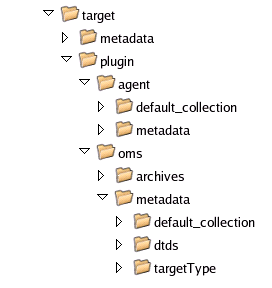
Note:
'targetType' directory under oms/metadata must be literally called 'targetType' and not the name of your custom target type.Copy all DTD files from the $ORACLE_HOME/oracle_common/sysman/admin/dtds directory to the corresponding DTD directory within the directory structure you created in step one. For example, /tmp/target/plugin/oms/metadata/dtds
Copy the newly created target metadata and collection files to the appropriate destination folder.
Table 20-1 Copied Metadata and Collection Files
| Source File | Destination Folder |
|---|---|
|
/tmp/target/metadata/CalculatorService.xml |
/tmp/target/plugin/agent/metadata/tmp/target/plugin/oms/metadata/targetType |
|
/tmp/target/metadata/CalculatorServiceCollection.xml |
/tmp/target/plugin/agent/default_collection/tmp/target/plugin/oms/metadata/default_collection |
|
/tmp/target/metadata/TrafficLight.xml |
/tmp/target/plugin/agent/metadata/tmp/target/plugin/oms/metadata/targetType |
|
/tmp/target/metadata/ TrafficLightCollection.xml |
/tmp/target/plugin/agent/default_collection/tmp/target/plugin/oms/metadata/default_collection |
Note:
'If montoring a custom application/target on WebLogic the wlthint3client.jar (client library for weblogic) also needs to be bundled with the plugin. Specifically, you must copy <WebLogicHome>/wlserver10.x/server/lib/wlthint3client.jar to /tmp/target/plugin/agent/archives/jlib/ (archives/jlib directory needs to be created)Create a new file (plugin.xml) under /tmp/target/plugin with the following content:
<?xml version = '1.0' encoding = 'UTF-8'?>
<Plugin xmlns:xsi="http://www.w3.org/2001/XMLSchema-instance"
xsi:schemaLocation="http://www.oracle.com/EnterpriseGridControl/plugin_metadata plugin_metadata.xsd"
xmlns="http://www.oracle.com/EnterpriseGridControl/plugin_metadata">
<PluginId vendorId="oracle" productId="sysman" pluginTag="demo"/>
<PluginVersion value="12.1.0.0.0"/>
<PluginOMSOSAruId value="2000">
<CertifiedOMSOSAruId value="46"/>
<CertifiedOMSOSAruId value="912"/>
</PluginOMSOSAruId>
<ShortDescription>Demo Plugins</ShortDescription>
<TargetTypeList>
<TargetType name="CalculatorService" isIncluded="TRUE">
<VersionSupport>
<SupportedVersion supportLevel="Comprehensive" minVersion="1.0.0"/>
</VersionSupport>
</TargetType>
<TargetType name="TrafficLight" isIncluded="TRUE">
<VersionSupport>
<SupportedVersion supportLevel="Comprehensive" minVersion="1.0.0"/>
</VersionSupport>
</TargetType>
</TargetTypeList>
<EMPlatforms>
<BasePlatform version="11.2.0.1.0"/>
<CertifiedPlatform version="11.2.0.1.0"/>
</EMPlatforms>
<PluginAttributes Type="MP" Category="Others"
DisplayName="Demo Plugins" ReleaseDate="2011-01-01"
ReleaseStatus="Test" OnlineDocLink="http://otn.oracle.com"
LastUpdDate="2011-01-01"/>
<AgentSideCompatibility>
<Version>11.2.0.1.0</Version>
</AgentSideCompatibility>
</Plugin>
Create a new file (plugin_registry.xml) under /tmp/target/plugin/agent with the following content:
<?xml version="1.0"?>
<PlugIn ID="oracle.sysman.demo" Description="Demo Plugins"
Version="12.1.0.0.0" HotPluggable="false"
xmlns:xsi="http://www.w3.org/2001/XMLSchema-instance"
xsi:schemaLocation="http://www.oracle.com/EnterpriseGridControl/plugin plugin.xsd">
<TargetTypes>
<FileLocation>metadata/CalculatorService.xml</FileLocation>
<FileLocation>metadata/TrafficLight.xml</FileLocation>
</TargetTypes>
<TargetCollections>
<FileLocation>default_collection/CalculatorServiceCollection.xml</FileLocation>
<FileLocation>default_collection/TrafficLightCollection.xml</FileLocation>
</TargetCollections>
</PlugIn>
Note:
If you change the plugin ID and/or version in the plugin.xml and plugin_registry.xml files, make sure the values in both files match.Use Oracle Enterprise Manager Extensibility Development Kit to create a Management Plug-in. The following example session illustrates Management Plug-in creation using the EMPDK. Please note the partner PDK is the one that needs to be used.
$ empdk create_plugin -stage_dir /tmp/target/plugin/ -out_dir /tmp/target/out -force
Validating Plugin Xml : Passed
Validating Plugin Structure: Passed
Validating Metadata Syntax: Passed
Validating Metadata Semantic: Passed
Plugin Validation : Passed
Validation Report generated to: /tmp/target/out/plugin_validation_report_110607.txt
Creating the opar file......
Successfully created the plugin archive . The opar file is /tmp/target/out/12.1.0.0.0_oracle.sysman.demo_2000_0.opar
The Management Plug-in (OPAR) generated is /tmp/target/out/12.1.0.0.0_oracle.sysman.demo_2000_0.opar. Once the OPAR file is created, you can import the Management Plug-in to Enterprise Manager.
The next step is to import the Management Plug-in in the OPAR file into the Enterprise Manager using the Enterprise Manager Command-line Interface (EMCLI). To import the Management Plug-in, run the following EMCLI command:
$ emcli import_update -omslocal -file=<full path to OPAR file>
Note:
(emcli setup and emcli sync commands must be performed to set up the emcli before issuing the import_update command. Also, the software library "upload file" location needs to setup on the OMS from the Software Library home page (from the Enterprise menu, choose Provisioning And Patching, and then Software Library) by selecting "Administration" from the Action drop down menu and providing a location using the Add button)Example 20-18 Management Plug-in Import EMCLI Session
$ emcli import_update -omslocal -file=/tmp/target/out/12.1.0.0.0_oracle.sysman.demo_2000_0.opar Processing update: Plug-in - Demo Plugins Operation completed successfully. Update has been uploaded to Enterprise Manager. Please use the Self Update Home to manage this update.
Note:
If the import command generates an error "Software library is not configured, see the Self Update Home for details", do the following:Login to the EM console and navigate to Enterprise ' Provisioning and Patching ' Software Library.
Click on Actions -> Administration.
Enter a name (like mySFLIB) and a directory location for the library.
Retry the emcli command above.
After the Management Plug-in has been imported into Enterprise Manager, you must deploy it to an OMS. You perform the import process directly from the Enterprise Manager console.
From the Setup menu, choose Extensibility-->Plug-ins.
Verify the Management Plug-in (Demo Plug-ins) you imported previously is shown on page:
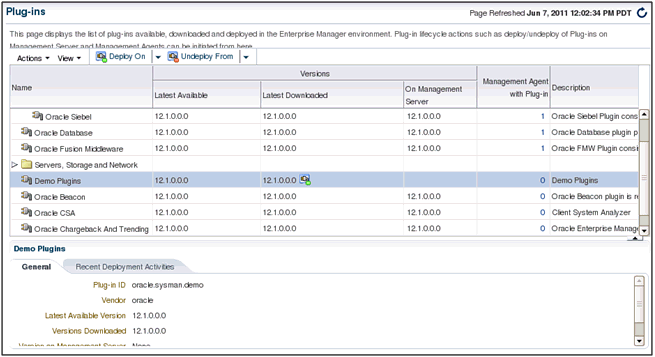
Select the plug-in and right-click on the entry to display the popup menu. Choose Deploy On-->Management Servers.
Enter the Repository SYS Password and click Next and wait for the Pre-requisite Checks to complete.
On the Pre-requisite Checks have completed, click Next. 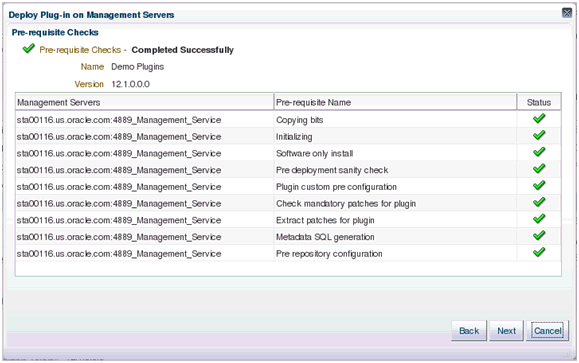
From the Review window, click Deploy.
Click Show Status to check the deployment status.
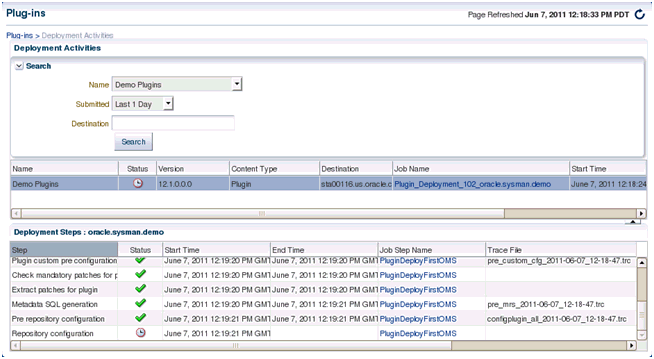
Keep checking the deployment status until it is completed.

Once the Management Plug-in has been deployed to the OMS, you are ready to add targets defined by your Management Plug-in to different monitoring agents.
For illustrative purposes, the following steps show how to add the sample CalculatorService and TrafficLight as targets.
To add the CalculatorService target, perform the following steps:
From the Setup menu, choose Add Target and then Add Targets Manaully.
Select Add Non-Host Targets by Specifying Target Monitoring Properties.
Select CalculatorService from the Target Type drop-down menu.
Select the desired agent from the Monitoring Agent drop-down menu.
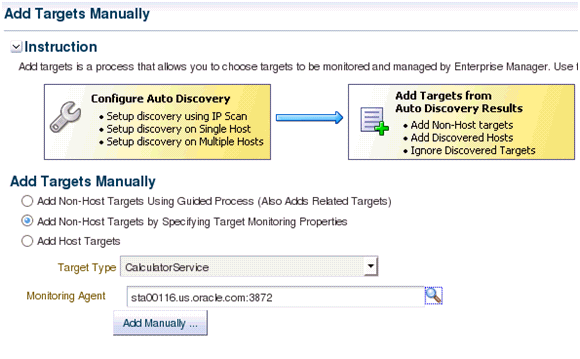
Click Add Manaully to proceed.
Enter the property values of the target to be monitored.
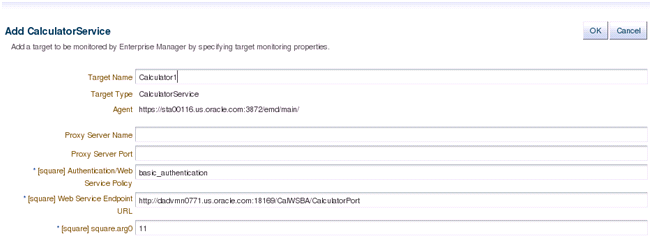
Click OK to complete the process. The confirmation window displays information on the newly added target.
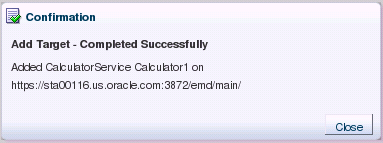
To add the sample TrafficLight target, perform the following steps:
From the Setup menu, choose Add Target and then Add Targets Manaully.
Select Add Non-Host Targets by Specifying Target Monitoring Properties.
Select TrafficLight from the Target Type drop-down menu.
Select the desired agent from the Monitoring Agent drop-down menu.
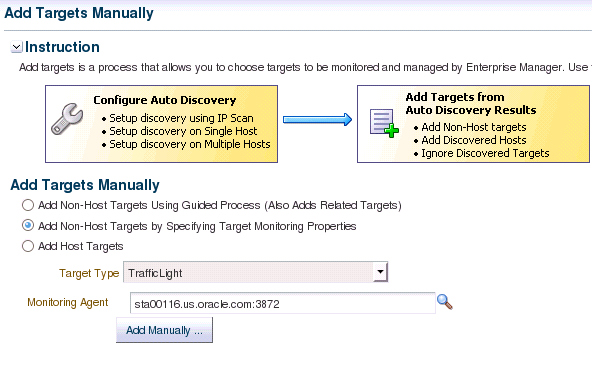
Click Add Manaully to proceed.
Enter the property values of the target to be monitored.
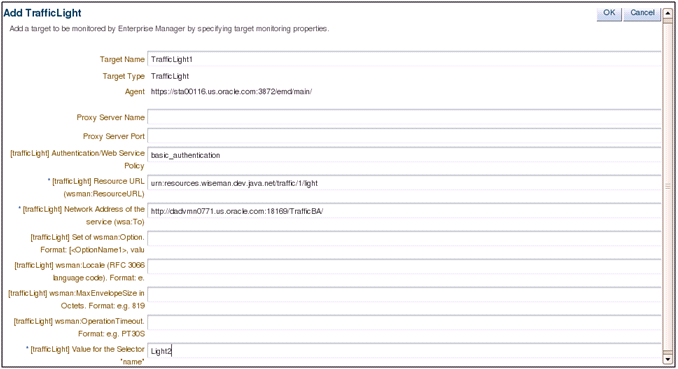
Click OK to complete the process. The confirmation window displays information on the newly added target..
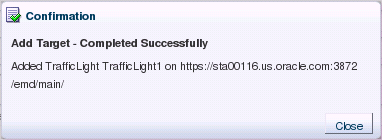
If you deployed a Management Plug-in that defines a standalone Java application or you want to use the built-in JVM target type, you can begin configuring your JVM or JMX-enabled Java application targets so that metrics for these targets can be collected in Enterprise Manager Cloud Control.
On the system running the JVM, install an Enterprise Manager Agent version 10.2.0.3 or greater. Although recommended, this is not absolutely necessary for JVM and standalone Java application targets.
To add the JVM target instance, perform the following steps:
From the Setup menu of Enterprise Manager console (top right) , choose Add Target and then Add Targets Manually.
Select Add Non-Host Targets by Specifying Target Monitoring Properties..
Select JVM from the Target Type drop-down menu.
Select the desired agent from the Monitoring Agent drop-down menu (preferably an Agent local to the JVM being monitored)
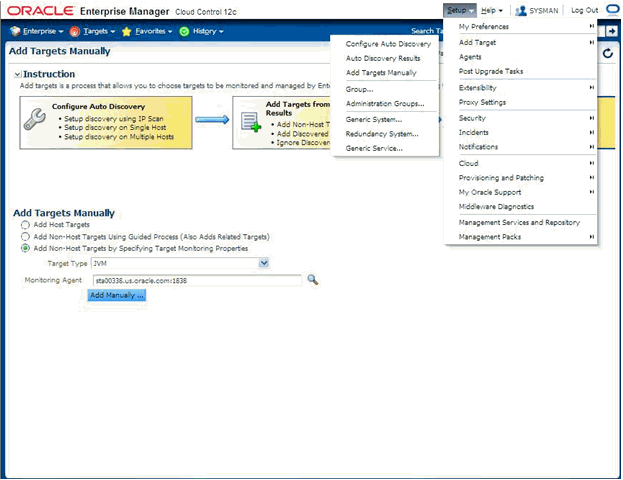
Enter the instance properties for this JVM or Java application instance that the Enterprise Manager Agent needs to monitor, then click OK.
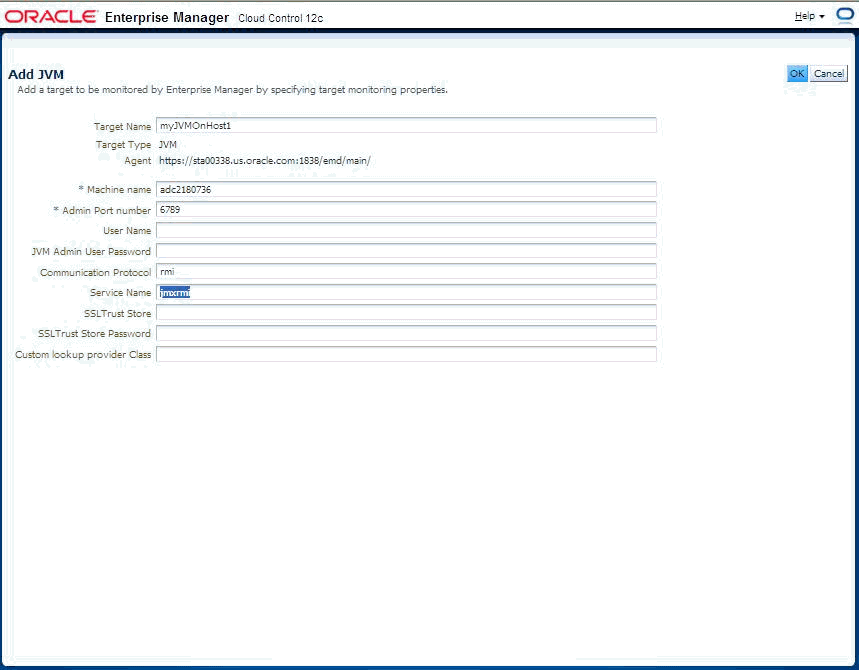
Table 20–2 provides definitions for the instance properties.
Table 20-2 JVM Instance Properties
| Property | Definition |
|---|---|
|
Name |
Target name for this JVM instance. |
|
MachineName |
Host name where this JVM is running. |
|
Admin Port Number |
Port number a JSR-160 client can use (such as jconsole when using the “remote” option) to connect to the JVM. (This is the port specified for the |
|
User Name |
Required if JVM started with: |
|
JVM Admin User Password |
See User Name above. |
|
Communication Protocol |
Establishes a connection to the MBeanServer on the target JVM. This corresponds to the properties of the JMX ServiceURL needed to establish the JMX connection to the target MBeanServer. The default of rmi should be retained. |
|
Service Name |
Establishes a connection to the MBeanServer on the target JVM. This corresponds to the properties of the JMX ServiceURL needed to establish the JMX connection to the target MBeanServer. The default of jmxrmi should be kept. |
|
SSL Trust Store |
Location of the SSL Trust Store, which is needed if the target JVM has SSL enabled with |
|
SSL Trust Store Password |
Password needed to access the SSL Trust Store path. |
|
Custom Lookup Provider Class |
Full package name of a user-implemented Java lookup class that can be integrated into the Enterprise Manager client and be used to perform a custom lookup of the MBeanServer through LDAP or other lookup protocols. |
Navigate to the All Metrics page of the added JVM (Java application) target to see the metrics collected from the JVM (Java application) to Enterprise Manager. These metrics are exposed by the platform MBeans, which is available on JDK1.5 or above, or from application-defined MBeans for your Java application.
To navigate to JVM target home page from the Targets menu, choose All Targets and then select your JVM target instance.
To navigate to the All Metrics page, from the Target menu, choose Monitoring and then choose All Metrics from the JVM target's home page menu.
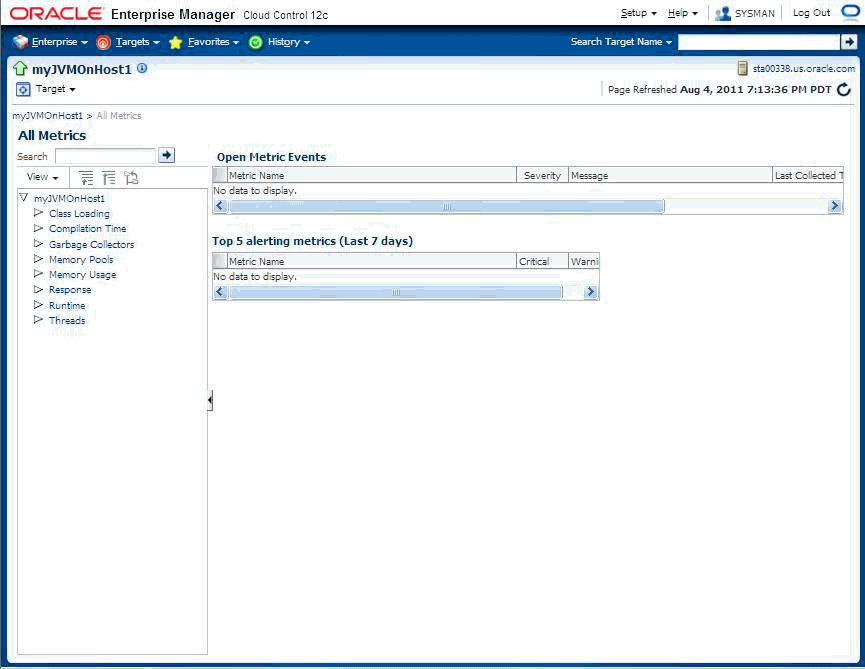
The following graphic shows the collected metric details.
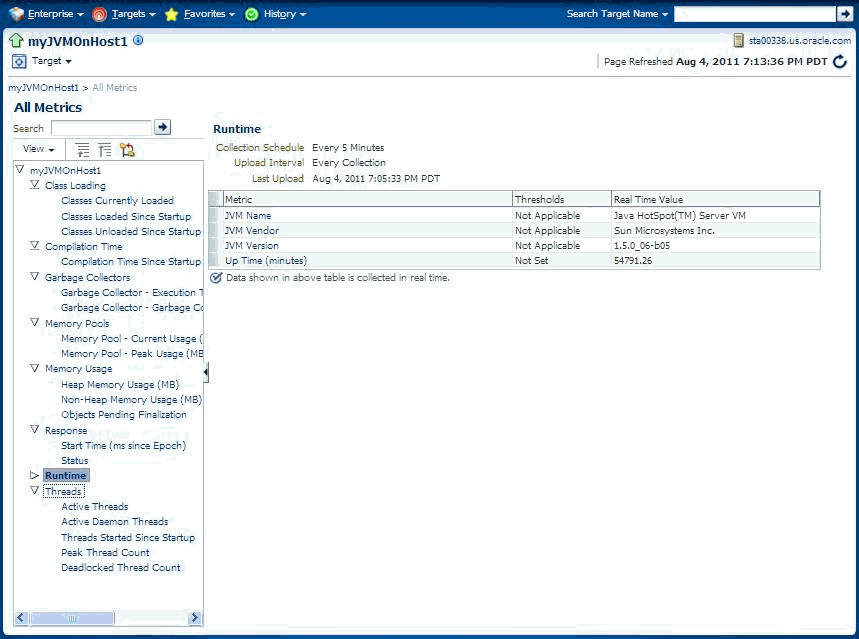
Table 20-3 Properties the Fetchlet Uses
| Property | Default | Description |
|---|---|---|
|
MachineName |
localhost |
MBean server host machine name. |
|
Port |
8888 |
Port on which the MBean server is listening for connections. |
|
Username |
null |
User name if required for a connection. |
|
Password |
null |
Password if required for a connection. |
|
Protocol |
rmi |
Protocol used for the connection. |
|
Service |
jmxrmi |
Service used for the connection. |
|
SSLTrustStore |
null |
Path to the SSLTrustStore. |
|
SSLTrustStorePassword |
null |
Password needed to access the SSLTrustStore path. |
You have a custom J2EE application on WebLogic from which you need to collect custom metrics into Enterprise Manager that are exposed via JMX Mbeans. Once you have defined and deployed a Management Plug-in that defines your custom target type, you can begin configuring your JMX-enabled J2EE application target instances on the various agents where you deployed the Management Plugins to. This is so that metrics for these target instances can be collected in Enterprise Manager.
From the Setup menu, choose Add Target and then Add Target Manually. Select the Add non-Host targets by specifying Target Monitoring Properties option.
Select your custom target type created earlier and deployed to the OMS
Select the monitoring agent where you want to create an instance of this target type (this should preferably be an emagent local to the target)
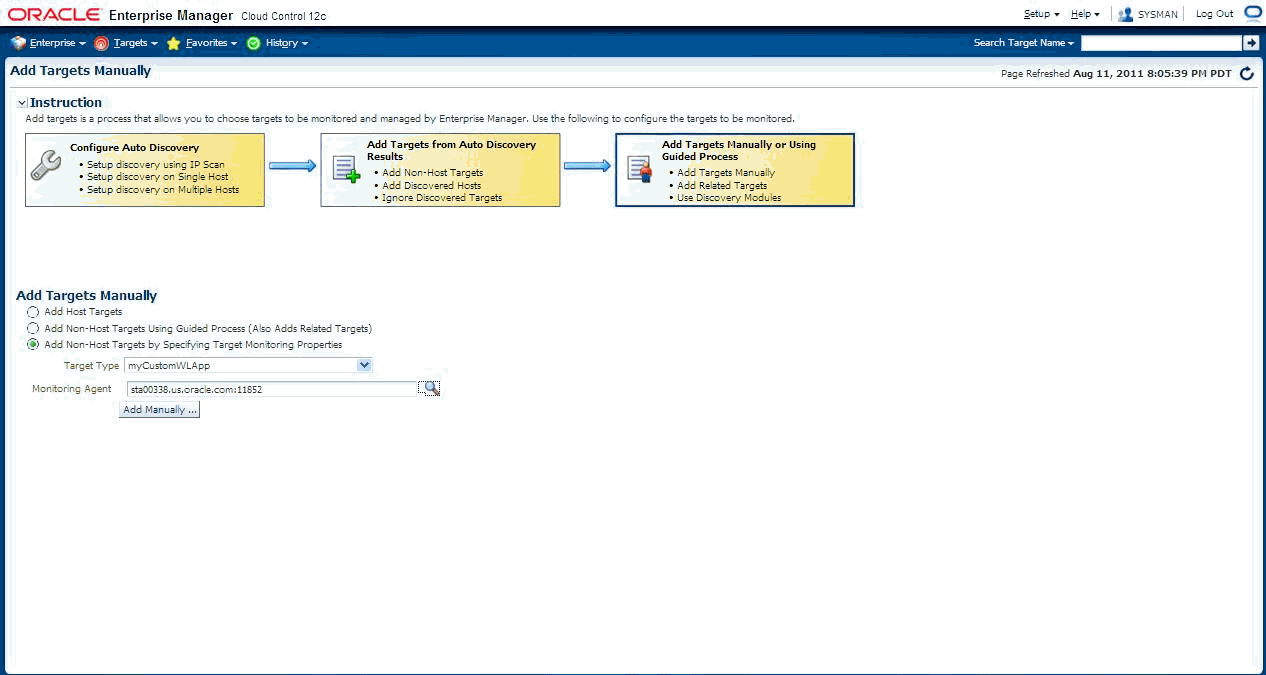
Click on Add Manually button.
Enter the requisite target properties, as shown in the following graphic, then click OK. The newly added target appears in the "All Targets" list.
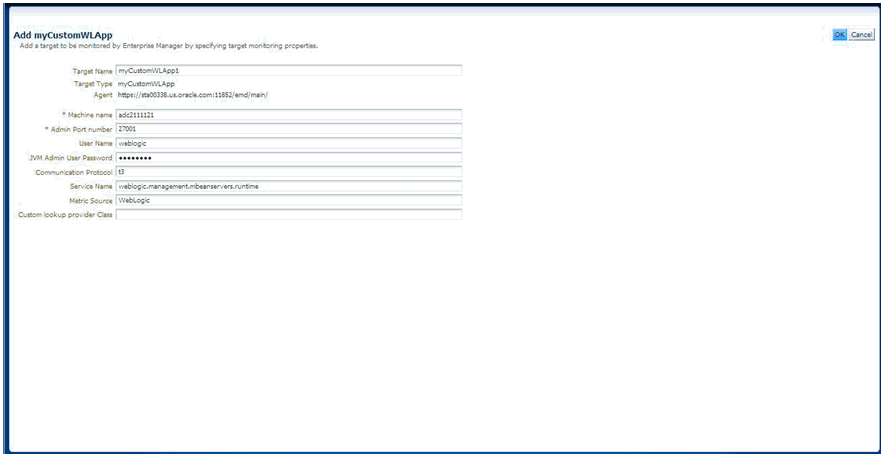
Table 20-4 Target Properties
| Property | Definition |
|---|---|
|
Name |
Unique name for this target instance. |
|
MachineName |
Hostname/IP Address of the machine running the 9.x version or higher of the Oracle WebLogic Application Server.. |
|
Username |
User Name used to establish the JMX connection to the WebLogic server. This could be either an administrator or monitor user. |
|
JVM Admin User Password |
Password for above user. |
|
Communication Protocol |
t3 (default) or t3s. |
|
Service Name |
weblogic.management.mbeanservers.runtime (or other MbeanServer where the application registers its Mbeans). |
|
Metric Source |
WebLogic |
The metrics created can be viewed by navigating to the target instance home page and navigating to the All Metrics page (from the Target menu, choose Monitoring and then All Metrics) .
Some target types require monitoring credentials to be set for target instances. In the demo plug-ins, both CalculatorService and TrafficLight require monitoring credentials. The following steps demonstrate how to set up the credentials:
From the Setup menu, choose Security and then Monitoring Credentials.
Select CalculatorService and then click Manage Monitoring Credentials.
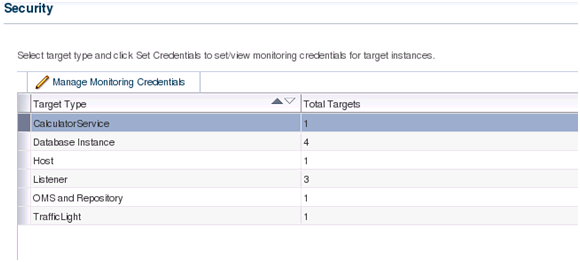
Select Calculator1 and then click Set Credentials.
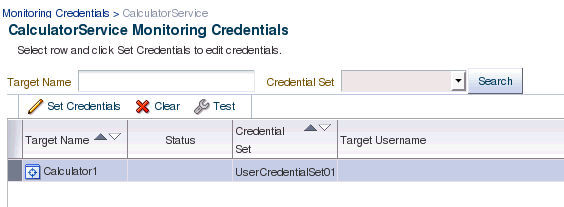
Select AliasCredential from Credential Type. Enter values for Alias and Password.
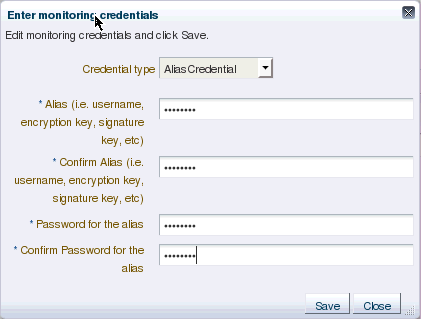
Click Save to finish.
Repeat the above steps for the target TrafficLight1.
With a target instance added to the Agent for monitoring, you can now view metrics defined for your target type. As before, the sample targets are used to illustrate the procedure.
From the All Targets page, click on the target you added in the previous step. Enterprise Manager takes you to that target's home page.
From Target menu, select Monitoring and then All Metrics. The All Metrics page appears for the monitored target. An expandable tree list for each metric enables you to drill down to view specific metric parameters, as shown below:
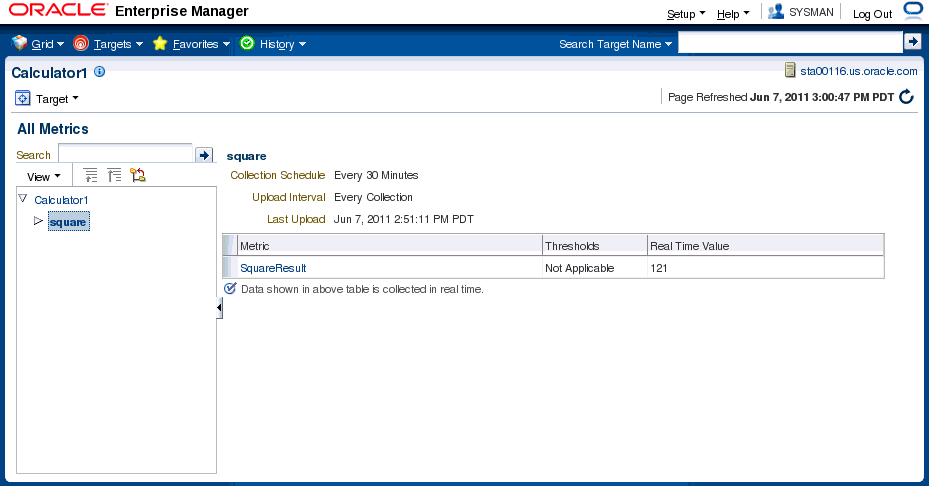
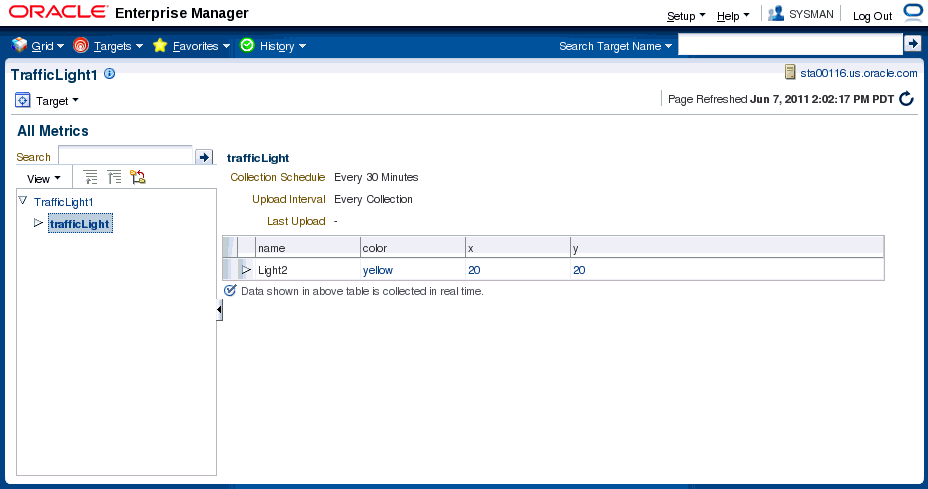
If you wish to collect metrics from your custom J2EE application deployed on Oracle Fusion middleware and exposed via JMX attributes into Enterprise Manager 12c, you can use either the Enterprise Manager console or the jmxcli command line tool. The latter also supports defining Metric Extensions from JMX operations and supports the creation of a Metric Extension Archive (MEA) which then needs to be imported into the OMS via the console and then tested and deployed to the desired J2EE application target instances representing your custom application.
Note:
While you can select attributes that are not open types using the Mbean browser, the JMX metric extension UI supports only open type attributes. An error will occur if the UI is used to create metrics by selecting attributes which are not open types.From the Enterprise menu, choose Monitoring and the Metric Extensions. The Metric Extension page displays.
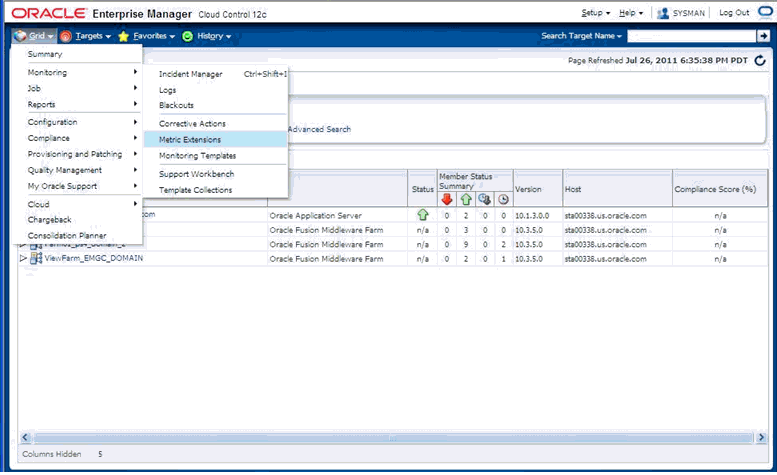
Click on the Create button to create a new Metric Extension.
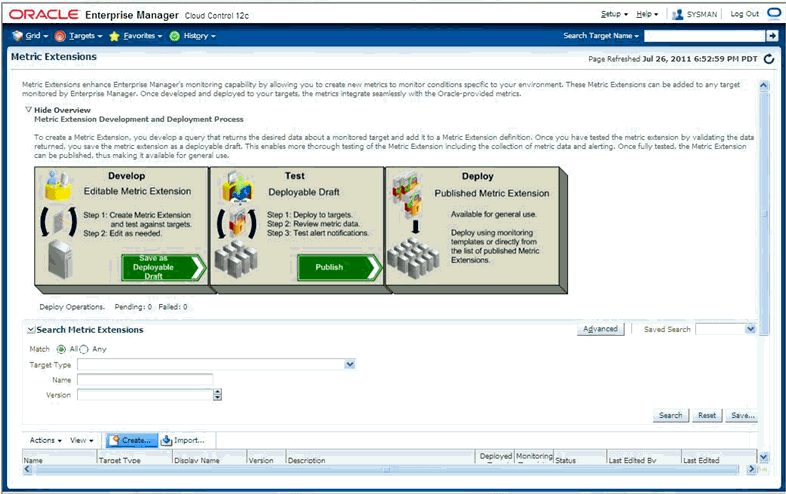
Select "Application Deployment" target type (or any other appropriate Enterprise Manager target type for which this metric needs to be defined) and specify a meaningful name for your metric extension. Please keep in mind that you may eventually end up creating additional metric extensions on the "Application Deployment" target type both for this application and for other custom applications so it is desirable to capture both the metric name and the application name in the metric extension name, whenever possible.
Also select JMX for the Adapter.
Please note the "Collection Schedule" section below the "General Properties" section. This is where you define how often this metric is to be collected, or if this is realtime-only metric (in which case the Disabled button should be selected.).
If "Alerting and Historical Trending" is selected, you can also select an Upload Interval, which indicates which samples (whose frequency is specified in the "Repeat Every" field) are uploaded to the Enterprise Manager repository for historical trending. For example if Collection frequency is specified as 15 minutes and the Upload Interval is 3, then every 3rd sample will be uploaded into the repository (every 45 minutes) and will be available for historical trending. However "alerts" that are possibly triggered due to threshold violations will be available for every collection (15 minutes)
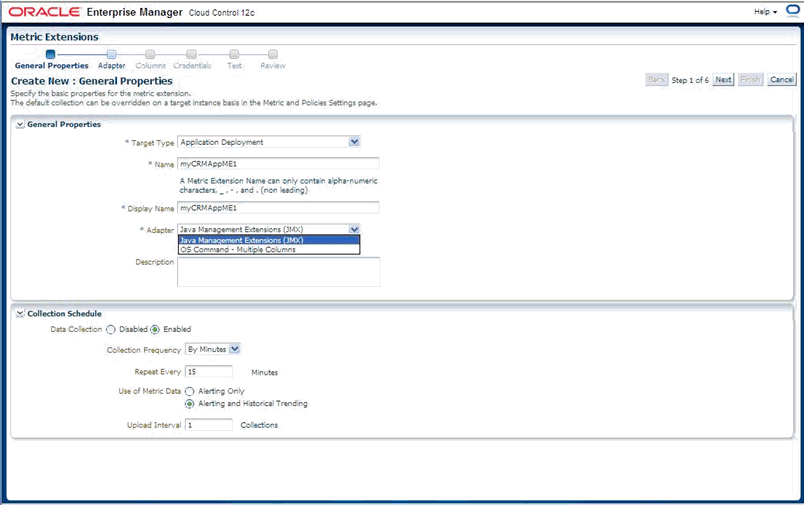
Click Next and specify the required properties needed for a JMX-based metric. These are defined in the Basic Properties section and are:
Metric: The Mbean ObjectName or Pattern and
Column Order: A semi-colon separated list of JMX attributes for above Mbean (if a metric needs to be defined using a JMX operation, use the jmxcli as shown in a following section)
Please note that the Mbean ObjectName or pattern defined above must not have any server-specific key properties defined. These properties may be replaced with a wildcard ("*").
For example, if an Mbean object name is com.bea:Type=foo,Location=Server1,Name=abc then it may be appropriate to define this as com.bea:Type=foo,* in the "Metric" property described above. Also, if the Mbean ObjectName is a pattern, please be aware that multiple Mbeans could be returned making this metric a "table" with multiple rows (each row representing the JMX attributes of an Mbean matching the ObjectName pattern). In this case we need to define at least one or more columns as Key columns so that each row is unique in the resultant metric.
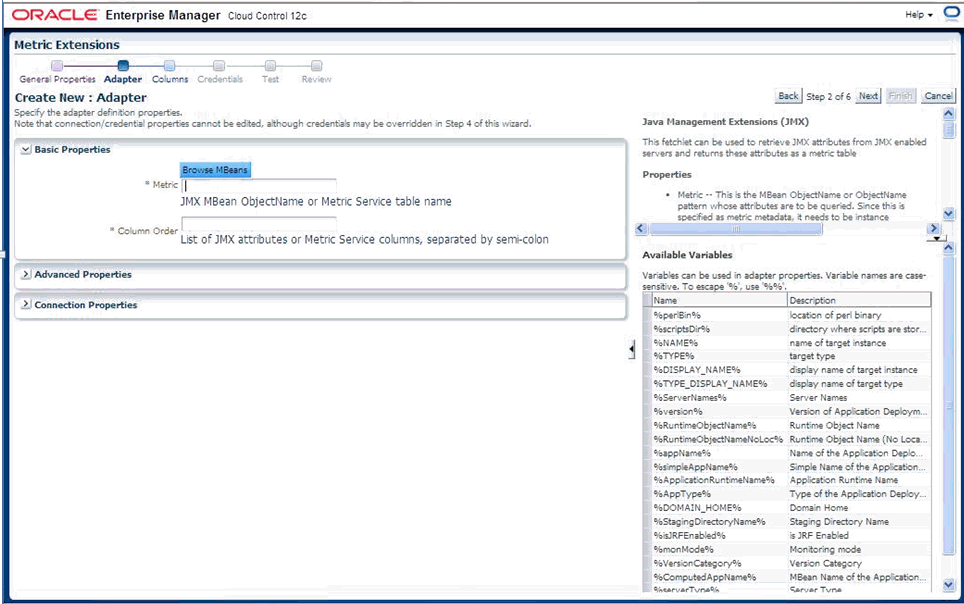
For above step there is a "Browse Mbeans" button that makes it easier to configure these two properties by allowing you to browse an MbeanServer and selecting an Mbean and its JMX attributes that need to be represented by this metric being defined in the metric extension.
If you click on the "Browse Mbeans" button, you must perform he following in sequence.
Select the Target: Select an instance of the target type that you need to use to define this metric. This target instance is used to help configure the metric and does not have to be the target instance on which the metric is eventually defined.
Enter the Mbean Pattern: Here, you enter an Mbean Object Name or pattern for the Mbean you are interested in monitoring
Click on the "List Mbeans" button: This will be displayed in the table under "Select Mbean and Attributes", the Mbeans that match the Mbean pattern or the text "No Mbean listed or none matches Mbean Pattern" if there is no match. You can iteratively update the previous "Enter Mbean pattern" field and click the "List Mbeans" button to refine the list of Mbeans displayed.
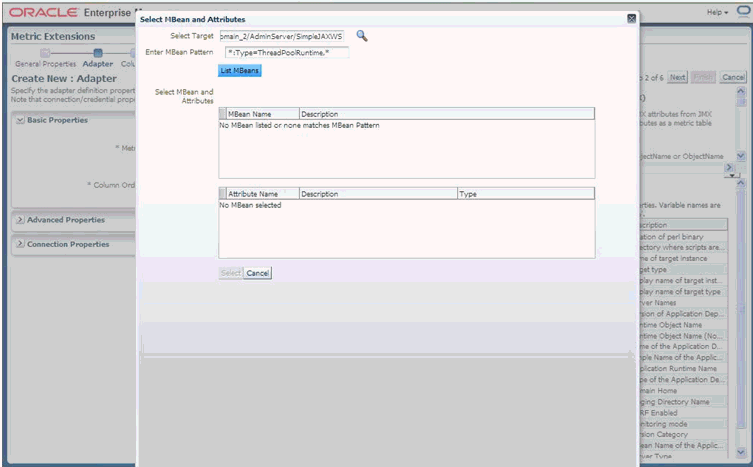
Select an Mbean of interest: This will automatically populate the table below with the JMX attributes for the selected Mbean.
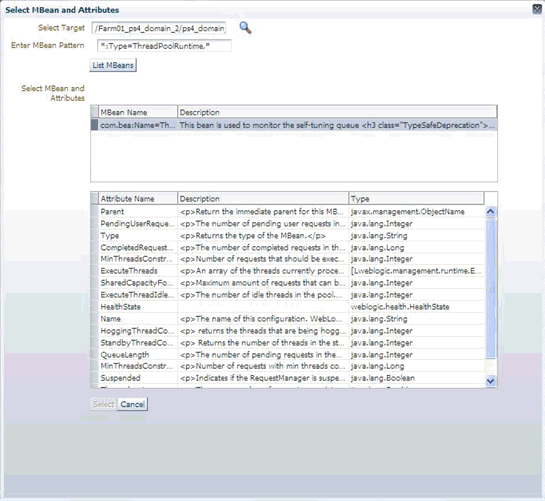
You can multi-select (using <Crtl> click) multiple attributes and then click Select to accept the selections.
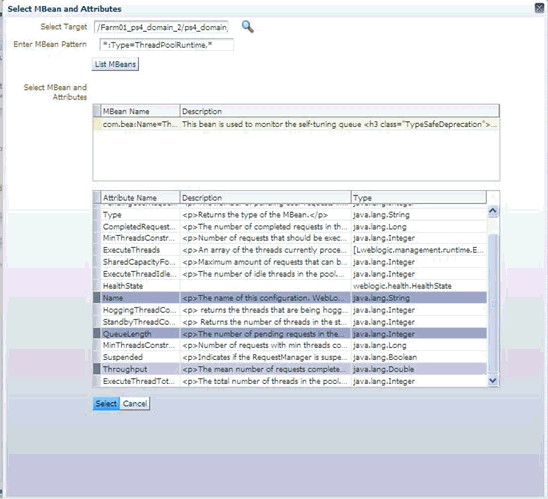
You must now specify the required parameters "Metric" and "Column Order" needed to define a JMX based metric extension.
Please note the Mbean name populated in the "Metric" field should not have any instance specific information in its key properties (like Location=Server1 or ServerName=foo) if this metric extension can be applied to multiple servers besides the one that was selected/used to configure the metric extension using the "Browse Mbean" wizard above. These instance-specific key properties could be replaced with a wildcard "*" as appropriate to make this a valid Mbean ObjectName pattern.
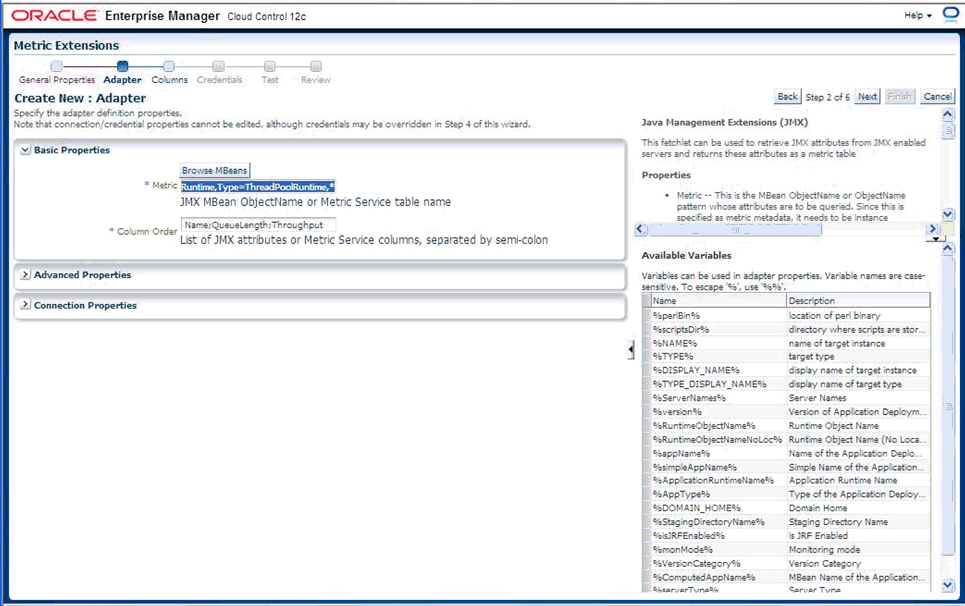
Explanation of Specifiable Properties
Required Properties:
metric -- This is the MBean ObjectName or ObjectName pattern whose attributes are to be queried. Since this is specified as metric metadata, it needs to be instance agnostic so instance specific key-properties if any (like servername), on the MBean ObjectName may need to be replaced with wildcards.
columnOrder -- This is a semi colon separated list of JMX attributes in the order they need to be presented in the metric
Advance Properties:
identityCol -- This is an MBean key property that needs to be surfaced as a column when it is not available as a JMX attribute. For example: com.myCompany:Name=myName,Dept=deptName, prop1=prop1Val, prop2=prop2Val In above case setting identityCol as Name;Dept (note that separator is a semi-colon) will result in two additional key columns representing Name and Dept besides the columns representing the JMX attributes specified in the columnOrder property above.
autoRowId -- This is the prefix used for an automatically generated row in case the MBean ObjectName pattern specified in metric property matches multiple MBeans and none of the JMX attributes specified in the columnOrder are unique for each. The autoRowId value specified here will be used as a prefix for the additional key column created. For example, if the metric is defined as com.myCompany:Type=CustomerOrder,* columnOrder is CustomerName;OrderNumber;DateShipped (and assuming customerName;OrderNumber;DateShipped may not be unique if an order is shipped in two parts).
Setting autoRowId as "ShipItem-" will populate an additional key column for the metric for each row with ShipItem-0, ShipItem-1.
MetricService -- True/False indicates whether MetricService is enabled on the target WebLogic domain. This would be unchecked or false in most cases for user-defined metrics except when metrics that are exposed via the Oracle DMS MBean needs to be collected. If set to true, then the basic property "metric" above should represent the MetricService table name and the basic property "columnOrder" will represent a semicolon separated list of column names for aforementioned MetricService table.
Specify the Columns for this metric (if you have used the "Browse Mbeans" step earlier, then these columns are automatically pre-filled for you). You may need to edit these pre-created columns by the "Browse Mbean" wizard to specify columns that are "Key columns". This done in the event an Mbean pattern is specified in the previous step for the "Metric" property, and multiple Mbeans could match this Mbean pattern for any of the target instances to which this metric extension will be applied to.
If the order of the columns are changed (using Move Up - Move Down buttons) then the corresponding order of the semi-colon separated columns in the "Column Order" property in the previous step also needs to be updated accordingly (using the Back button).
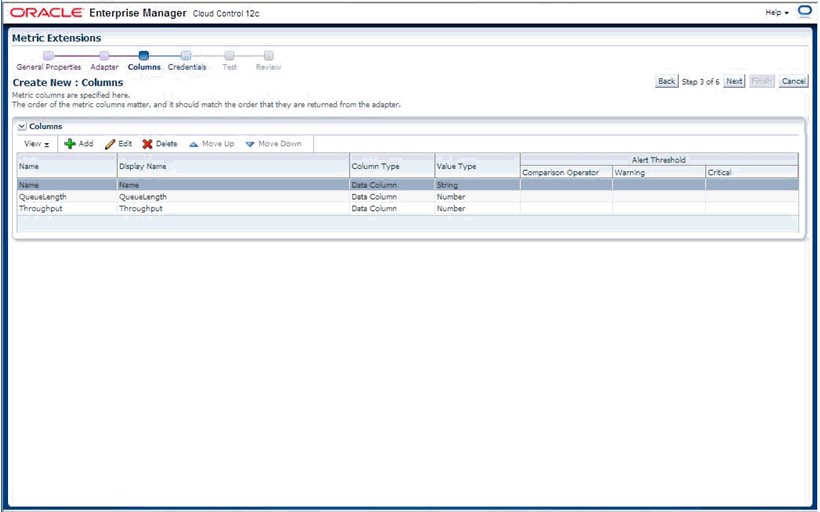
If needed, edit the columns as desired to make them a Key Column as shown in the following graphic.
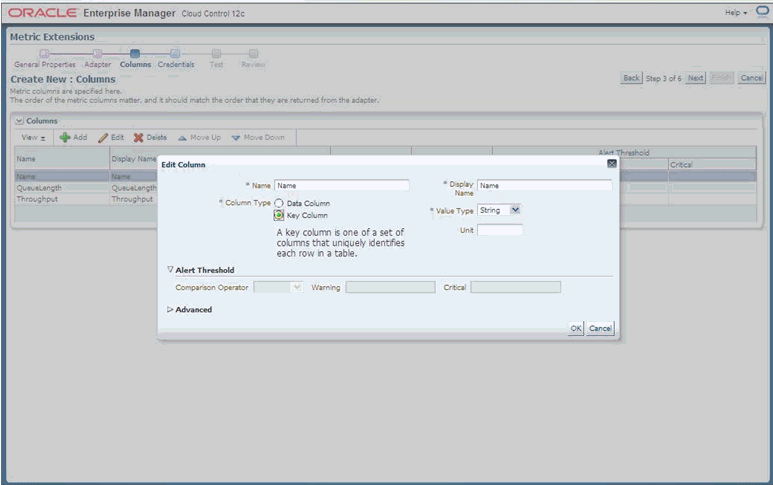
Once columns are labeled and edited, click the "Next" button. We are now ready to test the metric extension
Click on the Add button to select a target instance on which to test this metric extension. This could preferably be a different target instance than the one used to define the metric extension (if the Browse Mbeans button was used to help in defining the metric extension earlier).
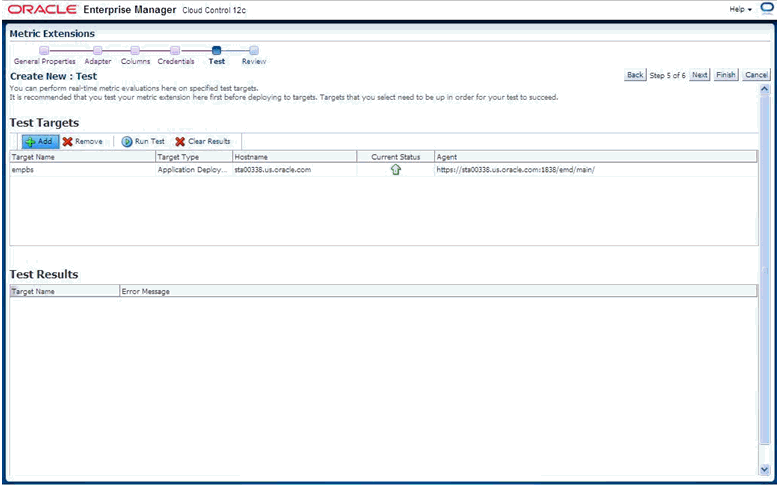
Now select a target instance in the Test Targets table and then click the "Run Test" button above that table.
The metric values are displayed in the "Test Results" table (if there are errors ,then those are also shown ).
If errors are present, click the Back button and fix the errors and re-run the test.
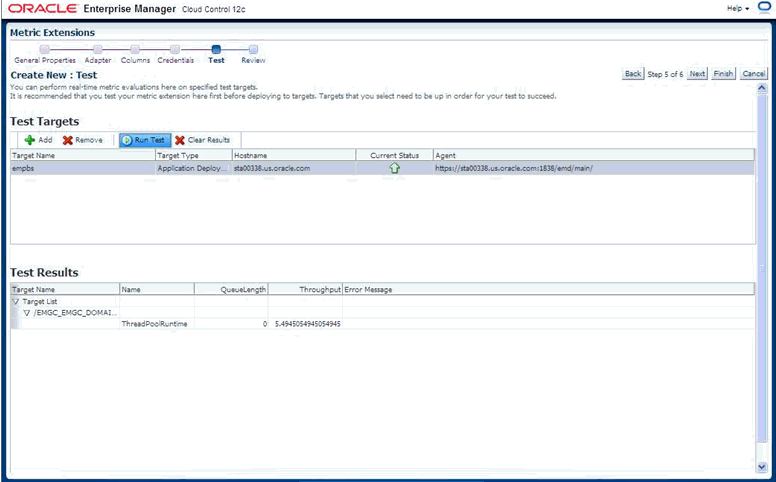
Once satisfied with the Test, click the Next button to view a summary of the metric extension and then click the Finish button to define the metric extension.
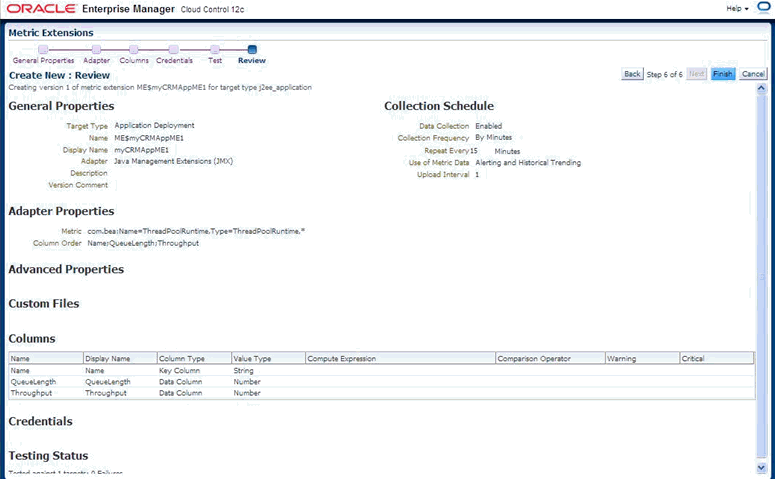
Before deploying the metric extension to selected target instances the metric extension needs to be saved as a "Deployable draft". This will let the metric extension designer deploy the metric extension to selected target instances and verify the metric collection but will prevent other administrators from deploying this metric extension until after it has been tested and the designer is satisfied.
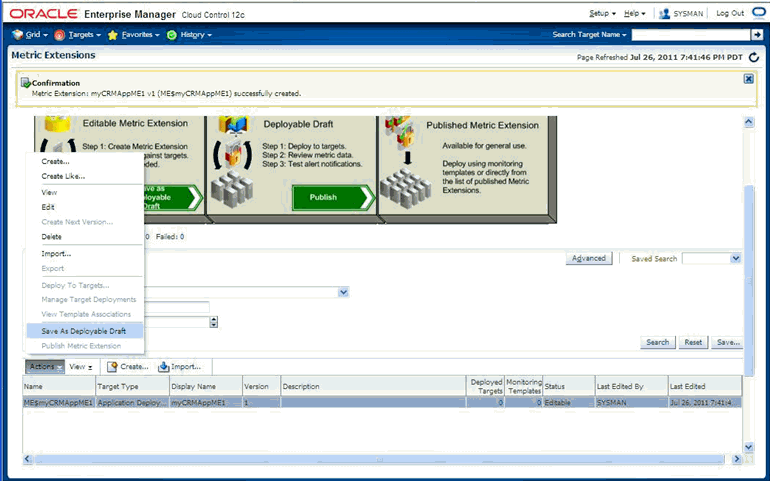
Select the metric extension just created and saved as a deployable draft . From the Acitons menu, choose Deploy to Targets.
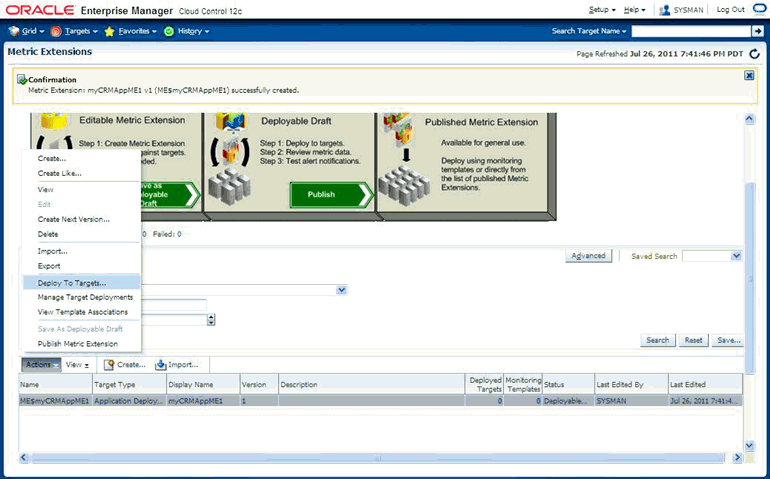
Select the target instances that this metric extension needs to be tested on and click Submit. For example, if the metric extension is defined on an "Application Deployment" target type and represents a metric from a Custom Mbean registered by a custom JEE application, the instances of that custom application could be selected. This will schedule a job to asynchronously deploy the metric extension to the Agents monitoring the selected targets.
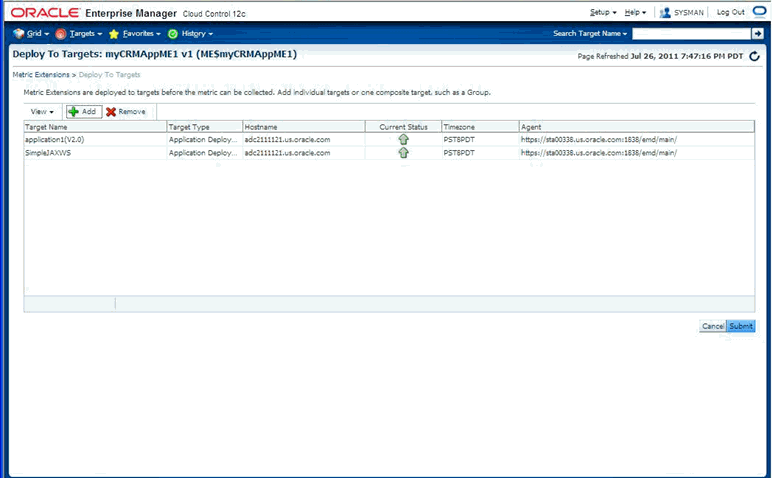
Monitor the status of the Pending deploy operation of the metric extension to selected targets by refreshing this page periodically to monitor the Status column and Failed Deploy Operations table for any possible errors during deployment.
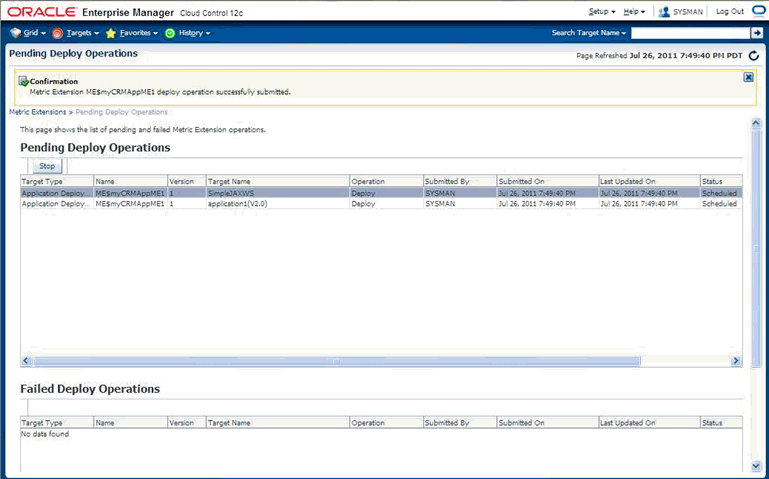
From the Enterprise menu, choose Monitoring and then Metric Extension. On the Metric Extension home page, your metric extension appears as a row in the table with a column "Deployed Targets" representing the count of the number of targets this metric extension is deployed to.
From the Actions menu, choose Manage Target Deployments from the table after selecting the desired metric extension. This will list the target instances this metric extension is deployed to.
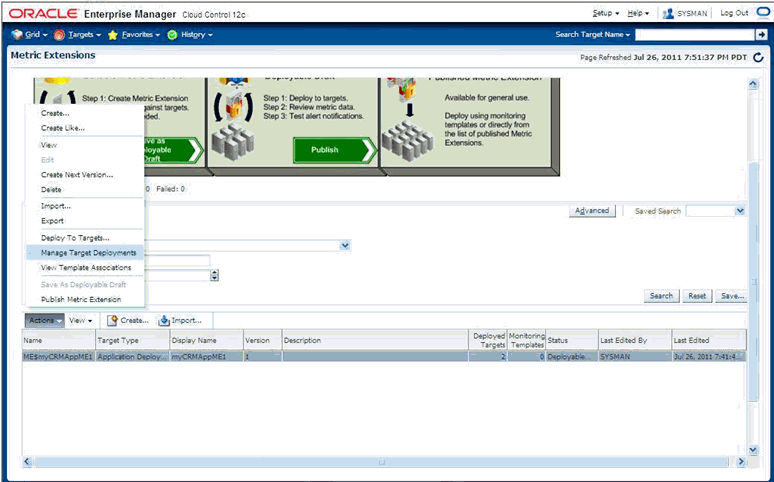
Click on the value in the "Target Name" column for the target instance you want to verify the metric extension on. This takes you to the home page of the target.
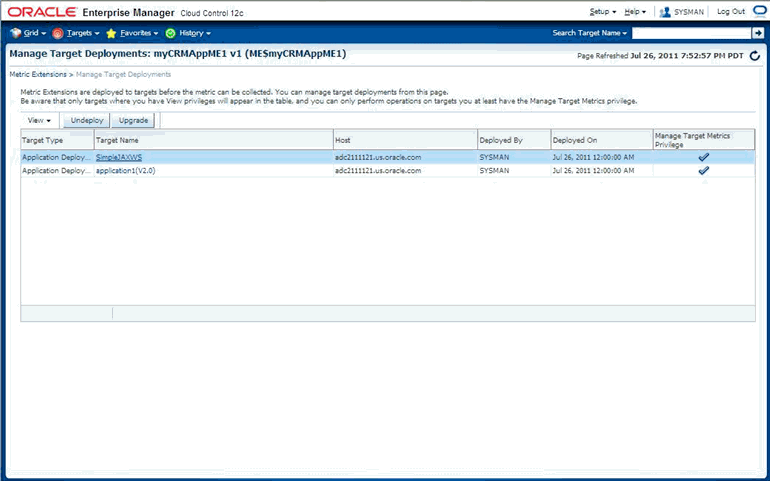
For middleware targets, navigate to the <Target Type>/Monitoring/ Performance Summary (or in general to the <Target Type> /Monitoring /All Metrics) page.
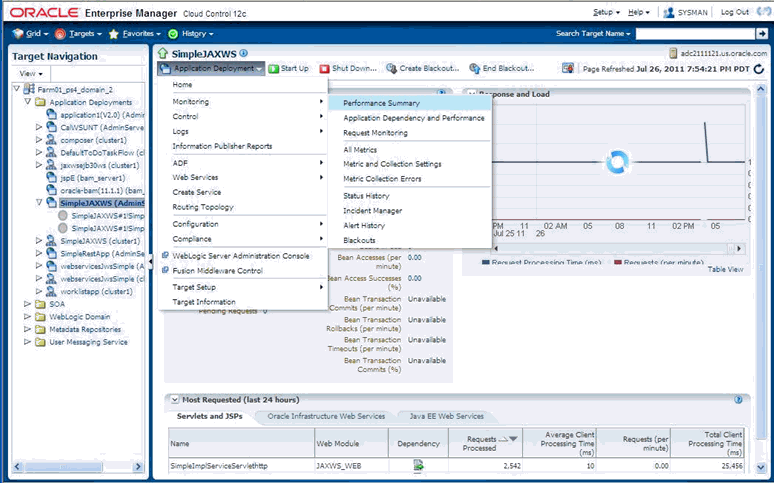
From the Performance Summary page, the newly created metric will be visible on the Metric Palette and can be selected and charted on the page.
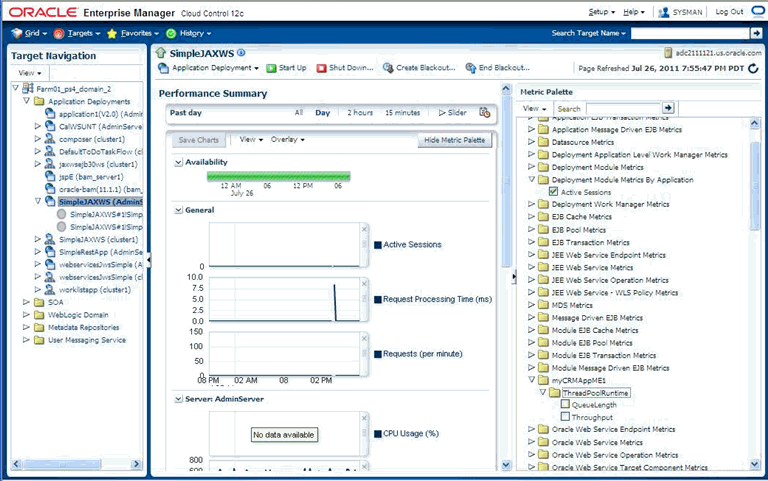
Once satisfied with testing the metric extension on one or more target instances, the metric extension can be published from the Metric Extension page ( from the Actions menu, choose Publish Metric Extensions) and then deployed to remaining target instances.
If you do not wish to use the Enterprise Manager console (or do not want to surface an Enterprise Manager metric exposed via a JMX operation), you can use the command line tool JMXCLI to create a Metric Extension Archive. This can then be imported into the OMS, edited, tested, published and then deployed to desired instances of the target type on which it is defined. The following illustrates the use of the jmxcli in creating a Metric Extension archive.
cd <Agent Instance Home>/bin
setenv USER_JARS $T_WORK/middleware/wlserver_10.3/server/lib/weblogic.jar (this should not be necessary if your Mbeans just return JMX Open Types and not any custom classes).
emctl jmxcli -t WebLogic -MEXT -l "service:jmx:t3://sta00338:7018/jndi/weblogic.management.mbeanservers.runtime" -u weblogic -c welcome1 -m "*:Type=ThreadPoolRuntime,*" -w /scratch/TEMP/
Options:
-l : JMX serviceURL to connect to the WebLogic server. Replace the host:port above with what is appropriate for your instance
-u : WebLogic user having access to required MBeans
-c : Password for the WebLogic user
-m : Mbean ObjectName or pattern.
-w : Temporary work directory where the Metric Extension Archive (which can later be imported into the OMS console) is created.
Oracle Enterprise Manager 12c Release 1 Cloud Control 12.1.0.0.0
Copyright (c) 1996, 2011 Oracle Corporation. All rights reserved.
Using Plugin Root /ade/sparmesw_egc802/oracle/emagent/gcagent/plugins/oracle.sysman.emas.agent.plugin_12.1.0.0.0
Connecting to server: service:jmx:t3://sta00338:7018/jndi/weblogic.management.mbeanservers.runtimeConnecting as user: weblogic
Obtained 1 MBeans matching pattern *:Type=ThreadPoolRuntime,*.
Enter an existing target type for this Metric Extension: [j2ee_application]
Enter the name of the Metric Extension: [myMEXT] myAppME_1
Enter the Metric Extension version: [1.0]
Enter the Metric Extension metadata file location: [./metadata/ME#24#myAppME_1.xml]
Enter the Metric Extension collection file location: [./collection/ME#24#myAppME_1.xml]
Enter a label for this Metric Extension: [myAppME_1]
Enter a description for this Metric Extension: [myAppME_1]
The available targets are:
0: This bean is used to monitor the self-tuning queue <h3 class="TypeSafeDeprecation">Deprecation of MBeanHome and Type-Safe Interfaces</h3> <p class="TypeSafeDeprecation">This is
a type-safe interface for a WebLogic Server MBean, which you can import into your client classes and access through <code>weblogic.management.MBeanHome</code>. As of 9.0, the <code>MBeanHome</code> interface and all type-safe interfaces for WebLogic Server MBeans are deprecated. Instead, client classes that interact with WebLogic Server MBeans should use standard JMX design patterns in which clients use the <code>javax.management.MBeanServerConnection</code> interface to discover MBeans, attributes, and attribute types at runtime. For more information, see "Developing Manageable Applications with JMX" on <a href="http://www.oracle.com/technology/products/weblogic/index.html" shape="rect">http://www.oracle.com/technology/products/weblogic/index.html</a>.</p>
(com.bea:Name=ThreadPoolRuntime,ServerRuntime=EMGC_ADMINSERVER,Type=ThreadPoolRuntime)
Enter the index of target/MBean you wish to monitor or press <Ctrl-C> to quit: 0
Following metric source types are available for selected target(s):
0: JMX Attributes
1: JMX Operations
Enter the index of your choice or press <Ctrl-C> to quit: 0
Attributes are:
0: CompletedRequestCount Return Value: java.lang.Long
1: ExecuteThreadIdleCount Return Value: java.lang.Integer
2: ExecuteThreads Return Value: [Lweblogic.management.runtime.ExecuteThread;
3: ExecuteThreadTotalCount Return Value: java.lang.Integer
4: HealthState Return Value: weblogic.health.HealthState
5: HoggingThreadCount Return Value: java.lang.Integer
6: MinThreadsConstraintsCompleted Return Value: java.lang.Long
7: MinThreadsConstraintsPending Return Value: java.lang.Integer
8: Name Return Value: java.lang.String
9: Parent Return Value: javax.management.ObjectName
10: PendingUserRequestCount Return Value: java.lang.Integer
11: QueueLength Return Value: java.lang.Integer
12: SharedCapacityForWorkManagers Return Value: java.lang.Integer
13: StandbyThreadCount Return Value: java.lang.Integer
14: Suspended Return Value: java.lang.Boolean
15: Throughput Return Value: java.lang.Double
16: Type Return Value: java.lang.String
Select one or more items as comma separated indices: 5,13
Number of possible columns in the resultant metric are 2.
Enter the name for this metric column at index=0 : [HoggingThreadCount]
Is this column a KEY Column <y/n>? [n]
Is this column for SUMMARY_UI <y/n>? [n]
Enter the label for column: [HoggingThreadCount]
Enter the NLSID for column: [HoggingThreadCount]
Enter the UNIT for column "HoggingThreadCount": [millisec, kb etc.. ]
Do you want to create a threshold for this column <y/n>? [n]
Enter the name for this metric column at index=1 : [StandbyThreadCount]
Is this column a KEY Column <y/n>? [n]
Is this column for SUMMARY_UI <y/n>? [n]
Enter the label for column: [StandbyThreadCount]
Enter the NLSID for column: [StandbyThreadCount]
Enter the UNIT for column "StandbyThreadCount": [millisec, kb etc.. ]
Do you want to create a threshold for this column <y/n>? [n]
Do you want periodic collection for this metric <y/n>? [n] y
Enter the collection interval in seconds: 300
Periodic collection interval is: 300 seconds.
Written the metadata xml file: ./metadata/ME#24#myAppME_1.xml.
Creating new file: ./collection/ME#24#myAppME_1.xml.
Updated the default collection file for j2ee_application at location ./collection/ME#24#myA
ppME_1.xml.
createMextArchive: Adding metadata
createMextArchive: Adding collection file
createMextArchive: Adding mea.xml file
Creating Metric Extension zip archive: ./MEA_ME$myAppME_1.zip
Please import this into Enterprise Manager Cloud Control using the console.
Exiting...
The above session creates a zip file MEA_ME$myAppME_1.zip in the directory specified by the -w option when jmxcli is invoked (or in current directory if -w is not specified).
Import this into the Enterprise Manager console as shown below. From the Enterprise menu, choose Monitoring and then Metric Extensions to access the Metric Extensions home page.
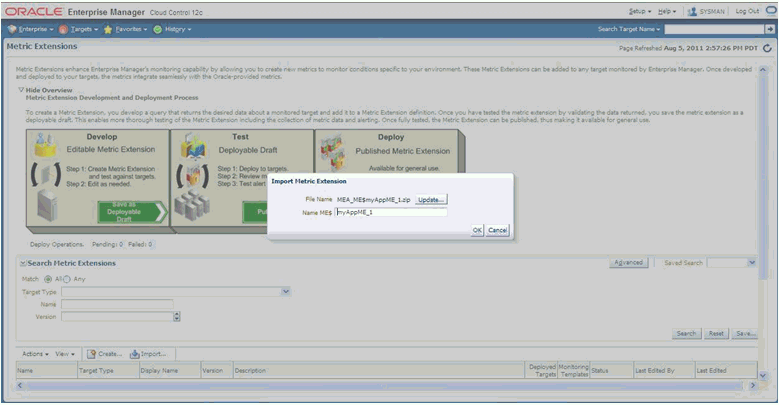
After the Management Extension Archive is imported as shown above, it can be edited (and modified), tested, published and deployed.
Users can also use the mechanism outlined in previous section to create additional metrics that are not available out-of- box for Oracle Coherence or JVM targets and the data for which are available via JMX Mbean attributes.
The procedure is similar to the ones followed in previous section for extending metrics on j2ee_application target types except that you must select target type "JVM" or "Oracle Coherence xxx" in Step 3 for defining the Metric Extension on JVM or Oracle Coherence target types.
The steps are similar to those for using JMXCLI to define a Metric Extension Archive for custom J2EE applications except that the start-up arguments when jmxcli is invoked as follows:
emctl jmxcli -t JVM -MEXT -h adc2180736 -p 6789 -m "*:*" -w /scratch/TEMP/
You must specify target type on which the Metric Extension is defined to be JVM or oracle_coherence as appropriate (instead of the default j2ee_application).