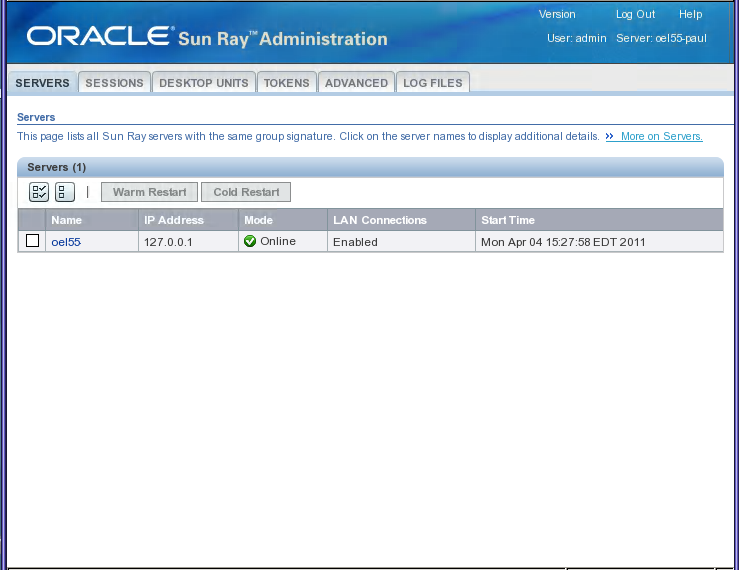The Sun Ray Administration Tool (Admin GUI) is organized around primary Sun Ray objects such as servers, sessions, desktop units, and tokens. Each type of object has a dedicated tab that provides related functionality. Figure 4.1, “Admin GUI Home Screen” shows the home screen.
The default user name for the administration account is
admin.
The password is set during the Sun Ray server configuration. If you can't remember the administration password, you can use the utconfig -w command to reconfigure the administration software, including the password. To change the administration password, use the Advanced tab in the Admin GUI.
To allow another user account to perform administrative functions, see How to Enable or Disable Multiple Administration Accounts (Oracle Linux) or How to Enable or Disable Multiple Administration Accounts (Oracle Solaris).
Table 4.2, “Admin GUI Tab Descriptions” describes tabs provided with the Admin GUI.
Table 4.2. Admin GUI Tab Descriptions
Tab | Functions |
|---|---|
Servers | From the Servers tab, you can do the following tasks:
|
Sessions | From the Sessions tab, you can do the following tasks:
|
Desktop Units | From the Desktop Units tab, which includes the Sun Ray Clients and Oracle Virtual Desktop Clients, you can do the following tasks:
|
Tokens | From the Tokens tab, you can do the following tasks:
|
Advanced | The Advanced tab includes the following subtabs: |
Security Subtab From the Security subtab, you can disable and re-enable security settings, such as encryption of communication between client and server, server authentication, security mode, and device access. | |
System Policy Subtab From the System Policy subtab, you can regulate authentication manager policy settings, such as:
| |
Kiosk Mode Subtab From the Kiosk Mode subtab, you can configure Kiosk Mode for your system. | |
Card Probe Order Subtab From the Card Probe Order subtab, you can rearrange the order that smart cards are probed. You can move the cards that are used most frequently to the top of the list. | |
Data Store Password Subtab From the Data Store Password subtab, you can change the password for the administrator account. | |
Log Files | From the Log Files tab, you can do the following tasks:
|
All actions performed within the Admin GUI that modify system settings are logged in an audit trail.