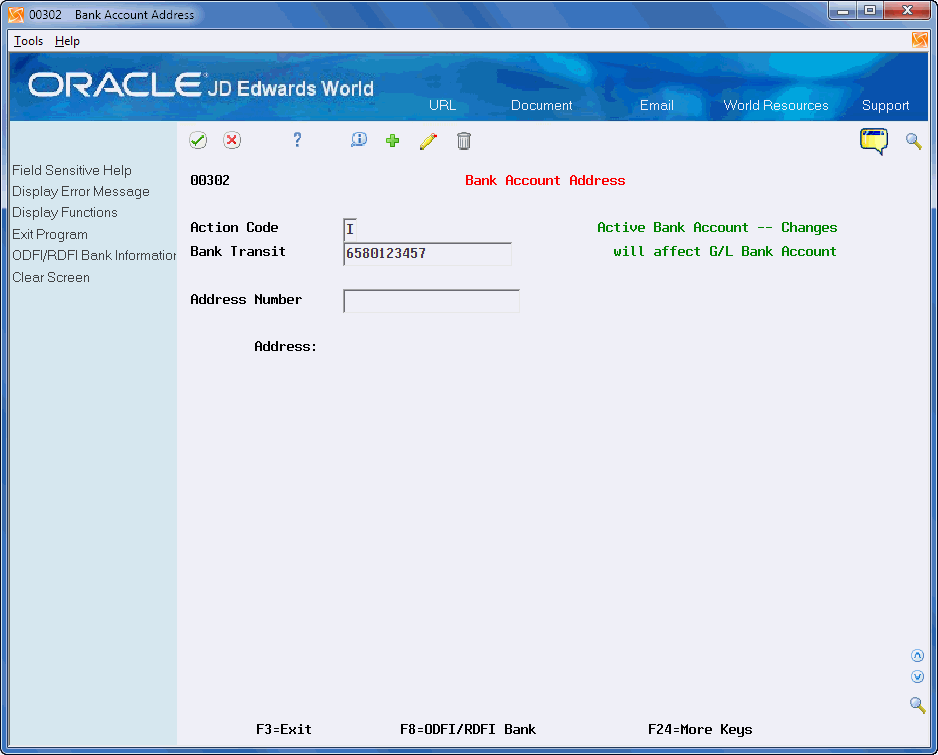34 BACS and IAT Payment Processing
This chapter includes the following topics:
34.1 Payment Processing Overview
The Accounts Payable system includes two types of international automatic payment processing. They include:
-
BACS
-
IAT
34.1.1 BACS
The United Kingdom banking system uses the Banks Automated Clearing System (BACS) to transmit money electronically. The Accounts Payable automatic payment processing uses BACS to credit money to a supplier's bank account. The Accounts Receivable system also uses it to collect money from a customer's bank account using the Auto Debit program specifying the UK BACS program (P03575BT).
The features of the BACS automatic payment processing are similar to other types of Electronic Funds Transfer (EFT) payments. The BACS payment program (P04572B) produces a file in the format necessary for magnetic tape. Users should contact BACS for the current acceptable methods of sending payment information.
34.1.2 IAT
The International ACH Transaction (IAT) is a Standard Entry Class code for Automated Clearing House (ACH) transactions that identifies international payments. An IAT is an ACH debit or credit entry that is part of a payment transaction originating from or transmitted to an office of a financial agency outside the territorial jurisdiction of the United States. The rule classifies IATs by focusing on the location of the financial agency that handles the payment transaction (movement of funds) and not the location of any other party to the transaction (for example, the originator or receiver). The ACH Network is an EFT system that provides for the interbank clearing of electronic payments for participating depository financial institutions. You can identify an IAT by the Standard Entry Class code - IAT. In addition, the IAT format includes the following elements:
-
A unique Company/Batch Header and Entry Detail Record
-
Seven mandatory addenda records
-
A maximum of five optional addenda records. The corporate originator does not provide the optional addenda records. Financial institutions involved in the transaction may include these at a later time.
A/P programs provide the ability to identify A/P payments as IATs and to create ACH transactions in the IAT format. You can identify IATs via the payment instrument. You can identify the foreign ODFI bank information to support IAT payments which foreign banks fund and foreign RDFI bank information to support IAT payments to foreign banks.
Consider the following questions to determine if you must comply with OFAC obligations and if the IAT rules affect your business:
-
Is your company a subsidiary of a multinational company?
-
Does your company have foreign subsidiaries?
-
Does your company buy or sell to organizations or individuals outside the territorial jurisdiction of the United States?
-
Does your company send payroll, pension, or benefit payments via the ACH Network to individuals that have permanent resident addresses outside the territorial jurisdiction of the United States?
If the answer to these questions is yes, consult with your financial institution and refer to NACHA Operating Rules for help determining the affect of the IAT rules and to ensure compliance.
See Also:
-
https://www.nacha.org/for more information about the National Automated Clearing House Association and the operating rules and the format for IATs. -
http://www.treasury.gov/about/organizational-structure/offices/Pages/Office-of-Foreign-Assets-Control.aspxfor more information about the Office of Foreign Assets Control (OFAC) of the U.S. Department of the Treasury which enforces economic and trade sanctions based on U.S. foreign policy and national security goals.
34.2 Setting Up BACS Payment Processing
Setting up BACS Payment Processing includes the following tasks:
-
Setting Up Bank Account Information
-
Setting Up Payment Instrument Defaults
-
Setting Up Suppler Master Information
-
Setting Up Supplier Bank Account Information
34.2.1 Setting Up Bank Account Information
You use the Bank Account Information program (P04130) to set up all G/L Bank Accounts from which you make payments via standard check or EFT. You can make payments via BACS and standard checks from the same Bank Account. This bank account information is the Originating Bank Account on the bank tape.
To change the Bank Address Number, choose Exit to Bank Account Addresses (F8) to access the Bank Account Addresses program (P00302). Additionally, from the Bank Account Addresses screen, you can access the ACH ODFI/RDFI Info Window (P00303) to enter ODFI/RDFI bank information. You use the bank account information in both the Accounts Receivable and Accounts Payable applications.
Set the Bank Account Information (P04130) processing options to display both the Electronic Information and Bank System information.
From Accounts Payable (G04), enter 29
From Accounts Payable Setup (G0441), choose Automatic Payment Setup
From Automatic Payment Setup (G04411) choose Bank Account Information
To enter BACS information for a bank account
-
On Bank Account Information, locate the bank account.
-
Complete the following fields and click Change.
-
Bank Transit
-
Bank Account Number
-
Bank User Number
-
Ref/Roll Number
-
Bank Reference Name
-
Figure 34-1 Bank Account Information screen
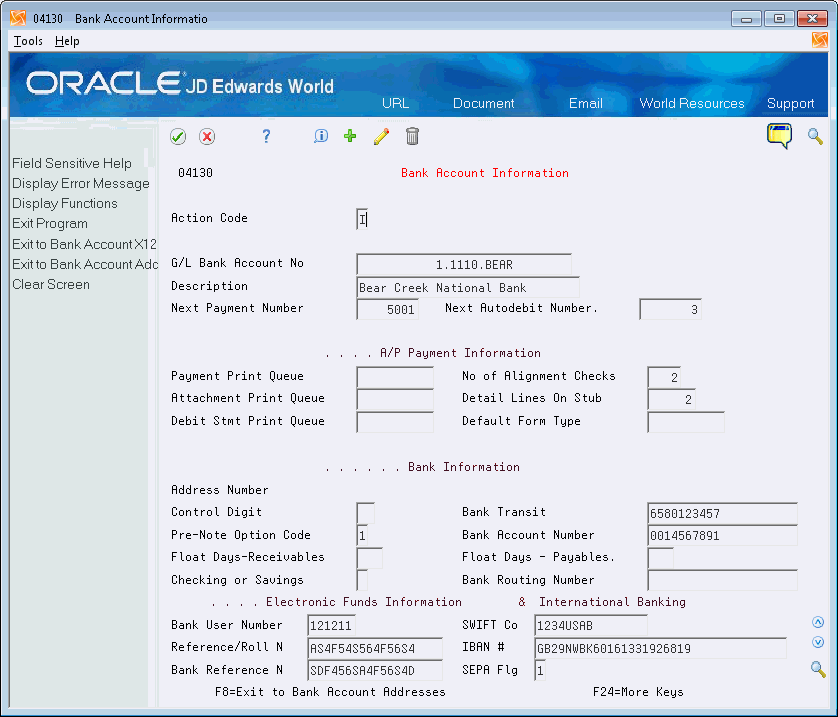
Description of "Figure 34-1 Bank Account Information screen"
34.2.2 Setting Up Payment Instrument Defaults
A Payment Instrument code of B is the default payment instrument for BACS payment processing. Verify the following programs and DREAM Writer versions exist in the Payment Instrument Defaults program (P0417), as they are required during the BACS payment processes:
-
Write Program - P04572B
-
Register Program - P04576T
-
Attachment Program - P04573U
-
Debit Statement Program - P04574
From Accounts Payable (G04), enter 29
From Accounts Payable Setup (G0441), choose Automatic Payment Setup
From Automatic Payment Setup (G04411) choose Payment Instrument Defaults
Figure 34-2 Payment Instrument Defaults screen
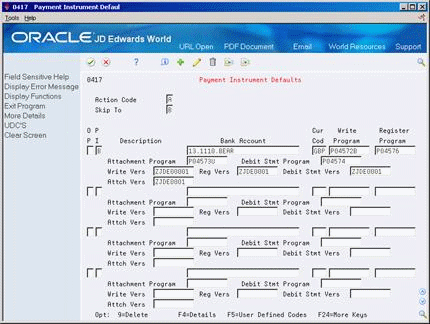
Description of "Figure 34-2 Payment Instrument Defaults screen"
34.2.3 Setting Up Supplier Master Information (P01054)
From Accounts Payable (G04), choose Supplier & Voucher Entry
From Supplier & Voucher Entry (G0411), choose Supplier Master Information
If you typically pay a supplier by BACS, you can set the Payment Instrument default for BACS payments in the Suppler Master Information program (P01054. If the default payment instrument is not set up in the Supplier Master, you can change it during voucher entry or you can update the voucher using Speed Release (P04114).
If you want to bypass printing the BACS remittance advice, set the Bypass BACS Remittance field in Supplier Master.
See Also:
34.2.4 Setting Up Supplier Bank Account Information
You must enter bank count information for each supplier that you pay via BACS.
From Accounts Payable (G04), choose Supplier & Voucher Entry
From Supplier & Voucher Entry (G0411), choose Supplier Master Information
To enter supplier bank account information
-
On Supplier Master Information, locate the supplier.
-
Choose Bank Codes (F8).
-
On Bank Accounts by Address, complete the following fields.
-
Address Number
-
Bank Routing/Transit
-
Customer Bank Account Number
-
Description
-
Ctl
-
Bank Type
-
-
Choose Detail (F4) complete the following optional fields, and click Change
-
Ref/Roll Number (optional)
-
SWIFT code
-
Pre-Note
-
IBAN
-
34.3 Setting Up for IAT Processing
To set up IAT, you attach ACH ODFI/RDFI bank information to the bank account using the ACH ODFI/RDFI Info Window (P0030).
-
If you use the IAT A/P Payment format you might need to run the Create B from G Recs F0030 program (P0030QD3) on the A/P Advanced & Technical menu (G0431). This conversion program reads the G records in the Bank Transit Number Master File (F0030) and uses the value in the Bank Transit Number field to access a bank (B) record. If the program locates one, it updates the Address Book Number (G) record to match the B record. If the program does not locate the B record and the G record contains an address book number, it creates a B record for that Bank Transit Number/Address Book Number match.
From Accounts Payable (G04), enter 29
From Accounts Payable Setup (G0441), choose Automatic Payment Setup
From Automatic Payment Setup (G04411) choose Bank Account Information
Alternatively, you can access Bank Account Address (P00302) from the Bank Accounts by Address program (P0030) by choosing Exit to Bank Transit Number (F8).
-
On Bank Account Information, choose Exit to Bank Account Addresses (F8).
-
On Bank Account Address, choose ODFI/RDFI Bank Information (F8).
-
On ACH ODFI/RDFI Info Window, complete the following fields and click Add:
-
Address Number
-
BIC/Swift Code
-
IBAN
Figure 34-4 ACH ODFI/RDFI Information WIndow
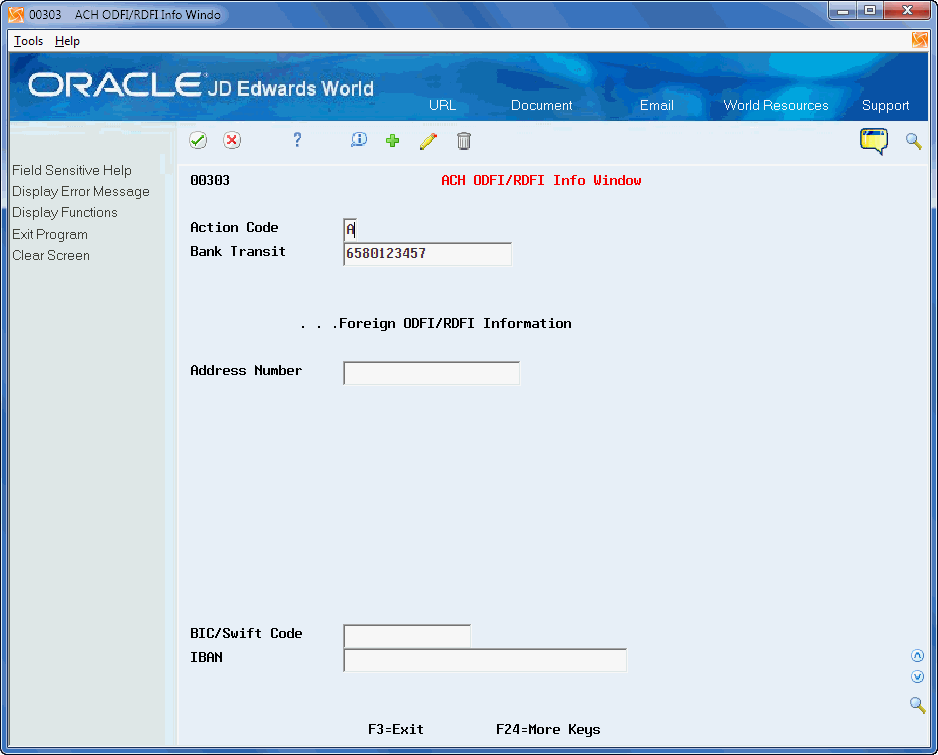
Description of "Figure 34-4 ACH ODFI/RDFI Information WIndow"
-
-
Continue clicking Exit to access the menu.
| Field | Explanation |
|---|---|
| BIC/Swift Code | The Society for Worldwide Interbank Financial Telecommunications (SWIFT) code, also known as BIC, is an international banking identification code used to identify the origin and destination of electronic (or wire) financial transfers. This is the BIC code of the beneficiary's bank. This code is similar to the Routing Number in the United States.
BIC can be 8 characters or 11 characters and consists of the following elements: 4 characters for the bank code 2 characters for the country code 2 characters for the location code 3 characters for the branch code (optional) |
| IBAN | The International Bank Account Number or IBAN as it is commonly called, is a series of alphanumeric characters that uniquely identifies a customer's account held at a bank anywhere in the world. The IBAN has a maximum of 34 alphanumeric characters:
The first two alphabetic characters identify the country in which the account is held. The next two digits are the check digits. They validate the complete IBAN. The final part of the IBAN is the domestic account number, which in most cases consists of the account number itself, the number that identifies the bank and the branch, and one or more check digits. For some countries an extra bank identifier is included. |
34.4 Processing BACS and IAT Payments
After you set up your system for BACS and IAT, you can enter vouchers using any of the voucher entry programs. Processing BACS and IAT payments is similar standard automatic payment processing. The following tasks relate to requirements for processing BACS and IAT payments. They include:
-
Creating Payment Groups
-
Working with Payment Groups
-
Copying the Bank Tape File to Tape
34.4.1 Creating Payment Group
All of the Electronic Funds Transfers/EDI Only processing options in the Create Payment Group program (P04570) should be set to verify that proper supplier information exists.
From Accounts Payable (G04), choose Automatic Payment Processing
From Automatic Payment Processing (G0413), choose Create Payment Groups
34.4.2 Working With Payment Groups
Set the BACS processing option in Work with Payment Groups (P04257) to activate the display of the processing dates when the program completes.
| Topic | Description |
|---|---|
| Write Payments Options | 3 - In addition to the G/L payment date and the next payment number, the BACS processing and expiration dates display. The Processing Date is the date that the file should be sent to and processed by the BACS system. The Expiration Date is the date after which the file is obsolete and it should not be processed. If you did not enter dates, the program uses the system date.
The program updates the multimember BACS A/P Tape Work File (F04572B) and also produces a remittance advice (S04572B) for the supplier. 4 - Depending on your business practices, you can update the payment immediately after the program completes or you can update this after you process the payment file to the financial institution. The A/P Payment Processing - Produce Bank Tape - BACS program (P04572B) assigns a document type of PH for BACS payments. 6 - Writes payments and then updates the payment group. The BACS information appears during this process. Because this option performs the update prior to sending the payment file to the financial institution, if there are issues with the data, you must void the payments and reprocess. |
From Accounts Payable (G04), choose Automatic Payment Processing
From Automatic Payment Processing (G0413), choose Work with Payment Groups
34.4.3 Copying the Bank Tape File to Tape (P0457)
You use the Copy Bank File to Tape (P0457) program to copy the payment file for the bank to tape or diskette.
To view the data in the file prior to copying it, you can enter DSPPFM on the Command Line and choose Command Entry Prompt (F4). Enter F04572B in the File field and P0457 in the Member ID field. The file output displays.
For security purposes, after the program copies the file, J.D. Edwards World recommends that you delete this file.
From Accounts Payable (G04), choose Automatic Payment Processing
From Automatic Payment Processing (G0413), choose Copy Bank Tape File to Tape
You can set the BACS Format processing option to display the BACS format and the program enters F04572B in the File Name field when you access the program.
To copy the bank tape file to tape
-
On Copy Bank File to Tape, locate the bank account.
-
To narrow your selection, complete the User ID field.
-
Complete the Option field.