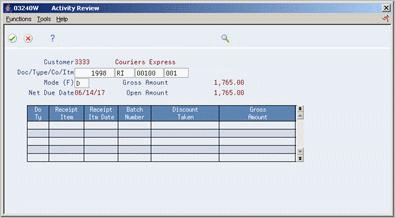16 Locate Customer Ledger Information
This chapter contains these topics:
To quickly review invoices and receipts, audit a customer's transaction history, and review A/R ledger information for the customer, use the Customer Ledger Inquiry program (P032002) .
Customer ledger information is stored in the A/R Ledger table (F0311).
| Topic | Description |
|---|---|
| Revenue Recognition | When you use the Customer Ledger Inquiry program (P032002) to locate an invoice, you can access the Standard Invoice Entry program (P03105) to enter the invoice into revenue recognition.
See Chapter 37, "Work with Revenue Recognition (Release A9.3 Update)" for more information. |
From Accounts Receivable (G03), choose Customer & Invoice Entry
From Customer & Invoice Entry (G0311), choose Customer Ledger Inquiry
Figure 16-1 Customer Ledger Inquiry screen
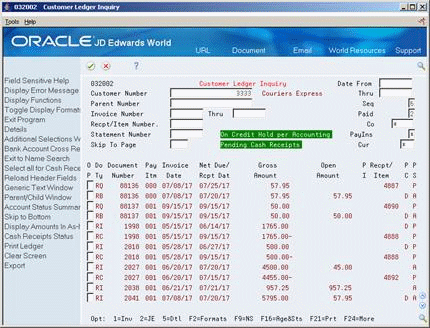
Description of ''Figure 16-1 Customer Ledger Inquiry screen''
16.1 Defining Invoice Search Criteria
To locate transaction information for a customer, first define the type of criteria the system uses to display information. Limit your search by defining:
-
Standard invoice criteria, such as a customer number or invoice number
-
Detailed invoice criteria, such as a date range, company number, or currency
-
Refined invoice criteria, such as an amount range or G/L class
16.1.1 Using the SQL Processing Option
When you use Customer Ledger Inquiry, the program P032002 retrieves invoice and receipt transactions based on the information provided in the header portion of the screen.
Depending on the information provided, the program uses different logical files to retrieve the A/R transaction records. A logical file is used to sort and sequence records from the physical file, so that all records can be ordered in the specific manner that has been chosen. Using a logical file to retrieve information greatly improves the processing speed of the program. Not all search combinations will have a specific corresponding logical file. When a specific logical is unavailable for the specified search criteria, the system will use the feature of SQL (IBM's Structured Query Language) to locate the records. If you do not want to use SQL, you can set the processing option in Suppler Ledger Inquiry to limit your searches to logical files that exist. If you chose not to use SQL, and the search criteria specified does not have a logical file, you will receive error message 4520 (Inquiry cannot be processed without SQL). This is not a major problem. Just change your search criteria to something that is supported by a logical file.
The following table states which combinations are supported by the use of a logical file. The combination of Value Entered, Paid and Sequence determine which logical can be used for your search. Combinations other than what is presented below will automatically use SQL to retrieve the information, if SQL processing has not been prevented by the processing option.
| Value Entered | Advised Sequence Value | Paid Y/N/3 | Associated Logical |
|---|---|---|---|
| Customer Number | 2, 6, 7, 8, A or B | Y/N/3 | Seq 7, F0311LB
Seq 8, F0311LC Seq 6, A- F0311LE Seq 2, B- F0311LF |
| Invoice Number | 1 or A | Y/N/3 | F0311LD |
| Check/Item No. | 7 | Y/N/3 | F0311LH |
| Statement No. | 4 | N | F0311LQ |
| Parent No. | 2, 8 | Y/N/3 | Seq 8- F0311LP
Seq 2- F0311LO |
| Customer Number; Receipt Number | 7 | Y/N/3 | F0311LB |
| Invoice Number, Statement Number | 4 | N | F0311LQ |
Note:
If the processing option has been set to sequence by Net Due Date, Invoice Date, or G/L date (2, 3, or 8) in descending order, then SQL will be used automatically for these searchesTo define invoice search criteria
On Customer Ledger Inquiry
-
Complete one or more of the following fields:
-
Customer Number
-
Parent Number
-
Invoice Number
-
Receipt/Item Number
-
Statement Number
-
-
To limit the number of documents displayed, complete one or more of the following fields:
-
Date From
-
Date Thru
-
Sequence
-
Paid
-
Company
-
Skip To Page
-
Payment Instrument (display controlled by processing option)
-
Currency Code
-
-
To refine your search, choose the Additional Selections function (F6) next to the appropriate invoice.
Figure 16-2 Additional Selections screen
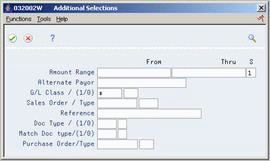
Description of ''Figure 16-2 Additional Selections screen''
-
On Additional Selections, complete one or more of the following fields:
-
Amount Range (From/Thru)
-
Alternate Payor
-
Selection
-
G/L Class
-
Include Exclude (1/0)
-
Sales Order/Type
-
Reference
-
Document Type
-
Matching Document Type
-
Purchase Order/Type
-
Consolidation Code
-
16.1.2 Processing Options
See Section 102.6, "Customer Ledger Inquiry with SQL (P032002)" for more information.
16.2 Viewing Invoice Information
Viewing information for an unpaid or paid invoice consists of:
-
Viewing an individual invoice
-
Viewing an associated journal entry
-
Viewing invoice detail
-
Viewing multi-currency invoice information
16.2.1 Viewing an Individual Invoice
To view information about an invoice, such as the posting status or pay status, access the customer's A/R ledger.
On Customer Ledger Inquiry
-
Define the necessary invoice search criteria.
-
Choose the Invoice option next to the appropriate document.
16.2.2 What You Should Know About
| Topic | Description |
|---|---|
| Revising an invoice | To change or delete an invoice through Customer Ledger Inquiry, set the appropriate processing option. Otherwise, you can only view invoices using the Invoice Review option. |
| Viewing related sales orders | If an invoice has an associated sales order, you can view it through Customer Ledger Inquiry using the Review Sales Order option. |
16.2.3 Viewing an Associated Journal Entry
To verify the accounting distribution for a specific invoice, access the customer's ledger.
To view an associated journal entry
On Customer Ledger Inquiry
-
Define the necessary invoice search criteria.
-
Choose the Journal Entry option next to the appropriate document.
16.2.4 What You Should Know About
| Topic | Description |
|---|---|
| Revising a journal entry | If you set the appropriate processing option, you can change a journal entry by accessing the individual invoice. You cannot change a journal entry by accessing it directly on Customer Ledger Inquiry. |
16.2.5 Viewing Invoice Detail
To view the detail for an invoice without locating the individual invoice, access the customer's ledger. For example, you might want to determine the gross amount of an invoice and its due date or view the reason code assigned to a chargeback.
On Customer Ledger Inquiry
-
Define the necessary invoice search criteria.
Figure 16-3 Customer Ledger Detail Information screen
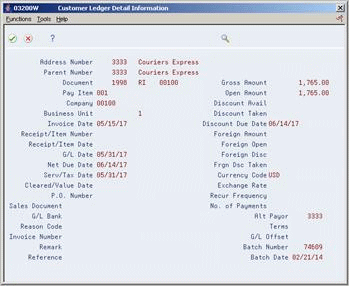
Description of ''Figure 16-3 Customer Ledger Detail Information screen''
16.2.6 Viewing Multi-Currency Invoice Information
To locate invoice information for a customer that uses multiple currencies, access the customer's ledger. You can view:
-
All invoices for a particular customer. Amounts appear in the currency assigned to the customer.
-
Only invoices entered in a specific currency.
-
All invoices in the original currency of the transaction.
-
All invoices in the domestic currency of the company.
In the following example, the currency code is GBP (British pounds). Therefore, only those documents entered in British pounds appear.
Figure 16-4 Customer Ledger Inquiry (GBP) screen
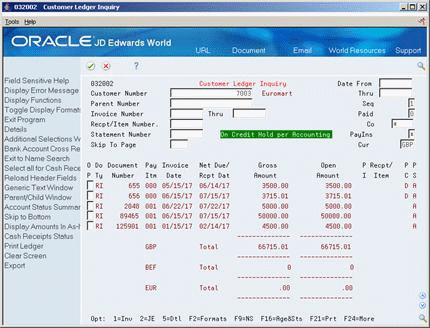
Description of ''Figure 16-4 Customer Ledger Inquiry (GBP) screen''
To view multi-currency invoice information
-
Define the necessary invoice search criteria.
-
Complete the following field:
-
Currency
-
-
Toggle to the currency format (optional).
16.2.7 What You Should Know About
| Topic | Description |
|---|---|
| Viewing the exchange rate | For amounts in currencies different from the currency of the company, view the exchange rate used during invoice entry on Customer Ledger Detail Information. |
| Displaying amounts in one currency | If your organization uses the same customer for various companies, you might want to enter a company number to limit the information displayed. This ensures that all amounts display in the same currency when viewing all invoices. |
16.3 Viewing Account Information
Viewing account information consists of:
-
Viewing account activity
-
Viewing account status information
-
Viewing collection management information
16.3.1 Viewing Account Activity
To view the activity of an account, access the customer's ledger. For example, you might want to determine when you received payment on a specific invoice and the receipt amount.
On Customer Ledger Inquiry
-
Define the necessary invoice search criteria.
-
Choose the Payment Review (6) option next to the appropriate document.
16.3.2 Viewing Account Status Information
To view detailed status information for a customer or parent account, such as a customer's credit limit or account balance, access the customer's ledger.
To view account status information
On Customer Ledger Inquiry
-
Complete the following field:
-
Customer Number
-
-
To access Account Status Summary, choose the Age & Status function.
Figure 16-6 Account Status Summary screen

Description of ''Figure 16-6 Account Status Summary screen''
16.3.3 Processing Options
See Section 102.7, "Account Status Summary (P03203)" for more information.
16.3.4 Viewing Collection Management Information
To view collection information for a specific invoice, access the customer's ledger. For example, you might want to determine if an invoice is set up to appear on a collection report or verify the number of payment reminders to send for an overdue invoice.
To view collection management information
On Customer Ledger Inquiry
-
Define the necessary invoice search criteria.
-
Choose the Collection Management (3) option next to the appropriate invoice.
Figure 16-7 Collection Management screen
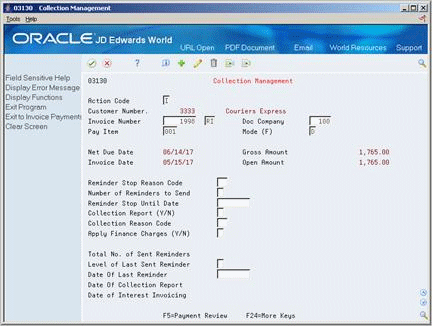
Description of ''Figure 16-7 Collection Management screen''