61 Process "As Of" Reports
This chapter contains these topics:
You can print period-end reports as of a specific date. To do this, you must first build a transaction worktable based on a specific "as of" date.
From Accounts Receivable (G03), choose Periodic Processes
From Periodic Processes (G0321), choose an option under the 'As Of' Reporting heading
61.1 Generating "As Of" Date Information
You generate "as of"date information by running Date File Generation. The program builds the "As Of' Accounts Receivable worktable (F0311A) that contains transactions with a G/L date less than or equal to the "as of" date you specify in the processing options. The program builds the "As Of" Accounts Receivable Ledger worktable from the A/R Ledger table (F0311).
The program selects transactions that are written to the worktable and examines every matching document (payments, adjustments, voids) related to the original document. Any matching document with a G/L date prior to the "as of" date is also written to the worktable. Any matching document dated after the "as of" date is written to the worktable if you set the appropriate processing option.
The "As Of" Processing allows you to rebuild the F0311A by company. You can rebuild using a different "as of" date for each company by setting the processing option for partial build. The system expects if the processing option is set to partial build, the company value in the data selection must have *VALUE or *RANGE. Input the correct company number(s) on the Value screen.
Note:
If more than 45 companies re needed for selection, simply add additional company selections. You can select up to 225 companies for the partial build, which is five separate Data Selection records separated with an OR statement.The records for each company are written to the same F0311A file. If you choose to include only records for companies 00001 and 00050, existing records for those two companies will be deleted and the data will be rebuilt. The "As Of" date on each record is stored in the Date Updated (RPUPMJ) field. The data sequence on the reports sorts by the Date Updated (RPUPMJ) first.
Business unit security will be used in this process. Only those Business Units that you specify will be updated in this process.
61.1.1 Before You Begin
-
Determine if you will include paid items in the worktable. Including paid items increases the processing time significantly.
-
Schedule this procedure after business hours to ensure adequate processing time.
61.1.2 What You Should Know About
The Pay Status code for your F0411A records will automatically be set to P if there is no open amount existing in your Accounts Payable Ledger (F0411) record at the point in time of the "As of" date. An A will default if an open amount exists in your F0411 record (A = Approved, P = Paid). No other Pay Status codes will be written to the F0411A file. For example, if the F0411 record has an open amount and pay status of H, the record will be written to the F0411A with a pay status of A.
This as of build supports up to 999 pay items per document.
61.2 Printing "As Of" Reports
"As of" reports are versions of the Open A/R Detail (P034201) and Open A/R Summary (P03413) reports. Each report is based on the "As of" Accounts Receivable Ledger worktable and lists information as of the date you specify in Date File Generation.
This task consist of:
-
Printing the Open A/R Detail Report
-
Printing the Open A/R Summary Report
-
Printing the Open A/R by Business Unit and Address Report
61.2.1 Before You Begin
-
Run Date File Generation (P03900) to create the A/R 'As of" worktable (F0311A)
-
Choose the appropriate "As of" DEMO version for the specific report. Verify the F0311A is in the Based on File field in Additional Parameters for the version of the "As of" report that you are running.
-
Set the appropriate processing option to use "As of" date processing.
61.2.2 What You Should Know About
| Topic | Description |
|---|---|
| Multi-Currency | If the detail portion of the report includes more than one currency, the amount in the total line is a hash total and is meaningless. To avoid hash totals, you can include currency codes in your totaling levels. |
61.2.3 Printing the Open A/R Detail Report
The Open A/R Detail Report lists information based on any "As of" date you specify in the worktable build. This report has several versions, including:
-
A/R Detail with Discount and Remarks
-
A/R Detail with Optional Aging
-
Customer Receipts History
-
Retainage Receivables
-
A/R Detail by Account Representative
Figure 61-1 Accounts Receivable Detail report
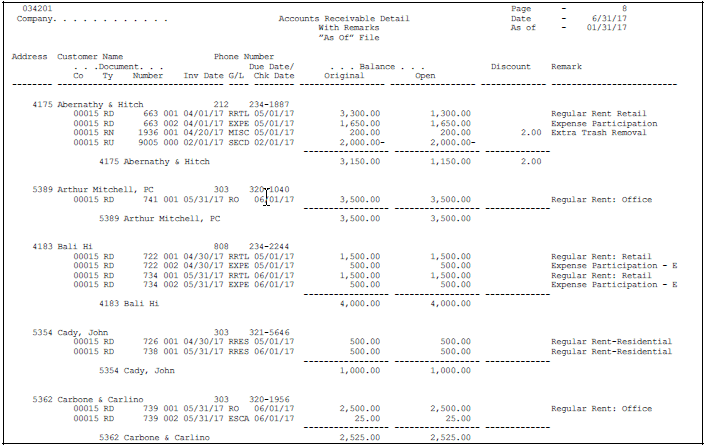
Description of ''Figure 61-1 Accounts Receivable Detail report''
61.2.5 Printing the Open A/R Summary Report
The Open A/R Summary Report lists open A/R summary totals and associated aging. The transactions are summarized by customer number and company. This report has several versions, including:
-
Open A/R Summary by Company
-
Open A/R Summary by Parent
-
Open A/R Summary by Salesperson
-
Open A/R Summary by Category Code
Figure 61-2 Accounts Receivable Detail (Open A/R Summary) report
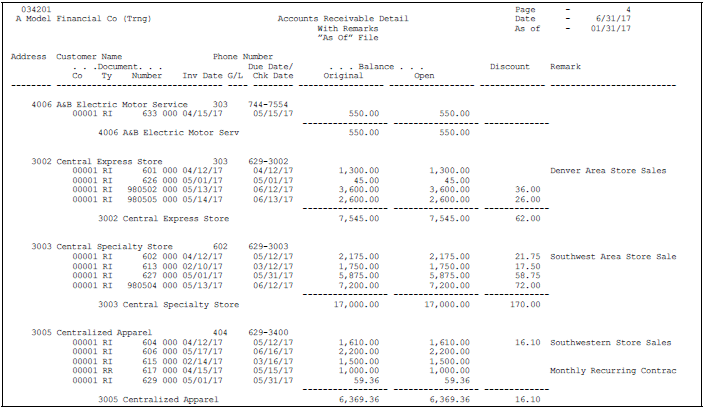
Description of ''Figure 61-2 Accounts Receivable Detail (Open A/R Summary) report''
61.2.6 Printing the Open A/R by Business Unit and Address Report
The Open A/R by Business Unit and Address Report lists information about open amounts for customers based on business unit and address.
Figure 61-3 Open A/R by Customers and Business Unit report
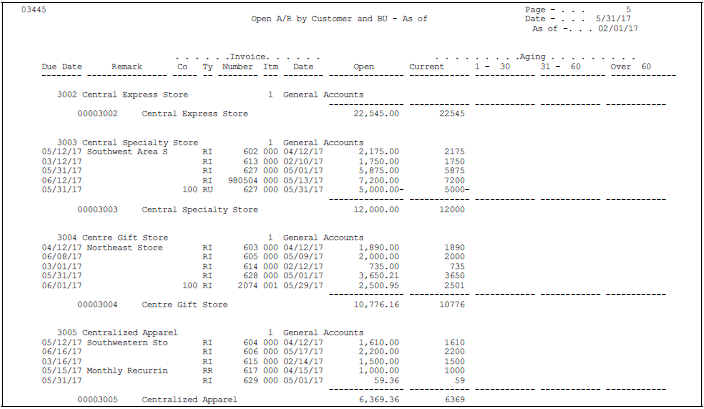
Description of ''Figure 61-3 Open A/R by Customers and Business Unit report''
61.2.8 What You Should Know About
| Topic | Description |
|---|---|
| Printing additional "as of" reports | You can also run the following reports based on the "As of" Accounts Receivable Ledger worktable:
Verify that you set the appropriate processing option for the "As of" date processing. |
See Also: