58 Create Chart of Accounts
This chapter contains these topics:
A chart of accounts provides the structure for your general ledger accounts. It lists specific types of accounts, describes each account, and includes account numbers. A chart of accounts typically lists asset accounts first, followed by liability and capital accounts, then revenue and expense accounts.
You can create your chart of accounts in a variety of ways. However, to ensure consistency and accuracy across business units and companies, you should complete the tasks in this chapter.
Account information is stored in the Account Master table (F0901).
58.1 Defining Account Segments
From General Accounting (G09), choose Organization and Account Setup
From Organization and Account Setup (G09411), choose Advanced Organization Setup
From Advanced Organization Setup (G094111), choose Flex Format - BU.Obj.Sub
As part of creating your chart of accounts, you need to define the length of the account segments. These segments are:
-
Business unit - a maximum of 12 characters
-
Object account - 4, 5, or 6 characters (4 or 6 for standard business unit.object.subsidiary)
-
Subsidiary - a maximum of 8 characters
On Flex Format - Business Unit.Object.Subsidiary
Figure 58-1 Flex Format - Business Unit.Object.Subsidiary screen
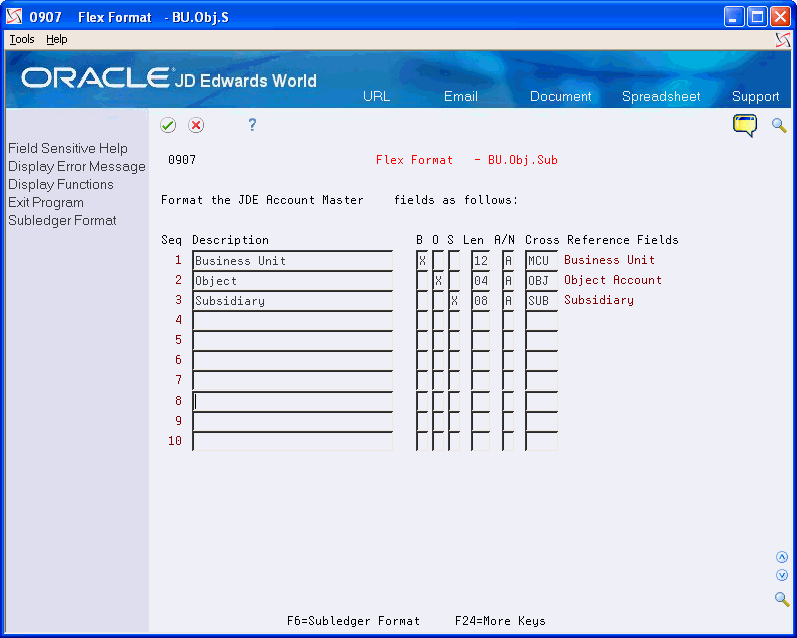
Description of "Figure 58-1 Flex Format - Business Unit.Object.Subsidiary screen"
-
Complete the following fields:
-
Description
-
Len (Length)
-
Cross Reference
-
-
To indicate the segment that you are defining, complete one of the following fields:
-
B (Business Unit)
-
O (Object)
-
S (Subsidiary)
-
| Field | Explanation |
|---|---|
| Business Unit Segment Indicator | An X in this field indicates that this segment of each G/L account number is stored as part of the JD Edwards World Business Unit field (MCU) in the database. For flex account numbers, you can define up to 6 segments, and use a total of 12 characters for the Business Unit field.
If you define multiple segments for the business unit, the system concatenates them left to right in ascending order according to their assigned sequence numbers. The resulting number is right-justified in the database field. |
| Object Segment Indicator | An X in this field indicates that this segment of each G/L account number is stored as part of the JD Edwards World Object Account field (OBJ) in the database. For flex account numbers, you can define up to three segments, and use a total of six characters for the Object field.
If you define multiple segments for the object, the system concatenates them left to right in ascending order according to their assigned sequence numbers. The resulting number is left-justified in the database field. |
| Subsidiary Segment Indicator | An X in this field indicates that this segment of each G/L account number is stored as part of the JD Edwards World Subsidiary Account field (SUB) in the database. For flex account numbers, you can define up to four segments and use a total of eight characters for the Sub field.
If you define multiple segments for the subsidiary, the system concatenates them left to right in ascending order according to their assigned sequence numbers. The resulting number is left-justified in the database field. |
| Length | The length of the specific segment or element for the flexible chart of accounts format. The individual elements must be greater than zero and must not exceed the following number of characters:
Business Unit - 12 (with separator characters) Object account - 6 (with separator characters) Subsidiary account - 8 (with separator characters) Subledger - 8 (separator characters not allowed) |
58.2 Creating a Model Chart of Accounts
From General Accounting (G09), choose Organization and Account Setup
From Organization and Account Setup (G09411), choose Accounts by Business Unit
To create a model, or master, chart of accounts, you can create one master model business unit that includes the complete chart of accounts. Or, you can create a model business unit for every business unit type and assign object accounts to it. You can then use these models as a basis for your actual chart of accounts.
By creating a model, you ensure that when you copy the accounts from the model business units into your actual (or production) business units, the accounts are standardized across business units and companies.
Depending on your organizational structure, you can create more than one model chart of accounts. For example, you can create one model for balance sheet accounts and another model for profit and loss (income statement) accounts.
You should create your model chart of accounts using a consistent numbering scheme for your object accounts so that they can be copied across all business units.
Carefully proofread your model chart of accounts to ensure that the descriptions, spelling, level of detail assignments, and posting edit codes are accurate. This model provides the basis for your entire chart of accounts.
After you copy the model business units into the actual business units, you can create the actual accounts dynamically, as you encounter the need for them.
To maintain the integrity of your account data, you can set processing options to restrict the account information that users can add or change. With these processing options, you can determine field by field what information is standardized and what is form.
To create a model chart of accounts
-
Complete the following fields:
-
Business Unit
-
Acct
-
Sub (optional)
-
Description
-
L (Level of Detail)
-
Account Number (optional)
-
P (Posting Edit Code)
-
Budg Patt (Budget Pattern) (optional)
-
-
Access the detail area.
Figure 58-2 Accounts by Business Unit (Detail) screen
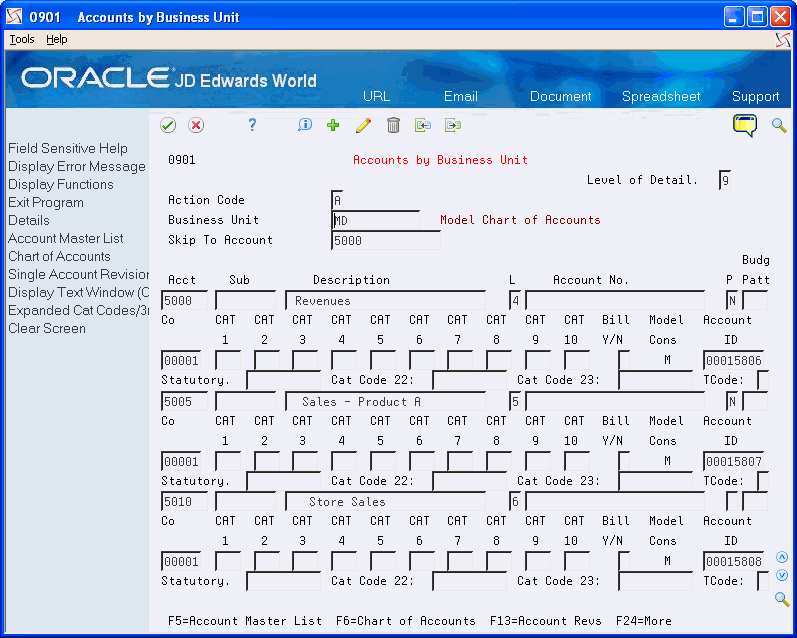
Description of "Figure 58-2 Accounts by Business Unit (Detail) screen"
-
Complete the following field:
-
Model/Consolidated
-
-
To add your record, use the Add action.
| Field | Explanation |
|---|---|
| Model Accounts and Consolidation Flag | A flag that indicates either a model/consolidated account or a model/consolidated business unit. Possible values are:
blank – Non-model business unit or account. M – Model business unit or account. C – Consolidated business unit or account. This is a program-generated (P10862) value and is not user-accessible. 1 – Target business unit or account. Used in source company records for intercompany settlements across environments. |
58.2.1 What You Should Know About
| Topic | Description |
|---|---|
| Reviewing and revising your model chart of accounts | After creating your model chart, review it for accuracy. Revise accounts as needed to correct errors before you copy the model accounts to business units. Copying the model reproduces any errors in multiple accounts. |
See Also:
-
Chapter 59, "Work with Accounts" for information about changing accounts and for the processing options for Accounts by Business Unit, Accounts by Object, and Revise Single Account.
58.3 Copying Accounts to Business Units
From General Accounting (G09), choose Organization and Account Setup
From Organization and Account Setup (G09411), choose Copy Accounts to Business Units
After you create your model chart of accounts, be sure that you have reviewed and corrected it. Then you can create your actual chart of accounts by copying the object and subsidiary accounts assigned to a model business unit to your actual business units. This saves time and ensures consistency throughout your account structure. You can copy:
-
All or a range of object accounts from one business unit to another
-
Object accounts at a given level of detail
-
All or a range of object accounts from one business unit to multiple business units of the same business unit type
58.3.1 Before You Begin
-
Verify that the model business unit from which you want to copy already exists and is accurate
To copy accounts to business units
On Copy Accounts to Business Units
Figure 58-3 Copy Accounts to Business Units screen
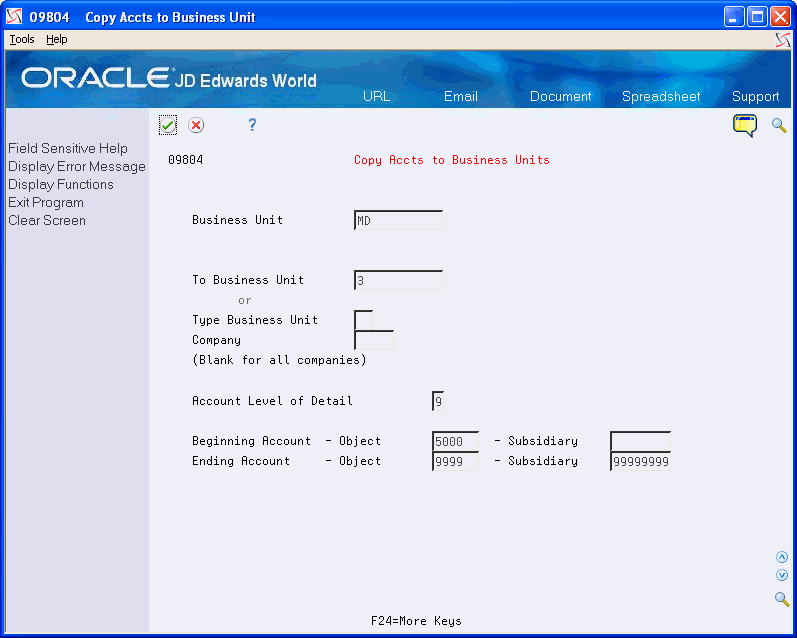
Description of "Figure 58-3 Copy Accounts to Business Units screen"
-
Complete the following field:
-
Business Unit
-
-
Complete either of the following fields:
-
To Business Unit
-
Type Business Unit
-
-
Complete the following field to copy business units for a specific company (optional):
-
Company
-
-
Complete the Beginning and Ending Account fields for:
-
Object
-
Subsidiary
-
| Field | Explanation |
|---|---|
| Business Unit | An alphanumeric field that identifies a separate entity within a business for which you want to track costs. For example, a business unit might be a warehouse location, job, project, work center, or branch/plant.
You can assign a business unit to a voucher, invoice, fixed asset, and so on, for purposes of responsibility reporting. For example, the system provides reports of open accounts payable and accounts receivable by business units to track equipment by responsible department. Security for this field can prevent you from locating business units for which you have no authority. Note: The system uses this value for Journal Entries if you do not enter a value in the AAI table. Form-specific information The From business unit that serves as a model for duplication. |
| To Business Unit | The destination business unit that to copy accounts to. |
| Type Business Unit | A code that identifies the classification of the business unit. This is a user defined code (system 00, type MC).
Form-specific information The business unit type to which you want to copy accounts. Use this field with the Company field to copy accounts to all the business units of a specific type within a company. |
| Beginning Account - Object | The beginning object account in the range of accounts you want to copy. Leave the beginning and ending object account numbers blank to copy all the accounts from the model business unit. |
| Subsidiary - Beginning Account | The beginning subsidiary account in the range of account numbers you want to copy. Leave the beginning and ending subsidiary account numbers blank to copy all the subsidiary accounts from the model business unit. |
| Ending Account - Object | The ending object account in the range of accounts you want to copy. Leave the beginning and ending object account numbers blank to copy all the accounts from the model business unit. |
| Subsidiary - Ending Account | The ending subsidiary account in the range of account numbers you want to copy. Leave the beginning and ending subsidiary account numbers blank to copy all the subsidiary accounts from the model business unit. |
58.4 Creating Accounts Dynamically
You can create all or part of your chart of accounts for a business unit on an as-needed or "dynamic" basis using the dynamic account creation feature. You can use this feature to:
-
Create accounts in the desired business unit if the accounts reside in a specified model business unit
-
Create business units with a skeletal account structure
-
Add accounts on an "as needed basis"
The primary reason for creating accounts dynamically is so that your business units include only those accounts you use, and not any unnecessary accounts. This initially provides a framework for a business unit's chart of accounts.
When creating accounts dynamically, remember that:
-
Dynamic Account Creation will not create non-posting header accounts, even if they exist in the model.
-
Dynamic Account Creation cannot be used with flex chart of accounts coding.
JD Edwards World defines a Flex Chart of Accounts as one where the account segments deviate from the standard BU (12 digits).OBJ (4, 5, or 6 digits).SUB (8 digits).
58.4.1 How it Works:
-
Invalid accounts entered using the Journal Entry program (P09101), with a preceding &, are automatically created in the Account Master (F0901) file, for that business unit, when the transaction is posted.
-
The batch status automatically goes to an error status; therefore you must approve the batch.
-
When you post the batch, the account will automatically be created in the Account Master (F0901) file.
-
The system will allow you to dynamically create accounts as long as the account exists in the model chart of accounts.
58.4.2 Before you Begin
Before you begin, you must define one model business unit for every business unit type. The type of business unit assigned to the business unit that you will add the accounts to, must be equal to the type business unit in the model business unit.
Note:
Accounts in the model business unit must allow for posting.To create accounts for each model business unit, you can:
-
Manually enter them, using the Accounts by Business Unit (P0901)
-
Automatically duplicate them from an existing business unit by using the Copy Accounts to Business Units program (P09804).
Note:
If you use the Copy Accounts to Business Units program (P09804), you must also run Update Model/Consolidation Field program (P00006QD).You must set the Model/Consolidation field (GMFMOD) to a value of M for all accounts in a model business unit. The system will automatically update the accounts that you added manually to the model business unit, but the system will not update accounts that you copied from another business unit (unless it's another model). When you designate the model business unit in the Data Selection for this program, the system will update all the accounts.
To create accounts dynamically
To create an account dynamically, do the following:
-
Activate the invalid account feature on General Accounting Constants (P0009).
-
Ensure that the object or object.subsidiary account exists in your model chart of accounts.
-
Ensure that a Type Business Unit is assigned to the business unit to which you will add the account.
-
Enter the journal entry.
-
Assign the journal entry an invalid account number, preceded by an &.
-
Review the batch.
The batch will have an error status because of the invalid account number.
-
Approve the batch.
This changes the error status to approved so the batch will post.
-
Post the batch.
The system compares the invalid account to the model chart of accounts. If the account exists in the model, the system adds the account to the business unit used in the journal entry and removes the invalid account symbol from the account in the journal entry.
58.4.3 What You Should Know About
| Topic | Description |
|---|---|
| Header accounts | You cannot create header accounts when you create accounts dynamically. Header accounts are typically used for summary purposes during financial reporting and do not allow for posting.
If you need to create a header account, enter the account and assign it a posting code of N on Accounts by Business Unit. |
| Flexible chart of accounts | You cannot create accounts dynamically if you use a flexible chart of accounts. |