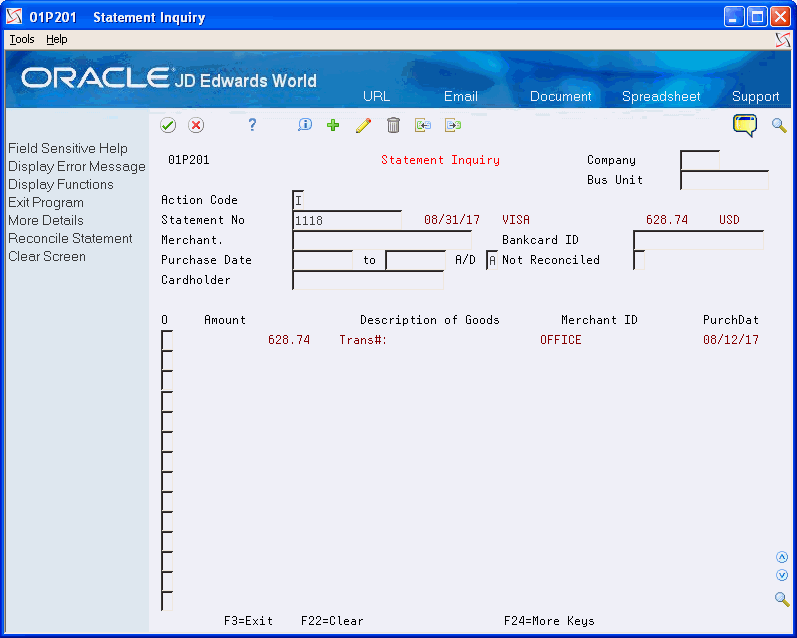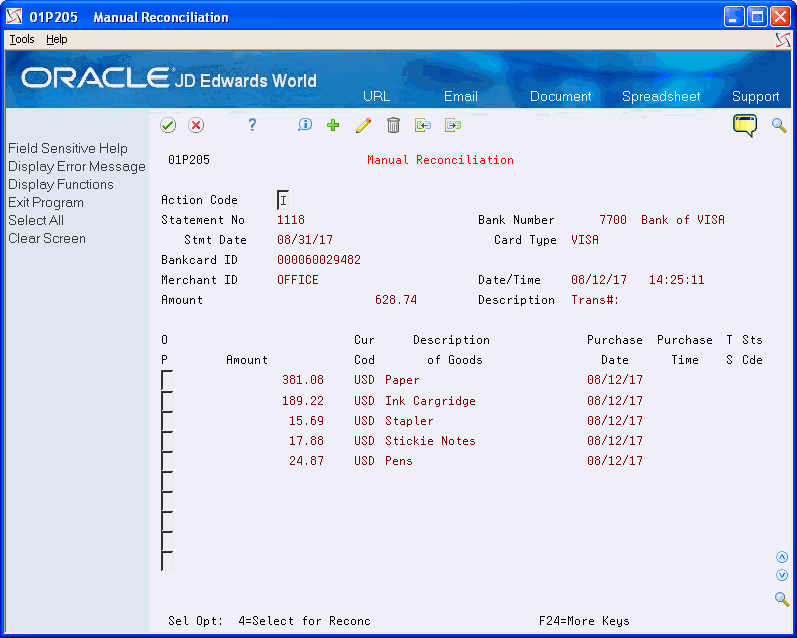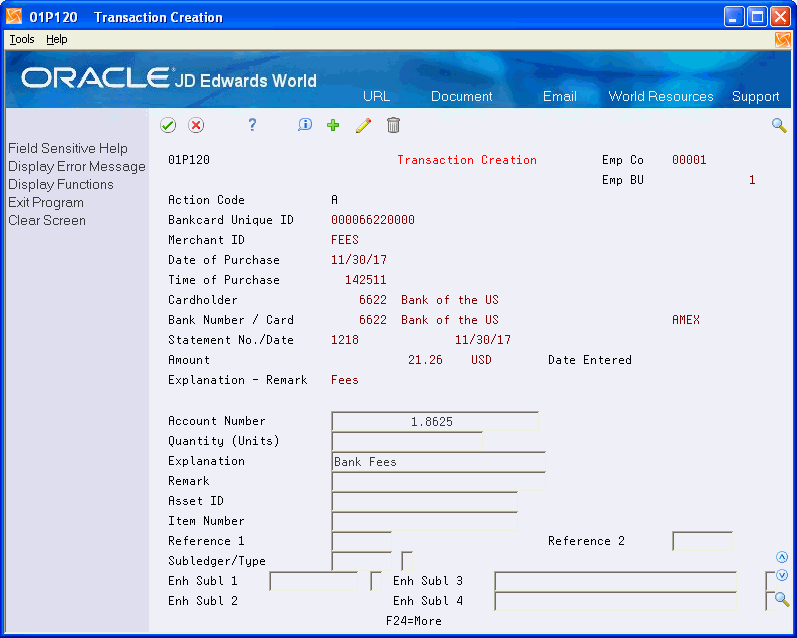7 Processing Purchase Card Statements
This chapter contains these topics:
-
Section 7.1, "Uploading the Bank Transmission for PCard Statements,"
-
Section 7.3, "Reconciling Statements to Purchase Card Transactions."
Processing statements is not required for the purchase card process, but it is highly recommended unless you have an agreement with your bank to pay the amount transmitted. The benefit of processing and reconciling statements is that it ensures you pay only for what is due and that you are billed correctly.
Before processing purchase card statements, you must upload the information from your bank into the Purchase Card - Bank Transmissions file (F01PBKZ). Then, you use the Receive Statement Transaction program (P01P561) to process the information into the purchase card statement files (P01P12 and P01P121). After you successfully process the statement, you can reconcile it to the purchase card transactions and then generate a voucher to pay the bank for the statement amount.
7.1 Uploading the Bank Transmission for PCard Statements
To successfully upload statements from the bank, you must create a custom program or use the batch import process to upload the data to the Purchase Card - Bank Transmissions file (F01PBKZ).
See Appendix B, "Using the Batch Import Process to Upload Information for the PCard System" for information about using the batch import process.
See Appendix D, "Field Specifications for the Bank Transmissions File (F01PBKZ) for Processing PCard Statements" for information about mapping the fields into the F01PBKZ file.
As part of your testing process, you might want to add a statement manually to the F01PBKZ file so you can see how the system updates and stores data.
See Appendix E, "Field Specifications for Manually Adding a Purchase Card Transaction or Statement" for detailed steps.
7.1.1 What You Should Know about Processing Non-Cardholder Statement Transactions
If a statement includes transactions for fees or services that are not specific to any one cardholder, you might need to set up the bank or credit card company as an employee cardholder so that you can process these transactions on the statement from the F01PBKZ file. To easily identify the bank as the cardholder, assign 0000 or 9999 as the a Bankcard ID.
7.2 Processing Purchase Card Statements
After you upload statements from your bank into the Purchase Card Bank Transmission file (F01PBKZ), you run the Receive Statement Transaction program (P01P561) to process them into the PCard statement files:
-
F01P12 (Statement File Header)
-
F01P121 (Statement File Detail)
Depending on the setting of the Transaction or Detail Level Processing processing option, the system writes the records in the Statement File Detail (F01P121) in detail or summary mode.
7.2.1 Program Used to Process Purchase Card Statements
| Program Name | Program Number | Navigation | Usage |
|---|---|---|---|
| Receive Statement Transaction | P01P561 | From Purchase Card Processing (G01P), choose Transmission Processing.
From Transmission Processing (G01P13), choose Receive Statement Transaction |
Process statements from the bank to the purchase card statement files, F01P12 and F01P121. |
7.2.2 Setting Processing Options for Receive Statement Transaction (P01P561)
Processing options enable you to specify the default processing for programs and reports.
1. Use this processing option to specify whether to run the program in proof or final mode:
-
Blank - Proof Mode The program validates the transactions and generates the PCard Bank Statement Transmission report (R01P56E), which displays error and warning messages that the system encounters during processing. If you have errors, you can use the Bank File Revs - Statements program (P01PBK) to review and correct them.
-
1 - Final Mode The program creates records in the F01P12 and F01P121 files and sets the Processed Flag to Y in the Purchase Card - Bank Transmissions file (F01PBKZ).
Summary or Detail Level Processing
2. The setting of this processing option in both the Process Daily Transactions (P01P560) and Receive Statement Transaction (P01P561) programs affects whether you can automatically reconcile statements. Review Chapter 3, "Understanding the Process Mode (Summary versus Detail) for Processing Transactions and Statements" for detailed information about setting this processing option.
3. Use this processing option to specify whether to print warning messages, in addition to error messages, on the PCard Bank Statement Transmission report (R01P56E) that the system generates:
-
Blank - Print warning messages.
-
1 - Do not print warning messages.
4. Use this processing option to specify whether to write error messages to the F00BLOG file.
-
Blank - Do not write error messages to the Error Log Table (F00BLOG).
-
1 - Write error messages to the Error Log Table (F00BLOG),
Writing to F00BLOG is not limited to purchase card processing. Many programs in several systems that process transactions write to this log. The PCard system provides a version of the Transaction Log program (P41ZERR) to print only error messages related to the PCard system. See Section 9.8, "Printing the Transmission Log Reports" for more information.
Use this processing option to specify whether to purge successfully processed records from the Purchase Card - Bank Transmissions file (F01PBKZ). Valid values are:
-
Blank - Do not purge successfully processed transactions from F01PBKZ.
-
1 - Purge successfully processed transactions from F01PBKZ.
7.2.3 Setting Data Selection for Receive Statement Transaction (P01P561)
The data selection for this DREAM Writer includes the following mandatory values that you should not change:
-
Processed (Y/N) NE Y
-
Transaction Type EQ 2
You can add additional selection criteria as desired.
7.3 Reconciling Statements to Purchase Card Transactions
After you successfully process purchase card statements, you can reconcile them to the purchase card transactions to ensure accuracy, and then generate a voucher to pay the statement.
You can reconcile statements automatically or manually, depending on how you process the information into the purchase card Transaction File (F01P11) and the Statement File Detail (F01P121), and your business process.
You can review statement information and the associated details using the Statement Inquiry program (P01P201) as long as the statement is not reconciled. After you successfully reconcile PCard transactions to the statement, you can no longer review those details.
The process to reconcile statements includes:
-
Automatically reconciling statements.
-
Reviewing and manually reconciling statements.
Regardless of the method you use, the system updates the following when you reconcile PCard transactions:
-
Statement Number (STBA) and Statement Date (STMD) fields in the Transaction file (F01P11)
-
Number of Items to be Reconciled (RECI) in the Statement File Header file (F01P12)
The system decreases the value by one (1) for each transaction that is successfully reconciled. This number must be zero (0) in order to purge the statement.
-
Statement Processed Date (PRSD) field in the Statement File Detail file (F01P121)
The system assigns the system date (the date on which the transaction was reconciled).
-
Statement Date (FKD3) in the A/P Ledger file (F0411) if a voucher has been generated for the PCard transaction.
Otherwise, the system updates this field when you generate vouchers.
7.3.1 Automatically Reconciling Statements
If you coordinate how you process your purchase card and statement transactions with respect to the setting of the Transaction or Detail Level Processing processing option (summary or detail process mode), then you can use the Statement Reconciliation program (P01P500) to automatically reconcile your purchase card transactions.The system matches transactions from the F01P121 and F0P11 files using the following key fields:
-
Bankcard unique ID
-
Merchant ID
-
Purchase date
-
Purchase time
-
Purchase amount
If an exact match is not found, the statement transaction record prints on the PCard Stmt/Trans Recon Report (R01P500).
7.3.1.1 Program Used to Automatically Reconcile Statements
| Program Name | Program Number | Navigation | Usage |
|---|---|---|---|
| Statement Reconciliation | P01P500 | From Purchase Card Processing (G01P), choose Transaction Processing.
From Transaction Processing (G01P11), choose Statement Reconciliation. |
Automatically reconcile PCard transactions to PCard statements. |
7.3.1.2 Setting Processing Options for Statement Reconciliation (P01P500)
The Statement Reconciliation program does not have processing options.
7.3.1.3 Setting Data Selection for Statement Reconciliation (P01P500)
The data selection for this DREAM Writer includes the following mandatory values that you should not change:
-
Processed Date EQ *ZEROs.
You can add additional data selection as desired.
7.3.2 Reviewing and Manually Reconciling Statement Information
After you run the automatic Statement Reconciliation program, use Statement Inquiry to review the statement transactions that were not automatically reconciled and manually reconcile them. You might need to manually reconcile statements when:
-
You cannot use the automatic reconciliation process. You receive receipt item details and process your purchase card transactions in detail mode, but you receive only receipt totals for the statement. In this case, the system cannot match the values in the key fields to perform auto reconciliation.
-
The system could not auto reconcile specific transactions due to any number of reasons, such as the purchase card transaction was not transmitted or was transmitted with information different from the statement.
-
You receive credits for returned purchases within the same statement period and the statement reflects zero. In this case, there would be two transactions lines for a positive and negative amount denoting the initial purchase and return in F01P11, but only one transaction in F01P121 for a zero amount.
-
Your company's business practice requires manual reconciliation.
You use the Statement Inquiry program (P01P201) to review and manually reconcile the transactions from the statement. When you inquire on the statement, the system displays all of the statement detail lines from F01P121 that contain that statement number for the credit card type (such as VISA).
Use Option 1 to display the corresponding records from the Transaction File (F01P11) on the Manual Reconciliation screen that have the same Bankcard Unique ID (CCUK) and Merchant ID (MID#) as the statement record and have not been reconciled. Depending on how often you process purchase card transactions, it is possible to see transactions that do not apply to the statement.
If the system does not locate a matching record, then either the transaction was never received or an error exists in either the F01P11 or F01P121 record with respect to the information transmitted.
To manually reconcile the statement, you must choose the detail lines that apply to each receipt in the statement. The amount of the purchase card detail lines must equal the statement transaction (receipt). You cannot partially reconcile a statement receipt; you must reconcile all of the detail lines. Otherwise, the system returns an error.
Adding Statement Transactions to the PCard Files
If the statement includes charges that are not related to a specific cardholder, such as fees for processing, you can use the Transaction Creation program (P01P120) to add these records to the PCard transaction files (F01P11 and F01P111) so that you can complete the statement reconciliation process, as well as generate the voucher for the amount required to pay the financial institution.
When you add a miscellaneous expense using Transaction Creation, the system automatically generates the records in the F01P11 and F01P111 files and updates them as reconciled. You must still approve these transactions and generate journal entries for them prior to generating vouchers.
7.3.2.1 Programs Used to Review and Manually Reconcile Statements
| Program Name | Program Number | Navigation | Usage |
|---|---|---|---|
| Statement Inquiry | P01P201 | From Purchase Card Processing (G01P), choose Transaction Processing.
From Transaction Processing (G01P11), choose Statement Inquiry. |
Review transactions from the Statement File Detail file (F01P121). |
| Manual Reconciliation | P01P205 | From Statement Inquiry, use Option 1 (Manual Reconciliation). | Display transactions from the PCard Transaction File (P01P11). |
| Manual Reconciliation | P01P205 | From Manual Reconciliation, use Option 4 (Select for Reconciliation).
From Manual Reconciliation, choose Select All (F6). |
Reconcile an individual transaction.
The system updates the Option field to 4 for all transactions displayed so that you can reconcile all of them. |
| Transaction Creation | P01P120 | From Manual Reconciliation, choose Create/Reconcile New Transaction (F10) | Add a transaction that is on the statement to the PCard transaction files (F01P11 and F01P111) for reconciliation purposes, as well as for voucher processing. |
7.3.2.2 Setting Processing Options for Statement Inquiry (P01P201)
Processing options enable you to specify the default processing for programs and reports.
1. Use this processing option to specify the values that you want to appear in the corresponding fields on the Statement Inquiry screen when you access the program:
Company
Business Unit
Cardholder
Card ID
Merchant ID
Reconciled (* = All)
To review unreconciled statement transactions
-
Access the Statement Inquiry program (P01P201).
- Statement Number
-
Enter the statement number that you want to reconcile.
- Company
-
Enter the Employee Company to limit the number of transactions the system displays. The system uses the business unit from the Employee Card Information record (F01P01) to derive the employee company to assign.
- Business Unit
-
Enter the business unit to limit the number of transactions the system displays. The system uses the business unit assigned to the Employee Card Information record (F01P01) to display the PCard transactions.
- Merchant
-
Enter the merchant ID to limit the transactions that display. Press F1 to display the PCard Merchant ID Selection program (P01P02W).
- Bankcard ID
-
Enter the bankcard ID, which is the combination of the employee's address book number and last four digits of the purchase card, to further limit the transactions that display.
You must provide all eight characters of the address book number plus the last four digits of the credit card assigned to the employee to display transactions using this field. If the address book number is less than eight characters, use leading zeros.
- Purchase Dates
-
Enter the range of purchase dates to limit the transactions that display.
- A/D (Ascending/Descending)
-
By default, the system displays transactions in ascending order by purchase date (oldest first). To display transactions in descending order by purchase date (most recent first), change the value to D.
- Not Reconciled
-
Enter 1 to display only the transactions that have not been reconciled. Leave blank to display both reconciled and not reconciled transactions.
- Cardholder
-
Enter the address book number of the employee to limit the number of transactions that display.
To manually reconcile statement transactions
-
Access the Manual Reconciliation program (P01P205).
Note:
The system displays all unreconciled transactions from F01P11 that have the same Bankcard Unique ID (CCUK) and Merchant ID (MID#) as the statement record, but do not necessarily the same statement number. -
On Manual Reconciliation, perform one of the following and click Enter:
-
Enter 4 in the Option field to reconcile a single purchase card transaction.
-
Choose Select All (F6) to reconcile all the purchase card transactions that appear.
The system preloads a 4 in the Option field when you press F6.
If the purchase card amounts match the statement transaction amount, then the system returns to the Statement Inquiry screen for you to continue to the next item; otherwise, it issues an error.
-
-
On Statement Inquiry, if you try to reconcile an item that has already been reconciled, the system does not display the Manual Reconciliation screen when you use Option 1.
To add a PCard Transaction from Manual Reconciliation
-
Access the Transaction Creation program (P01P120).
- Account Number
-
Enter the G/L account to which you want the miscellaneous expense recorded. The system uses this account when you generate a journal entry for the transaction.
- Explanation
-
Enter a description of the account or the journal entry.