20 Journal Entry with VAT Tax
This chapter contains these topics:
20.1 About Journal Entries with VAT Taxes
This chapter describes the set up for the Journal Entry with VAT Tax program (P09106), a specialized version of the Journal Entries screen. Generally, you use this program to enter accounting journal entries with VAT taxes to the various ledgers in the Account Ledger file (F0911). You might need certain types of journal entries, for example, that also have applicable taxes (such as bank charges).
You can add, change, and delete unposted journal entries using this program. In addition, you can change selected fields of posted journal entries or void posted journal entries entirely.
The system automatically updates the Tax Work file (F0018) with the journal entries.
Caution:
You can only enter VAT amounts. The only tax explanation codes that are valid are V, VT, and any other codes you set up that begin with the letter V. V+ is not valid.20.1.1 Journal Entry with VAT Tax (P09106)
On the General Accounting menu (G09), enter 27
On the G/L Advanced & Technical Operations menu (G0931), select Journal Entry With VAT Tax.
Figure 20-1 Journal Entry With Tax screen
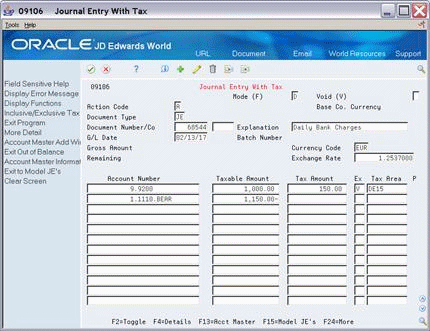
Description of "Figure 20-1 Journal Entry With Tax screen"
The Ex (Tax Explanation Code) field is the user defined code (system 00, type EX) that determines how a tax is assessed and how it is distributed to the general ledger revenue and expense accounts. Valid Codes include:
| Code | Definition |
|---|---|
| V | VAT |
| VT | VAT (tax only) |
| V? | Any codes you set up that begin with the letter V |
Note:
V+ is not valid.Figure 20-2 Journal Entry With Tax screen (Detail area)
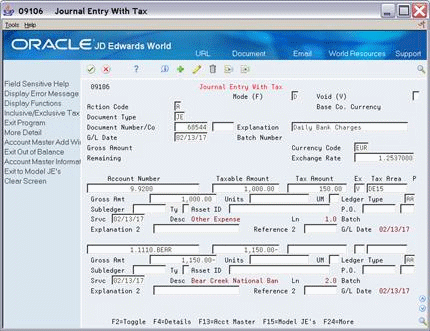
Description of "Figure 20-2 Journal Entry With Tax screen (Detail area)"
The fields in the Detail Area (F4) are the same as those for the regular Journal Entries program (P09101).
For additional information about Journal Entries, see the JD Edwards World General Accounting I Guide
20.1.2 Processing Options
The Journal Entry with VAT Tax screen has three processing options. It lets you specify another version of the Journal Entry Functional Server.
If you leave this processing option blank, the program uses version ZJDE0001 which does the following:
-
Deletes zero-amount journal entry lines
-
Uses the default ledger type
-
Performs currency processing.
20.1.3 Comparison with Regular Journal Entry Screen
Because the Journal Entry With VAT Tax program is a specialized version of the Journal Entries program (P09101), JD Edwards World recommends that you review the General Accounting Guide I for the Journal Entries program.
The general functionality of these two programs is similar, except the Journal Entry with VAT Tax does not let you create model journal entries, reverse journal entries, or have multiple screen formats.
For the Journal Entry With VAT Tax program the batch controls, account number formats, and account number duplication are the same as those when using the standard Journal Entries program. For detailed information about these, see the JD Edwards World General Accounting I Guide.
| Function | Description |
|---|---|
| Batch Controls | Batch controls give you the ability to identify differences between the control totals for a batch and the actual transaction totals you enter for a batch. |
| Account Number Formats | You are not limited to one account coding format when you use this screen. You can enter short account IDs, structured account codes, user defined numbers, speed codes, and so on. |
| Account Number Duplication | You can save time and reduce the chance of error with this feature. Account number duplication works only when you add a journal entry. |
Automatic Accounting Instructions (AAIs)
AAIs for journal entries are always named GTxxxx (where xxxx is the four-character G/L offset field for the tax authority on the Tax Rates & Areas). If a business unit is not specified in the AAI, the system uses the business unit of the journal entry's account number.
For example, if you set up GTVATB (where object is 4431 and the business unit is blank) and enter a journal entry with account 1.2010, the system creates the VAT offset with account 1.4431.
20.2 Working with Journal Entry with VAT Tax (P09106)
Using the Journal Entry with VAT Tax (P09106) program, you can add, inquire on, change, delete, reverse, and void journal entries.
Note:
These procedures are very similar to those when using the standard Journal Entries program.20.2.1 Adding Journal Entries
To add a journal entry with VAT, you must always specify the taxable amount in the Amount field, a valid tax explanation code, and a valid tax rate/area. You can either specify the tax amount (in the Tax Amount field) or leave this field blank and let the system automatically calculate the tax amount.
You can enter an offsetting entry without tax information. The system creates a balancing entry per the amounts in the Amount and Tax Amount field and uses the account you specified in the automatic accounting instructions.
Examples:
A two-line entry for $1000 taxable and a 15% VAT will display as follows:
Figure 20-3 Journal Entry With Tax screen (15% VAT)
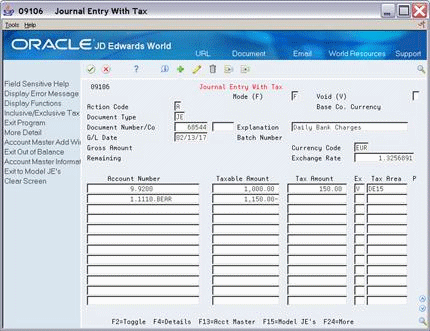
Description of "Figure 20-3 Journal Entry With Tax screen (15% VAT)"
A tax only entry (the taxable amount is zero) would appear as follows:
Figure 20-4 Journl Entry With Tax screen (0 Taxable Amount)
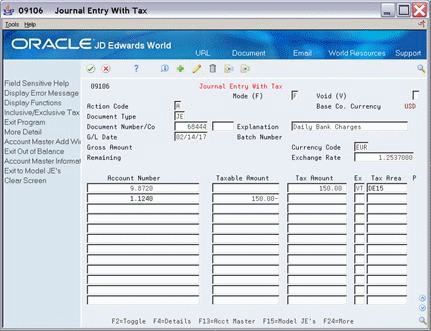
Description of "Figure 20-4 Journl Entry With Tax screen (0 Taxable Amount)"
20.2.2 Changing an Unposted Journal Entry
When you change an unposted journal entry, note that you cannot change the document type, document number, or general ledger date. You can only change the Explanation fields.
20.2.3 Reversing an Unposted Journal Entry
To reverse an unposted journal entry, add a journal entry line that offsets (reverses) the original journal entry.
20.2.4 Changing a Posted Journal Entry
When you change a posted journal entry, you cannot change the document type, document number, or general ledger date. You can only change the Explanation fields.
You must repost the batch.
20.2.5 Voiding a Posted Journal Entry
To void a posted journal entry, inquire on the entry and then change the Action Code field to C. Type V in the Void field and a date in the G/L Date field. Press Enter.
You must repost the batch.
20.2.6 What You Should Know About
| Topic | Description |
|---|---|
| Multiple Tax Authorities | If you have tax rate/areas with more than one tax authority (as Canada does), the program calculates and allocates the appropriate tax amounts to each tax authority in the tax rate/area. |
| Tax Explanation Codes | For journal entries, you can only enter tax explanation codes that begin with the letter V.
Note: You cannot, however, enter V+ |
| Tax Rules | Depending on how you set up the tax rules for journal entries, as described in the chapter Chapter 11, "Tax Rules by Company," the system might do the following:
|
| Tax Work File | When you add a journal entry, change or delete an unposted journal entry, or void a posted journal entry, the system updates the Tax Work file (F0018). |
| Invalid Account Numbers | If you set up your General Accounting Constants accordingly, the regular Journal Entries screen accepts invalid accounts when a # (pound) sign precedes the account number.
The Journal Entry with VAT screen accepts invalid accounts proceeded with a # only when the business unit exists in the Business Unit Master file (F0006). This ensures that the program updates the Tax Work file with the correct business unit and that the program can use a company-specific AAI and determine the correct account for the tax offset. It also ensures that the currency codes are correct for multi-currency processing. |
| Model Journal Entries | While you cannot create a model journal entry with this program (as you can with standard Journal Entries), you can use F15 to access any model.
|
| Posting | If a journal entry has not been posted, you can change the fields in error or delete the entire entry. There is no audit trail when you delete an unposted journal entry.
If a journal entry has been posted, you cannot delete it. You can add entries to it or void it. In either case, the system opens the batch and you must repost it. The system creates an audit trail when you repost the voided entry. |
See Also:
-
For additional information on Journal Entries see JD Edwards World General Accounting I Guideand JD Edwards World General Accounting II Guide,
-
For more information about AAIs for journal entries, see the chapter Chapter 10, "Automatic Accounting Instructions (AAIs)."