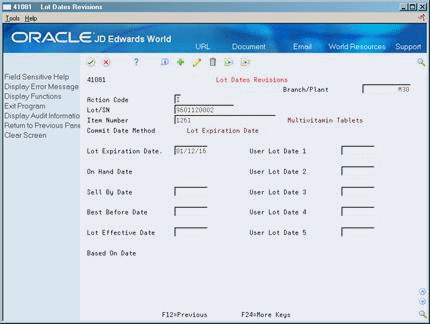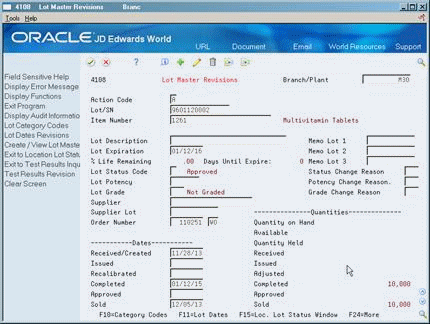42 Enter Lot Information
This chapter contains these topics:
You can group items and monitor them through your inventory system by assigning them to lots. To work with lots, you must define:
-
Lot information for items
-
Information for lots
When you enter lot information for an item, you specify whether a lot number is mandatory, how the system assigns the number, and so forth. When you enter information for a lot, you specify the type of item that is contained in the lot, the expiration date for the lot, and so on.
This program supports import functionality. See the JD Edwards World Technical Tools Guide for more information.
42.1 Entering Lot Information for Items
From Inventory Management (G41), choose Inventory Master/Transactions
From Inventory Master/Transactions (G4111), choose Item Master Information
When you enter master information or branch/plant information for an item, you can specify:
-
Whether the item requires a lot number at the time of receipt
-
Whether the system commits the item's inventory based on lot numbers
You can also specify:
-
The method by which lot numbers are assigned to the item
-
The number of days that the item can remain in inventory before expiring
-
The date by which a lot should be completely sold
-
The last date on which the products in a lot should be consumed
-
The date on which a lot becomes available
-
User defined dates
You can further specify lots by assigning serial numbers to items within the lots.
To enter lot information for items
Figure 42-1 Item Master Information screen
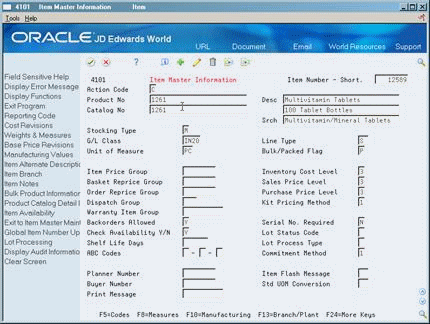
Description of "Figure 42-1 Item Master Information screen"
Complete the following fields:
-
Lot Status Code
-
Lot Process Type
-
Commitment Method
-
Shelf Life Days
-
Serial No. Required
| Field | Explanation |
|---|---|
| Lot Status Code | A user-defined code (system 41/type L) that indicates the status of the lot. If you leave this field blank, it indicates that the lot is approved. All other codes indicate that the lot is on hold.
You can assign a different status code to each location in which a lot resides on Item/Location Information or Location Lot Status Change. Form-specific information The default value for the lots to which you assign this item. |
| Lot Process Type | A code that indicates whether lot or serial number is assigned. Lot and seri al number processes use the Lot Master table (F4108).
Valid codes are: 0 – Lot assignment is optional. You can manually assign numbers. Quantity can be greater than one (default). 1 – Lot assignment is required. The system assigns numbers using the system date in YYMMDD format. Quantity can be greater than one. 2 – Lot assignment is required. The system assigns numbers in ascending order using Next Numbers. Quantity can be greater than one. 3 – Lot assignment is required. You must manually assign numbers. Quantity can be greater than one. 4 – Serial number assignment is optional except during shipment confirmation. Quantity must not exceed one. 5 – Serial number assignment is required. The system assigns numbers using the system date in YYMMDD format. Quantity must not exceed one. 6 – Serial number assignment is required. The system assigns numbers in ascending order using Next Numbers. Quantity must not exceed one. 7 – Serial number assignment is required. You must manually assign numbers. Quantity must not exceed one. Form-specific information Use codes 4 through 7 for advanced serial number processing. In Purchase Management, you add serial numbers using the Lot field on Purchase Order Detail. Each item must have a unique serial number. For items requiring serial numbers as well as lot assignments, use the Lot Process Type field in conjunction with the Serial No Required field. Codes 3 through 5 for the Serial No Required field indicate the setup requirements necessary for these items. |
| Commitment Method | A code that indicates the method that the system uses to commit lot items from inventory. Valid codes are:
1 – The normal commitment method for inventory (default). The system commits inventory from the primary location and then from secondary locations. The system commits inventory from the locations with the most inventory before committing inventory from locations with the least. The system commits backorders to the primary location. 2 – The inventory commitment method by lot number. The system commits inventory by lot number, starting with the lowest lot number and committing orders to available lots. 3 – The inventory commitment method by lot expiration date. The system commits inventory from the locations with the earliest expiration date first. The system considers only locations with expiration dates greater than or equal to the sales order or parts list requested date. |
| Shelf Life Days | The number of days that an item can remain in inventory before it expires. The system adds this number to the date that the item is received to determine the expiration date for the item. If you do not enter a value here, you must enter an expiration date each time you receive the lot item. |
| Serial No. Required | A code that indicates whether you must attach a serial number to this item at the time of receipt or sale for basic serial number processing, or if memo lot information is required for advanced serial number processing.
You can use basic serial number processing for informational purposes only. For example, you can add a serial number for an item, and review the number later. For basic serial number processing, valid values are: Y – Yes, the system requires a serial number for all transactions pertaining to this item in related inventory, sales, and purchase order programs N – No, the system does not require a serial number The system does not use this information if you use advanced serial number processing. Advanced serial number processing allows you to track an item through purchasing and sales based on a serial number. To specify serial number requirements, you must use the Lot Process Type field on Item Master Information. Values 3 through 5 indicate whether lot assignment is required for items with serial numbers. You can require assignment of up to three lot numbers, including Supplier Lot, Memo Lot 1, and Memo Lot 2. To specify lots for items with serial numbers, you must use the following values: 3 – Supplier lot number required (purchasing only) 4 – Supplier lot number required (purchasing only), and Memo Lot 1 required 5 – Supplier lot number required (purchasing only), Memo Lot 1 required, and Memo Lot 2 required |
42.2 Entering Date Information for Lots
Item Master Lot/SN Set Up (P4101A) allows you to enter additional lot date options. These date fields provide more flexibility in controlling lot availability. "Lot Effective" date logic provides the ability to mark lots as becoming available for use on some future date. Also, there are more options for calculating the Lot Expiration Date in the Manufacturing system.
To enter date information for lots
On Item Master Setup
-
Access Item Master Lot/SN Set Up (F20).
Figure 42-2 tem Master Information - Lot screen
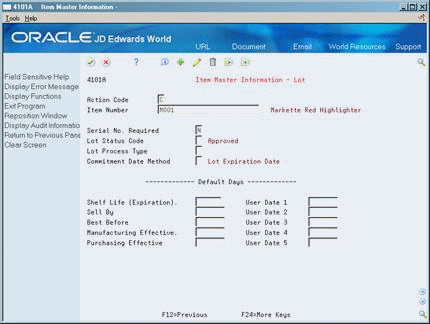
Description of "Figure 42-2 tem Master Information - Lot screen"
-
Enter the following:
-
Shelf Life Days (Expiration)
-
Sell By
-
Best Before
-
Manufacturing Effective
-
Purchasing Effective
-
User Date 1 - 5
-
Item Master Lot/SN Set Up has a second screen format that contains no action code. If the Item Master processing option for Lot Processing is set with a 1, the window format with no action code will be accessed when a new item is created or a change to an existing item is made.
Note:
Item Master Lot/SN Set Up (P4101A) can also be accessed from the Lot Control menu G4113.42.3 Entering Information for Lots
From Inventory Management (G41), choose Lot Control
From Lot Control (G4113), choose Lot Master Revisions
After you assign a new lot number to an item, the system creates a lot. You can enter information for the new lot on Lot Master Revisions.
You might create a lot for items that you expect to receive in the future. You can create a lot manually by entering the lot number and specifying lot information on Lot Master Revisions.
Lot information can include the expiration date, grade and potency values, supplier information, and so forth. You can also assign up to ten category codes to each lot for reporting purposes.
The system maintains separate lot information for each type of item in a lot. For example, if Lot 1 contains Item A and Item B, you can enter separate lot information for each item. A lot can contain multiple items only if you set up system constants to allow more than one type of item in a lot.
Also, you can set up system constants to process a lot that contains only one item, yet those quantities are located in multiple warehouses. For example, Lot 234 consists of one item, bicycle tires. In addition, Warehouse A represents the bulk warehouse, where the majority of the tires are stored. However, Warehouses B and C receive partial quantities of the same item so that Warehouse A has adequate space. When you receive the tires at Warehouses B and C, you can assign them to Lot 234 and track them through the unique lot number.
This program supports import functionality. See theJD Edwards World Technical Tools Guide for more information.
Complete the following tasks:
-
Create lots
-
Enter lot control information
-
Enter supplier information
To add date information for lots
On Lot Master Revisions
-
Access Lot Dates Revisions (F11).
-
Complete the following fields:
-
Sell By Date
-
Best Before Date
-
Lot Effective Date
-
User Lot Dates 1 - 5
-
42.3.1 What You Should Know About
| Topic | Description |
|---|---|
| Assigning new lot numbers to items | You can assign new lot numbers to items when you receive purchase order receipts, adjust inventory, and complete work orders, if such functionality is set up in Branch/Plant Constants. |
| Assigning grades or potencies to lots | If you do not specify a grade or potency for items that require this information, the system uses the standard grade or potency from Item Master Information or Item Branch Information. |
| Item/Lot Ledger | You can track changes to lot status, grade, and potency on the Item/Lot Ledger form. |
See Also:
-
Section 4.3, "Working with Item Locations" for information about adding new lots to item locations
-
Section 3.8, "Entering Item Grade and Potency Information" for information about item grades and potencies
-
Section 13.5, "Locating On-Hand Quantity Information" for information about viewing the Item/Lot Ledger
-
Section 33.4, "Defining System Constants"for information about allowing duplicate lots
Complete the following fields:
-
Branch/Plant
-
Lot/SN
-
Item Number
-
Lot Expiration
The Lot Dates and Quantities screen appears, where you can enter availability information.
| Field | Explanation |
|---|---|
| Lot/SN | A number that identifies a lot or a serial number. A lot is a group of items with similar characteristics.
Form-specific information If a lot number has leading zeros, you must type them as part of the lot number. |
| Lot Expiration | The date on which a lot of items expires.
The system automatically enters this date if you have specified the shelf life days for the item on Item Master Information or Item Branch/Plant Information. The system calculates the expiration date by adding the number of shelf life days to the date that you receive the item. You can commit inventory based on the lot expiration date for items. You choose how the system commits inventory for an item on Item Master Information or Item Branch/Plant Information. Form-specific information Although you can change this date, the system automatically updates this field based on how you set up user-defined code (system 40/type LD). |
To enter lot control information
On Lot Master Revisions
Complete the following fields:
-
Lot Description
-
Lot Status Code
-
Lot Potency
-
Lot Grade
-
Status Change Reason
-
Potency Change Reason
-
Grade Change Reason
| Field | Explanation |
|---|---|
| Lot Description | A brief description of a specific lot. |
| Lot Status Code | A user-defined code (system 41/type L) that indicates the status of the lot. If you leave this field blank, it indicates that the lot is approved. All other codes indicate that the lot is on hold.
You can assign a different status code to each location in which a lot resides on Item/Location Information or Location Lot Status Change. Form-specific information The default for this field comes from the lot status code (including a blank value) that you assign to the item on Item Master Information or Item Branch/Plant Information. This code serves as the lot status default when you create a new item location for the lot. |
| Lot Potency | A code that indicates the potency of the lot, which is expressed as a percentage of active or useful material (for example, the percentage of alcohol in a solution). The actual potency of a lot is defined in the Lot Master table (F4108). |
| Lot Grade | This field contains the grade of a lot expressed as an alphanumeric code. The grade is used to indicate the quality of the lot. For example:
A1 – Premium grade A2 – Secondary grade The grade for a lot is stored in Lot Master table (F4108). |
| Status Change Reason | A user-defined code (system 42/type RC) that indicates the reason for a change in the status of a lot, such as goods that are damaged in shipment or goods that are placed in quarantine. |
| Potency Change Reason | A user-defined code (system 42/type RC) that indicates the reason for a potency change to a lot. For example, you might change the lot potency because the actual potency of the items was lower than expected or because the potency was affected by evaporation. |
| Grade Change Reason | A user-defined code (system 42/type RC) that indicates the reason for a grade change to a lot. For example, you might change the grade because either the actual grade was lower than expected or the lot was downgraded because of aging. |
Complete the following fields:
-
Supplier
-
Supplier Lot
-
Order Number
| Field | Explanation |
|---|---|
| Supplier | The address book number of the preferred provider of this item.
You can enter the number for the supplier or you can have the system enter it each time that you receive the item from a supplier. You specify whether the system enters the supplier using processing options for Enter Receipts. |
| Supplier Lot | The supplier's lot number for the item. |
| Order Number | A number that identifies a document, such as a purchase order, invoice, or sales order.
Form-specific information The purchase order number for the lot item. The system enters the purchase order number when you enter a receipt for the item in Purchase Order Management. |