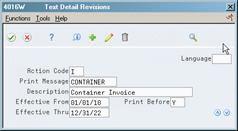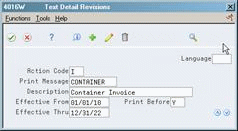36 Set Up Messages
This chapter contains these topics:
Setting up both the print message and item note are the same. This chapter shows you how to set up a print message. An easy and efficient method for setting up a print message is to choose an existing message as a base and modify the description and text. Using a base message is also helpful when you need to define the same message or note in multiple languages.
36.1 Setting Up Messages
You can define two types of messages throughout JD Edwards World systems:
-
Print messages, which are messages that you attach to different document types, customers, or suppliers
-
Item notes, which are messages that you attach to items
36.1.1 What You Should Know About
36.2 Defining a Message
From Inventory Management (G41), enter 29
From Inventory System Setup (G4141), choose Print Message Revisions
To define a message using a base message
Figure 36-1 Print Message Revisions screen
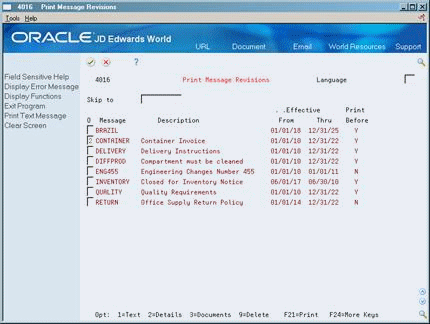
Description of "Figure 36-1 Print Message Revisions screen"
-
Enter 2 (Details) in the following field next to the appropriate message:
-
On Text Detail Revisions, use Action Code of A to add a new text message or Action Code of C to change an existing message. Then change the following fields, and press Enter:
-
Print Message
-
Description
-
Effective From
-
Effective Thru
-
Print Before
-
-
Enter 1 (Text) in the following field:
-
Option
Figure 36-3 Print Message Revisions screen
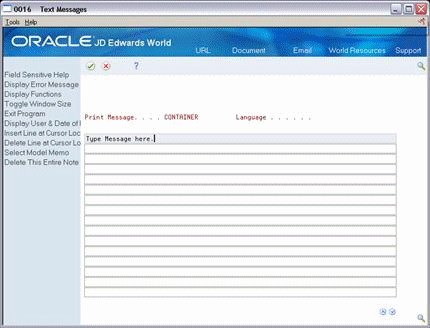
Description of "Figure 36-3 Print Message Revisions screen"
-
-
On Text Messages, enter the text for the message.
| Field | Explanation |
|---|---|
| Print Message | A user-defined code (system 40/type PM) that represents a predefined message set up on Print Message Revisions. You can print the message on sales orders, purchase orders, and so forth. |
| Description | A user-defined name or remark. |
| Effective From | The date on which a transaction, text message, contract, obligation, or preference becomes effective. |
| Effective Thru | The date on which a transaction, text message, agreement, obligation, or preference has expired or been completed. |
| Print Before | A one-character code that indicates whether the print message/item note text prints before or after the detail line on the order. The default is to print after the detail line. |
To define a base message in another language
-
Enter 2 (Details) in the following field next to the appropriate message:
-
On Text Detail Revisions using Action Code of A, change the following fields, and press Enter:
-
Language
-
Print Message
-
Description
-
Effective From
-
Effective Thru
-
To define a new message in another language
-
Complete the following field:
-
Language
-
-
Enter 1 (Text) in the following field:
-
Option
Figure 36-5 Print Message Revisions screen
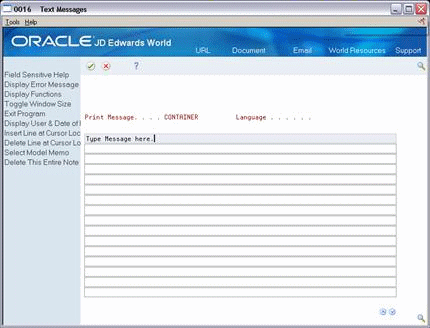
Description of "Figure 36-5 Print Message Revisions screen"
-
-
On Text Messages, enter the text for the message.
| Field | Explanation |
|---|---|
| Language | A user-defined code (system 01/type LP) that specifies a language to use in forms and printed reports.
If you leave the Language field blank, the system uses the language that you specify in your user preferences. If you do not specify a language in your user preferences, the system uses the default language for the system. Before any translations can become effective, a language code must exist at either the system level or in your user preferences. |
36.2.1 What You Should Know About
| Topic | Description |
|---|---|
| Messages in other languages | You can use any base message that you create as a "template" for the same message in other languages. Also, you can use the same message code for all languages. |
See Also:
-
Entering Item Master Information for information about attaching notes to items
-
Working with User Defined Text Models in theJD Edwards World Technical Foundation Guide for more information about defining messages
36.3 Defining Print Information for Messages
From Inventory Management (G41), enter 29
From Inventory System Setup (G4141), choose Print Message Revisions
To define print information, complete the following tasks:
-
Define documents on which to print messages
-
Define document type exceptions
36.3.1 Defining Documents on Which to Print Messages
From Inventory Management (G41), enter 29
From Inventory System Setup (G4141), choose Print Message Revisions
You must define the documents on which to print messages. For example, you might print special delivery instructions on every work order.
You can specify a program for each type of print message.
To define documents on which to print messages
-
Enter 3 (Documents) in the following field next to the appropriate message:
-
Option
Figure 36-6 Print Message Revisions screen
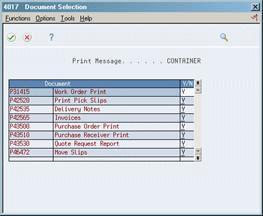
Description of "Figure 36-6 Print Message Revisions screen"
-
-
On Document Selection, complete the following field:
-
Y/N
-
| Field | Explanation |
|---|---|
| Y/N | This flag indicates whether or not the print message/item note text should print on a specific report. Valid values are:
Y – Yes, the text will print on the report N – No, the text will not print on the report |
36.3.2 What You Should Know About
36.3.3 Defining Document Type Exceptions
From Inventory Management (G41), enter 29
From Inventory System Setup (G4141), choose Print Message Revisions
Sometimes a print program generates a document that is used for multiple purposes. For example, you can use the Purchase Order Print program to print both purchase orders and other documents such as blanket orders and sales bids. In this example, you might have a message that you only print on blanket orders. For each print program, you can define the document types that exclude messages.
To define document type exceptions
-
Enter 3 (Documents) in the following field next to the appropriate message:
-
Option
Figure 36-7 Print Message Revisions screen
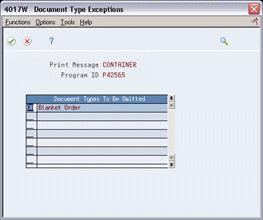
Description of "Figure 36-7 Print Message Revisions screen"
-
-
On Document Selection, select the document line that you do not want to print messages.
-
Select Options, Exit to Document Type Exceptions.
Figure 36-8 Print Message Revisions screen
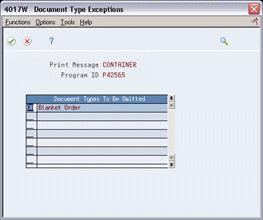
Description of "Figure 36-8 Print Message Revisions screen"
-
On Document Type Exceptions, enter the document type in the following field:
-
Option
-