43 Assign Customers and Items to Groups
This chapter contains these topics:
JD Edwards World provides predefined preferences. Before you use preferences, you must perform some setup tasks to customize preferences for your specific business requirements. As your business grows and changes, you perform the same tasks to further customize preferences.
To save time while defining preferences, you can assign a customer or an item to a group. You can then define preferences once for a group rather than many times for several customers or items. For example, you can group all customers with the same payment terms. Then, when you create a payment terms preference, you can define one preference for the group.
-
Verify that user defined codes for customer groups and item groups are set up. See Reviewing User Defined Codes in the JD Edwards World Common Foundation Guide for information about user defined code tables for preference groups.
43.1 Assigning a Customer to a Group
From Sales Order Management (G42), choose hidden selection 27
From Sales Order Advanced & Technical Ops (G4231), choose Profiles by Customer/Item
You can assign a customer to a customer group for any preference.
For example, you can identify some customers as seasonal customers and create specific payment terms for them. To do this:
-
Set up a SEASON customer group user defined code
-
Assign all seasonal customers to this group
-
Create one Payment Terms preference for the seasonal customer group
You can assign any new seasonal customers to the seasonal customer group. The system automatically applies the Payment Terms preference to all of the new customer's sales orders.
To assign a customer to a group
-
Enter a Customer and press F8 to go to Customer Preference Groups.
Figure 43-1 Customer Preference Groups screen
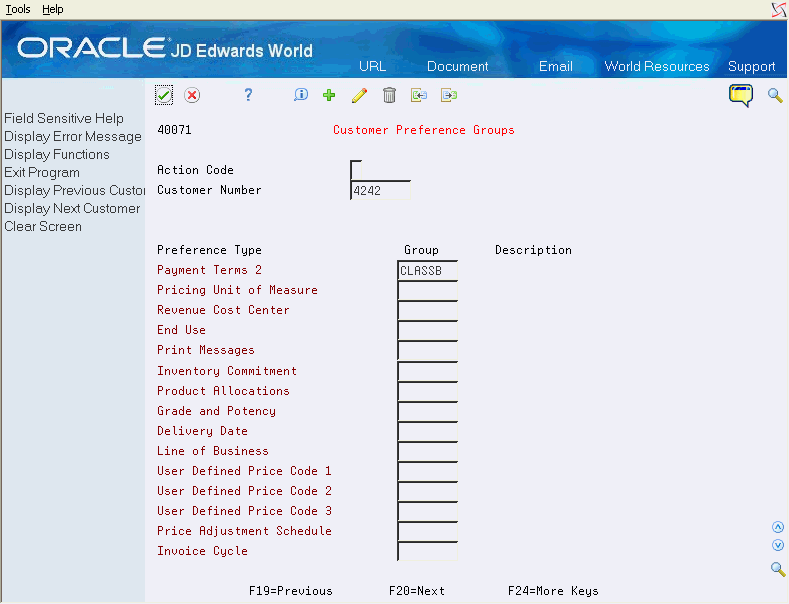
Description of "Figure 43-1 Customer Preference Groups screen"
-
On Customer Preference Groups, complete the following fields:
-
Action Code
-
Customer Number (defaulted)
-
Group
Note:
There is no setup in the Customer Billing Instructions for Customer Preference Group.
-
43.2 Assigning an Item to a Group
From Sales Order Management (G42), choose hidden selection 27
From Sales Order Advanced & Technical Operations (G4231), choose Profiles by Customer/Item
You can assign items to preference groups and define a preference for the entire group with user defined codes.
On Profiles by Customer/Item
-
Enter an Item and press F10 to go to Item Preference Groups.
Figure 43-2 Item Preference Groups screen
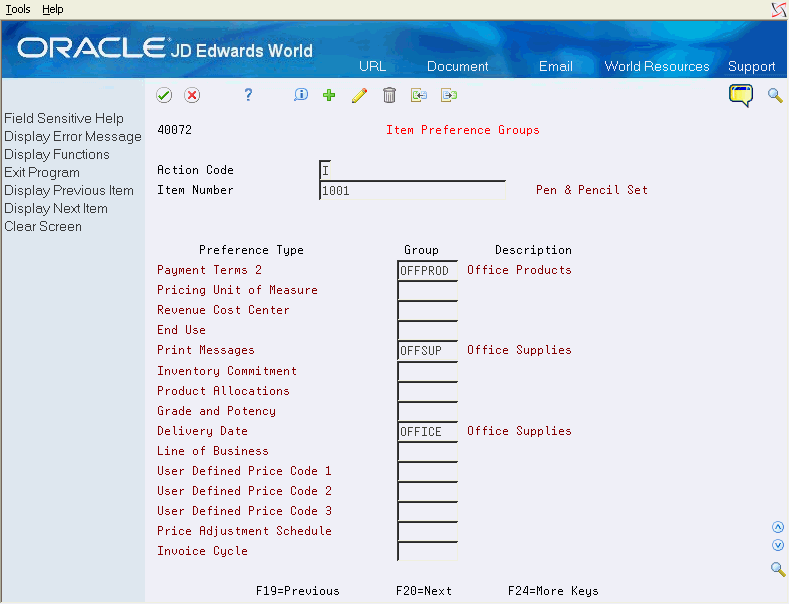
Description of "Figure 43-2 Item Preference Groups screen"
-
On Item Preference Groups, complete the following field:
-
Item Number
-
-
3. Complete the following field for each preference type to which you want to assign a user defined code:
-
Group
Note:
There is no setup in the Item Branch/Plant for Item Preference Group.
-