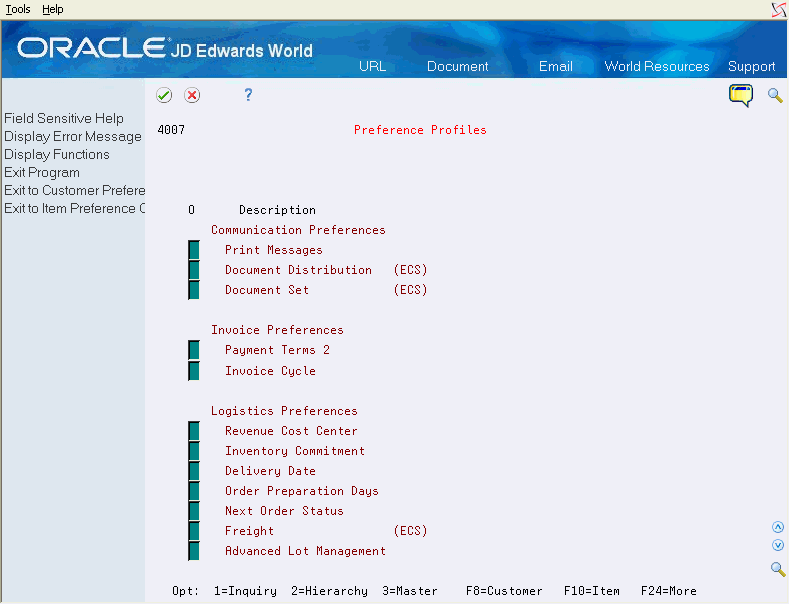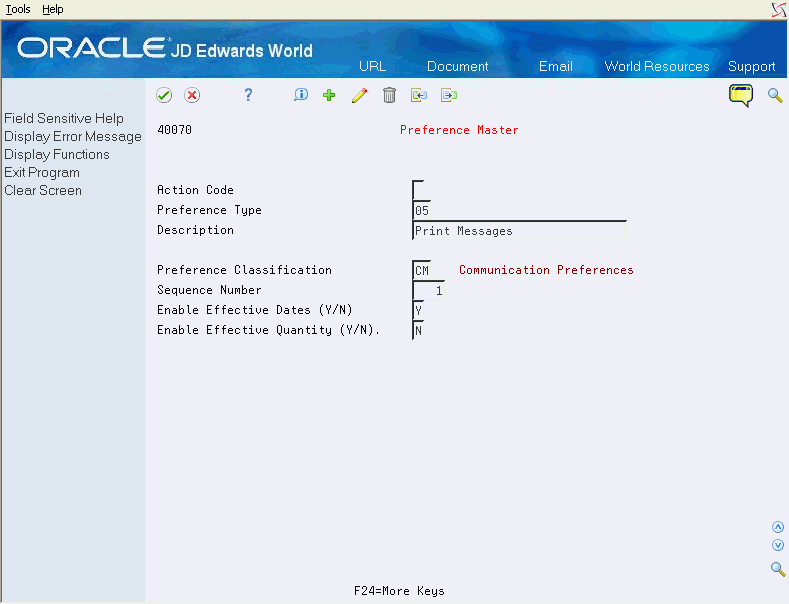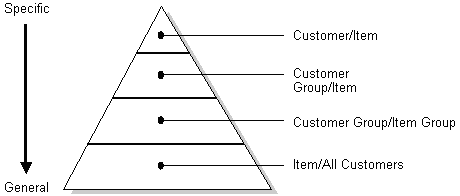42 Work with the Preference Master and Hierarchy
This chapter contains these topics:
When you determine that you have a consistent business requirement that differs from the system's default values for sales order processing, you can set up preferences to accommodate those requirements.
42.1 Overview
The system displays all preferences in logical groups on the Preference Profiles form. You use Preference Master to specify where a preference displays on this form and whether effective dates and quantities are a part of the preference.
For each preference, you must define a hierarchy to indicate the order in which you want the system to apply preferences to sales orders.
42.1.1 Before You Begin
-
Analyze your business requirements and the selection criteria for creating a preference.
42.1.2 What You Should Know About
42.2 Setting Up Preference Master Information
From Sales Order Management (G42), choose hidden selection 27
From Sales Order Advanced & Technical Ops (G4231), choose Preference Profiles
The system displays all preferences in logical groups on the Preference Profiles form. You use Preference Master to specify where a preference displays on this form and whether effective dates and quantities are a part of the preference.
To set up preference master information
-
Choose a preference.
-
On Preference Master, complete one or more of the following fields:
-
Preference Type
-
Description
-
Preference Classification
-
Sequence Number
-
Enable Effective Dates
-
Enable Effective Quantities
-
| Field | Explanation |
|---|---|
| Preference Type | The preference type is defined in UDC table (40/PR). Specific entries supported in Preference Profile processing must contain a 1 in the Special Handling Code found in the fold section (F4) of the UDC maintenance program (P00051). Note that this table is used for other hierarchies including base pricing (51) and advanced pricing (52). |
| Preference Classification | This is maintained in UDC table (40/CL) and is used to group the preferences under headings on the Preference Profile program (P4007). |
| Sequence Number | The order the preference will appear under the group heading if there are more than one. |
| Enable Effective Dates and | This flag controls the display of effective date fields on the Preference Inquiry (P40200) and Preference Revisions (P40300) programs. The system will validate the effective dates against the Order Date field (TRDJ) on Sales Order Detail (F4211).
Once you have set this field to Y, you cannot turn it back to N if there is preference data set up. |
| Enable Effective Quantity | This flag controls the display of effective quantity fields on the Preference Inquiry (P40200) and Preference Revisions (P40300) programs. If Enable Effective Quantity is set to Y, then Enable Effective Dates must also be set to Y.
Once you have set this field to Y, you cannot turn it back to N if there is preference data set up. |
42.2.1 What You Should Know About
| Topic | Description |
|---|---|
| Enabling effective quantities | If you activate quantities for a preference in the master preference information, no unit of measure conversions take place. Therefore, the system searches only for a preference with exactly the same unit of measure as the unit of measure entered on the order.
For example, if you set up a preference with the unit of measure as LT (liters) and enter a sales order in gallons, the system does not select the preference because it does not convert the gallons to liters when searching preference records. If you need the effective quantity fields active for a particular preference, you must create separate preferences for each unit of measure that can be used as the sales order transaction unit of measure. |
| Preference Profile file names | Each preference has it's own file, with the preference type making up the suffix of the file name. The prefix for the files is F403, so for example, the payment terms preference file is F40301. |
42.3 Arranging the Preference Hierarchy
From Sales Order Management (G42), choose hidden selection 27
From Sales Order Advanced & Technical Ops (G4231), choose Preference Profiles
For each preference type, you must define a hierarchy to indicate the order in which you want the system to apply preferences to sales orders.
The Preference Hierarchy form contains rows that identify customers and customer groups and columns that identify items or item groups. You use the intersections of the rows and columns to enter your hierarchy sequence.
When the system searches for preference information, it uses the hierarchy to determine the order in which to search preference information. The system begins with the intersection in which you entered 1 and searches for records that are defined for that customer and item combination. If no preference for that intersection is found, the system identifies the intersection in which you entered 2, and so forth.
Note:
JD Edwards World recommends that you first set up the most uncommon or limited method of pricing. Continue defining the hierarchy to the most common method of pricing. If you set up your base price hierarchy this way, the system searches for the most specific combinations before general combinations.42.3.1 Example: Preference Hierarchy for Payment Terms
To arrange the preference hierarchy
On Preference Profiles
-
Choose Payment Terms preference.
-
On Preference Hierarchy, type consecutive numbers to arrange the preference hierarchy for the specific preference. You must start with a 1 and you can't skip any numbers. Try to use as few levels as possible to limit the processing time required. A Customer can be a Sold To, Ship To, or Parent.
When you enter an order, the system determines from the hierarchy for this preference that it should search first for information for a single Sold To address/item group combination, and then for a group of Sold To addresses/item group combinations. In this case, the system overrides the normal payment term for orders to that customer for items from the group with a due upon receipt payment term.
Figure 42-5 Order Payment Terms with the Preference Hierarchy
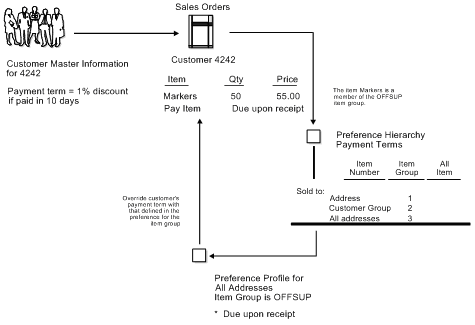
Description of "Figure 42-5 Order Payment Terms with the Preference Hierarchy"