12 Enter Credit Orders
This chapter contains these topics:
You use credit orders when a customer returns goods that you might return to inventory, or when you receive back damaged goods that you cannot return to inventory. In both cases, you need to issue the necessary credits and make adjustments for the returned merchandise.
12.1 Overview
The system supports the following types of returns:
You enter credit orders for both dock and authorized returns in the same way but at different points in the order process.
When you enter the information manually, the system applies the current unit price for the credited item. If necessary, you can also enter a different unit price to override the default information.
When the system creates a credit order, it retrieves the credit information from the Sales Order History file (F42199). The credit order amount is based on the unit price that the customer actually paid instead of the current price.
12.1.1 Before You Begin
-
Verify that you have set up a line type for credit orders. See Chapter 50, "Set Up Order Line Types."
12.1.2 What You Should Know About
12.2 Entering Credit Orders Manually
From Sales Order Management (G42), choose Additional Order Processes
From Additional Order Processes (G4242), choose Credit Orders
You enter a credit order manually to record a returned item and apply the current unit price to the item. You can also override this default pricing information. You enter credit orders in the same way that you enter sales orders.
To enter credit orders manually
-
Complete the following fields:
-
Branch/Plant
-
Sold To
-
Quantity
-
Item
-
-
If restock charges or non-stock items are included on the return, complete the following fields:
-
Quantity
-
Item
-
Line Type
When you accept the order, the total amount of the credit appears above the first line item.
-
12.3 Entering System-Generated Credit Orders
From Sales Order Management (G42), choose Additional Order Processes
From Additional Order Processes (G4212), choose Credit Orders from History
Creating credit orders from history is accomplished by basing the credit order on a previous order that has been identified from the Sales Order History file (F42199). This method is preferable in most cases over entering a brand new credit order because it will use the price and cost of the item at the time of the original order.
To enter system-generated credit orders
Figure 12-1 Credit Orders from History screen
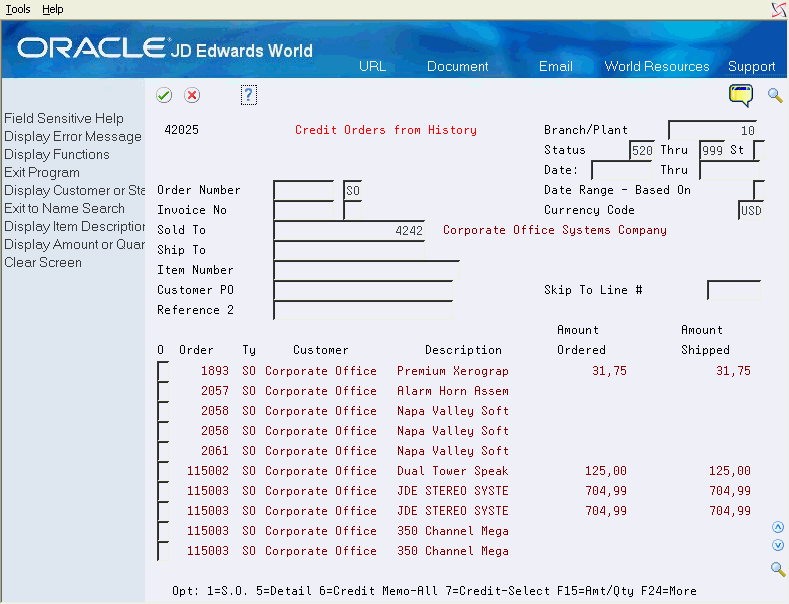
Description of "Figure 12-1 Credit Orders from History screen"
-
Complete any of the following fields:
-
Order Number
-
Invoice Number
-
Sold To
-
Ship To
-
Item Number
-
Customer P.O.
-
-
To enter a credit order for the applicable sales order, choose the credit memo option.
The system creates a credit order with the information from the original sales order.
-
Type over, delete, or accept the default information.
12.3.1 Setup to enable System-Generated Credit Orders
In order to generate credit orders from history the following setup is required:
-
The order activity rules must be set so that at some point in the sales order process the order is written to the Sales Order History file. The most common point at which this is set is after invoices are printed. See Chapter 51, "Set Up Order Activity Rules" in this guide.
-
The following processing options need to be set on Credit Orders From History (P42025)
-
Set both option 2 and 3 to the status code that you defined in the Order Activity Rules as the point at which Sales Order History records are to be written. If you set this point at Print Invoices then you would enter 600 for both options.
-
Option 5 can be set to 1 or blank. If it is set to 1 for Last Status then processing option 40 in the Credit version of Sales Order Entry (P4211) must also be set to 1.
-
Option 10 should be set to the version of Sales Order Entry (P4211) that is to be used for credit orders.
-
-
The following processing options need to be set on the Credit Order version of Sales Order Entry (P4211)
-
Option 41 defines the status code to select when retrieving credit orders. In our example this would be 600.
-
Option 42 defines whether the previous status is the Last Status or the Next Status. As mentioned above, this option must be kept in sync with processing option 5 on P42025.
-