25 Set Up UCC 128 Processing
This chapter contains these topics:
To process orders that comply to UCC 128 specifications, you must set up customer and item information. For example, you can define customer preferences for transmitted information and standard identification codes for your products.
25.1 Setting Up Customer Information
You must set up customer specifications that are maintained for UCC 128 Compliance. These specifications might include the customer-specific format for transmitted information and additional UCC 128 processing information, such as transportation equipment, routing, and reference numbers.
Setting up customer information includes the following tasks:
-
Assign Customers to EDI Processing File Revisions
-
Set up hierarchical configurations
-
Set up ship/notice manifest requirements
25.1.1 Setting Up EDI Processing File Revisions
From Sales Order Management (G42), choose hidden selection 29
From Sales Order Management Setup (G4241), choose Customer Billing Instructions
From Customer Billing Instructions, press F15 to access the EDI Processing File Revisions program (P4770)
On this video you are able to specify which EDI transactions apply to each of your customers. For example, you can indicate whether a customer is eligible to receive ASNs.
Figure 25-1 EDI Processing File Revisions screen
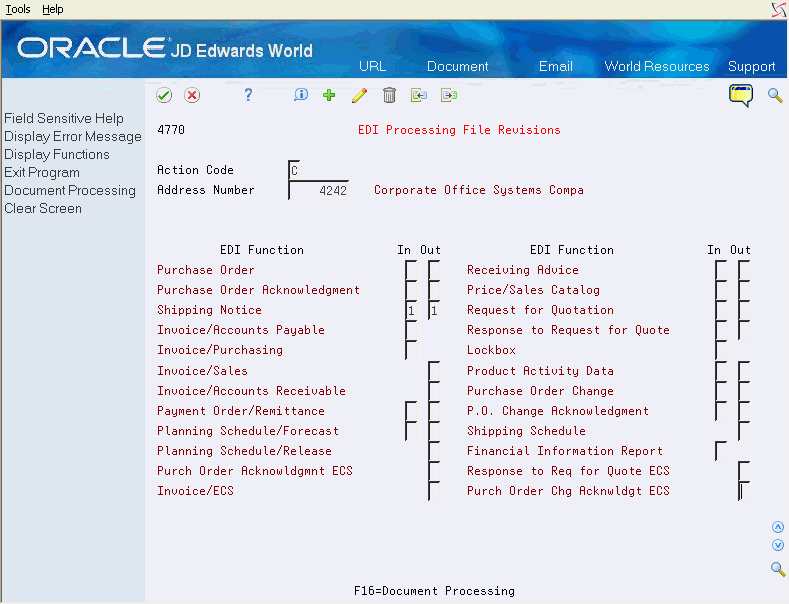
Description of "Figure 25-1 EDI Processing File Revisions screen"
To indicate that a customer is eligible to receive Inbound ASNs, flag the ED (inbound) field next to the Shipping Notice transaction.
You are not required to specify applicable EDI transactions for each of your customers. Instead, you can use processing options for the outbound ASN program (P47032) to indicate whether to edit against this processing control information.
25.1.2 Setting Up Hierarchical Configurations
From Sales Order Management (G42), choose Shipment Management
From Shipment Management (G4215), choose Hierarchical Confg Definition
When you transmit order information, you can establish a format that relays the information about the shipment, the orders within the shipment, and the items within the order. You define hierarchical configurations to transmit information that meet your customer's needs.
You can set up any structure based on your business needs. The following are examples of hierarchical structures:
| Structure | Description |
|---|---|
| Pick and Pack | This is the most flexible configuration because you can combine products at the tare and pack levels. |
| Standard Carton Pack | Within this configuration, there can only be one UPC present in subordinate tare and pack levels. |
Within the configurations, you can define hierarchies based on the customer preferences. The following are examples of configuration levels:
| Level | Description |
|---|---|
| Shipment (S) | There can only be one Shipment level in each transaction set that is transmitted. This contains information such as the bill of lading number, ship to, and sold from information. |
| Order (O) | This level contains information related to the supplier's sales order and the customer's purchase order. |
| Tare (T) | This optional level contains information related to pallets and other large product collections. |
| Pack (P) | This optional level contains information related to intermediate packs. |
| Item (I) | This level contains information about the product that is shipped, such as UPC number and quantity. |
For example, one customer may need shipment/order/item information, in that order, while another may prefer shipment/order/tare/pack/item information, in that order. You define hierarchical configurations to transmit information that meet your customer's needs.
Figure 25-2 Hierarchical Configuration Samples
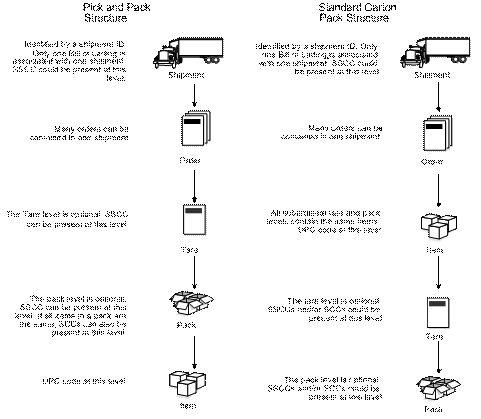
Description of "Figure 25-2 Hierarchical Configuration Samples"
To set up hierarchical configurations
On Hierarchical Configuration Definition
Figure 25-3 Hierarchical Configuration Definition screen
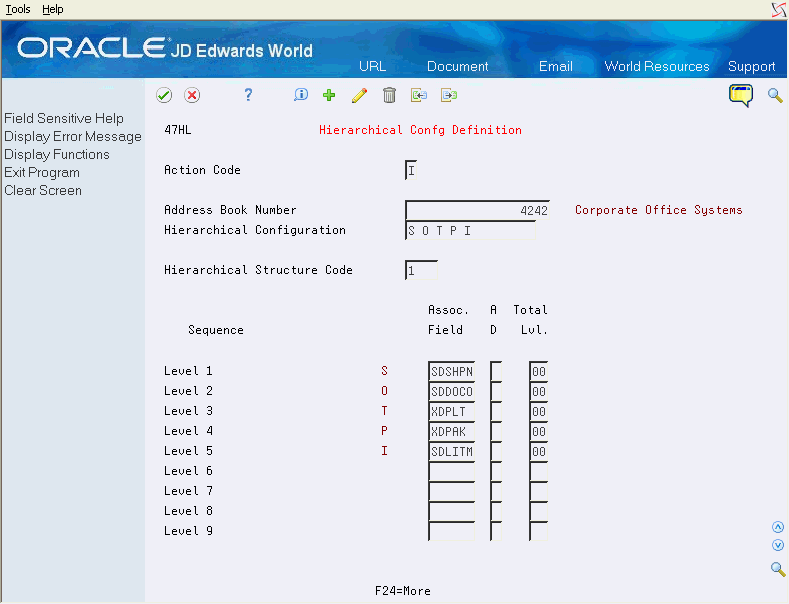
Description of "Figure 25-3 Hierarchical Configuration Definition screen"
-
Complete the following fields:
-
Address Book Number (optional)
-
Hierarchical Configuration
-
Hierarchical Structure Code
-
-
Complete the following fields for each level:
-
Associated Fields
-
Sequence (Ascending/Descending)
-
Level of Totaling
-
| Field | Explanation |
|---|---|
| Hierarchical Configuration | The EDI 856 transaction set hierarchy configuration codes that specify the levels present in the Ship Notice/Manifest. This field is made up of a combination of 2 character Hierarchical Level Codes (values from the X12 specification for data element 735 - Hierarchical Level Code). There can be up to 9 combinations of HLCs in this field. |
| Hierarchical Structure Code | A code indicating the hierarchical application structure of an EDI transaction set that utilizes the HL segment to define the structure of the transaction set. |
| Sequence (A/D) | A code to designate sorting sequence as ascending or descending. The following codes apply:
A – Ascending D – Descending Note: For use within OPNQRYF command to designate the UNIQUEKEY parameter. The number of key sequence fields specified with the following codes represent the number assigned to the UNIQUEKEY parameter. This parameter eliminates duplicate records for the specified keys. U – Ascending V – Descending |
| Level of Totaling | A level break, not to be confused with Account Master or Business Unit Master level of detail concept (see LDA and LDM respectively). You may specify the level of totaling that you wish to place on this field. Up to 9 levels of totals are permissible. If levels of totals are not specified in an order consistent with the sequence parameters, unpredictable results will occur.
For example: Level 01 - Department Totals - Sort Sequence 03 Level 02 - Branch Totals - Sort Sequence 02 Level 03 - Division Totals - Sort Sequence 01 Level 10 - Grand Totals If you specify the same totaling level on more than one data field, you must enter a 1 in the 1st position of total level for all secondary fields. For example: Level 01 - Business Unit (description comes from here) Level 11 - Object (description ignored) Level 11 - Subsidiary (description ignored) |
The system uses the configuration definition you set up for a customer to determine the data sequencing used for the Advanced Ship Notice Extraction program (P47032).
To define a configuration, you must indicate which file field corresponds to each level in the configuration. For example, if the configuration is S O T P I (shipment, order, tare, pack, item), SDSHMT represents the shipment number, which is the field in the F4211 that contains the shipment number for an order line. SDDOCO is the field in the F4211 that contains the order number. XDPLT is the field in the F4216 that contains the Tare number for a shipment. SDLITM is the field in the F4211 that contains the item number.
You can use one of two fields to define the pack level, depending on how you ship to the customer. If you use a pick and pack configuration, you use XDPAK, since this is the field in the F4216 that contains serialized pack numbers. If you use a standard carton configuration, you use XDSCCN, which contains the SCC number.
You can define configurations by address number, or you can enter zero in the address book field to indicate that a particular configuration definition is applicable to all address numbers.
When you enter a shipment header record on the Shipment Entry program (P4215) or run the Shipment Edit program (P42071), the system checks for a definition set up for the trading partner address and configuration applicable to the shipment. If a definition is not set up for the trading partner address, the system checks for a definition assigned to the zero address number. If neither exists, the system generates an error message.
See Also:
25.1.3 Setting Up Ship Notice/Manifest Requirements
From Sales Order Management (G42), choose Shipment Management
From Shipment Management (G4215), choose Customer Master Information
You can assign the hierarchical configuration according to your customer's requirements. For example, you can specify additional UCC 128 information, such as transportation equipment, routing, and reference numbers.
To set up ship notice/manifest requirements
On Customer Master Information
-
Complete the steps to Set Up Customer Master Information.
-
To access customer billing instructions, press F13.
-
To access Customer Ship Notice/Manifest Revisions, press F17 on Customer Billing Instructions.
Figure 25-4 Customer Ship Notice/Manifest screen
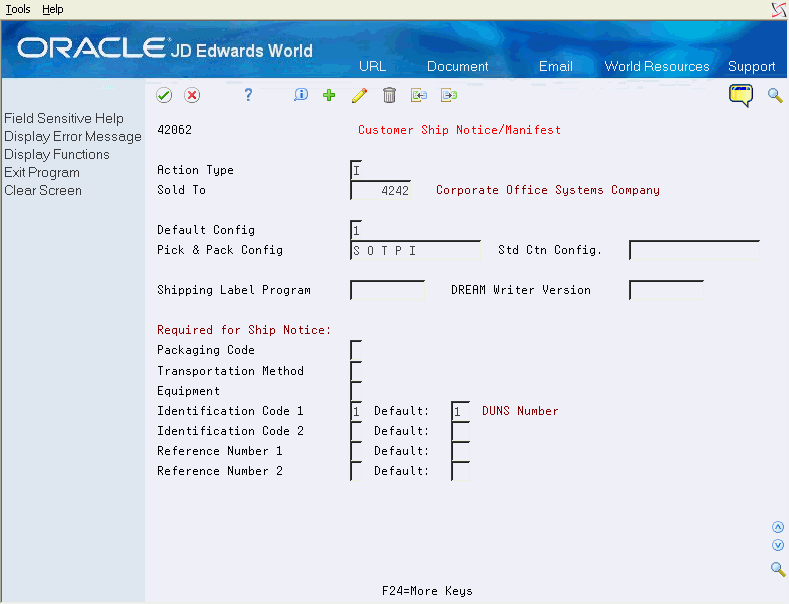
Description of "Figure 25-4 Customer Ship Notice/Manifest screen"
-
On Customer Ship Notice/Manifest, complete the following required fields:
-
Default Configuration
-
Pick and Pack Configuration or Standard Carton Configuration
-
-
Complete the following optional fields:
-
Shipping Label Program
-
Packaging Code
-
Transportation method
-
Equipment
-
Identification Code 1 and Default
-
Identification Code 2 and Default
-
Reference Number 1 and Default
-
Reference Number 2 and Default
-
| Field | Explanation |
|---|---|
| Default Configuration | The default configuration (either Pick and Pack or Standard carton) required by a customer.
1 – Pick and Pack Configuration is the default 2 – Standard Carton Configuration is the default |
| Pick and Pack Config | The default Pick and Pack configuration required by a customer. |
| Std Ctn Config. | The default Standard Carton Pack configuration required by a customer. |
| Shipping Label Program | The name of the program that will be used to print shipping labels for a customer. |
| Packaging Code (Required for Ship Notice) | A flag indicating whether a packaging code is required for this customer. |
| Transportation Method (Required for Ship Notice) | A flag indicating whether a transportation method is required for this customer. |
| Equipment (Required for Ship Notice) | A flag indicating whether an equipment code is required for this customer. |
| Identification - Code 1 (Required for Ship Notice) | A flag indicating whether an id code 1 is required for this customer. |
| Reference Number 1 (Required for Ship Notice) | A flag indicating whether a reference number 1 is required for this customer. |
You set up a default hierarchical configuration to indicate how shipments are configured to the customer. The default can be a pick and pack configuration, which allows for any combination of products to be present in a shipment, or a standard carton configuration, which requires that only a single item be present.
Each value in a configuration must be separated by a space, that is, enter S O T P I instead of SOTPI.
You can indicate required shipping information for each customer and you specify whether identification/reference fields are required, and if so, what each is used for. For example, you can specify that the Identification 1 field is required, and that it be populated with the Duns Number for each outgoing shipment. Reference fields are generally used for PRO, BOL, or Waybill numbers, or any other type of reference that is required by the customer to process ASNs.
The system edits against the required information when you run the Shipment Edit program (P42071) prior to generating ASNs.
You can specify a special program to print SSCC (Serialized Shipping Container Code) labels, or if you use the Shipping Label/SCCC Print program (P42161), you can specify a default version for each customer. This default also applies when you print shipping labels from the Tare/Pack Detail video (V4216).
| Topic | Description |
|---|---|
| Entering customer requirements | You can enter ship notice/manifest requirements based on customer preferences. For example, you might only specify that a customer uses a customer shipping label program while another customer has specific transportation needs and requires reference numbers. |
25.2 Setting Up Item Identifiers for UCC 128 Processing
From Sales Order Management (G42), choose Shipment Management
From Shipment Management (G4215), choose Item Master Information
You must provide the system with information about the items that you stock. When you enter item master information, you provide the system with details such as:
-
Item identifiers
-
Item descriptions
For UCC 128 processing, your item identifiers can be the UPC or SCC codes that you assign to the product unit and intermediate packs.
Companies can assign the Universal Product Code (identified as UPC in North America and EAN-13 outside of North America) to a "consumer unit" or the lowest saleable unit for a specific product. For example, a can of soda would have the UPC identification on the can since it can be sold individually. The UPC is a fixed code that identifies one unit of a specific product.
The Shipping Container Code (identified as the SCC-14 in North America and EAN-14 outside of North America), is assigned to an "intermediate pack" for a specific product. For example, cans of soda are sold in various configurations. One possible configuration is four six-packs in each case. Therefore, the case would have an intermediate pack identifier (SCC-14) on it.
The Shipping Container Code, like the UPC, is a fixed code that identifies the specific number of consumer pack of a specific product. The SCC on the case of soda represents four consumer packs, each with six sodas or a total of 24 sodas.
You can set up aggregate SCCs to represent kits with non-inventory components. A kit is a collection of inventory items, called components, that are associated with a description name, called a "parent" item. The aggregate SCC represents the "parent" item. You can access the Item Cross-Reference Revisions form to assign component UPCs to the aggregate SCC for the kit. You only enter cross-reference information for non-inventory items. For example, you do not stock bandages, an item for which you do not record inventory or UPCs. You do sell first aid kits, which include bandages. Depending on your customer requirements, you can enter the aggregate SCC for the first aid kit and item-cross reference information for the components, such as bandages, that make up the first aid kit.
If the components are inventory items, you do not have to enter cross-references. When you enter an order for a kit, the system retrieves the kit information, which include the component UPCs, from the Item Master Information.
To set up item identifiers for UCC 128 processing
-
To access Item Master Maintenance - UCC 128, press F18.
Figure 25-5 Item Master Information - UCC screen
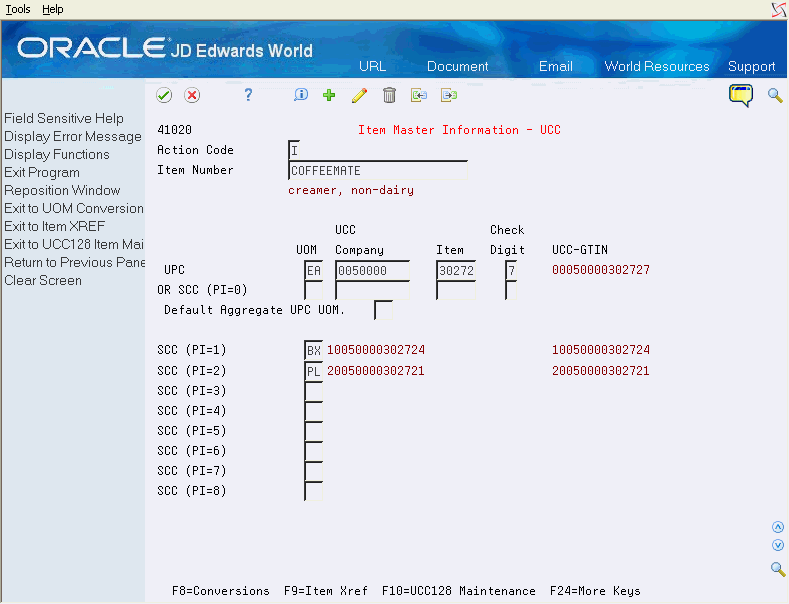
Description of "Figure 25-5 Item Master Information - UCC screen"
-
On Item Master Information - UCC, complete the following fields for UPCs:
-
Unit of Measure
-
UCC Company
-
Item Number
-
Check Digit
-
SCC (PI=1)
-
SCC (PI=2)
-
SCC (PI=3)
-
SCC (PI=4)
-
SCC (PI=5)
-
SCC (PI=6)
-
SCC (PI=7)
-
SCC (PI=8)
-
-
To set up item information for a kit, complete only the following fields:
-
Aggregate SCC code
-
SCC Unit of Measure
-
Default Aggregate UPC Unit of Measure
-
-
To assign UPCs for non-inventory components to the aggregate SCC, press F9 to access Item Cross-Reference Revisions.
-
On Item Cross-Reference Revisions, complete the steps to enter item cross-reference information.
| Field | Explanation |
|---|---|
| Aggregate SCC Code (PI=0) | The SCC number for a code with a Packaging Indicator of "0" (aggregate SCC code). Must conform to UCC conventions for SCC numbers. |
| Unit of Measure - SCC(PI=0) | The unit of measure that is associated with an SCC pack that has a Packaging Indicator of "0". |
25.2.1 What You Should Know About
| Topic | Description |
|---|---|
| Working with SCCs | In the JD Edwards World system, an SCC is equivalent to an item code at a specific unit of measure. For any item, there can be only one UPC but up to eight SCCs. |
| UCC Company | The company that produces the item must be setup in UDC table 41/UC. |
| Setting up aggregate SCCs | To set up identification for kits with non-inventory items, you can set up an SCC with a product identifier equal to 0, which indicates that the SCC is not the same as the product identification on the UPCs it contains. To assign the UPCs to the aggregate, you can make the entries in the Item Cross-Reference field.
In Item Cross-Reference Revisions, you must enter the cross-reference type, UP, to indicate UPCs. The cross-reference item number is the UPC code and the cross-reference description is the unit of measure. See Setting Up Item Cross-Reference in the JD Edwards World Inventory Management Guide. |
| Identifying the type of packaging | If you are setting up the SCC, you use the following Packaging Indicators to identify the type of packaging:
0 – Indicates that the Product ID on the SCC is not the same as the product identification on the UPC contained within the package. You can use this product identifier for kits. 1-8 – Indicates company-defined packaging. For example, for soda, a 1 might mean a case containing six packs and a 2 might mean a case containing 12-pack boxes. These indicators represent different Units of Measure. 9 – Indicates that the amount of product inside the package varies from package to package even though there is the same product identification in the UPC of the consumer pack contained within the package. JD Edwards World does not support variable unit of measures. |
| UCC code format | UPCs have a set format. The first 7 digits represent the company that produces the product. The next 5 digits represent the product ID and the last digit is a system assigned check digit. |
| UCC and SCC information id held on F4101 | The UCC and SCC data held for each item is located on the Item Master file (F4101). |
| Vendor number assignments and UCC 128 Compliance | The vendor number is assigned by the Uniform Code Council (UCC) in the United States, The Product Code Council of Canada (PCCC), or the International (European) Article Number organization (EAN) outside of United States and Canada. |