6 Enter Sales Orders in Line Mode
This chapter contains the topic:
6.1 Entering Sales Orders in Line Mode
From Sales Order Management (G42), choose Sales Order Processing
From Sales Order Processing (G4211), choose Enter Orders (Line Mode)
You can enter orders using line mode when you need to enter large numbers of sales orders. You can do the following using line mode:
-
Enter items and quantities quickly
-
Change a single order line instead of an entire sales order
When entering orders in line mode, you cannot:
-
Copy multiple items and locations to a sales order using Item Search
-
Perform online commitments or protect cost status codes
-
Use alternate formats for sales orders
-
Use templates
-
Duplicate sales orders
-
Use preferences
| Topic | Description |
|---|---|
| Canceling and deleting line mode sales orders | You can cancel but not delete an entire order, or cancel only specific order lines:
You must use a purge program to remove an order from the system. For more information about purges, see Section 61.1, "Purging Data." |
| Changing multi-currency sales orders | After you enter a sales order, you can override the currency code and the exchange rate information only in line mode. If you change the exchange rate, you must remove both the price and cost amounts so that the system can recalculate the new amounts. |
| Reviewing currency conversion information | You can review a sales order using multi-currency in both the foreign and domestic modes to see the conversion amounts. |
To enter sales orders in line mode
Figure 6-1 Enter Orders (Line Mode) screen
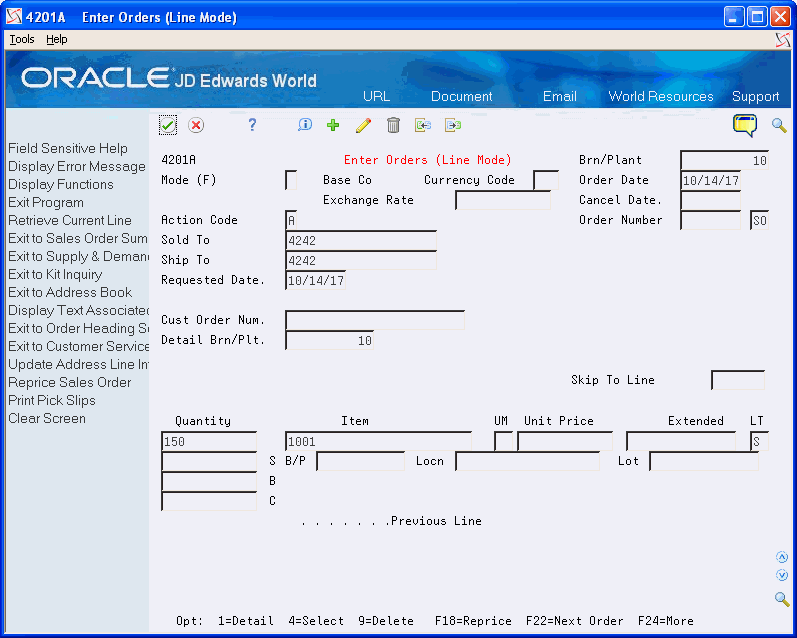
Description of "Figure 6-1 Enter Orders (Line Mode) screen"
-
Complete the following fields and press Enter:
-
Branch/Plant
-
Sold To or Ship To
-
Quantity
-
Item
The item description, price, and date information appear along with a summary of the information that you just entered.
-
-
Continue entering information on detail lines until the order is complete.