39 Work with Price Adjustments
This chapter contains these topics:
Standard Pricing is built upon Base Pricing. Standard Pricing allows for the application of price breaks, calculations, free goods, contracts, repricing, and further control of the pricing structure in general.
39.1 Overview
In Standard Pricing, you create and name "Rules" (similar to Item Group Name in Base Pricing). You can then attach these rules to a specific Address Book number or to a Customer Group name.
Note:
It is in the setup and functionality of the Inventory Pricing Rules that Standard Pricing is distinguished from Base Pricing.After you define base prices, you can set up the following additional types of price calculations:
-
Price adjustments for groups of items
-
Contract pricing, which applies special pricing for an item to a single customer or customer group
-
Trade discount pricing, which applies special discounts for all items that the customer orders
-
Cash discount pricing, which applies special discounts during order entry only if you set up the line type to allow discounts
You define pricing rules to set up a pricing scheme for an item or a group of items. An inventory pricing rule is a pricing rule that defines a price and quantity for a customer or customer group. For each item or item group, you define levels of pricing. You can determine price breaks by quantity. You can indicate whether the price adjustment is a markup or discount. You can set up contract prices to guarantee a price for a particular customer. You can also enter a price that you want the system to use to override the base price for a specified period.
After you define the inventory pricing rules, you assign the inventory pricing rules to customers or customer groups. For example, you might want preferred customers to always receive a 5% discount on specific items. You first define a discount level of 5% in the inventory pricing rules for these items. You then assign the preferred customers, or a customer group called PREFER to this discount level in the inventory pricing rules.
The system will not adjust prices until you assign a customer or customer group to an inventory pricing rule.
To adjust the price for specific items or create special discounts based on the total quantity, you complete the steps to define inventory pricing rules for basket and order repricing. You define the pricing method in the inventory pricing rule as either basket repricing or order repricing.
Note:
You cannot use both Standard and Advanced Pricing. You must turn off Advanced Pricing in order for Standard Pricing in Sales to work.39.1.1 Before You Begin
-
Verify that Advanced Pricing is turned off.
To verify that Advance pricing is turned off:
-
From Sales Order Management Setup (G4241), select Branch Plant Constants
-
Press F10 to display the System Constants
-
Press F10 to display the Pricing Constants
-
-
Verify that item price groups have been set up. See Section 37.3, "Setting Up Item Price Groups."
-
Verify that customer price groups have been set up. See Section 37.2, "Setting Up Customer Price Groups."
39.1.2 What You Should Know About
| Topic | Description |
|---|---|
| Entering prices during sales order entry | When you enter an item in an order, you can enter the price into the detail information. Any price that you enter in the order overrides the base price that the system retrieves. You can set a processing option in Sales Order Entry - Detail to protect the sales order detail price fields. |
| Pricing considerations | The system prices an order in the following sequence:
|
| Setting up cash discount pricing | You can enter an additional cash discount to any order detail line on the Order Detail Information form. The system applies the discount only if the line type of the order line is set up to allow discounts.
See also Chapter 10, "Overview to Additional Order Entry and Release" and Section 50.1, "Setting Up Order Line Types." |
| Setting up trade discount pricing | You set up trade discount pricing through the customer billing instructions (G4221). You enter a flat percentage that the system applies to all items that are ordered by this customer. Trade discount pricing overrides all other pricing. |
| Using trade discounts with configured items | Trade discounts do not function with configured items that are entered on a sales order. |
39.2 Setting up Inventory Pricing Rules
From Sales Order Management (G42), choose Price Management
From Price Management (G4222), choose Inventory Pricing Rules
You define inventory pricing rules to set up pricing schemes for items or groups of items. Standard pricing rules are not item-specific. For each item or item group, you define levels of pricing. You then assign these levels to specific customers or customer groups. Each level can define a pricing rule, such as a markup or a discount. You can use these levels to define price breaks by quantity, amount, or weight. You can also define a price that you want the system to use to override the base price for a specified period.
Standard Pricing refers to an inventory pricing rule as a "Rule" rather than just a "Group" because it really is more than just a "group price". It is a set of instructions on how the system will treat the price.
39.2.1 Before You Begin
-
Verify that you have set up pricing rules in user defined codes (40/PI). See Reviewing User Defined Codes in the JD Edwards World Common Foundation Guide.
To set up inventory pricing rules (G4222/options 19 & 20)
The first step in creating Inventory Pricing Rules is to set up the name of the Pricing Rule in the User Defined Code (UDC) table 40/PL. This is the same UDC table used for Item Price Groups in Base Pricing.
Pricing rule names can be alpha or alphanumeric but must start with an alpha character and contain no blank spaces.
After you have set up the inventory pricing rules in the UDC Table, you can create your inventory pricing rule. Creating the Inventory Pricing Rule builds a record in the Price By Item File (F4207).
Figure 39-1 Inventory Pricing Rules screen
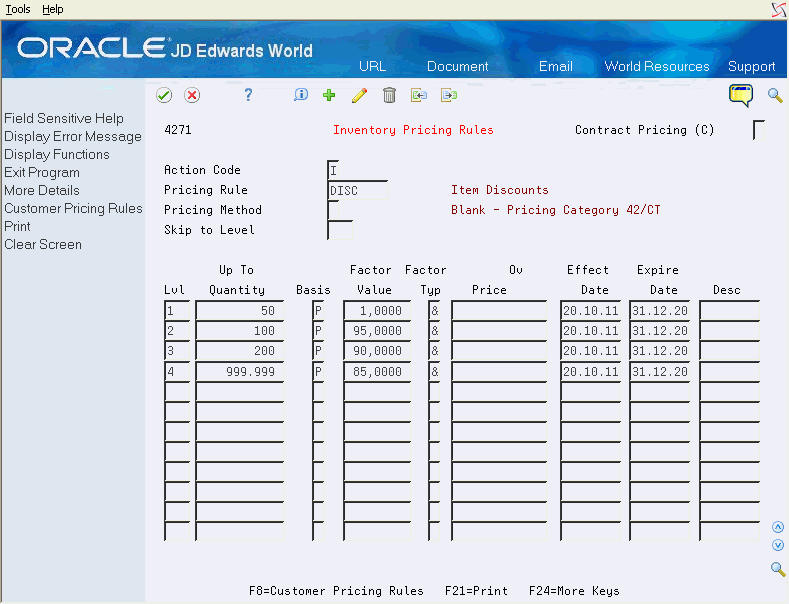
Description of "Figure 39-1 Inventory Pricing Rules screen"
-
Complete the following field:
-
Pricing Rule
-
-
To set up a contract pricing rule, complete the following field:
-
Contract Pricing (C)
-
-
To define pricing rules, complete the following fields:
-
Pricing Method
-
Level
-
Up to Quantity
-
Basis
-
Factor Value
-
Factor Value Type
-
Override Price
-
Effective Date
-
Expire Date
-
-
Access the detail area.
Figure 39-2 Inventory Pricing Rules (Details) screen
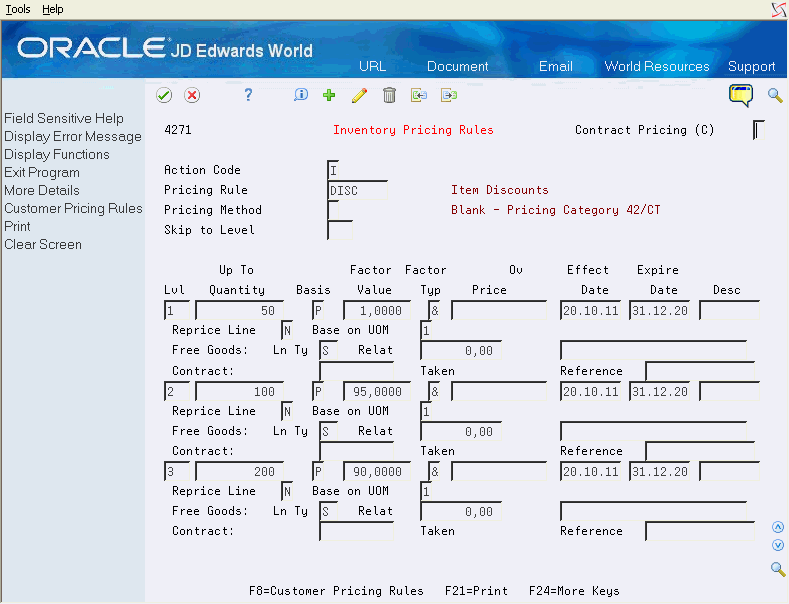
Description of "Figure 39-2 Inventory Pricing Rules (Details) screen"
-
To define additional inventory pricing rule information, complete the following fields:
-
Base on Unit Of Measure
-
Line Type
-
Related Price
-
Item
-
Limit
-
Reference
-
| Field | Explanation |
|---|---|
| Pricing Rule | A user defined code (table 40/PI) that defines a particular price/quantity setup that the system apples to a customer or customer group at order entry time. The Rule uses the Item Pricing Group field and UDC table 40/PI, but goes beyond a basic group with further complexity and flexibility.
Typically, these categories correspond to the major sections in the inventory price book. You can set up as many detail categories as you need. A single code can be used for sales, purchasing, order/basket, and contract pricing. If you set up a contract rule, it must equal the short number for the item under contract. |
| Contract Pricing (C) | A code that indicates a specific pricing relationship between an item's price as contracted with a customer/vendor for a specified period of time or for a limited quantity.
Valid codes are: Blank – No contract C – Indicates contract price When entering a Contract Price, the following rules need to be observed:
|
| Pricing Method | A user defined code (42/CT) that indicates the basis for the price rule used with repricing or purchasing
Valid values are: P – Purchase order discounts O – Order repricing R – Line repricing (basket repricing) |
| Skip to Level | An alphanumeric code that determines the sequence in which the system displays the rules within the pricing group. You define levels when you set up the pricing groups. |
| Basis | The pricing method on which the system bases the net price of the items or the costing method on which the system bases the net price of the order.
The following codes are valid for pricing and repricing: 1 – Last-In Cost 5 – Future Cost P – Unit Price 2 – Average Cost 6 – Lot Cost 3 – Memo Cost 1 7 – Standard Cost 4 – Current Cost The system uses the method you enter here to determine the order's net price. In sales order repricing, the system bases all reprice calculations on either the unit cost or price in the sales detail. Specify P if you want the system to use unit price in the sales order as the basis for reprice calculations. Otherwise, specify a value between 1 to 8 to use the unit cost in the sales detail as the based on value for all reprice calculations. |
| Up To Quantity | The volume or quantity breaks commonly are used in pricing tables. If the quantity shown on the first level of a rule is 5, then the pricing logic shown on this level applies only to sales of five or fewer items. If the quantity shown in the next level is 10, then the pricing logic applies to sales of 6 through 10 items. 99,999,999 indicates all quantities. |
| Factor Value | The discount or markup (by percent or dollars) that the system uses when it calculates the price of an item attached to this inventory pricing rule. Discounts can be expressed as multipliers, additional amounts, or deductible amounts. For example, a 10% discount would be expressed as .90. You can use the same factor for markups over cost. For example, a 10% markup would be expressed as 1.10. |
| Override Price | Any price you enter here overrides all other rules or prices and appears on the sales order. |
| Reprice Line or Order | Code that is applicable only if you are using pricing method R (Basket Repricing). Y (yes) tells the system to apply the pricing rule to the unit and calculate the extended price. N (no) tells the system to write a new order detail line for the amount of the additional discount into the sales order.
The Order Repricing Program (P421301) provides an option to reprice orders that had already been repriced. You can alter the results of this process by adjusting this field. If you would like to re-discount the order based on the original unit price, you must have this field set to N or blank PRIOR TO repricing the order. However, if you would like to re-discount based on the discounted unit price, set this field to Y to adjust the individual detail lines. For more detail on this process, please refer to the help instructions of the Order Repricing Program (P421301). |
| Ln Type | A code that controls how the system processes lines on a transaction. It controls the systems with which the transaction interfaces (General Ledger, Job Cost, Accounts Payable, Accounts Receivable, and Inventory Management). It also specifies the conditions under which a line prints on reports and is included in calculations. Codes include:
S – Stock item J – Job cost N – Non-stock item F – Freight T – Text information M – Miscellaneous charges and credits W – Work order Form-specific information Use this field when you offer a "Buy X Quantity, Get One Free" promotion. The line type code is a user defined code that tells the system what kind of item (for example, stock or non-stock) that you are adding to the order and how the order line should be treated during order processing. |
| Price | The price of a related item in a pricing or discount policy. For example, with a policy of "Buy one, get one free," the free item is the related item. Enter this price in the unit of measure of the related item quantity. |
| Item | The number assigned to an item. It can be in short, long, or 3rd item number format.
Form-specific information Use this field to indicate the item number of the item that you are including as the free item in the "Buy X Quantity, Get One Free" promotion described in the Free Goods: Line Type and Price fields. If you enter an item number in this field, the system adds this item to the order when the X quantity is sold. |
| Limit | This quantity is established in the inventory pricing rules as the number of items that the customer may purchase from us at this contract price.
Form-specific information The amount that limits the quantity of items you are willing to sell at a contract price. You use this field when a C appears in the Contract Pricing (C) field at the top of the form. |
| Reference | The number or identifier of the document on which this contract is based. Complete this field only if you are creating a contract price between you and a specific customer. |
39.2.2 What You Should Know About
| Topic | Description |
|---|---|
| Creating new item groups | When you define inventory pricing rules, you enter the user defined codes that you previously set up for item price groups. To create new user defined codes for item price groups, you can choose the Inventory Pricing Groups option from the Price Management menu. |
| Setting up contract pricing rules | You can set up contract prices to guarantee a price for a particular customer. When you enter an order for a contract item, the system checks the remaining quantity to be sold at the contract price.
If the quantity on the order exceeds the remaining quantity allowed, the system writes two lines on the order:
You set up contract pricing by defining an inventory pricing rule and assigning the rule to a customer. Complete the following fields on the Contract Line:
Note: You must use the item's short ID number to identify the pricing rule. To set up the pricing rule in the user defined code table (40/PI), see Reviewing User Defined Codes in the JD Edwards World Common Foundation Guide. |
| Setting up free good pricing rules | You can create rules to include 'Free goods'.
On the Free Goods line, complete the following:
|
| Import/Export | This program supports Import/Export Functionality. See the JD Edwards World Technical Foundation Guide for more information. |
To attach a pricing rule to an item
From Distribution /Logistics Systems (G4), choose Inventory Management
From Inventory Management (G41), choose Item Revisions
From Item Revisions (G4112), choose Item Branch/Plant Information
After you have created a pricing rule, you can attach it to an item.
On Item Branch/Plant Information
Figure 39-3 Item Branch/Plant Information screen
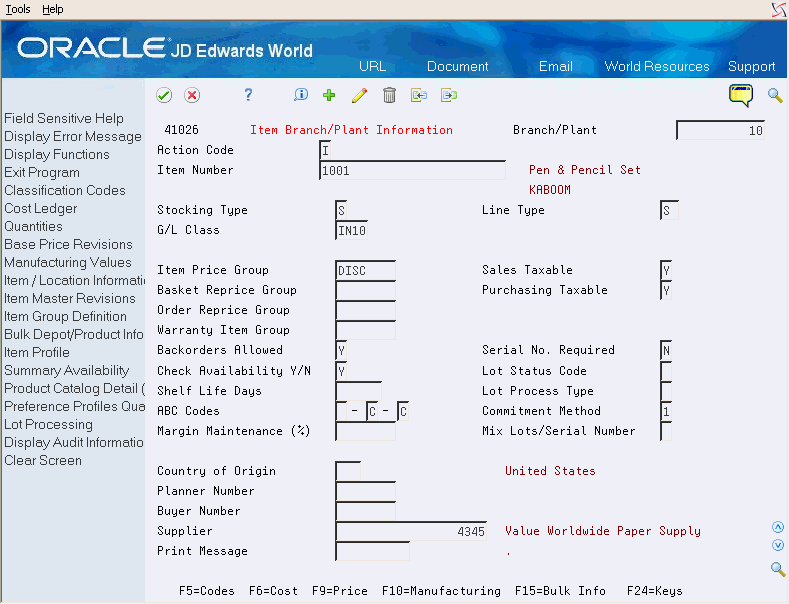
Description of "Figure 39-3 Item Branch/Plant Information screen"
-
Complete the following field:
-
Item Price Group
Note:
For this process, 'Group' and 'Rule' are one and the same.
-
-
Use the Add or Change action as needed, and press Enter.
39.3 Assigning Pricing Rules to Customers and Customer Groups
From Sales Order Management (G42), choose Price Management
From Price Management (G4222), choose Customer Pricing Rules
You use the Customer Pricing Rules program to establish the pricing relationship between an inventory pricing rule and a customer or customer group. You must assign a customer or customer group to a specific pricing level in an item's inventory pricing rule before the system adjusts prices. You can also use the Customer Pricing Rules program to remove the relationship between the inventory pricing rule and the customer or customer group.
To assign rules to customers and customer groups
On Customer Pricing Rules (P4281)
Figure 39-4 Customer Pricing Rules screen
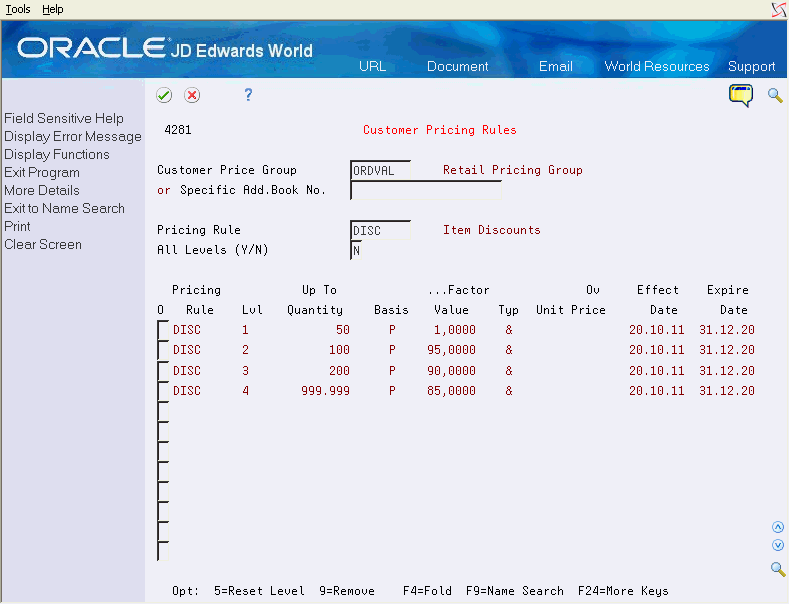
Description of "Figure 39-4 Customer Pricing Rules screen"
-
Complete one of the following fields:
-
Customer Group
-
Specific Address Book Number
-
-
Complete the following optional fields:
-
Pricing Rule
-
All Levels
-
-
To assign the customer to a specific level in the inventory pricing rule, enter 5 in the Option field.
39.3.1 What You Should Know About
39.4 Setting Up Basket and Order Repricing
Complete the following tasks to perform basket and order repricing:
-
Define repricing groups
-
Process basket and order repricing
-
Updating prices for an item
You define repricing groups similar to the way you define customer and item groups. You first create user defined codes for basket and order repricing groups and enter this information for specific items in the Item Master table. You then set up either basket or order repricing in the inventory pricing rules.
When you run the Standard Order/Basket Reprice program, the system searches the detail lines of a sales order for items in either a basket or order repricing group. If the system must perform both basket and order repricing, it will perform the basket repricing calculations first.
39.4.1 What You Should Know About
39.4.2 Defining Repricing Groups
From Sales Order Management (G42), choose Price Management
From Price Management (G4222), choose Inventory Pricing Rules
You define repricing groups similar to the way you define customer and item groups. After you create user defined codes for basket and order repricing groups, you enter this information for specific items on the Item Branch/Plant Information form. You then complete the steps to define inventory pricing rules for basket and order repricing. You define the pricing method in the inventory pricing rule as either basket repricing or order repricing.
For example, you group pens, rulers, and erasers in the basket group called SUPPLIES. You can then define an inventory pricing rule for the SUPPLIES basket repricing group so that the system will reprice each of the items in this group at a discount of $.025.
If you define both basket and order repricing for an item, the system will perform the basket repricing calculations first.
-
Verify that user defined codes for order and basket repricing groups have been created. See Setting Up User Defined Codes in the JD Edwards World Technical Foundation Guide.
-
Enter the user defined codes for order and basket repricing groups in Item Master Information. See Section 37.3, "Setting Up Item Price Groups."
Figure 39-5 Inventory Pricing Rules screen
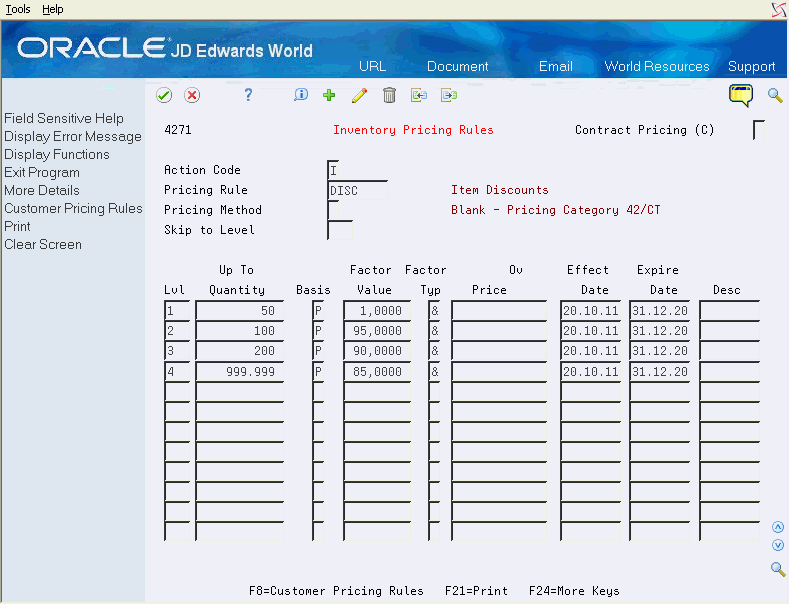
Description of "Figure 39-5 Inventory Pricing Rules screen"
-
Complete the following fields:
-
Pricing Rule
-
Pricing Method
-
-
For basket repricing, access the detail area.
Figure 39-6 Inventory Pricing Rules (Details) screen
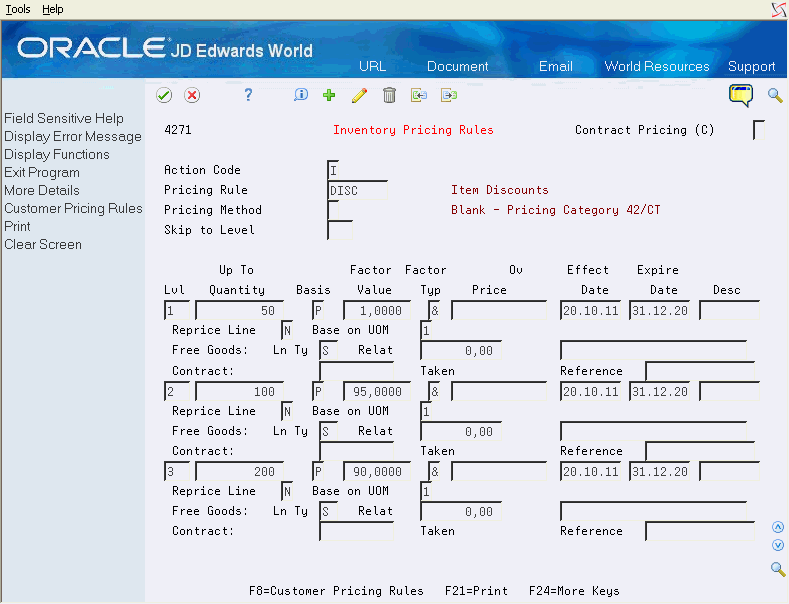
Description of "Figure 39-6 Inventory Pricing Rules (Details) screen"
-
Complete the following field:
-
Reprice Line
-
39.4.3 Processing Basket and Order Repricing
From Sales Order Management (G42), choose Price Management
From Price Management (G4222), choose Standard Order/Basket Reprice
You process basket and order repricing to adjust the price for specific items or create special discounts based on the total weight, amount, or quantity. For example, you could define the discount quantity as aggregated pounds, dollars, or units. These discounts are given in addition to the inventory and contract pricing rules.
An order reprice rule combines the quantities of related items to calculate the price adjustments. When you perform order repricing, the system searches the detail lines of a sales order for items in an order group. If it finds items that belong to the order group, it creates an adjustment for the order as a whole and writes a new order detail line with the amount of the adjustment.
A basket reprice rule combines the quantities of related items to calculate the price adjustments. When you perform basket repricing, you can indicate in the full detail area if the system should search the details lines of a sales order for items in a basket group. If the system finds items that belong to the basket group, it creates an adjustment for the order detail line. Depending on how you complete the Reprice Line field on the Inventory Pricing Rules form, you can inform the system to do one of the following:
-
Update the unit and extended cost in the order line with the new price
-
Write a new order line with the amount of the change
For example, you attach a pricing rule to the SUPPLIES order repricing group so that the system will discount the entire order by $0.25 if it identifies an item from the SUPPLIES group. The system does not recalculate prices but adds a new line to the order to reflect the order discount.
| Line | Item Name | Unit Price | Group Name |
|---|---|---|---|
| Line 1 | PEN | $10 | SUPPLIES |
| Line 2 | RULER | $2 | SUPPLIES |
| Line 3 | ERASER | $1 | SUPPLIES |
| Line 4 | Discount | $0.25- |