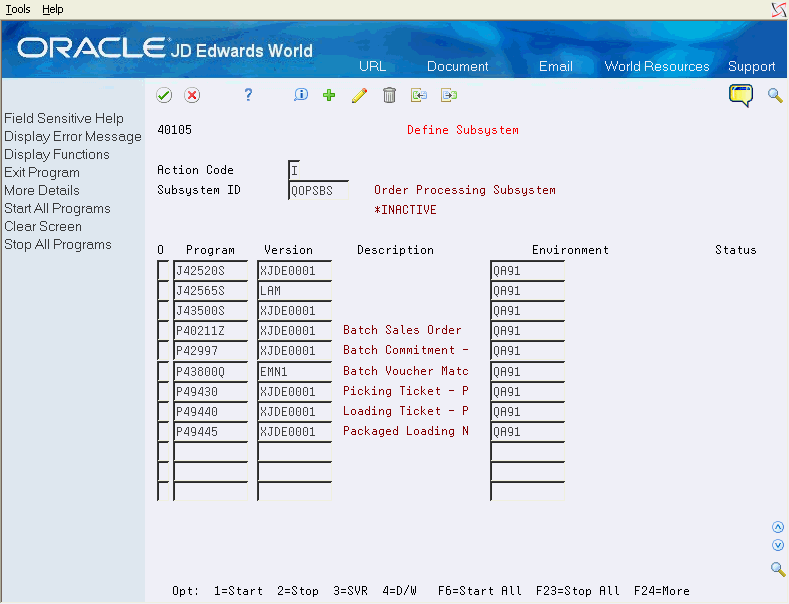62 Work with Subsystem
This chapter contains these topics:
You can automate some processes, such as printing documents or running required procedures, by setting up a subsystem to run them.
Your system might comprise one or more subsystems. You use subsystems to run specific sets of jobs, such as a group of print jobs. Subsystems create a suitable environment in which those jobs can run. It is easier to control a group of jobs through subsystems because you can individually start and stop subsystems.
To define the subsystem, you specify:
-
The version of the program that you want to run
-
The environment in which the system should run the program
You use the Start Subsystem program to begin running specified jobs in the subsystem.
You must stop the subsystem before you perform end-of-day processing. You can also stop one or more jobs in the subsystem at any time.
-
Define default output queues for print programs. See Defining Default Print Queues in the JD Edwards World Inventory Management Guide.
62.1 Defining the Subsystem
From Sales Order Management (G42), choose hidden selection 27
From Sales Order Advanced & Technical Operations (G4231), choose Define Subsystem
For distribution systems, you can print several documents through the subsystem, as well as run some processes. To define the subsystem, you specify:
-
The version of the program you want to run
-
The environment in which the system should run the program
-
For each program you want to run through the subsystem, complete the following fields:
-
Version
-
Environment
-
-
Access the detail area.
Figure 62-2 Define Subsystem (Detail) screen
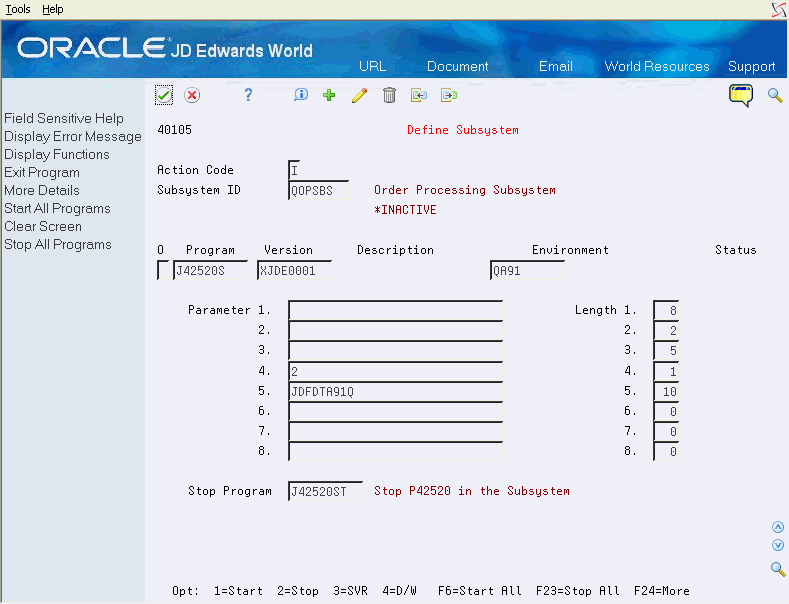
Description of "Figure 62-2 Define Subsystem (Detail) screen"
-
To specify a library, complete the following optional field:
-
Library
-
| Field | Explanation |
|---|---|
| Program | The RPG program name defined in the Software Versions Repository Master table.
T SS XXX T – Specific member ID number SS – System number (for example, 01 for Address Book) XXX – Member type (for example, P for Program, R for Report, and so on) Form-specific information This code identifies the print program that you want to define within the subsystem. |
| Version | Identifies a group of items that the system can process together, such as reports, business units, or subledgers.
Form-specific information The DREAM Writer version of the print control or gantry program identified in the program field. |
| Environment | The name associated with a specific list of libraries. The J98INITA initial program uses these library list names to control environments that a user can sign on to. These configurations of library lists are maintained in the Library List Master table (F0094). |
| Parameter 1 | A generalized 10 character parameter value passed to a called program.
Form-specific information For Gantry Subsystem: You must enter the name of the library where the Download Data Queue (DTAQGD) exists. For example, *LIBL. |
| Length 1 | The length of the parameter which the called program is expecting.
Form-specific information For Gantry Subsystem: You must enter a value of 10. |
62.1.1 What You Should Know About
62.2 Starting Jobs in the Subsystem
From Sales Order Management (G42), choose hidden selection 27
From Sales Order Advanced & Technical Ops (G4231), choose Start Subsystem
You use the Start Subsystem program to begin running specified jobs.
You can start the subsystem for:
-
A specific program
-
All programs
To start jobs in the subsystem
On Define Subsystem
For each job you want to start, complete the following field:
-
Option
The status field displays *ACTIVE for each program you started.
62.3 Stopping Jobs in the Subsystem
From Sales Order Management (G42), choose hidden selection 27
From Sales Order Advanced & Technical Ops (G4231), choose Stop Subsystem
You must stop the subsystem before you perform end-of-day processing. You can also stop one or more jobs in the subsystem at any time.
You can stop jobs in the subsystem for:
-
A specific program
-
All programs
On Define Subsystem
For each job you want to stop, complete the following field:
-
Option
This stops the job in the subsystem, but the subsystem is still active.
62.3.1 What You Should Know About
| Topic | Description |
|---|---|
| Stopping all jobs | You can stop all jobs in the subsystem:
Either method stops all jobs, but the subsystem remains active. |
| Stopping the subsystem | When you use the Stop All function on Define Subsystem, you stop all jobs, but you do not stop the subsystem. To stop the subsystem, use the Stop Subsystem menu option and verify that you run the version defined to both stop all jobs and stop the subsystem. |
62.4 Running the Subsystem in Sleeper
You can set up the jobs to start and stop subsystems in Sleeper. First, identify the DREAM Writer versions of Start/Stop Subsystem (P40420) that you are going to use. Second, navigate to Unattended Operations Setup via menu G9643.
On Unattended Operations Setup
Figure 62-3 Unattended Operations Setup screen
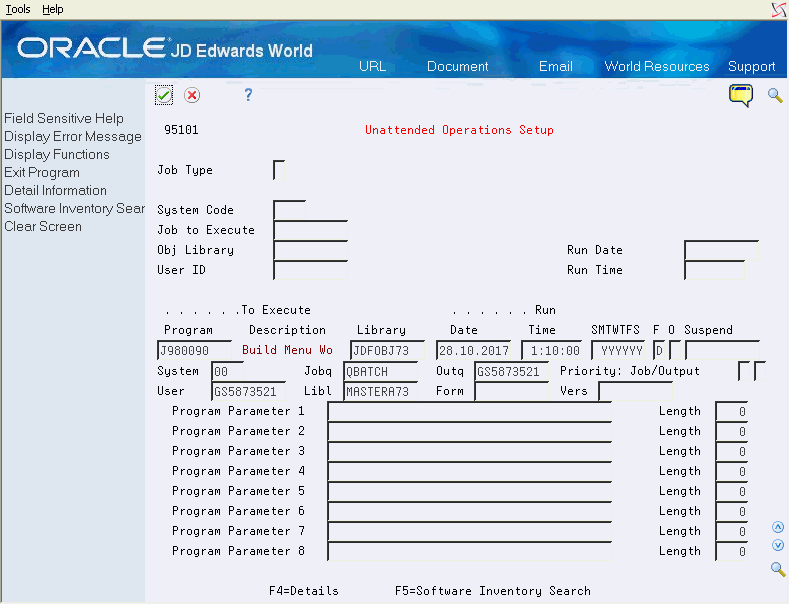
Description of "Figure 62-3 Unattended Operations Setup screen"
For each version of the Start/Stop Subsystem program you want to run complete the following fields:
-
Program
-
Library (the object library in your environment)
-
Run Date & Time
-
Days of the week if daily
-
Frequency
-
System
-
User (the ID of the user who normally runs the Start/Stop Subsystem job
-
Libl (the environment name)
-
Vers (the DREAM Writer version that is used for starting or stopping the subsystem)