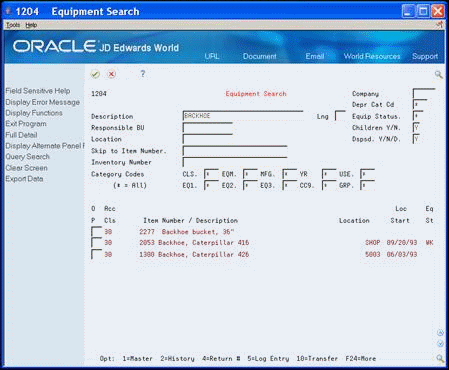5 Search for Equipment Information
This chapter contains these topics:
You can use the Equipment Search program to locate any piece of equipment you need to access within the system. For example, if you need to transfer a piece of equipment, but you don't know its identification number, you can find the number by entering the equipment's description on equipment search. You can also use the other equipment information you know, such as equipment status or location, to search for all the equipment that share the same attributes.
Use Equipment Search to complete multiple tasks with a single piece of equipment. For example, after you locate a piece of equipment, you can access the transfer processing program directly from Equipment Search, without accessing the Equipment Location Tracking menu.
Some of the tasks you can perform from Equipment Search include:
-
Updating equipment master information
-
Reviewing location information
-
Entering and reviewing equipment messages
-
Reviewing component relationships
-
Accessing cost summary information
-
Searching for similar types of equipment
-
Revising and reviewing supplemental data
-
Reviewing parent/component history
The following graphic illustrates many of the programs you can access from Equipment Search.
Figure 5-1 Programs Accessed from the Equipment Search
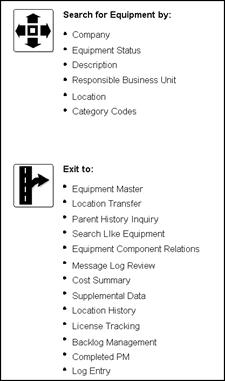
Description of "Figure 5-1 Programs Accessed from the Equipment Search"
-
You must build a search word table to perform a query search. See Updating the Search Word Table in the JD Edwards World Address Book and Electronic Mail Guide for more information about the search word table.
5.1 Searching for Equipment by Field
From Equipment/Plan Management (G13), choose Equipment Information
From Equipment Information (G1311), choose Equipment Search
When you search for equipment by field, you can locate groups of similar equipment or individual pieces of equipment. Complete a combination of fields to narrow your search for a specific piece of equipment.
For example, to see a list of all your company's backhoes, you can enter as much information as you know about the backhoes on the Equipment Search form. The system searches the equipment information databases and displays all equipment that meets the criteria you enter in the fields.
To search for equipment by field
-
On Equipment Search, complete any combination of the following fields:
-
Company
-
Equipment Status
-
Description
-
Skip to Equipment Number
-
Responsible Business Unit
-
Location
-
Inventory Number
-
Depreciation Category Code
-
Category Codes 01-10
Depending on how you set up Equipment Constants, your system might only display Category Codes 01-05. See Section 31.1, "Set Up Equipment Constants"
-
-
Choose the Full Detail (F4) function to review more equipment information.
Figure 5-3 Equipment Search screen showing full detail area
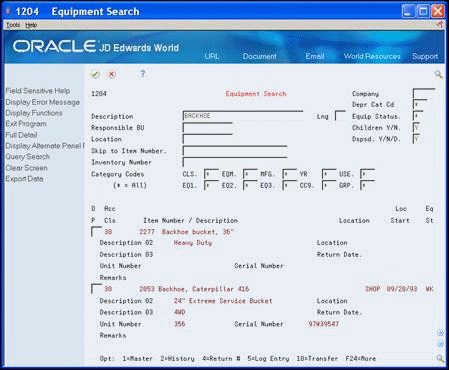
Description of "Figure 5-3 Equipment Search screen showing full detail area"
-
To review location information in a different format, choose Display Alternate Panel Format (F15).
Figure 5-4 Equipment Search screen's Display Alternate Panel Format view
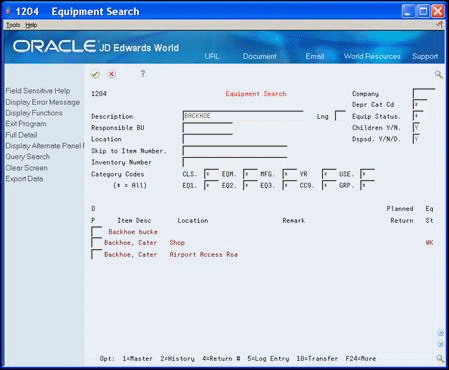
Description of "Figure 5-4 Equipment Search screen's Display Alternate Panel Format view"
-
To review additional equipment information, choose Full Detail (F4).
Figure 5-5 Equipment Search screen's Full Detail view
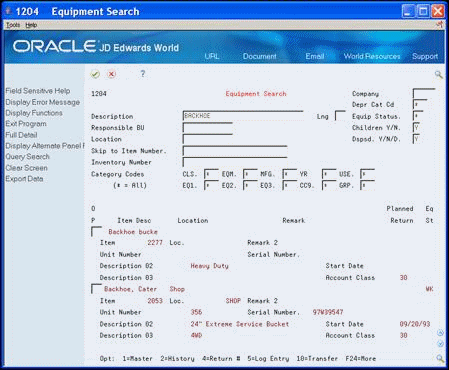
Description of "Figure 5-5 Equipment Search screen's Full Detail view"
5.2 Searching for Equipment by Query
From Equipment/Plan Management (G13), choose Equipment Information
From Equipment Information (G1311), choose Equipment Search
You can perform a query search using characters that represent only partial information. Use an asterisk ( * ) to perform a wildcard query. For example, if you enter CAT* as the query, the system searches the Equipment Master and Supplemental database. The system retrieves all equipment items with a word that begins with CAT in the Description fields or first 10 category code fields such as Category, Caterpillar, and so forth.
To search for equipment by query
-
On Equipment Search, complete the following field:
-
Description
Enter characters that might exist in any of the Description, Category Code, Authorization for Expenditure (AFE) Number, and Remark fields on Equipment Master or User Defined Code, Narrative Text, and Remark fields on Supplemental Data:
-
-
Choose Query Search (F15).
You remain in query search mode until you toggle back to regular search mode.