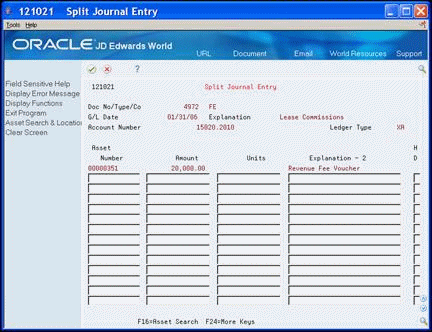9 Work with G/L Journal Entries
This chapter contains these topics:
You can revise equipment journal entries that are posted to the general ledger before they post to equipment. For example, you might want to review journal entries to ensure that it includes all of the equipment information, such as equipment numbers. You also work with G/L journal entries if you want to keep any transactions that fall within the fixed asset (FX) range of AAIs from posting to equipment. An example of this type of journal entry would be for transactions that you record to make corrections to the general ledger.
9.1 Revising Unposted Journal Entries
From Fixed Assets (G12), choose Posting G/L to Fixed Assets
From Posting G/L to Fixed Assets (G1212), choose Revise Unposted Entries
Use Revise Unposted Entries to make specific changes to journal entries before you post them to equipment. For example, you can:
-
Revise or add an equipment number to a journal entry
-
Revise or add a description to further explain a journal entry
-
Create an equipment master for journal entries that include an asset cost account for a piece of equipment that is new to the system
-
Revise the hold or pass code on a journal entry to temporarily or permanently prevent it from posting to equipment
-
Post individual journal entries immediately (interactively) to equipment rather than in a batch job
Note:
To ensure the integrity of your transaction records and audit trails, the system prevents changes to account information that has already been posted to the general ledger, such as G/L account number, amount, G/L date.To revise unposted journal entries
-
On Revise Unposted Entries, to locate a journal entry, complete any of the following fields:
-
Company
-
Account number
-
Business unit
-
Object
-
Batch
-
Batch Type
-
Document
-
Document Type
-
Hold code
-
Ledger type
Figure 9-1 Revise Unposted Entries screen
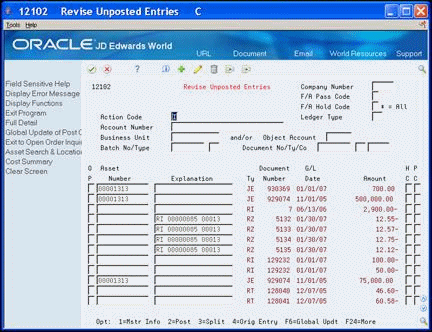
Description of "Figure 9-1 Revise Unposted Entries screen"
-
-
To change or add a transaction description, complete the following field:
-
Explanation
-
-
To change the hold code for a transaction, complete the following field:
-
Hold Code
-
-
To prevent a transaction from posting, complete the following field:
-
Pass Code
-
-
To automatically create a new equipment master when you run Post G/L Entries to Assets, leave the following field blank:
-
Equipment Number (Asset Number)
-
-
To create a new equipment master or review an existing equipment master, enter 1 in the following field:
-
To review individual transactions, enter 4 in the following field:
-
Option
-
-
To post individual journal entries immediately to equipment, enter 2 in the following field:
-
Option
-
| Field | Explanation |
|---|---|
| F/A Hold Code | The Alternate G/L Posting Codes are used for transactional posting other than the normal G/L posting.
This hold code is used in conjunction with the F/A system. Only those records with a "batch rear end" value of blank, G/L post code of P and hold code value of blank will be selected in the Post Unposted F/A Entries program. If there are records that have been posted to G/L, but should not be posted to F/A, you can update this hold code to any character other than X or *. The X code is reserved for F/A Time Entry. The * code is reserved for selection of all hold codes in Revise Unposted Entries (P12102). |
| F/A Pass Code | The valid post codes for fixed asset transactions are as follows:
blank Unposted. Transaction has not yet been posted to the Item Balances table (F1202). P – Pass. Transaction does not fall within the FX range of accounts as set up in automatic accounting instructions (AAIs) and will not post to fixed assets. You can manually update this field to P through the Revise Unposted Entries program (P12102). Use P in this field when the account number is within the fixed asset range of accounts, but you do not want the transaction to post to fixed assets. You can change this field from blank to P or from P to blank. * – Posted. Transaction has been posted to the Item Balances table. You cannot change this value. Screen-specific information This field appears twice on the Revise Unposted Entries screen. FA Pass Code. Enter a value in this field to locate specific transactions. Transactions with an asterisk (*) in this field have already been posted to fixed assets. These transactions do not appear on Revise Unposted Entries. To view all fixed asset transactions, regardless of post code, enter @ in this field. PC. Use this field to manually update a transaction to a P status. |
| Account Number - Input (Mode Unknown) | A field that identifies an account in the general ledger. You can use one of the following formats for account numbers:
The first character of the account indicates the format of the account number. You define the account format in the General Accounting Constants program. Screen-specific information To limit your search to transactions with amounts distributed to a specific account, enter an account number. If you enter an account number in this field, do not enter information in the Business Unit or Object Account fields. |
| Ty | A user defined code (system 00/type DT) that identifies the origin and purpose of the transaction.
JD Edwards World reserves several prefixes for document types, such as vouchers, invoices, receipts, and timesheets. The reserved document type prefixes for codes are: P – Accounts payable documents R – Accounts receivable documents T – Payroll documents I – Inventory documents O – Order processing documents J – General ledger/joint interest billing documents The system creates offsetting entries as appropriate for these document types when you post batches. |
| Asset Number-Input | An identification code for an asset that you can enter in one of the following formats:
1 – Item number (a computer-assigned, 8-digit, numeric control number) 2 – Unit number (a 12-character alphanumeric field) 3 – Serial number (a 25-character alphanumeric field) Every asset has an item number. You can use unit number and serial number to further identify assets as needed. If this is a data entry field, the first character you enter indicates whether you are entering the primary (default) format that is defined for your system, or one of the other two formats. A special character (such as "/" or "*") in the first position of this field indicates which asset number format you are using. You assign special characters to asset number formats on the Fixed Assets system constants screen. Screen-specific information If you leave this field blank and the account falls within the cost account (FA) range in the AAIs, the system automatically creates a new asset master record when you run the batch Fixed Asset Post. |
9.1.1 What You Should Know About
| Post Results | Description |
|---|---|
| Viewing the results of an interactive post | When you post journal entries interactively, the system does not automatically generate the Journal Entries report. You can run the Journal Entries report to review the results of your interactive post, or review the results online using the Cost Summary screen. |
9.2 Splitting Unposted Journal Entries
From Fixed Assets (G12), choose Posting G/L to Fixed Assets
From Posting G/L to Fixed Assets (G1212), choose Revise Unposted Entries
You can use Revise Unposted Entries to split a journal entry into two or more entries before you post to equipment. For example, you might split unposted journal entries when an Accounts Payable invoice for multiple pieces of equipment is distributed to one account, but you need to capitalize each piece separately.
For example, you can distribute an invoice for computers in the full amount to the G/L asset account for computers. However, you might want to capitalize each computer separately in equipment. You can split the original journal entry for computers into several pieces of equipment, such as central processing unit, printer, monitor, and keyboard.
After you split a journal entry, you can review the transactions on Revise Unposted Entries.
To split unposted journal entries
-
On Revise Unposted Entries, to locate a journal entry, complete any of the following fields:
-
Company
-
Account number
-
Business unit
-
Object
-
Batch
-
Batch Type
-
Document
-
Document Type
-
Hold code
-
Ledger type
-
-
Enter 3 in the following field:
-
Option
-
-
On Split Journal Entry, complete the following fields:
-
Equipment Number
-
Amount
-
Units (if applicable)
-
Explanation-2
-
| Field | Explanation |
|---|---|
| Explanation - 2 | A name or remark that describes an element in the JD Edwards World systems.
Screen-specific information Enter a remark to describe the journal entry split. If you leave this field blank, the system uses the description of the original journal entry as the default value. |
9.3 Printing a Journal Entries Report
From Fixed Assets (G12), choose Posting G/L to Fixed Assets
From Posting G/L to Fixed Assets (G1212), choose Print Journal Entries
Figure 9-3 Unposted F/A Transactions report
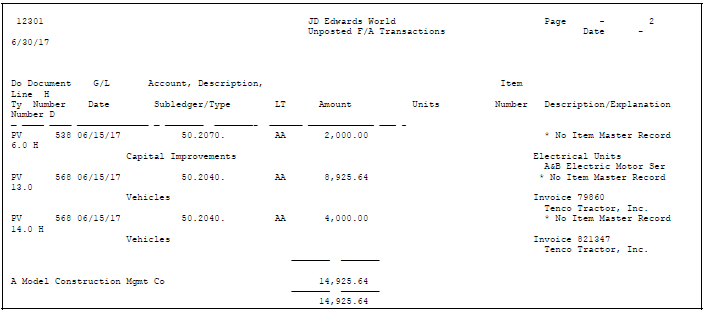
Description of "Figure 9-3 Unposted F/A Transactions report"
9.3.1 What You Should Know About
| Error Messages | Description |
|---|---|
| Report messages | If you post a journal entry that does not include an equipment number, the message No Item Master Record appears on the report.
You should create an equipment master for the equipment and attach the new equipment number to the journal entry. |