34 Run Lot Proceed Proof/Post
This chapter contains these topics:
You run the Lot Proceed Proof/Post program to create commitments for a lot. JD Edwards World recommends you run this program in proof mode first to verify the updates. After you approve the proof mode report, you run the program in final mode to update the files. The Lot Proceed Proof/Post program must be run for a lot whenever you add, change, or remove options. You use the Lot Proceed Proof/Post program to perform the following tasks for a specific subdivision and lot:
-
Create the lot business unit number in the Job Master table (F0006) based on the subdivision number and the lot number.
-
Copy all cost codes and cost types along with corresponding reporting codes and budgets as they are set up in the subdivision number, the plan number, or the bid subcontracts. You use a processing option to specify the source of the budgets and accounts.
-
Create committed subcontract details based on bid subcontracts or takeoff contracts, and assign them to the suppliers who perform the work or supply the takeoff materials.
-
Process available takeoffs with the correct criteria to the lot you release.
When you select the Lot Proceed Proof/Post, a DREAM Writer version list displays. You can run a DEMO version or copy a version and change it to suit your needs. For information about copying and changing DREAM Writer versions, see Work with DREAM Writer in the JD Edwards World Technical Foundation Guide.
For the Lot Proceed Proof/Post program to post successfully, the system must perform the following:
-
Change the sequence number from a nine hundred number to a sequential number starting with 001.
-
Create a lot business unit.
-
Create contracts.
-
Create a budget if the Budget Update Options processing option is set to 1 or 2.
-
Ensure the Journal Flag field on the Lot Proceed Inquiry and Lot Proceed Entry screens contains a C.
You use the Journal Flag field to determine if you manually release commitment records for payment. Initially, the field is blank in the Lot Proceed table and the system updates it with a C when you run Lot Proceed Proof/Post in final mode. This causes you to manually release all additional option selections for payment using the After Start process. In the Material Handling system, you use the Journal Flag field to mark an estimated quantity for a takeoff record. The After Start process allows you to enter the actual quantity before you release it for payment.
If you set up Enhanced Subledger Accounting, you can set the Enhanced Subledger Values processing option to view this information on the report. See Work with Enhanced Subledger Accounting in the JD Edwards World General Accounting I Guide for more information.
When you run the Lot Proceed Proof/Post program in proof mode, the system produces the Lot Proceeds Post/Proof Report (R445098). You should verify that there are no error messages in the report. You must correct the cause of all hard error messages prior to running the Lot Proceed Proof/Post program in final mode. If the appropriate processing options are set when you run Lot Proceed Proof/Post program, the system produces two Lot Proceeds Post/Proof (R445098 and R445031) reports in addition to the Schedule Post (R445026) report. Some typical error messages follow.
34.1 Hard Error Messages
-
Option Master Record Not Found (F4461)
-
Lot Master Record Not Found (F4453)
-
Project Master Record Not Found (F0006)
-
Record in Use
-
Sequence Already Assigned (F4453)
-
No Start Date Entered (F4450)
-
Lot Cost Center Sequence Invalid (F0006)
-
No Takeoff Records Selected - Hard Error Base House, check if option is for Takeoffs (this error is for takeoffs only)
34.2 Soft Error Messages
-
Account Master Record Not Found (F0901)
-
City =
-
No Trade Code Exists for Account (F0901)
-
No Takeoff Records Selected
-
No City Exists for Project (F0006)
-
Processing Option Document Type is Blank
-
Lot Starting Position Not 1-10
-
Trade =
-
This Contract Price Has Expired
-
Blank Vendor Assignment Record Found
-
Reversing Entry Not Found
-
Cannot Reverse Payment Posted
-
No "Vendor Select" Vendor Assigned
-
No Valid Price Was Found for Plan/Elevation
-
No Pricing Records Found for this Option
34.3 Informational Message
-
Above Record Was Written to Vendor Assignment
34.4 Troubleshooting
When you run the Lot Proceed Proof/Post program you might receive errors for takeoffs that might not be set up properly. You must correct data for only the hard error messages. You can correct the data for the soft error messages, but the program updates the data without corrections. Following are some typical error messages, the possible reason, and resolution.
-
No Trade Code Exists for Account (F0901)
The Lot Proceed Proof/Post program uses the values from the Bill Code field in the Account Master table (F0901) and City Code field in the Business Unit Master table (F0006) to match the values in the Bill Item Code and City Code fields in the Vendor Assignment File (Takeoff) table (F4455). If the system does not locate a match, it searches for a value in the Supplier field in the F4455, which is the vendor address book number. If the vendor address book number is blank the system activates an error indication.
If the system activates an error indication, the program attempts to use the number in the Primary/Last Supplier field from Item Branch File (F4102). If the value for this number is blank and the value for the Bill Code field in the F0901 table is blank, the program issues an error message.
Attach a trade code to the account using the Account Master Sequence program. Choose Account Master Sequence from the Subdivision/Plan/Lot Setup menu (G44H1). Locate the city and enter a trade code in the Bill Item Code field.
-
No "Vendor Select" Vendor Assigned
When the system performs the vendor assignment check and the contract type is V, it uses that value only if it is in the Vendor Assignment File (F4454) for the lot. This error message applies to both takeoffs and bid contracts.
Assign the vendor to the lot using the Bid Supplier Assignment program. Choose Bid Supplier Assignment from the Options/Bid Subcontracts menu (G44H11). See Chapter 16, "Assign a Supplier to a Lot" for more information.
-
Blank Vendor Assignment Record Found
A vendor assignment record does not exist for the trade code.
Create a vendor assignment record for the trade code using the Takeoff Supplier Assignment program. Choose Takeoff Supplier Assignment from the Material Takeoff Setup menu (G44H13). See Chapter 27, "Assign Suppliers to an Item" for more information.
-
Sequence Already Assigned (F4453)
The Lot Proceed Proof/Post program compares the next available sequence number to assign in the Business Unit Master table (F0006) to the number in the Vendor Assignment File (Takeoff) table (F4455). If the number exists in the Lot Master table (F4453), the program issues this error message.
Change the sequence in the Sequence field on the Lot Master screen. Choose Lot Master from the Subdivision/Plan/Lot Setup menu (G44H1).
-
No Start Date Entered (F4450)
The Lot Start Date is blank.
Enter the lot start date on the Lot Proceed Entry screen. Choose Lot Proceed Inquiry from the Lot Proceeds menu (G44H14). On the Lot Proceed Inquiry screen, enter 1 in the Option field for the lot to access the Lot Proceed Entry screen.
-
Lot Starting Position Not 1-10
If you set the Copy All Budget Records processing option for the Lot Proceed Proof/Post program to 1 and the Starting Position of the Plan Number processing option is less than 2 or greater than 12 the system issues this error.
If you set the Specify Lot Position processing option to less than 1 or greater than 10 the system issues this error.
-
Processing Option Document Type is Blank
If you leave the Contract Type processing option for the Lot Proceed Proof/Post program blank the system issues this error. The Contract Type and the Contract Options processing options work in conjunction. If you set the Contract Options processing option to:
1, then you must enter the bid contract type in the Contract Type processing option.
2, then you must enter the takeoff contract type in the Contract Type processing option.
3, then you must enter both the bid and takeoff contract type in the Contract Type processing option.
-
Lot Cost Center Sequence Invalid (F0006)
The Lot Proceed Proof/Post program verifies that there is a numeric value in Category Code 15 in the Business Unit Master table (F0006) for the lot. If the value in the Construction Sequence field on the Job Category Code Revisions screen is not all numbers and the Use Tax Code from Supplier Master processing option for the Lot Proceed Proof/Post program is set to 1, the system issues this error.
If the Use Tax Code from Supplier Master processing option is blank, the program does not issue an error message because the system does not calculate taxes. The system updates the Business Unit Master table (F0006) with a construction sequence number.
Additionally, the system might display the following informational message:
-
Above Record Was Written to Vendor Assignment
The Lot Proceed Proof/Post program compares the records in the Lot Proceed Detail File table (F4451) to the records in the Vendor Assignment File (Takeoff) table (F4455). The program first compares lot numbers. If it locates matching lot numbers, it compares options. If there are no matching lot numbers, the program creates a record in the F4455 file with an asterisk (*), indicating all options, in the Option field when you run the program in final mode. If the lot and option match, the program issues the informational message.
34.4.1 Before You Begin
For material handling (takeoffs) set the following processing options:
-
Enter the takeoff contract type in the Contract Type processing option.
-
Enter 2 or 3 in the Contract Options processing option.
-
Complete the Takeoff Option processing option.
From Homebuilder Management (G44H), choose Lot Proceed (House Sale)
From Lot Proceeds (G44H14), choose Lot Proceed Proof/Post
34.4.4 Lot Proceed Proof/Post Report (445098) (R445031)
Figure 34-1 Lot Proceed Proof/Post Report (1 of 2)
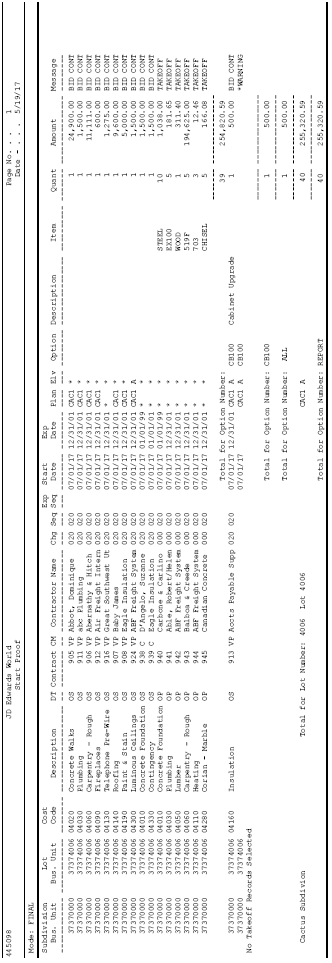
Description of "Figure 34-1 Lot Proceed Proof/Post Report (1 of 2)"
Figure 34-2 Lot Proceed Proof/Post Report (2 of 2)
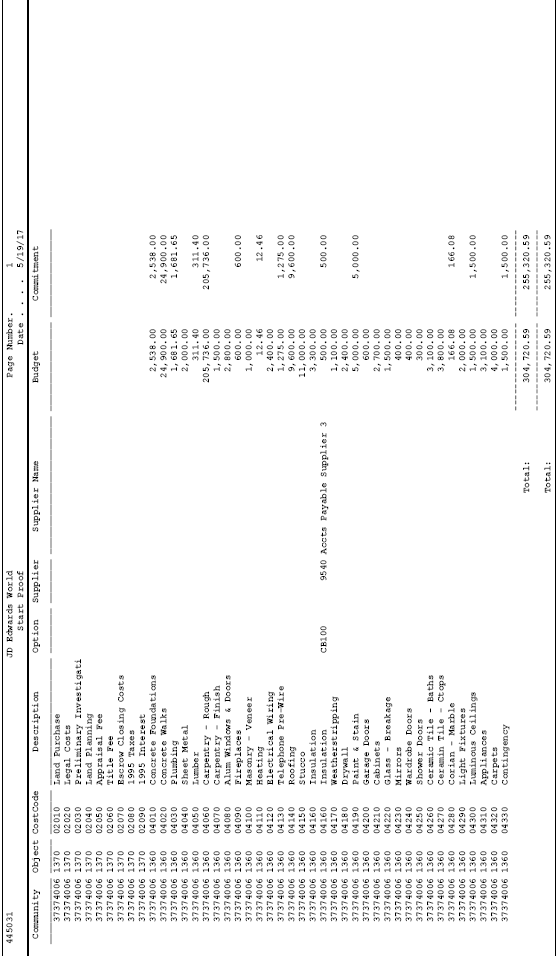
Description of "Figure 34-2 Lot Proceed Proof/Post Report (2 of 2)"