141 Fee and Interest Table
This chapter contains these topics:
The Fee and Interest Table screen lets you set up and work with charges, interest rates, and calculation patterns for late fees, interest on security deposits, or any other situation in which an A/R amount is increased. It is a very flexible program that controls the following:
-
Level of detail. For example, you can define a late fee generally for all the leases and facilities, specifically for a lease, tenant, building, or bill code, or for any combination of those four items.
-
Timing, period, and frequency.
-
Whether the increase is a fixed amount or rate.
-
Compound or simple interest.
-
Grace periods.
For example, charges can be very general, such as all tenants subject to a $25.00 late fee, or they can be very specific, such as .5% per month after a 5 day grace period for an individual lease.
This information is kept in the A/R Fee Interest file (F1525) and controls the generation of the fees. The fee type is a user defined code (system 15, type FY) and is kept in the User Defined Codes file (F0005). For an overview of fees and interest, see Chapter 140, "Fee and Interest Process" in this guide.
From the Real Estate Management System menu (G15), choose Fees and Interest.
From the Fees and Interest menu (G1527), choose Fee and Interest Table.
Figure 141-1 Fee and Interest Table screen
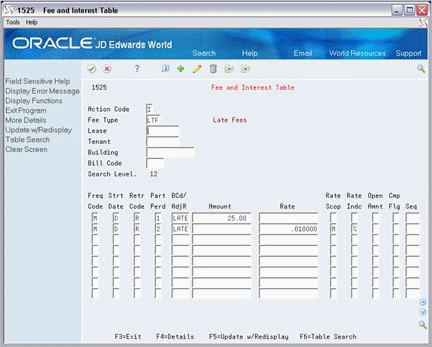
Description of "Figure 141-1 Fee and Interest Table screen"
Figure 141-2 Fee and Interest Table (Fold Area) screen
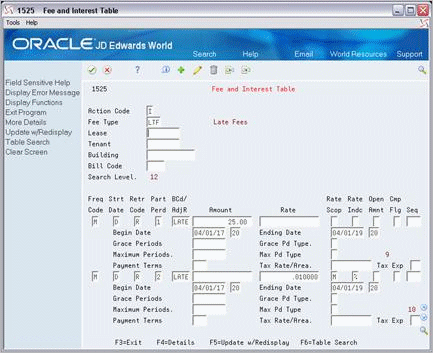
Description of "Figure 141-2 Fee and Interest Table (Fold Area) screen"
141.1 Add a Fee and Interest Table
To set up a fee table, type A in the Action Code field, type the appropriate information, and press Enter or F5. Note the following:
-
The required information in the upper part of the screen depends on the search level. For example, the fee type is only necessary for the search level 12, but the fee type and all four key fields are necessary for the search level 1. For more information, see Section 141.5, "Search Level" in this chapter.
-
For a fixed amount, the required information for a detail line is the frequency code, bill code, and amount. For a rate, the required information is the frequency code, bill code, rate, and rate scope.
141.2 Display a Fee and Interest Table
To display a fee table, type I in the Action Code field, type the fee type and related key information in the respective fields, and press Enter.
141.3 Change Fee and Interest Information
To change the information you have displayed, type C in the Action Code field, type the appropriate information, and press Enter or F5.
141.4 Delete Fee and Interest Information
To delete the information you have displayed, type D in the Action Code field and press Enter.
141.5 Search Level
The search level identifies the level of detail to which a fee and interest table relates. It is determined by four key fields in the upper part of the screen: Lease, Tenant, Building, and Bill Code. The following chart shows the different combinations of these fields that make up the twelve valid search levels.
| KEY FIELDS | SEARCH LEVEL | |||||||||||
|---|---|---|---|---|---|---|---|---|---|---|---|---|
| 1 | 2 | 3 | 4 | 5 | 6 | 7 | 8 | 9 | 10 | 11 | 12 | |
| Lease | X | X | X | X | ||||||||
| Tenant | X | X | X | X | X | X | X | X | ||||
| Building | X | X | X | X | X | X | ||||||
| Bill Code | X | X | X | X | X | X |
Notice that as the level increases from 1 to 12, the level of detail becomes more general. With level 1, for example, the search is limited to a specific lease, tenant, building, and bill code (A/R account). Level 10, however, limits the search only to a specific building. To identify the key information for a table that you have displayed, press F6. The information is displayed in the upper right corner of the screen.
With these 12 levels, therefore, it is not necessary to define the calculation of fees and interest for every lease, tenant, building, and bill code. You need to set up only the general policy and any exceptions within that policy. During the generation, then, the system selects the most specific fee and interest table based on its search level and the key information of the invoice being generated.
For example, suppose you have the same late fee policy for all tenants in all buildings except one. In the one building, you have a second late fee policy for all tenants except one. For the one tenant, you have a third policy. That same tenant has another lease related to the first policy. The first two policies include all the bill codes, and the third policy relates only to heating, ventilation, and air conditioning (bill code HVAC). You need to set up only four fee tables (four levels of detail) to satisfy all the late fee requirements in this example.
-
Level 12 (all leases, tenants, buildings, and bill codes)
-
Level 10 (all leases, tenants, and bill codes for a specific building)
-
Level 2 (all bill codes for a specific lease, tenant, and building)
-
Level 1 (a specific lease, tenant, building, and bill code)
141.6 Setup Examples
141.6.1 Late Fee (Fixed Amount and Simple Interest)
If the rent is not paid within five days, the tenant is assessed a $50.00 onetime penalty. An additional five days grace is allowed before a simple interest of 12.0% is charged on the last open unpaid rent balance. The interest is retroactive to the first day of the month and it accrues daily. All the charges are based on the due date of the invoice, and the bill code LATE is used to record the income from such charges.
Figure 141-3 Code Entry (Bill Code LATE) screen
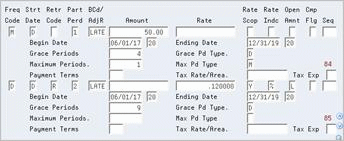
Description of "Figure 141-3 Code Entry (Bill Code LATE) screen"
The bill code plus the prefixes RC and PM make up the related automatic accounting instructions (AAIs), RCLATE and PMLATE.
141.6.2 Simple Interest on a Security Deposit
For the security deposit, a tenant is entitled to earn annual interest on a monthly basis. The interest is simple (non-compounding), and the rate varies according to the Prime rate. Though the lease begins on June 1, 2017, the interest calculation begins two months later on August 1. The interest is based on the G/L date of the receipt for the security deposit, and the bill code INTR (interest) is used to record the interest.
Figure 141-4 Code Entry (Bill Code INTR) screen
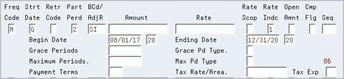
Description of "Figure 141-4 Code Entry (Bill Code INTR) screen"
You use the processing options for Fee and Interest Generation to specify the interest rate because it is variable. The Rate Indc (Rate Indicator) field identifies this. Notice also that the Retr Code (Retroactive Code) field is blank. This code is optional because there is no grace period. The bill code plus the prefixes RC and PM make up the related AAIs, RCSI and PMSI.
141.6.3 Compounding Interest
Only one detail line related to compounding interest is allowed in a fee and interest table. For the detail line, note the following:
-
The Retr Code field must be blank because there is no grace period.
-
The BCd/AdjR (Bill Code/Adjustment Reason) field must contain a bill code for an adjustment. During the generation, therefore, the system updates the A/R Account Ledger file (F0311) as an adjustment. The TI (Type of Input) code for the cash receipt is A.
-
The Cmp Flg (Compounded Flag) field must be set to 1.
Figure 141-5 Fee and Interest Table (Cmp Flg) screen
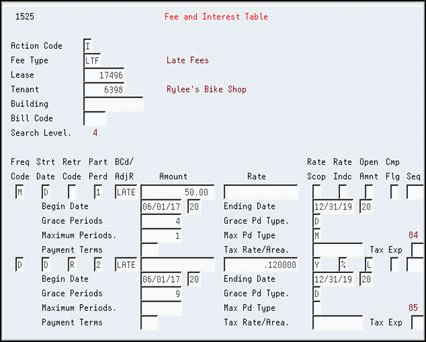
Description of "Figure 141-5 Fee and Interest Table (Cmp Flg) screen"
The adjustment reason plus the prefix RA make up the related AAI, RAIN.
141.7 Guidelines
-
Before you begin the fee and interest process, set up the following information:
-
Real Estate Management constants
-
Facility, tenant, and lease information
-
Fee types and other user defined codes
-
General accounting and accounts receivable constants
-
Object and subsidiary accounts in the G/L chart of accounts
-
Bill codes with their automatic accounting instructions (AAIs)
-
-
For each bill code that is subject to late fees or security deposit interest, the Subject to Late Fees field in the Billing Code Extension file (F1512) must contain Y (Yes).
-
The untitled field in the lower right corner of the fold area is the Billing Control ID field. The system uses the number in this field to keep track of all the periods that have been generated and posted. For billing generation type 5, the billing control ID is stored with the invoice information in the Billings Detail History file (F1511H) rather than in the Billings Generation Control Master file (F15011).
Caution:
Until a batch is posted, you can generate fees and interest for a tenant more than once in the same period. If this happens, you can use the Batch Delete program to delete any unposted batch that is not wanted. At this time, the system deletes the batch header, the transactions in the batch, and the corresponding records in the Billings Detail History file. Remember that you cannot delete a batch that has been posted.-
For interest earned on security deposits, you can use the fee and interest process to calculate the interest. You must first set up the revenue bill code such as INTR in a security group. After you calculate the interest earned, you can then generate the A/P voucher with the Security Deposit Refund Generation program to refund the interest, the security deposit, or both.
For more information, see Part XV, "Security Deposits" in this guide.