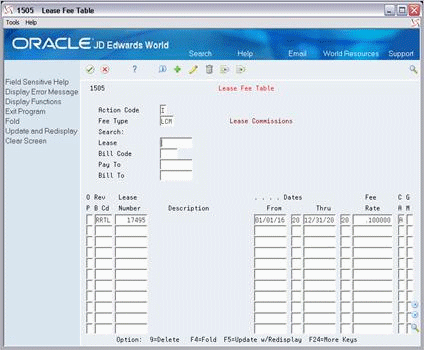136 Revenue Fee Tables
This chapter contains these topics:
The setup screen for revenue fees lets you set up and work with the fee tables. This information is kept in the Management Fee Master file (F1505) and controls the generation of the fees. A fee can be based on revenue from either an entire business unit or an individual lease. This is controlled by the fee type, which is a user defined code (system 15, type FE). The screen has two formats to display the fee tables for either business units or leases. This is controlled by a processing option. For an overview of revenue fees, see Chapter 135, "Revenue Fee Process" in this guide.
From the Real Estate Management System menu (G15), choose Revenue Fees.
From the Revenue Fees menu (G1526), choose Business Unit Fee Table or Lease Fee Table.
136.1 Business Unit Fee Table
Fee tables for business units relate to a management perspective. The revenue can be based on one or more accounts in either the A/R Account Ledger file (F0311) or G/L Account Ledger file (F0911).
Figure 136-1 Business Unit Fee Table screen
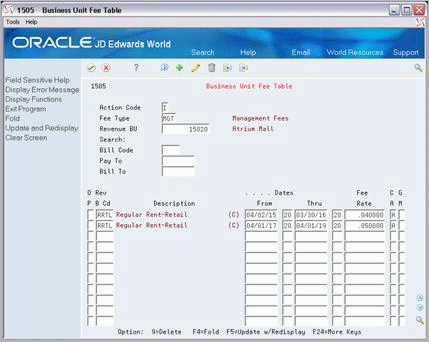
Description of "Figure 136-1 Business Unit Fee Table screen"
Figure 136-2 Business Unit Fee Table (Fold Area) screen
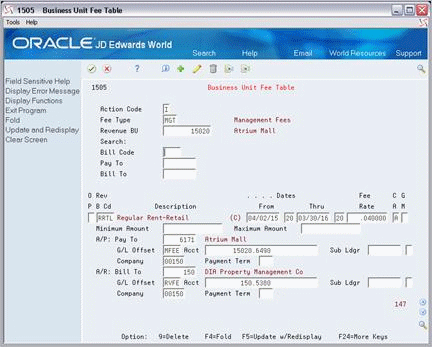
Description of "Figure 136-2 Business Unit Fee Table (Fold Area) screen"
136.1.1 Procedures
To set up a fee table, type A in the Action Code field, type the appropriate information, and press Enter or F5. Note the following:
-
The following information is required: the fee type and the business unit and bill code related to the revenue.
-
You can define only one table for each revenue business unit, which is the number of a building or property.
To display a fee table, type I in the Action Code field, type the fee type and the number of the building or property in the respective fields, and press Enter.
To change the information you have displayed, type C in the Action Code field, type the appropriate information, and press Enter or F5.
There are two methods you can use to delete the that information you have displayed:
-
To delete a fee table, type D in the Action Code field and press Enter.
-
To delete one or more detail lines, type C (Change) in the Action Code field, type 9 in the OP (Option) field for each account you want to delete, and press Enter or F5.
136.1.2 Guidelines
-
Before you begin the revenue fee process, set up the following information:
-
Real Estate Management constants
-
Facility, tenant, and lease information
-
Revenue fee types and other user defined codes
-
General accounting, accounts receivable, and accounts payable constants
-
Object and subsidiary accounts in the G/L chart of accounts
-
Bill codes with their automatic accounting instructions (AAIs)
-
-
For each bill code that is subject to revenue fees, the Subject to Management Fee field in the Billing Code Extension file (F1512) must contain Y (Yes).
-
When you set up the user defined code for fee type (system 15, type FE), you must specify the appropriate type in the second description field with either CCAR (business unit - A/R) or CCGL (business unit - G/L).
-
In the Rev B Cd (Revenue Bill Code) field for G/L-related revenue, you specify a bill code for a single account such as RRTL. For an account range, you specify the automatic accounting instruction (AAI) related to the beginning account such as 001B. The system automatically identifies the AAI for the end of the range.
The AAIs for an account range are PM001B (beginning account) and PM001E (ending account). Up to 999 different ranges can be defined (PM999B and PM999E).
-
A detail line can be defined for an A/R invoice, A/P voucher, or G/L transactions. In any case, the system always creates journal entries in the general ledger. This is controlled by the GM (Generation Mode) field and the accounting fields in the fold area.
-
For an A/R invoice, the account number identifies the revenue account to be credited, and the bill code identifies the G/L offset account for A/R to be debited.
-
For an A/P voucher, the account number identifies the expense account to be debited, and the bill code identifies the G/L offset account for A/P to be credited.
-
For offsetting G/L transactions, journal entries are created to debit the expense account and credit the revenue account associated with the invoice and voucher specifications.
-
-
The formula used to calculate the amount of the fee is the following:
Revenue amount _X fee rate
-
The fee limits specified in the Minimum and Maximum Amount fields are based on monthly amounts.
-
The untitled field in the lower right corner of the fold area is the Billing Control ID field. The number, which is assigned by the Next Numbers facility, relates to the last time a record was generated based on the batch number, billing period, and fiscal year for that record. This information is stored in the Revenue Fee Generation History file (F1505H).
You cannot bill a tenant twice for the same period unless you clear the billing control field for that period. To do this, run the Revenue Fee Batch Deletion program to delete an unposted batch of invoices. At this time, the system deletes the batch header, the transactions in the batch, and the corresponding records in the Revenue Fee Generation History file. Remember that you cannot delete a batch that has been posted.
136.2 Lease Fee Table
The tables for leases relate to commissions. The system uses only billed and collected records in the A/R Account Ledger file.
Figure 136-4 Lease Fee Table (Fold Area) screen
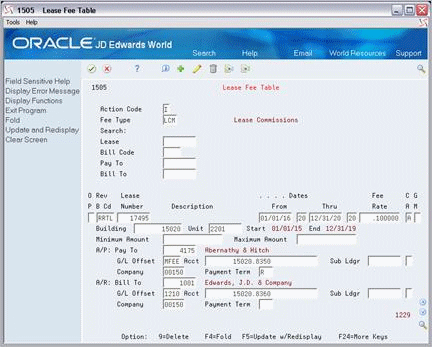
Description of "Figure 136-4 Lease Fee Table (Fold Area) screen"
136.2.1 Guidelines
The tables are similar to the ones for business units with the following differences:
-
The revenue is based only on one or more leases and their revenue bill codes.
-
The Lease Number, Building, and Unit fields also appear on the screen.
-
The following information is required to set up a table: the fee type and the bill code and lease number related to the revenue.
-
When you set up the user defined code for fee type (system 15, type FE), you must specify the type in the second description field with the code LS (lease).
-
To display a fee table, type I in the Action Code field, type the fee type in the Fee Type field, and press Enter.