98 Sales Analysis Inquiry
This chapter contains these topics:
The Sales Analysis Inquiry screen lets you display the information in the Sales Analysis Reporting file (F1543) by summary code. In addition, you can compare and summarize the sales figures interactively and visually with a bar graph. The screen has processing options that let you limit the information and how it is displayed.
For an overview of sales analysis, see Chapter 93, "Sales Analysis Process" in this guide.
From the Real Estate Management System menu (G15), choose Sales Overage.
From the Sales Overage (Percent Rent) menu (G1522), choose Sales Analysis Processing.
From the Tenant Sales Analysis Processing menu (G15222), choose Sales Analysis Inquiry.
Figure 98-1 Sales Analysis Inquiry screen
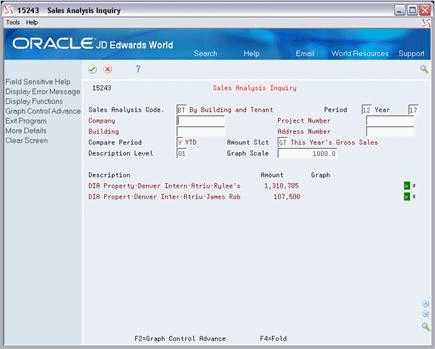
Description of "Figure 98-1 Sales Analysis Inquiry screen"
Figure 98-2 Sales Analysis Inquiry (Fold Area) screen
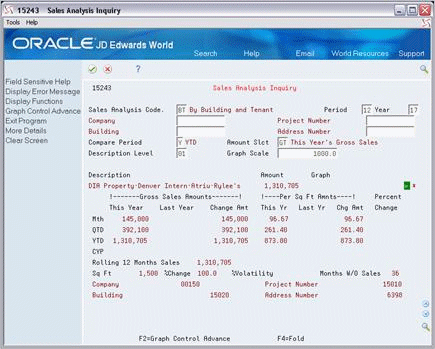
Description of "Figure 98-2 Sales Analysis Inquiry (Fold Area) screen"
98.1 Sales Analysis Inquiry Procedures
To display the sales figures for a sales analysis summary code, type the code in the Sales Analysis Code field and press Enter. You can limit the information that is displayed by using the fields in the upper part of the screen. Note the following:
-
The fields in the upper part of the screen override the respective information that you specify in the processing options.
-
Function key 2 (Graph Control Advance) lets you scroll through the available values for the following fields:
Field Field Compare Period Description Level Amount Slct (Amount Selection) Graph Scale To do this, place the cursor in the field that you want to use and press F2. Press Enter to have the system recognize the new value.
-
The Period and Year fields control the reporting period for the information that you want to display. If you leave these fields blank, the screen displays the most recent period for which sales analysis has been generated.
-
The Description and Description Level fields relate to the key structure that is defined for the summary code. Generally, a larger number for the level causes the detail in the lower part of the screen to be more specific.
For example, suppose the key structure includes the following fields: Company, Project, Building, and Product Code. In this case, there are four levels of detail. If you enter 04 in the Description Level field, the Description field displays a string of four descriptions relating to the specific combination of a company, project, building, and product. If you enter 01, the screen displays only one description for the company.
-
The sales figures in the Amount field are controlled by the Amount Slct field.
-
The Graph field is a visual representation of the sales figures. An arrowhead (&) in the far right of the bar graph indicates that the bar is greater than the field allows. The Graph Scale field lets you adjust the scale of the bar graph so the entire bar is displayed.
-
An asterisk (*) at the right end of a detail line indicates that the information is an invalid comparison.
98.2 Processing Options
See Section 186.33, "Month Change - By Building/Tenant (P15243)."