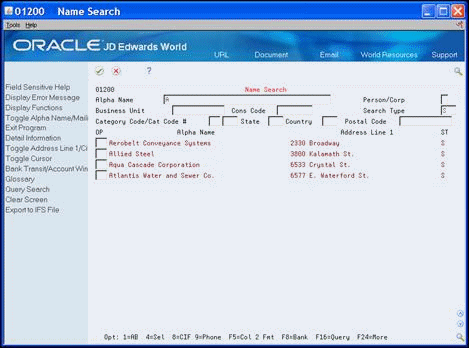4 Set Up Suppliers
This chapter includes these topics:
4.1 About Supplier Setup
You must enter identifying information for each of the suppliers that you use on your jobs. For example, if you require plumbing subcontractors and electrical subcontractors for your jobs, you must set up supplier information for each of the plumbing and electrical subcontractors that you use.
You must create a supplier master record in your system for each supplier you plan to use on your jobs. You must enter identifying information for each of the suppliers. For example, if you require plumbing subcontractors and electrical subcontractors for your jobs, you must set up supplier information for each of these subcontractors.
4.2 Searching for a Supplier
From Subcontract Management (G44), choose Daily Operations
From Subcontract Management Daily Operations (G4411), choose Name Search
Before you set up the information for a new supplier, you should search your system to ensure that the information does not already exist.
-
On Name Search, complete the following field:
-
Alpha Name
-
-
Complete the following optional fields:
-
Person/Corp
-
Search Type
-
| Field | Explanation |
|---|---|
| Alpha Name | The text that names or describes an address. This 40-character alphabetic field appears on a number of screens and reports. You can enter dashes, commas, and other special characters, but the system cannot search on them when you use this field to search for a name. |
| Person/Corp | You can limit your selection to Address Book records for persons or non-person entities.
1 – Include only those address book records for persons. 2 – Include only those address book records for non-person entities. Blank – Include both. |
| Search Type | A user defined code (01/ST) that identifies the kind of address book record you want the system to select when you search for a name or message. For example:
E – Employees X – Ex-employees V – Suppliers C – Customers P – Prospects M – Mail distribution lists Screen-specific information Placing security on search types might restrict you from viewing certain records. When security is active, a code is required in this field. |
4.3 Modifying a Supplier Master Record for a Subcontractor
From Subcontract Management (G44), choose Daily Operations
From Subcontract Management Daily Operations (G4411), choose Supplier Master Information
You must create a supplier master record for each supplier that does not exist in your system.
4.3.1 Before You Begin
-
Set up a supplier master record. See Enter Suppliers in the JD Edwards World Accounts Payable Guide
-
If your company uses multi-currency, you must set up multi-currency before you set up your suppliers. See Set Up Multi-Currency.
To modify a supplier master record for a subcontractor
-
On Supplier Master Information, locate the supplier.
Figure 4-2 Supplier Master Information screen
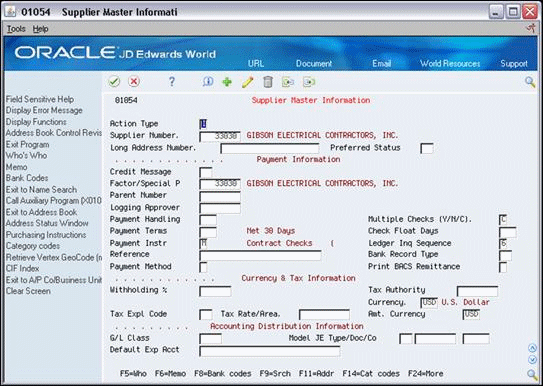
Description of "Figure 4-2 Supplier Master Information screen"
-
Enter M in the following field:
-
Payment Instrument
-
-
Enter C in the following field:
-
Multiple Checks
-
-
If you use multi-currency, complete the following fields:
-
Currency
-
Amount Currency
-
-
Click Change.
| Field | Explanation |
|---|---|
| Supplier Number | A number that identifies an entry in the Address Book system. Use this number to identify employees, applicants, participants, customers, suppliers, tenants, and any other Address Book members.
Screen-specific information If you leave this field blank, the system assigns a number using the Next Numbers program. |
| Payment Instr | The user defined code that determines the type of payment to be made to the supplier.
Screen-specific information The system uses this information as the default value when you enter vouchers. The default is blank. |
| Multiple Checks (Y/N/C) | A code that indicates whether a separate check will be issued for each pay item on a voucher. Valid codes are:
Y – Yes, create a separate check for each pay item. (Certain agencies of the government require this.) N – No, do not create separate checks. Issue one check for the voucher, regardless of the number of pay items. C – Create one check per contract and collate the checks in contract or job number order. The system maintains this field in the Supplier Master table (F0401). |
| Currency | Indicates the currency used by the supplier. If you leave this field blank, Supplier Master provides the default value. If no currency is assigned to the supplier, the default value is the currency code of the voucher company.
Screen-specific information The system uses this information as the default when you enter vouchers. |
| Amt. Currency | The currency in which amounts are stored in the address book. For example, the credit limit, invoiced this year, invoiced prior year, and so on. The currency you specify is used to record and store transaction history. |