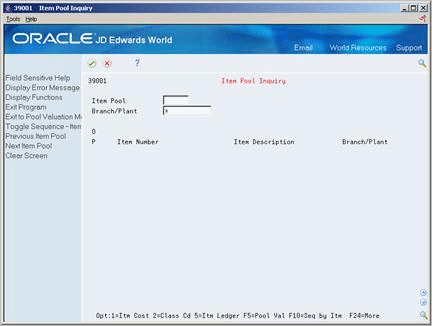9 Work with Pools and Items
This chapter contains these topics:
9.1 About Pools and Items
The system can compute the value of stock at the item level or the pool level.
If you want to value stock at the item level, the system calculates the cost and value of each item.
To value stock at the pool level, group items of similar products and relatively similar purchase prices:
-
If you define the pool's valuation method to use a summary layer, the system can apply a single purchase price to all items in the pool for a period.
-
If you define the pool's valuation method to provide detailed layers, the system uses each purchase as a layer to determine the pool's value.
You can value part of your stock at the item level and part in pools. The primary method of valuation (the method used to update the general ledger) must be the same for all items and pools within a company.
9.2 Assigning Pools
Complete this task only for items that you want to value at the pool level. If you want a valuation for an item only at the individual item level, do not assign a pool to that item.
Complete the following tasks:
-
Assign default pools for new items
-
Assign branch/plant pools for existing items
9.2.1 Before You Begin
-
Set up User Defined Codes for pools. See Chapter 7, "Set Up User-Defined Code Lists."
-
Set up an item or complete this step during item setup. See Entering Item Master Information in the JD Edwards World Inventory Management Guide.
9.2.2 What You Should Know About
| Topic | Description |
|---|---|
| Kit items | You price kit items at the master item (kit) level, but you set up costs at the component level. The system maintains inventory for each component item of the kit, not the master kit number. Therefore, the master kit item has no stock valuation.
See Entering Item Master Records for Kits in the JD Edwards World Inventory Management Guide. |
9.2.3 Assigning Default Pools for New Items Pools
From Advanced Stock Valuation (G39), enter 29
From Advanced Stock Valuation Setup (G394), choose Item Master Class Codes
When you first set up a new item, you must assign a pool code if you want that item included in a pool for stock valuation purposes. The system automatically includes the default pool you enter here to the branch/plant level.
To assign default pools for new items
Figure 9-1 Item Master Class Codes screen
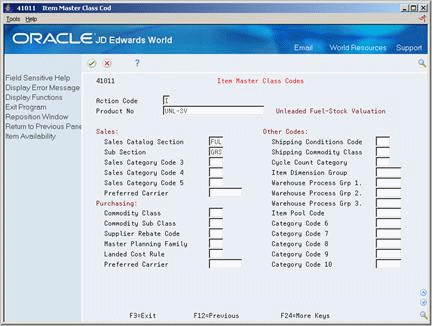
Description of "Figure 9-1 Item Master Class Codes screen"
Complete the following fields:
-
Product Number
-
Item Pool Code
9.2.4 Assigning Branch/Plant Pools for Existing Items
From Advanced Stock Valuation (G39), enter 29
From Advanced Stock Valuation Setup (G394), choose Branch/Plant Class Codes
If you are assigning pool codes to items you set up previously, you must enter the pool code at the branch/plant level for each item you want to include in a pool. The Advanced Stock Valuation system uses only the information designated at the branch/plant level, so it is not necessary to change the information on the Item Master Class Code form if you previously set up this item.
To assign branch/plant pools for existing items
Figure 9-2 Branch/Plant Class Codes screen
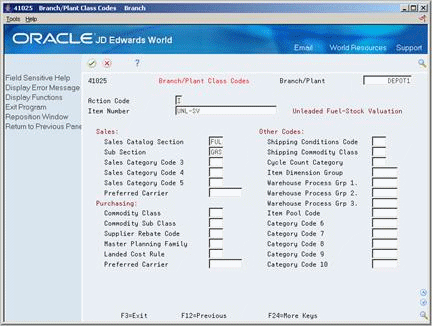
Description of "Figure 9-2 Branch/Plant Class Codes screen"
Complete the following fields:
-
Branch/Plant
-
Item Number
-
Item Pool Code
| Field | Explanation |
|---|---|
| Item Pool Code | For Advanced Stock Valuation
The item pool groups several items that contain the same requirements for the Advanced Stock Valuation system. Valuation methods are set up by item or pools. The items assigned to the pool use the pool's designated valuation methods for extracting and valuating the inventory value. Enter a valid user defined code (system 41/type 05) if you want this item to be valued within a pool rather than as an individual item. |
9.3 Reviewing Pools
From Advanced Stock Valuation (G39), choose Daily Operations
From Advanced Stock Valuation Daily Operations (G391), choose Item Pool Inquiry
You can review a list of items that are assigned to a pool. This is useful when you want to verify that all items are correctly assigned to a pool or to resolve problems that you identify after the period extraction.
Complete the following fields:
-
Item Pool
-
Branch/Plant
9.4 Assigning Valuation Methods
From Advanced Stock Valuation (G39), enter 29
From Advanced Stock Valuation Setup (G394), choose Item/Pool Valuation Maintenance
You must assign a valuation method to each item and pool that you want valuated. The system uses this information to calculate the value of your stock. If you want to update the general ledger, you must assign only one method as the G/L update for all items and pools. The valuation method you use to update the general ledger is often called the primary method.
You can assign any number of auxiliary methods. The system uses the auxiliary methods to track the value of stock for comparison or reporting purposes, but does not post the auxiliary results to the general ledger.
When you add an item or pool with Item/Pool Valuation Maintenance, the system checks to ensure that it does not yet exist in this table. The system does not allow you to make duplicate entries for the same item or pool.
If you are using dual currency, you can specify for each valuation method within a company and item/pool, whether to enable dual currency.
9.4.1 Before You Begin
-
Define the valuation methods. See Section 8.1, "Defining Valuation Methods" (P3902).
-
For dual currency, set up multi-currency. See Setting Up Multi-Currency in the JD Edwards World Multi-Currency Guide.
See Also:
On Item/Pool Valuation Maintenance
Figure 9-4 Item/Pool Valuation Methods screen
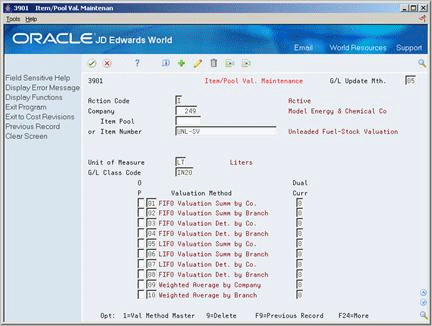
Description of "Figure 9-4 Item/Pool Valuation Methods screen"
-
Complete the following field:
-
Company
-
-
If you want the valuation to update the general ledger, complete the following field:
-
G/L Update Method
-
-
Complete one of the following fields:
-
Item Pool
-
Item Number
The system will not accept an item number that is already included in a pool.
-
-
If you entered an item pool instead of an item number, complete the following fields:
-
Unit of Measure
-
G/L Class Code
-
-
On a separate line for each, enter the primary and all auxiliary valuation methods you want to use for this item or pool in the following field:
-
Valuation Method
-
-
If you are using dual currency, complete the following field:
-
Dual Currency
-
| Field | Explanation |
|---|---|
| G/L Update Method | A two-character abbreviation for the methods that the system uses to determine the value of your company's stock for reporting and financial purposes. Examples include 01(FIFO Valuation Summ by Co.) and 02 (FIFO Valuation Summ by Branch), and 05 (LIFO Valuation Summ by Co.).
Form-specific information For Advanced Stock Valuation In the G/L Update Method field, enter the valuation method used to update the general ledger, often referred to as the primary valuation method. List on a separate line under the Valuation Method heading all valuation methods you want to use to value this item or pool. You must include the G/L update method and all auxiliary methods you want to use in this list. |
| G/L Class Code | A user defined code that identifies the G/L offset to use when the system is searching for the account to which it will post the transaction. If you do not want to specify a class code, you can enter **** (four asterisks) in this field.
The table of Automatic Accounting Instructions (AAIs) allows you to predefine classes of automatic offset accounts for the Inventory, Purchase, and Sales Order Management systems. G/L categories might be assigned as follows: IN20 – Direct Ship Orders IN60 – Transfer Orders IN80 – Stock Sales The system can generate accounting entries based upon a single transaction. As an example, a single sale of a stock item can trigger the generation of accounting entries similar to these: Sales-Stock (Debit) xxxxx.xx A/R Stock Sales (Credit) xxxxx.xx Posting Category: IN80 Stock Inventory (Debit) xxxxx.xx Stock COGS (Credit) xxxxx.xx Although this field is four characters, the system uses only the last two characters of the Category and the last character of the Document Type to find the AAI. Form-specific information For Advanced Stock Valuation A code that the system uses to post the stock valuation adjustments to the general ledger for all items in a pool. Each item might have a different G/L class code. You must assign one G/L class code to the pool for accurate valuation and posting. |
| Unit of Measure | A user defined code (00/UM) that indicates the quantity in which to express an inventory item, for example, CS (case) or BX (box).
Form-specific information Advanced Stock Valuation All items in a pool might not have the same standard unit of measure. Therefore, you must specify a unit of measure for the pool. The system converts all items in the pool to the standard unit of measure for valuation purposes only. |
| Valuation Method | A two-character abbreviation for the methods that the system uses to determine the value of your company's stock for reporting and financial purposes. Examples include 01 (FIFO Valuation Summ by Co.) and 02 (FIFO Valuation Summ by Branch), and 05 (LIFO Valuation Summ by Co.).
When you run the Stock Valuation Extraction program, the system updates the Stock Valuation Detail tables for the assigned valuation methods. Form-specific information Advanced Stock Valuation Enter the method you want to use to update the general ledger in the G/L Update Method field. List on a separate line all valuation methods you want to use to value this item or pool. If you omit the method you listed in the header as the G/L Update Method, the system automatically adds it. You must list any auxiliary methods you want included. |
9.5 Assigning Unit Cost
From Advanced Stock Valuation (G39), enter 29
From Advanced Stock Valuation Setup (G394), choose Item/Pool Cost Maintenance
Instead of using a calculated cost, you can specify a cost for each item and pool that you want to valuate using the replacement/current cost method. The system uses this information to calculate the value of your stock.
9.5.1 Before You Begin
-
Define the valuation methods. See Section 8.1, "Defining Valuation Methods."
Figure 9-5 item/Pool Cost Maintenance screen
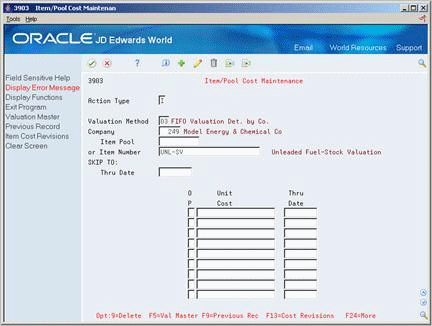
Description of "Figure 9-5 item/Pool Cost Maintenance screen"
-
Complete the following fields:
-
Company
-
Valuation Method
-
-
Complete one of the following fields:
-
Item Pool
-
Item Number
-
-
Accept the entries.
The program displays any previous unit cost information.
-
To change the information, complete the following fields:
-
Unit Cost
-
Thru Date
-
| Field | Explanation |
|---|---|
| Company | A code that identifies a specific organization, fund, entity, and so on. This code must already exist in the Company Constants table (F0010). It must identify a reporting entity that has a complete balance sheet. At this level, you can have intercompany transactions.
Note: You can use company 00000 for default values, such as dates and automatic accounting instructions (AAIs). You cannot use it for transaction entries. |
| Valuation Method | A two-character abbreviation for the methods that the system uses to determine the value of your company's stock for reporting and financial purposes Examples include 01 (FIFO Valuation Summ by Co.) and 02 (FIFO Valuation Summ by Branch), and 05 (LIFO Valuation Summ by Co.).
When you run the Stock Valuation Extraction program, the system updates the Stock Valuation Detail tables for the assigned valuation methods. |
| Item Pool | A user defined code (system 41/type 05) that indicates a group of items that are evaluated by the Advanced Stock Valuation system using the same set of valuation methods. You assign the item pool to the item and then set up valuation methods for the pool using the Pool Valuation Method Maintenance program. |
| Item Number | An inventory item number. The system provides three separate item numbers plus an extensive cross reference capability to alternate item numbers (see data item XRT) to accommodate substitute item numbers, replacements, bar codes, customer numbers, supplier numbers, and so forth. The item numbers are:
1. Item Number (short) - An eight-digit, computer-assigned item number. 2. 2nd Item Number - The 25-digit, free-form, user defined alphanumeric item number. 3. 3rd Item Number - Another 25-digit, free-form, user defined alphanumeric item number. |
| Unit Cost | The amount per unit (the total cost divided by the unit quantity). |
| Thru Date | The date on which the item, transaction, or table becomes inactive or through which you want transactions to display. This field is used generically throughout the system. It could be a lease effective date, a price or cost effective date, a currency effective date, a tax rate effective date, or whatever is appropriate. |