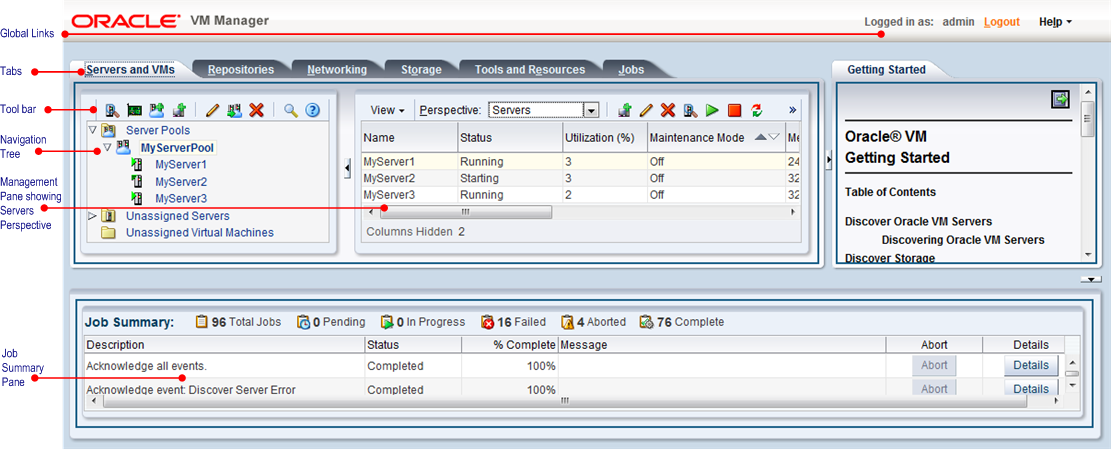The Oracle VM Manager user interface provides a set of tabs, work areas (management panes), icons, and toolbars, for access to various functions and configuration screens. Figure 3.1, “Oracle VM Manager User Interface” shows the main components of the Oracle VM Manager user interface.
The components of the Oracle VM Manager user interface are described in more detail in Table 3.1, “Oracle VM Manager User Interface components”.
Table 3.1. Oracle VM Manager User Interface components
User Interface Item | Description |
|---|---|
Global Links | Contain navigation and resources which are relevant to the whole Oracle VM Manager user interface. See Section 3.3, “Using the Global Links” for information on each global link. |
Tabs | The tabs available are Servers and VMs, Repositories, Networking, Storage, Tools and Resources, Jobs,and Getting Started. See Section 3.4, “Using the Tabs” for information on each tab. |
Toolbar | Allows quick access to a group of task icons. The icons in the toolbar change depending on the selected tab. See Section 3.5, “Using the Toolbar” for information on the toolbar. |
Navigation Pane | Contains the navigation tree. See Section 3.6, “Using the Navigation Tree” for more information on the navigation objects. |
Navigation Tree | Shows hierarchy of physical and virtual components. Click on a component to open its default pane and related management panes. See Section 3.6, “Using the Navigation Tree” for more information on the navigation tree. |
Management Pane | Contains the management panes for the selected tab. The management pane change depending on the selected sub-tab or Perspective in the drop-down list in the management pane toolbar. The management panes that can be displayed are described in each tab. See Section 3.4, “Using the Tabs” for a list of the panes that can be displayed in each tab. |
Job Summary Pane | The Job Summary pane provides a summary of jobs; Total Jobs, Pending, In Progress, Failed, Aborted and Complete Jobs. Click an icon to open a dialog box showing the tasks. The dialog box lets you export a list of the jobs to a spreadsheet file, view details of a job, or abort a job. See Section 3.4.6, “Jobs Tab” for more information on jobs. |
The sections that follow describe each set of controls and their relationship to one another, in more detail.