Oracle® Enterprise Manager Ops Center
Adding and Provisioning Hardware
12c Release 1 (12.1.1.0.0)
E27324-01
August 2012
This guide provides an end-to-end example for how to use Oracle Enterprise Manager Ops Center.
Introduction
This document describes one of the solutions for a set of several servers that have been discovered and are managed, but have various configurations for their service processors and RAID controllers. The goal is a set of servers with the same configuration that you can then provision with operating systems. The goal is accomplished by creating a deployment plan to do the following:
-
Apply a profile for the service processor that is specific to each type of server.
-
Apply a profile to configure RAID controllers. The same configuration can be used in all types and models of servers.
-
Update the firmware of components such as fans or power distribution units, if necessary.
The deployment plan does not install an operating system.
See Related Articles and Resources for links to related information and articles.
What You Will Need
You will need the following to add new hardware to your data center, to check the firmware on the new systems, and to reconfigure the servers.
-
For RAID controllers, the Disk IDs or the RAID Controller IDs
-
These roles: Server Deploy Admin, Asset Admin, Update Admin. If you have to add firmware images to the software library, you need the Storage Admin role. If you have to create new credentials, you need the Security Admin role.
-
A software library with firmware images for the service processor, the RAID controller, and other components. See
Software Librariesand Keeping the Firmware Up to Date inhttp://www.oracle.com/pls/topic/lookup?ctx=oc121&id=howtofor information about firmware images.
Hardware and Software Configuration
The servers are managed assets. You have at least one server with the desired BIOS configuration, Service Processor configuration, and RAID Controller configuration.
The target servers' service processors must all use ILOM 3.0 or later.
The firmware images are in the software library.
Create a Service Processor Profile
-
Expand Plan Management in the Navigation pane and the select Profiles and Policies.
-
Expand Service Processor.
-
Click Create Profile in the Action pane. Enter a name for the profile and select the type of server. This affects the remaining steps. Click Next.
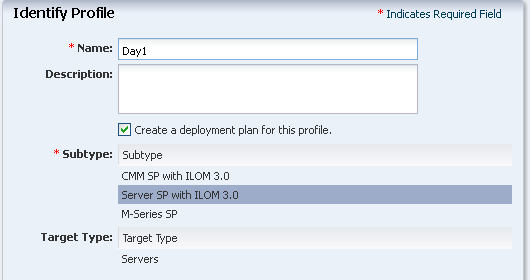
Description of the illustration sp_step1.png
-
Enter the username and password for the service processor's Administrator's account. Then enter a new password. All service processors that are configured using this profile will have this password.
-
Domain Name Service maps host names to IP addresses. To enable the service, select the Use DNS checkbox and then either select the Auto DNS via DHCP checkbox or enter the names of up to three DNS servers.
-
The service processor uses the Proxy Controller's time zone by default. You can choose another time zone, but for this general profile, accept the default action.
The Day1 profile is displayed in the Plans and Profiles section.
Create a RAID Controller Profile
-
Expand Plan Management in the Navigation pane and the select Profiles and Policies.
-
Expand RAID Controller.
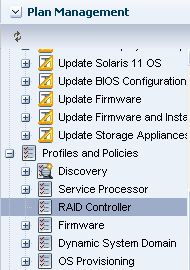
Description of the illustration profile.png
-
Click Create Profile in the Action pane. The first step of the profile wizard is displayed. Enter a name for the profile and accept the default action to create a deployment plan that has this profile as its step. Click Next.
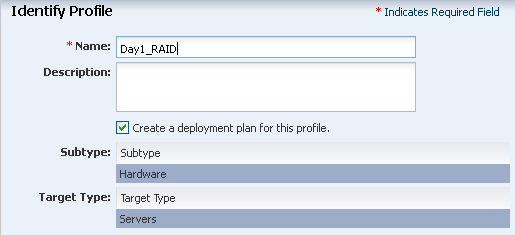
Description of the illustration raid_step1.png
-
Enter a name for the volume and choose its RAID level. Your options for RAID level depends on the number of available disks. The default RAID level, RAID0, is not recommended.
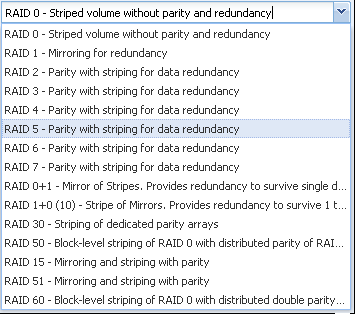
Description of the illustration raid_types.png
Depending on the RAID level you select, the minimum number of disks in the volume changes. You can accept the default values for the number of disks and its stripe size or you can modify them. Click Next.
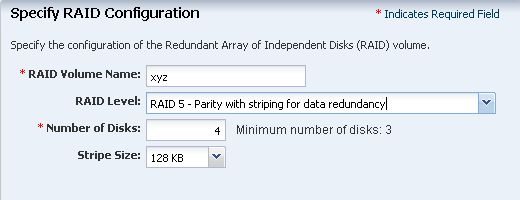
Description of the illustration raid_step2.png
-
Because the profile will be used for the RAID controllers of several servers, choose the option to allow the RAID Controller to select disks. Enter the ID of the RAID Controller. Click Next.
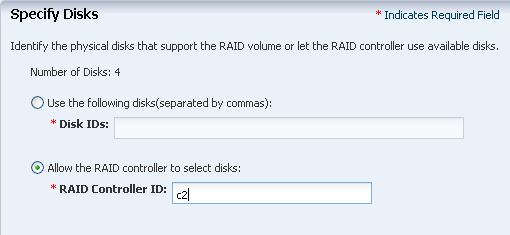
Description of the illustration raid_step3.png
-
Review your selections and click Finish to submit the job.
The new profile and plan are available from the Assets pane.
Identify the Firmware Update Profiles
When a firmware image is imported into a software library, the default action is to also create a profile and a deployment plan that provisions the image. Your software library has provisioning profiles for all of the types of firmware images your site uses. If you need to add a firmware image, use the procedures in Keeping Your Firmware Up-to-Date in the How To library.
-
Expand Plan Management in the Navigation pane and then select Profiles and Policies.
-
Expand Firmware. The center pane lists all of the existing firmware profiles.
-
To see the contents of the profile, select it and then click the Edit Profile icon.
If you want to use the profile but with different attributes, select it and click Copy Profile.
Create the Deployment Plan
-
Expand Plan Management in the Navigation pane.
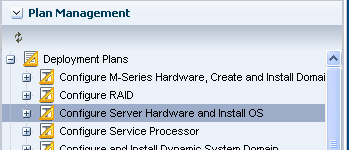
Description of the illustration navigate.png
-
Select Configure Server Hardware and Install OS. The details of this type of complex plan are displayed in the center pane. In this example, the OS installation step is not included. This creates version 1 of the plan.
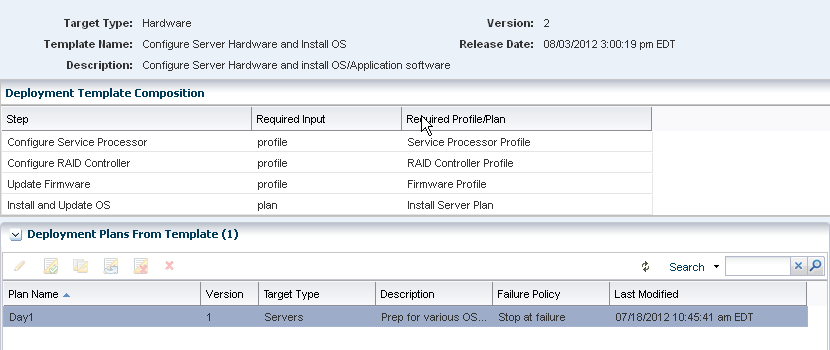
Description of the illustration deploy_plan_template.png
-
Click Create Plan from Template in the Actions pane. The Create Deployment Plan window is displayed.
-
Edit the following details of the plan:
-
Plan Name – The name you enter is used in the UI, for example, in the Plan Management section.
-
Description – Provide a description of the plan.
-
Failure Policy – Select the option to complete as much of the plan as possible.
-
-
For the Configure Service Processor step, click in the Associated Profile/Deployment Plan column to see the drop-down list. Select the Service Processor profile.
-
For the Configure RAID Controller step, select the new Configure RAID Controller profile from the list.
-
For the Update Firmware step, select the name of the image's profile from the list.
-
For the Install OS step, keep the Do Not Include in This Plan entry.
-
Click Save. The new plan is created as version v1.
Apply the Deployment Plan
-
Shut down each server using the Power Off action.
-
Click Plan Management section in the Navigation pane.
-
Expand Deployment Plans and select Configure Server Hardware and Install OS.
-
Select the plan that was created in the previous section.
-
Right-click the plan and click Apply Deployment Plan.
-
Select the targets on which you want to apply the plan.
-
Apply the plan with minimal interaction to provide only the required resource assignments. If there are any incorrect assignments from the profile, they are highlighted in red. Assign the correct resources.
What's Next?
You now have servers with the same service processor configuration and firmware. You can now install operating systems. For information about provisioning an operating system, see the How To library at http://www.oracle.com/pls/topic/lookup?ctx=oc121&id=howto
Related Articles and Resources
The following chapters in the Oracle Enterprise Manager Ops Center Feature Reference Guide contain more information:
See Keeping the Firmware Up to Date in http://www.oracle.com/pls/topic/lookup?ctx=oc121&id=howto for information about firmware images.
Documentation Accessibility
For information about Oracle's commitment to accessibility, visit the Oracle Accessibility Program website at http://www.oracle.com/pls/topic/lookup?ctx=acc&id=docacc.
Oracle customers have access to electronic support through My Oracle Support. For information, visit http://www.oracle.com/pls/topic/lookup?ctx=acc&id=info or visit http://www.oracle.com/pls/topic/lookup?ctx=acc&id=trs if you are hearing impaired.
Oracle Enterprise Manager Ops Center Adding and Provisioning Hardware, 12c Release 1 (12.1.1.0.0)
E27324-01
Copyright © 2007, 2012, Oracle and/or its affiliates. All rights reserved.
This software and related documentation are provided under a license agreement containing restrictions on use and disclosure and are protected by intellectual property laws. Except as expressly permitted in your license agreement or allowed by law, you may not use, copy, reproduce, translate, broadcast, modify, license, transmit, distribute, exhibit, perform, publish, or display any part, in any form, or by any means. Reverse engineering, disassembly, or decompilation of this software, unless required by law for interoperability, is prohibited.
The information contained herein is subject to change without notice and is not warranted to be error-free. If you find any errors, please report them to us in writing.
If this is software or related documentation that is delivered to the U.S. Government or anyone licensing it on behalf of the U.S. Government, the following notice is applicable:
U.S. GOVERNMENT END USERS: Oracle programs, including any operating system, integrated software, any programs installed on the hardware, and/or documentation, delivered to U.S. Government end users are "commercial computer software" pursuant to the applicable Federal Acquisition Regulation and agency-specific supplemental regulations. As such, use, duplication, disclosure, modification, and adaptation of the programs, including any operating system, integrated software, any programs installed on the hardware, and/or documentation, shall be subject to license terms and license restrictions applicable to the programs. No other rights are granted to the U.S. Government.
This software or hardware is developed for general use in a variety of information management applications. It is not developed or intended for use in any inherently dangerous applications, including applications that may create a risk of personal injury. If you use this software or hardware in dangerous applications, then you shall be responsible to take all appropriate fail-safe, backup, redundancy, and other measures to ensure its safe use. Oracle Corporation and its affiliates disclaim any liability for any damages caused by use of this software or hardware in dangerous applications.
Oracle and Java are registered trademarks of Oracle and/or its affiliates. Other names may be trademarks of their respective owners.
Intel and Intel Xeon are trademarks or registered trademarks of Intel Corporation. All SPARC trademarks are used under license and are trademarks or registered trademarks of SPARC International, Inc. AMD, Opteron, the AMD logo, and the AMD Opteron logo are trademarks or registered trademarks of Advanced Micro Devices. UNIX is a registered trademark of The Open Group.
This software or hardware and documentation may provide access to or information on content, products, and services from third parties. Oracle Corporation and its affiliates are not responsible for and expressly disclaim all warranties of any kind with respect to third-party content, products, and services. Oracle Corporation and its affiliates will not be responsible for any loss, costs, or damages incurred due to your access to or use of third-party content, products, or services.